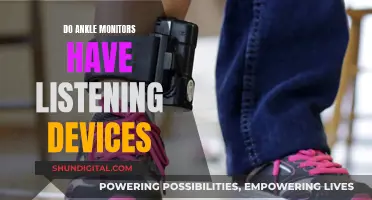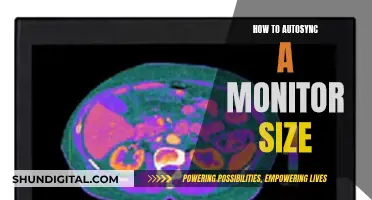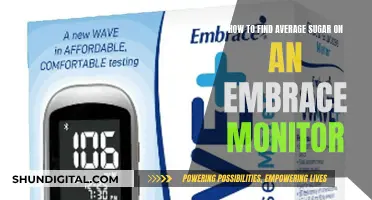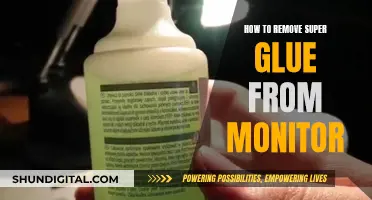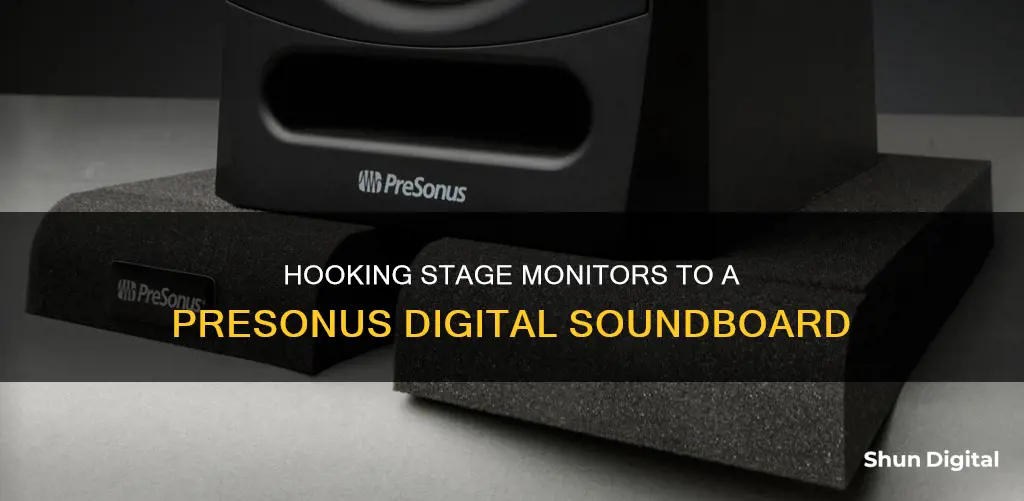
Setting up stage monitors is a crucial aspect of ensuring that performers can hear themselves and their bandmates clearly during a performance. The process involves connecting the stage monitors to a mixer and configuring the levels to create a monitor mix. PreSonus offers a range of digital mixers, such as the StudioLive Series III, that provide advanced digital patching options to create distinct mix environments for the stage and the front-of-house. The StudioLive 32S, for example, offers 16 FlexMixes that can be configured as aux buses, subgroups, or matrix mixes, allowing for a customised monitor mix. When setting up stage monitors, it is important to consider their placement on stage, ensuring they are positioned in front of the performers and away from microphones to prevent feedback. Additionally, the orientation of the monitors and their distance from walls can impact the sound quality and should be adjusted for optimal performance.
| Characteristics | Values |
|---|---|
| Mixer type | Digital |
| Mixer model | StudioLive Series III |
| Channels | 32 or 64 |
| Faders | 33 touch-sensitive, motorized faders |
| FlexMixes | 16 |
| Effects buses | 4 |
| Subgroups | 4 |
| Flex FX slots | 4 |
| Monitor mixer modes | Stagebox and Monitor Mixer |
| Monitor system | EarMix 16M personal monitor mixers |
| Monitor placement | 3-5ft in front of each performer |
| Monitor connection | XLR or TRS cable |
| Monitor mix | Aux send knob controls |
What You'll Learn

Connecting active and passive stage monitors
When connecting stage monitors to a mixer, it's important to distinguish between active and passive monitors, as they require different setups.
Active Stage Monitors
Active speakers have an amplifier built into the speaker enclosure and do not require an external power amplifier. They usually have connectors for balanced cables, making the setup process straightforward. To connect active monitors to a mixer, use an XLR or TRS cable to connect the monitor to one of the aux or bus outputs on the mixer.
Passive Stage Monitors
Passive speakers, on the other hand, require the use of an external power amplifier to pass the signal. They also require a balanced cable to connect the mixer to the power amplifier. The specific type of cable needed depends on the connectors the power amp and speakers have; you may need a SpeakON, TS, or speaker wire. To set up a passive monitor, connect the outputs of the mixer to the inputs on the amplifier, and then connect the outputs of the amplifier to the inputs of the monitor.
PreSonus StudioLive Series III Mixers
PreSonus StudioLive Series III digital mixers offer advanced digital patching options that allow you to create two distinct mix environments: one for the stage and one for the front-of-house. The StudioLive 64S and StudioLive 32SC are well-suited for this application, as they have onboard I/O and channel fader counts that are exactly half of their mixing capacity. This allows you to use a single console as two independent mixers, providing separate mixes for the audience and the musicians on stage.
General Guidelines
Regardless of the type of monitor, there are some general guidelines to follow when setting up stage monitors. First, decide on the placement of the monitors, ensuring they are positioned in front of the performers and pointed away from microphones to minimize feedback. Then, run the cables, connecting the mixer's outputs to the stage monitors. Adjust the monitor's volume to a comfortable level, and make any necessary adjustments to the channel's aux send level to customize the monitor mix for each performer.
Monitoring Android CPU Usage: A Comprehensive Guide
You may want to see also

Setting up the placement of stage monitors
Location:
The ideal location for a stage monitor is in front of the performer(s) and pointed away from microphones to prevent feedback. Start by placing the monitors 3-5 feet in front of each performer or group of performers. This distance ensures that the sound from the monitor reaches the performers clearly without causing feedback issues.
Cable Management:
Once the monitors are in position, run the cables accordingly. For active monitors, connect them directly to the aux or bus outputs on the mixer, or use a stage snake. If you're using passive monitors, the aux or bus outputs will first connect to the power amplifier, and then to the monitors. Ensure that the cables are neatly managed to avoid trip hazards and accidental unplugging.
Monitor Orientation:
Angle or "toe-in" the monitors so that they form an equilateral triangle with the performer's head. This setup helps create a "sweet spot," optimizing the stereo image and sound quality for the performer. Ensure that the high-frequency driver (tweeter) is at the same height as the performer's ears for accurate sound perception.
Microphone Placement:
Ensure that microphones and speakers are not pointed directly at each other. Pointing a microphone at a speaker can cause feedback issues, creating an unpleasant ringing tone. Adjust the angle and position of microphones and monitors to minimize this risk.
Feedback Prevention:
Feedback occurs when a microphone picks up the sound from a monitor it is sent to, creating a loop. To prevent this, keep the wrapped cable near the speaker in case you need to adjust its position. Additionally, some monitors have features like Acoustic Space controls to mitigate feedback and enhance sound quality.
Monitor Stands:
Consider using monitor stands to raise the speakers to ear level. This helps prevent early reflections from interfering with the listening environment. If space or budget is a concern, isolation pads like the PreSonus ISPD-4 can be used to decouple the monitors from the desk, reducing vibrations and sympathetic resonance.
Final Adjustments:
Once the monitors are in place, make any necessary adjustments to the monitor mix. Balance the aux send levels to meet the performer's needs, ensuring they can hear clearly based on their position and performance requirements. Finalize the monitor mixes with the performers while the mains are on to acclimate both the sound engineer and the musicians to the overall sound.
LCD Monitors: Hazardous or Harmless?
You may want to see also

Creating a monitor mix
To create a monitor mix, you need to balance the aux send levels to complement the performer's needs. This means thinking about what each performer needs to hear based on where they are positioned on stage and what they require to perform at their best.
- Press the Aux Encoder Mode button (e.g. Aux 1) – this will display the send level of each input channel to the selected aux mix.
- Adjust the send level for each channel using the encoders below the meter. These control the channel's level in the aux mix.
- Press the Select button above the aux fader to add dynamics processing and EQ to the overall monitor mix. This can help to eliminate feedback and boost certain frequencies without increasing the overall volume.
- Use the aux fader to control the level of the entire aux mix and bring it up to unity.
- Listen to the aux mix using headphones or a control-room monitor by soloing the aux and selecting Solo as the source in the Monitor section.
- Turn up the Solo level.
- Repeat this process for each aux mix you need to create, making sure to adjust the levels to suit each performer's requirements.
It is also important to note that when using headphones with a StudioLive mixer, you will need to connect them to a headphone amplifier like the HP4 to get mono or stereo mixes. Connecting headphones directly to the mixer will not work correctly.
Additionally, the Presonus StudioLive Series III digital mixers offer advanced digital patching options, allowing you to create two distinct mix environments: one for the stage and one for the front-of-house. This can help to avoid compromising your front-of-house sound due to feedback issues on stage.
Breaking an LCD Monitor: Step-by-Step Guide
You may want to see also

Using PreSonus StudioLive Series III mixers
The PreSonus StudioLive Series III mixers are powerful and flexible digital consoles ideal for sound reinforcement in live performances. They offer advanced digital patching options that allow you to create distinct mix environments for the stage and front-of-house, ensuring uncompromised sound quality for both the audience and musicians.
The StudioLive Series III mixers come in two variants: the StudioLive 64S and the StudioLive 32SC. The StudioLive 64S is a 76-channel mixer with 43 buses and an impressive 526 processors, while the StudioLive 32SC has 32 channels, 24 buses, and 286 processors. Both mixers feature built-in AVB networking, making it easy to connect with PreSonus NSB stage boxes, EarMix 16M personal monitor mixers, and other AVB-enabled devices.
The StudioLive Series III mixers offer one-to-one channel control, allowing you to customize your mixer to suit your needs. The 16 FlexMixes on the StudioLive 32SC and 32 on the StudioLive 64S can be individually configured as aux buses, subgroups, or matrix mixes. This flexibility ensures that you can create the perfect mix for any performance.
Additionally, the Fat Channel processing section on both mixers offers vintage EQ and classic compression options on every input channel and output bus. This allows for precise control over your sound, helping you create a polished and optimized mix.
The StudioLive Series III mixers also come with PreSonus Capture recording software, which can be run directly on the mixer or on a Windows or macOS computer. This software enables you to record all channels simultaneously, providing a robust live recording solution.
To use the StudioLive Series III mixers for live sound reinforcement, follow these general steps:
- Place the stage monitors 3-5 feet in front of each performer or group of performers, ensuring they are pointed away from microphones to prevent feedback.
- Run the cables from the mixer's outputs to the stage monitors. For active monitors, you can connect them directly to the mixer's aux or bus outputs. For passive monitors, connect the mixer's outputs to a power amplifier, and then connect the amplifier's outputs to the monitors.
- Adjust the mixer's Aux output level to 0(unison) and play a sound through the mixer (microphone, instrument, or playback).
- Turn up the stage monitor's level to a comfortable volume.
- Adjust each channel's Aux send level to customize the monitor mix, balancing the levels to complement the performer's needs and position on stage.
- Finalize the monitor mix with the performers while the mains are on, allowing both the sound engineer and musicians to acclimate to the performance's sound.
Remember to always refer to the user manuals for your specific StudioLive Series III mixer model, as well as for your monitors and amplifiers, to ensure proper connections and avoid any potential damage.
Troubleshooting an ASUS Monitor Not Detecting HDMI on MacBook Pro
You may want to see also

Using PreSonus StudioLive Series III digital rack mixers
The PreSonus StudioLive Series III digital rack mixers are powerful and flexible, and can be used as either standalone digital mixers or as part of a complete audio system. They are highly configurable and can be controlled remotely from an iPad, Android tablet, or Windows Touch computer.
The StudioLive Series III mixers come in 16R, 24R, 32R, and 32S models, each with a different number of input channels and mixing channels. All models feature the PreSonus FLEX DSP Engine, which provides a high level of processing power, and an integrated audio interface for recording. The mixers also include vintage EQ and dynamics processors, as well as Fat Channel plug-ins on every input channel and bus.
The StudioLive Series III mixers offer Monitor Mix and Stage Box modes, which can be used in conjunction with a StudioLive Series III console mixer. This allows for the creation of dedicated monitor mixes with independent control over gate, compression, EQ, and effects for each channel and bus.
Additionally, the mixers can be paired with EarMix 16M personal monitor mixers to create a powerful personal monitoring system. This allows for simplified mixes for musicians on stage, with up to 16 FlexMix buses that can be configured as aux mixes, subgroups, or matrix mixes.
The StudioLive Series III mixers also function as digital stage boxes, providing remote digitally-controlled XMAX preamps that can be gain-staged from the StudioLive Series III console Fat Channel. The outputs of the mixers automatically mirror the mixes available on the console mixer, simplifying routing.
The mixers are also integrated with PreSonus Capture live-recording software, which allows for easy recording of each channel and the main mix with a single click. Capture sessions are compatible with Studio One, allowing for seamless transition from recording to mixing and producing.
Transforming CNC CRT Monitors to LCD Displays
You may want to see also
Frequently asked questions
Stage monitors are the speakers placed on the stage that performers use to hear themselves and the rest of their band.
Before you add a stage monitor to the PA system, you need to decide where it will be placed and how it will connect to the mixer. If you have active monitors, you can connect them directly to one of the aux or bus outputs on the mixer or through a stage snake. If you have passive monitors, the aux or bus outs will send the signal to the power amp and then to the monitors.
The StudioLive Series III mixers provide advanced digital patching options that allow you to create two distinct mix environments: one for the stage and one for the front-of-house. The StudioLive 64S and StudioLive 32SC are well-suited for this application.
Active speakers have an amplifier built into the speaker enclosure and do not require an external power amplifier. They usually have connectors for balanced cables. Passive speakers require the use of an external power amplifier to pass the signal. They also require a balanced cable to connect the mixer to the power amp.