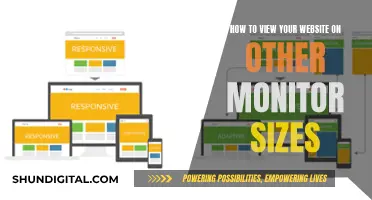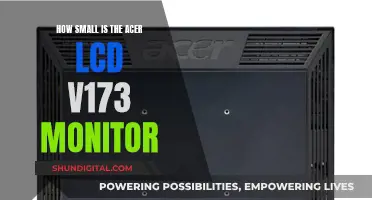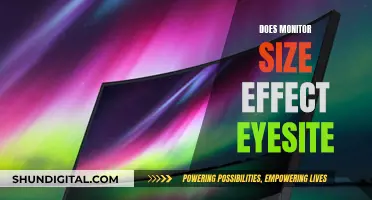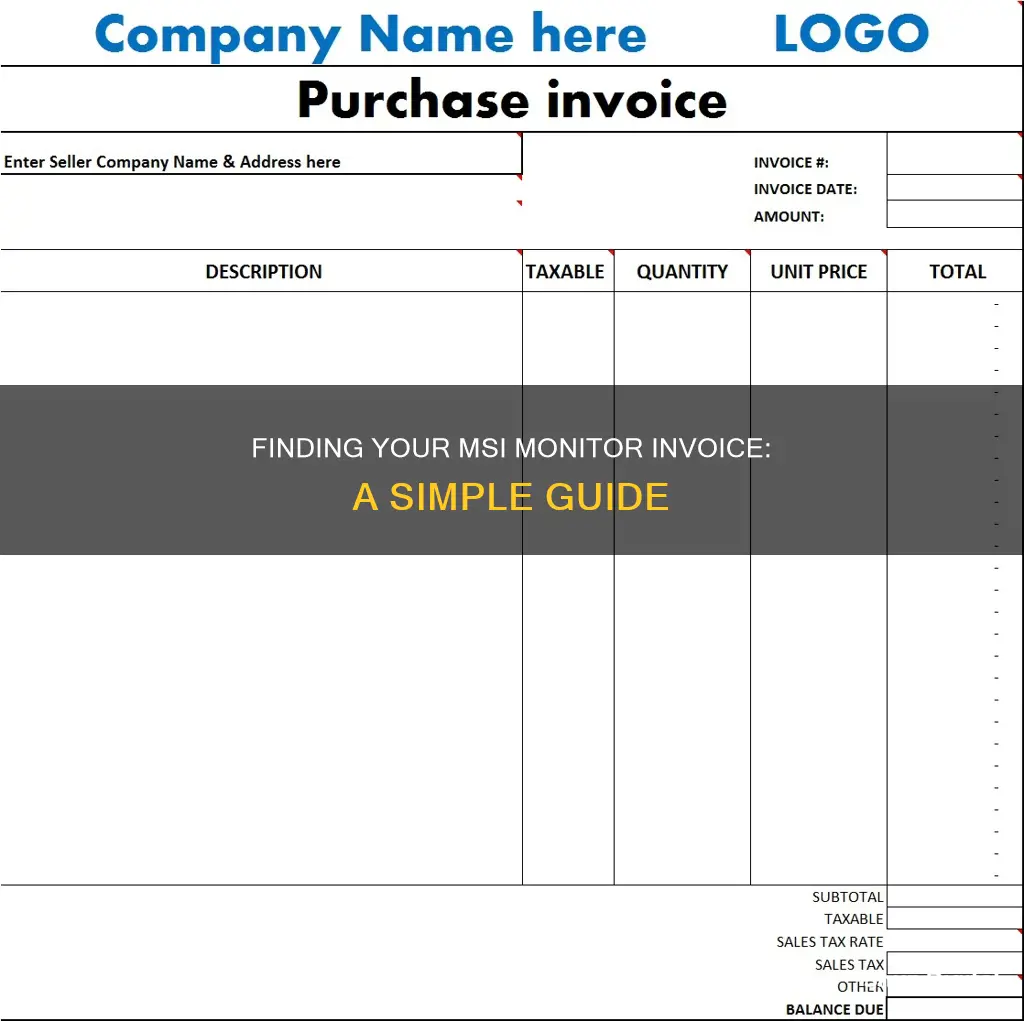
If you are looking to register your MSI monitor, you will need to provide a valid copy of an invoice or other proof of purchase document. This is required to unlock the full potential of your MSI product and to enjoy the perks of being an MSI Member. The proof of purchase document should include the purchase date, item name, and price of the product. If you bought the product online, the order number from the email you received after the delivery can be used as proof of purchase.
| Characteristics | Values |
|---|---|
| What is an invoice? | A kind of receipt that the retailer you bought the product from should provide. |
| How to get an invoice? | Sometimes the retailer will email it to you, sometimes you have to request it. |
| What to do if the shipment didn't include any receipts? | You can download a PDF invoice if you bought it online. If you bought it from a retail store, you can use the receipt. |
| What to do if you ordered online and can't find the invoice? | Screenshot the order number and date. |
| What does MSI need the invoice for? | To show proof of purchase location and date so they know the items within warranty. |
What You'll Learn

Where to find the MSI monitor serial number
To register your MSI monitor, you will need to locate the serial number. This can be found on the serial number sticker on the back of the monitor. It is important to note that this is not the serial number on the box.
The MSI website provides a page to help you locate the serial number sticker: https://account.msi.com/page/how-to-identify-barcode.
If you are still unable to locate the serial number, you can refer to your invoice or other proof of purchase documents. These should include the purchase date, item name, and price of the product.
Once you have located the serial number, you can register your product on the MSI Member Center webpage. This will unlock the full potential of your MSI monitor and ensure you are always up to date with the latest developments for your device.
If you encounter any issues when registering your MSI monitor, you can reach out to the MSI customer support team for further assistance.
Monitoring Energy Usage: Sub-Panel Edition
You may want to see also

What to do if your MSI monitor purchase confirmation email is missing
If you are missing your MSI monitor purchase confirmation email, there are a few steps you can take to try and resolve the issue. Here is a guide on what to do:
Firstly, check your email's spam or junk folder. Sometimes, important emails can end up in these folders by mistake, so it is worth checking to see if the confirmation email was filtered into one of them.
If you still cannot find the email, try using different web browsers to access your email account. For example, if you usually use Google Chrome, try accessing your emails through Mozilla Firefox or Microsoft Edge. This may help to rule out any browser-related issues that could be causing problems.
Next, ensure that you are checking the correct email address. It is easy to overlook spelling mistakes or typos when setting up an account, so double-check that you are logging into the correct account.
If you have tried these steps and still cannot find the confirmation email, you may need to contact MSI support. They may be able to resend the confirmation email or provide other solutions. Before contacting support, it is a good idea to gather some information that may be useful to the customer service team, such as a photo of the serial number sticker on the back of your monitor (not on the box) and a valid copy of your invoice or other proof of purchase. This proof of purchase should include the purchase date, item name, and price of the product.
You can then open a web ticket with MSI by going to their website and providing the information you have gathered. Their customer service team should be able to assist you further in registering your product.
It is important to note that registering your MSI product is not mandatory to claim the product warranty. However, registering does provide benefits such as a 3-month warranty extension and access to the latest developments for your device.
Is Your ASUS Monitor Plug and Play?
You may want to see also

What to do if your MSI monitor serial number is missing from the invoice
If your MSI monitor serial number is missing from the invoice, you can try the following steps:
First, check the MSI website for guidance on identifying the serial number. The serial number is usually located on a sticker on the back of the product, not on the box. You can refer to the MSI website to locate the serial number sticker: https://account.msi.com/page/how-to-identify-barcode.
If you are unable to locate the serial number, you can try contacting MSI customer support for further assistance. They may be able to provide additional guidance or help you resolve any issues you are facing.
Additionally, when registering your product, you will need to provide a valid copy of an invoice or other proof of purchase document. This document should include the purchase date, item name, and price of the product. If you do not have the original invoice, you can contact the retailer or seller from whom you purchased the monitor to request a copy.
It is important to note that the MSI Member Center requires both the serial number and a valid invoice or proof of purchase for product registration. This registration process ensures that you are always up-to-date with the latest developments for your device and can take advantage of the full benefits of being an MSI member.
Finally, if you are facing issues with your warranty due to the missing serial number, you can refer to the MSI warranty policy for further information. The warranty starting date for MSI products is according to the purchase date on the invoice.
Finding Apple Monitor Versions: A Step-by-Step Guide
You may want to see also

How to register your MSI monitor for warranty
To register your MSI monitor for warranty, you'll need to create an MSI account and register your product in the MSI Member Center. Here's a step-by-step guide:
- Create an MSI Account: Go to the MSI website and click on "MSI Member Center" to create an account. You can register using your email, Facebook, Google, Apple, or Twitch account.
- Log in to the MSI Member Center: Once you have created your account, log in to the MSI Member Center using your registered credentials.
- Select "Product Registration": In the MSI Member Center, look for the menu bar on the left-hand side and select "Product Registration."
- Enter Required Information: Provide the necessary details about your MSI monitor, such as the serial number and barcode. If you need help identifying the barcode or serial number, refer to the Serial Number Identification Help on the MSI website.
- Complete the Registration: After entering all the required information, complete the registration process for your MSI monitor.
- Verify Your Registration: Once the registration is complete, select "My Product" and then "View More." This will allow you to verify that your MSI monitor has been successfully registered.
- Check Warranty Status: To check the warranty status of your MSI monitor, select "Service" at the top of the page. Here, you will be able to view the warranty details associated with your registered product.
- Retain Your Invoice: Make sure to keep your invoice or proof of purchase for your MSI monitor. The warranty period for MSI products starts from the purchase date on the invoice.
- Enjoy Extended Warranty: If you have purchased a new MSI monitor, you may be eligible for a 3-month warranty extension. To avail of this, complete the registration questionnaire. However, note that this does not apply if the standard warranty has already expired.
By following these steps, you can register your MSI monitor for warranty and take advantage of the benefits offered by MSI, including exclusive updates, promotions, and quick product support. Remember to keep your invoice and serial number handy to facilitate the registration and any potential warranty claims.
IPS Monitor Buying Guide: Choosing the Best Display
You may want to see also

How to check the status of your MSI monitor warranty
To check the status of your MSI monitor warranty, you must first register your product. This is a simple and quick process that ensures you're always up-to-date with the latest developments for your device.
- Log in to the MSI Member Center and select "Product Registration" in the menu bar on the left-hand side.
- Enter the required information and complete the registration for your products. If you need help identifying the barcode of your product, refer to the Serial Number Identification Help page.
- After registering your product, select “My Product”, and then select “View More”.
- Select “Service” at the top of the page to view the warranty status of your MSI monitor.
Please note that you should securely retain your invoice for your product warranty. The warranty start date for MSI products is according to the purchase date on the invoice. For example, if you purchased a product with a two-year warranty on 01/01/2022, the warranty would expire on 01/01/2024.
You can also enjoy a 3-month warranty extension by completing the registration questionnaire. This is available for eligible products, including monitors. However, this does not apply if the standard warranty has already expired, and the extension is only applicable to the original region/location of purchase.
Differentiating Speakers and Monitors: A Quick Guide
You may want to see also
Frequently asked questions
You can find your invoice by checking the email you received after your monitor was delivered. If you did not receive an email, you can request an invoice from the retailer you purchased the monitor from.
When registering your MSI monitor, you will need to provide a photo of the serial number sticker on the back of the product, as well as a valid copy of an invoice or other proof of purchase document. The proof of purchase should include the purchase date, item name, and price of the product.
The invoice is required as proof of purchase to show the purchase date, location, and date so that MSI can determine if your monitor is still within the warranty period.