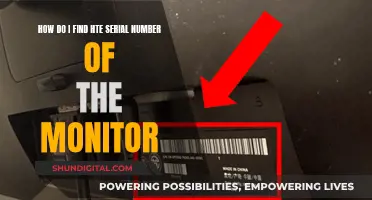If you're looking to register your Asus monitor, you'll need to find its serial number and check number. The serial number is crucial for identifying the specific parts for your device and can be found on the device's box. For computers, it is located in the BIOS (press F2 during startup to access). For Windows devices, you can find it through a DOS command prompt. The check number can be found on the outside of the box, together with the serial number, or on the back of the small grey book of warranty.
| Characteristics | Values |
|---|---|
| Where to find the serial number for Asus computers | In the BIOS (press F2 during startup to access) |
| Where to find the serial number for Asus Windows devices | Through a DOS command prompt: Right-click on the Windows logo (start menu) --> click "Run" --> type "cmd" --> and enter the following command: wmic csproduct get name, identifyingnumber |
| Where to find the serial number for Asus laptops | Check the sticker on the bottom of your laptop. The serial number is the character sequence corresponding to SN (15 characters). If you have a QR code on this label, you can scan it to obtain your SN. |
| Where to find the serial number for Asus smartphones | Check the sticker on the back of your phone. The serial number is the character sequence located under the barcode, after the 'SN' symbol (12 characters). The serial number is also available in the phone Settings: Go to Settings > System > About phone > Status > Serial number |
| Where to find the serial number for Asus all-in-ones | N/A |
| Where to find the serial number for Asus tablets | N/A |
| Where to find the "check number" for Asus monitors | On the outside of the box, together with the serial number. It consists of a four-letter/number combination. |
What You'll Learn

Check the box
The check number for your Asus monitor can be found on the outside of the box, usually together with the serial number. It is a four-letter/number combination. If you do not have the box, you can find the check number on the back of the small grey "Asus VIP Member notice" booklet, which should be included with your monitor. This can be found on the bottom right label.
The check number is important as it is required to register your monitor. This allows you to get support and RMA the product if needed.
The serial number is also important and can be found in the following ways:
- For computers, it is located in the BIOS, which can be accessed by pressing F2 during startup.
- For Windows devices, you can find it through a DOS command prompt: Right-click on the Windows logo (start menu) --> click "Run" --> type "cmd" --> and enter the following command: "wmic csproduct get name, identifying number".
- For laptops, check the sticker on the bottom of your device. The serial number is the character sequence corresponding to SN (15 characters). If there is a QR code on this label, you can scan it to obtain the serial number.
- For smartphones, check the sticker on the back of your phone. The serial number is the character sequence located under the barcode, after the 'SN' symbol (12 characters). The serial number is also available in the phone settings: Go to Settings > System > About phone > Status > Serial number.
Is There Plastic on My Monitor? How to Tell
You may want to see also

Check the monitor
To check the monitor of your Asus device, you will need to locate the serial number. This is crucial for identifying specific parts for your device and for registering your product.
Where to Find the Serial Number
The serial number is typically present on the device's box. If you no longer have the box, you can find the serial number in the following ways:
For Computers:
Access the BIOS by pressing F2 during startup.
For Windows Devices:
- Right-click on the Windows logo (Start menu).
- Click "Run".
- Type "cmd".
- Enter the following command: "wmic csproduct get name, identifying number".
For Laptops:
Check the sticker on the bottom of your laptop. The serial number is the character sequence corresponding to SN (15 characters). If there is a QR code on the label, you can scan it to obtain the serial number.
For Smartphones:
Check the sticker on the back of your phone. The serial number is the character sequence located under the barcode, after the 'SN' symbol (12 characters). You can also find it in your phone Settings: Settings > System > About phone > Status > Serial number.
For All-in-One Devices:
The serial number format is provided as "ABPEXXXXXXXX".
For Tablets:
The serial number format is provided as "123456789123456780" or "C10KAS109787".
Connecting Your AP CPM Peter: Monitor Setup Guide
You may want to see also

Use the MyAsus app
The MyAsus app provides a range of features to help you maintain your system, update your software, and optimise your PC performance.
To use the MyAsus app, you will first need to download it. You can do this by scanning the QR code on the official Asus website, or by checking your app store. Once you have downloaded the app, you can register your Asus product by scanning the serial number barcode on the product packaging or manually entering the product serial number.
The MyAsus app allows you to adjust your monitor settings without having to press the buttons on the monitor itself. This is especially useful if your monitor is not within easy reach. You can also reset your monitor back to its factory default settings.
In addition to monitor settings, the MyAsus app also allows you to adjust other device settings, such as colours, charging settings, and keyboard usage habits. You can also optimise your PC's performance by changing the fan mode and network settings.
Lowering FPS: Adjusting Your ASUS Monitor Settings
You may want to see also

Scan QR code
To find the serial number of your Asus monitor, you can scan a QR code using your smartphone. The serial number is crucial for identifying specific parts for your Asus device.
Firstly, locate the QR code sticker on your Asus monitor. This is usually found on the back or bottom panel of the monitor.
Using a Smartphone
Once you have located the QR code, simply open the Camera App on your smartphone and hold the camera so that it is aimed at the QR code. Tap the pop-up notification that appears to open the associated link. This should display the serial number of your Asus monitor.
Alternatively, you can swipe down from the top of your smartphone screen to access Quick Settings. Tap 'Scan QR codes', then hold the camera and aim it at the QR code. The screen will then show the associated content, including the serial number.
Using a Laptop
If you are using a laptop, you can also scan the QR code to obtain the serial number. This can be done by downloading the ASUS ExpertWiFi App and launching it on your device. Tap the 'Enable Camera and Scan' button in the router app, then point the camera at the QR code and select 'OK'.
Other Ways to Find the Serial Number
If you are unable to scan a QR code, there are other ways to find the serial number of your Asus monitor. For example, you can check the sticker label on the back of the monitor, where the serial number should be listed after the words "Serial Number", "SSN", "S/N", or "SN". You can also check under the unit or side of the unit, especially for smaller or more compact desktop systems.
Additionally, you can check for a similar label inside or on the back of the warranty card. The serial number should be listed after the same set of words as mentioned above.
If you have the box that the monitor came in, you can also check the sticker label on the side of the package box. The serial number will be listed after "Serial Number", "SSN", "S/N", "SN", or "SN"#.
OpenLM's Actual Usage Time: Monitoring and Management Strategies
You may want to see also

Check the Asus VIP member notice
To check the Asus VIP member notice, you can refer to the Asus website or your online account.
Firstly, visit the official Asus website, www.asus.com, and log in to your account. If you don't have an account already, you will need to create one and register your products. To do this, click on the “Account” link in the top right corner of the homepage and follow the prompts to sign up.
Once you are logged in, navigate to the "My Products" or "My Devices" section of your account dashboard. Here, you should see a list of all the Asus products that are registered to your name. Find the relevant product, such as your monitor, and look for a "VIP Member Notice" or "VIP Membership" option. This should provide you with information about your membership status and any related promotions or benefits.
Additionally, you can refer to the "Promotions and General Discussions" section of the Asus website, which may provide further details on the VIP membership program. It is also worth checking the "RSS Feed" for any updates or announcements regarding the VIP program.
If you are unable to find the information you need online, you may need to contact Asus customer support for further assistance. They should be able to help you with any queries related to your VIP membership status and benefits.
Best Places to Buy Fetal Heartbeat Monitors
You may want to see also
Frequently asked questions
The serial number is usually present on the box of the monitor. It is a 15-character sequence that can be found on a sticker at the bottom of the box.
If the serial number is not on the box, it can be found on the back of the monitor.
The serial number can also be found in the BIOS by pressing F2 during startup.
Yes, for Windows devices, you can find the serial number through a DOS command prompt. Right-click on the Windows logo, click "Run", type "cmd", and then enter the command: "wmic csproduct get name, identifying number".
The "check number" is a four-letter/number combination that is required for registering your monitor. It can be found on the outside of the box, or on the back of the "Asus VIP Member Notice" book, which is a small grey book that comes with the monitor.