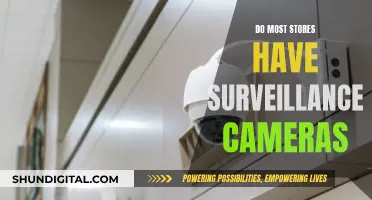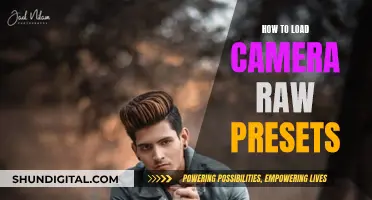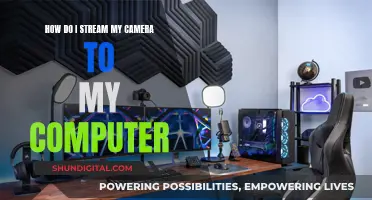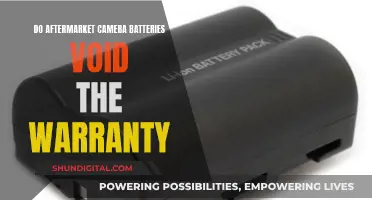Wireless security cameras are a popular way to monitor your property, family, and pets. However, these cameras are often vulnerable to hacking, which can lead to privacy invasions and security breaches. To prevent this, it is essential to encrypt your wireless camera and ensure safe remote access. This can be achieved through several measures, including using strong passwords, securing your home network, updating software, and utilising port forwarding or a Dynamic Domain Name System (DDNS). By following these steps, you can enhance the security and privacy of your wireless camera system, deterring potential hackers and safeguarding your personal information.
| Characteristics | Values |
|---|---|
| Wireless Camera Security | Use a strong password, change default password, enable encryption, use WPA2-AES encryption method, update firmware regularly, disable remote online monitoring, purchase from a trusted source, cover the lens of the camera |
| Wireless Camera Setup | Check compatibility with computer, mount the camera, connect to a power source, configure camera settings, connect to the computer's network, install necessary software or drivers, access the camera's feed on the computer |
| Wireless Camera Remote Viewing | Use a smartphone, download the manufacturer's app or client, use P2P technology, use port forwarding, use a 4G mobile data connection, use a DDNS service, use a VPN |
What You'll Learn

Use WPA2-AES encryption for your wireless network
Wireless networks can never be 100% secure, but using the right encryption mode will help keep your wireless camera and remote computer data safe.
Wi-Fi Protected Access 2 (WPA2) is a security certification program developed by the Wi-Fi Alliance to secure wireless computer networks. WPA2 is the strongest encryption standard available for home networks, offering enhanced security against unauthorized access.
The two main encryption options for WPA2-Personal (the edition used by home or small business users) are Advanced Encryption Standard (AES) and the older Temporal Key Integrity Protocol (TKIP), or a combination of both.
AES is a more secure encryption protocol introduced with WPA2. It is a serious worldwide encryption standard that's even been adopted by the US government. TKIP, on the other hand, is an older encryption protocol that is no longer considered secure.
When setting up your wireless network, you will have a few encryption options available, depending on the type and age of your wireless router. For maximum security, you should use WPA2 (AES) if you have older devices on your network and WPA3 if you have a newer router and newer devices that support it.
- Open a web browser on your computer or mobile device.
- Log into your router's admin console by navigating to http://192.168.1.1 or the address specified in your router's manual.
- Go to the Wireless or Wireless Settings menu, then click on Security.
- Select WPA2-PSK from the encryption options. If unavailable, update your router’s firmware as needed.
- Create a strong password with a mix of upper and lower-case letters, numbers, and symbols, ensuring it is at least eight characters long.
- Save your settings by clicking Save or Apply. You might need to reboot your router to apply these changes.
- Reconnect your devices using the new WiFi SSID and the password you just created.
Please note that WPA2 is being gradually phased out and replaced by WPA3. If your router supports it, you can try using WPA3 for the highest level of security.
Los Angeles Traffic Camera Tickets: To Pay or Not?
You may want to see also

Create a strong password for your camera
Creating a strong password for your wireless camera is essential to ensure that your device and data remain secure. Here are some detailed instructions and tips to help you create a robust password:
Firstly, aim for length. A password should be at least 12 characters long, but 14 or more is ideal. The longer your password, the more secure it is.
Next, use a mix of uppercase letters, lowercase letters, numbers, and symbols. This adds complexity and makes your password harder to guess. Avoid common patterns like "qwerty" or "12345".
Make sure your password is unique and unrelated to you personally. Do not use any personal information such as your name, initials, birthday, pet's name, or address. Avoid dictionary words, and do not use a single word that can be easily guessed. Instead, consider using a combination of unrelated words or a passphrase. For example, "PurpleHatHorseRun" or "9Sp!dErscalKetobogGaN".
You can also use acronyms or shortcut codes based on phrases or sentences that are memorable to you. For instance, "L8r_L8rNot2day" (Later, later, not today) or "4Score&7yrsAgo" (Four score and seven years ago).
Another tip is to play with your keyboard. Create shapes or drawings with the keys, such as smiley faces. For example, "1qazdrfvgy7".
Finally, ensure your password is easy for you to remember but hard for others to guess. You may consider writing down a hint to remind you of the password, rather than the password itself.
By following these guidelines, you can create a robust password for your wireless camera, adding a strong layer of security to your device and data.
Charging Your Eufy Camera Battery: A Step-by-Step Guide
You may want to see also

Turn off remote online monitoring when not in use
Turning off remote online monitoring for wireless cameras can be done in several ways, depending on the camera model and your specific needs. Here are some detailed instructions to turn off remote monitoring when not in use:
- Disabling Specific Wireless Cameras Remotely: If you want to disable a particular wireless camera, you can try using the camera's app or software. For example, with Netgear Arlo cameras, you can use the "Disarmed" mode to stop all cameras from recording. Alternatively, you can create a new mode and select specific cameras to be enabled, effectively disarming the others.
- Power Source Manipulation: For wireless cameras, look for a battery compartment and remove the batteries. For wired cameras, simply unplug the power source or cut the wires. This is a straightforward method but requires physical access to the camera.
- Obstruction of Camera Lens: You can physically block the camera's view by spraying paint on the lens, covering it with tape, or placing a bag or soft clothing over it. This method requires proximity to the camera and may be noticeable.
- Use of Laser Pointers and LED Lights: Shining a bright laser pointer or a powerful LED light into the camera lens can damage the sensor or create a lens flare, making it difficult to identify individuals in the footage. This method requires a steady hand and a significant amount of time to be effective.
- Camera Jammers: Deploying a camera jammer can silently disconnect audio and video communications by sending interruption-code frequencies. However, these devices can be expensive and may have legal implications depending on your location.
- Hacking the Camera: Many security cameras have default or weak passwords. Changing the default password immediately is always recommended. If you forget your password or want to disable the camera, you can attempt to log in with commonly used passwords or factory settings, such as "12345" and the username "admin."
- Unplugging the Camera: If your camera is wired or plugged into a power source, simply unplugging it will power it off completely. For battery-powered cameras, you will need to let the battery run out for a complete power-off.
Remember to consult the user manual or seek technical support for your specific camera model to ensure you follow the correct procedures for your equipment. Additionally, always consider the legal implications of your actions and respect others' privacy.
Adjusting Your Logitech Camera to Disable Auto Focus
You may want to see also

Update your camera's firmware regularly
Firmware updates are an important part of maintaining your wireless camera's performance and security. While it may not be common for camera manufacturers to promise future firmware upgrades, it is beneficial to install these updates whenever they are available.
Firmware refers to the internal software that operates your camera, controlling features, functions, autofocus algorithms, image processing, and more. Manufacturers may release firmware updates to add new features or fix problems. These updates can enhance your camera's performance and extend its lifecycle, resulting in a more reliable and enjoyable device.
To check for firmware updates, locate the firmware version in your camera's menu or instruction manual. Compare this version with the latest version available on the manufacturer's website. If the website version is higher, it's time for an update.
The process for updating camera firmware typically involves downloading the latest firmware from the manufacturer's website and transferring it to your camera via a memory card. Ensure your camera battery is fully charged before initiating the update, as any interruption during the process could cause issues.
By regularly updating your camera's firmware, you can access new features, improve performance, and ensure the longevity of your device.
Watching Surveillance Cameras on PC: A Step-by-Step Guide
You may want to see also

Purchase a camera from a trusted source
When purchasing a wireless camera, it is important to ensure that you are buying from a trusted source. This is because there are potential security concerns with wireless cameras, and you want to make sure that you are getting a product that will protect your privacy.
There are several trusted companies that sell wireless security cameras, including well-known online retailers such as Amazon, Walmart, and Best Buy. These companies offer a wide range of brands and are known for their good customer service.
In addition to purchasing from a reputable company, there are several other steps you can take to ensure the security of your wireless camera. Firstly, make sure that your camera has strong security features, such as encryption and password protection. Change any default passwords and create strong, unique passwords for your camera and any apps you use to access it.
You should also ensure that your home wireless network is secure by using encryption methods such as WPA2-AES and changing the default SSID name. Keep your camera's firmware and software up to date, as manufacturers often release updates to enhance performance and fix security flaws.
By purchasing from a trusted source and following these additional security measures, you can help protect your wireless camera and your privacy.
Focus Red Lines Camera: How Does It Work?
You may want to see also
Frequently asked questions
To encrypt a wireless camera, you need to ensure that your wireless network is secure. This can be achieved by using a strong password on your router, enabling WPA2-based encryption, and ensuring your wireless network is encrypted with WPA3 or WPA2.
To save footage to a remote computer, you need to connect the camera to the computer's network, either wirelessly or via a direct connection. You can then access the camera's feed and control its settings from the remote computer.
In addition to encryption, you can secure your wireless camera by creating a strong password for the camera itself, regularly updating the camera's firmware, and turning off remote online monitoring when not in use.