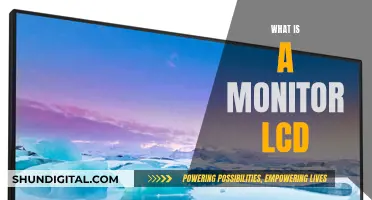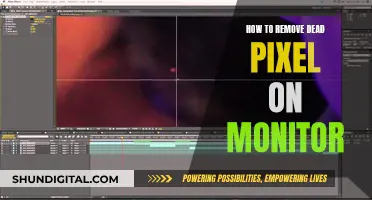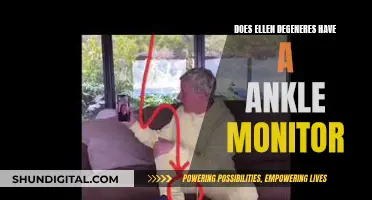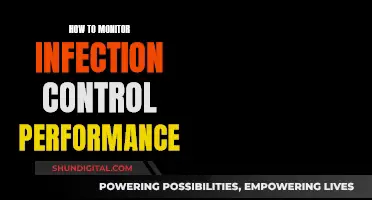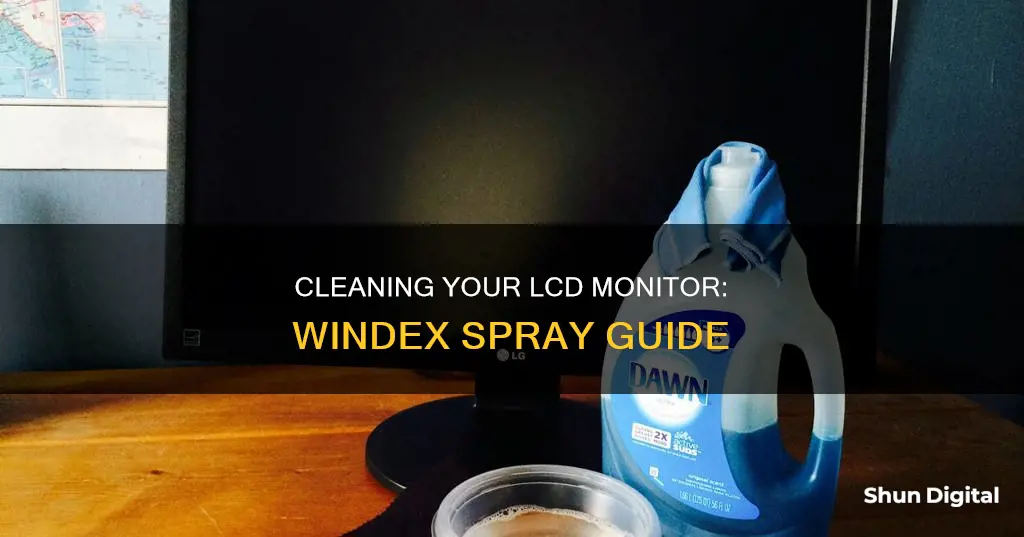
Keeping your LCD monitor clean is essential for optimal viewing, but it's important to avoid damaging the screen by using the wrong cleaning products. While Windex is a popular choice for cleaning glass surfaces, it's not always the best option for LCD screens. In this guide, we'll explore the do's and don'ts of cleaning your LCD monitor with Windex and provide step-by-step instructions for achieving a streak-free, sparkling display.
| Characteristics | Values |
|---|---|
| Turn off the monitor | Yes |
| Unplug the monitor | Yes |
| Use Windex Electronics Wipe | Yes |
| Spray Windex directly on the screen | No |
| Use a soft cloth | Yes |
| Cloth material | Paper towel, lint-free microfiber, cotton ball |
| Dampen the cloth with water | Yes |
| Use other cleaning solutions | No |
| Let the screen air-dry | Yes |
What You'll Learn

Don't spray Windex directly on the screen
Why you shouldn't spray Windex directly on an LCD screen
Spraying Windex directly on an LCD screen can cause serious damage to the screen. Windex is a window cleaner designed only for use on glass surfaces. It contains harsh chemicals such as alcohol and ammonia, which can be too strong for the delicate coatings on LCD screens.
Spraying Windex directly on the screen can result in liquid seeping into the edges, causing moisture to come into contact with the internal electronics. This can lead to electrical damage or a short circuit. Instead, spray Windex onto a cloth and then gently wipe the screen.
Additionally, Windex can cause a chemical reaction with the materials on the screen's surface, leaving it cloudy and streaky. This can permanently damage the screen's protective coatings and reduce its functionality.
To avoid these issues, it is crucial to avoid spraying Windex directly on the LCD screen. Instead, follow the manufacturer's guidelines and use a soft, lint-free microfiber cloth dampened with distilled water or a specialised cleaning solution to gently wipe the screen in circular motions.
iPad Monitor Size: Understanding Apple's Tablet Display Options
You may want to see also

Turn off the monitor before cleaning
It is important to turn off your monitor before cleaning it. In fact, if you want to eliminate any risk of shock or other electrical damage, unplugging it is also a good idea. There will be some moisture involved in the cleaning process, and you don't want liquid to come into contact with anything that is still powered.
Turning off the monitor will also make cleaning easier, as fingerprints and smudges are much more visible on a black screen. You will be able to see the marks clearly and can ensure that you have cleaned every inch of the screen.
It is also important to note that you should never spray liquid directly onto the screen. The liquid could seep into the edges of the screen, causing potential damage. Instead, spray your cleaning solution onto a cloth and then gently wipe the screen.
Finally, allow the screen to air-dry completely before turning the monitor back on. This will ensure that no liquid gets into the electrical components and causes damage.
Monitoring Your Child's Apple Devices: A Parent's Guide
You may want to see also

Use a 50/50 solution of distilled water and white vinegar
Before you begin cleaning your LCD monitor, it's important to turn it off and unplug it to eliminate any risk of electrical damage.
Now, onto the cleaning solution. For a 50/50 solution of distilled water and white vinegar, simply measure out equal parts of each ingredient and mix them together. You can use a spray bottle or pour the solution into a bowl, but never apply it directly to the screen. Instead, spray or dip your cleaning cloth into the solution, ensuring it is damp rather than wet.
This homemade solution is a good option if your screen is seriously dirty and plain water isn't doing the trick. It's important to note that vinegar has sanitising properties, but it may not be as effective as a disinfectant wipe at killing germs.
Once you've applied the solution to your cloth, gently wipe the screen using light, circular motions, working from the top of the screen to the bottom. Finally, let the screen air dry for a few minutes, or gently wipe it dry with a fresh cloth. Only plug your monitor back in and turn it on when you're certain it's completely dry.
Remember, always consult your device's user manual or the manufacturer's website for specific cleaning advice.
Monitoring FPS, CPU, GPU, and RAM: A Comprehensive Guide
You may want to see also

Wipe the screen gently with a soft, lint-free cloth
When cleaning an LCD monitor, it's important to use a soft, lint-free cloth to wipe the screen gently. This is crucial to avoid scratching or damaging the screen's surface. Microfibre cloths are highly recommended for this purpose, as they are gentle, effective, and won't leave lint behind.
Before you start wiping, make sure to turn off your monitor and unplug it to eliminate any risk of electrical damage. You don't want liquid coming into contact with anything powered.
Now, let's talk about the cloth you'll be using. You have a few options:
- Microfibre cloth: This is the ideal choice. It's soft, absorbent, and designed specifically for cleaning delicate surfaces like LCD screens.
- Soft lint-free cloth: If you don't have a microfibre cloth, a soft, lint-free cloth made from a gentle material like cotton or microfiber will also work.
Whatever cloth you choose, make sure it's clean and free of any dirt or debris that could scratch the screen.
When you're ready to wipe the screen, follow these steps:
- Dampen the cloth: Slightly moisten the cloth with distilled water or a 50/50 solution of distilled water and white vinegar. Avoid using too much liquid, as you don't want it to drip. Never spray liquids directly onto the screen, as this could cause moisture to seep into the edges.
- Wipe gently: Use light, circular motions to wipe the screen. Be gentle and avoid applying too much pressure. This will help remove dust, fingerprints, and light smudges without damaging the screen.
- Dry the screen: After wiping, use a dry corner of the cloth or a fresh cloth to gently wipe the screen dry. Make sure there is no remaining moisture on the screen before turning it back on.
Remember, always be gentle when wiping an LCD monitor. Avoid using paper towels, tissues, or any abrasive materials, as these can scratch the screen's surface. By following these steps, you'll be able to effectively clean your LCD monitor and keep it in optimal condition.
Tightening Your ASUS VG248 Monitor Board: A Step-by-Step Guide
You may want to see also

Avoid using paper towels, tissues, or shirt sleeves to dry the screen
When cleaning an LCD monitor, it is important to avoid using paper towels, tissues, or shirt sleeves to dry the screen. These materials can be too abrasive and may scratch the screen, causing permanent damage.
Instead, opt for a soft, lint-free microfiber cloth to gently wipe down the screen. Microfiber cloths are designed to be gentle on delicate surfaces like LCD screens, effectively removing dust, fingerprints, and other types of grime without causing scratches or leaving behind residue.
If you need to use a liquid cleaning solution, such as a mixture of distilled water and white vinegar, be sure to spray it onto the microfiber cloth rather than directly onto the screen. This will help prevent moisture from seeping into the edges of the screen, which could potentially cause electrical damage.
After applying the cleaning solution to the cloth, use light, circular motions to wipe down the screen, being careful not to apply too much pressure. This technique will help eliminate streaks and ensure a thorough clean.
Once you've finished cleaning, allow the screen to air dry completely before turning it back on. This step is crucial to prevent any potential electrical issues caused by moisture.
Adjusting Screen Size: Reducing Monitor Display for Better Viewing
You may want to see also
Frequently asked questions
No, Windex is not suitable for LCD screens. It is designed for glass and can be too harsh for delicate screens. It can also damage the screen's protective coating.
It is recommended to use a soft, lint-free microfiber cloth to wipe your screen gently. For stubborn marks, use a cloth slightly dampened with distilled water or a 50/50 mixture of distilled water and white vinegar.
To avoid streaks, wipe the screen in a circular motion and avoid using excessive liquid. If needed, use distilled water instead of tap water, and allow the screen to air dry completely before turning it back on.
Clean your monitor screen once every one to two weeks for optimal clarity. If you notice significant dust or smudges, clean it as needed.