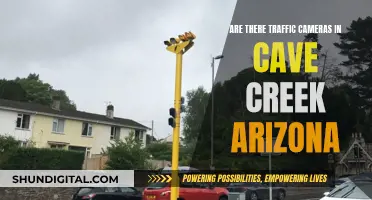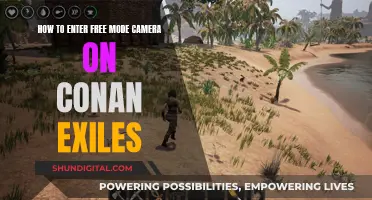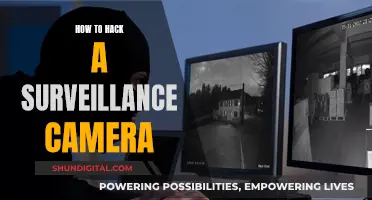The Wasp 4K action camera is a sturdy, durable, and waterproof camera that is perfect for outdoor adventures. It offers a range of features, including 4K resolution, GPS, an LCD screen, and Wi-Fi connectivity. The camera is known for its ultra-tough design and can be mounted using the standard GoPro-style mount on the base or a side-mounted adapter. Its battery requires charging before first use, which takes at least 2 hours, and it is recommended to use a fast microSD memory card to ensure efficient data transfer. This action camera is a good choice for beginners and intermediate photographers looking for a durable and functional option.
| Characteristics | Values |
|---|---|
| Video Resolution | 4K/24fps, 1440p/30fps, 1080p/60fps, 1080p/30fps, 720p/120fps, 720p/60fps, VGA/240fps |
| Photo Resolution | 20MP, 12MP |
| Waterproof | Yes, up to 98-100 feet (30 meters) without a case |
| Battery | Lithium-ion rechargeable 1050mAh |
| Battery Life | 65 minutes of 4K capture on a full charge |
| Ports | USB 8-Pin, TV OUT (via Micro USB to TV Out) |
| Storage | Supports microSD cards up to 64GB, class 10 |
| Size | 3.1 x 2.3 x 1.9 inches (HWD) |
| Weight | 4.0 ounces |
| Mount | Compatible with GoPro mounts |
| Wi-Fi | Yes, but shoddy connectivity |
| Digital Stabilization | Yes, but ineffective |
What You'll Learn

Charging the WASP 4K camera for the first time
To charge the camera, simply plug the included USB cable into either your computer or a smartphone power adapter. The initial charge will take at least 2 hours, so make sure you allow enough time for this before you plan to use the camera.
It is also recommended that you use a "fast" microSD memory card (Class 10 or higher) to ensure that the high-quality video capture (4K resolution) can be transferred from the camera to the card quickly and efficiently.
Additionally, you can download the free WASPcam™ mobile app (available for iOS and Android) to take advantage of remote shooting, image viewing, and social sharing features. The app connects to the camera via Wi-Fi, allowing you to easily share photos and videos on various social media platforms.
With its sturdy case, LCD screen, waterproof design, and high-resolution image capabilities, the WASP 4K camera is well-suited for beginner and intermediate photographers, offering solid value for money.
Charging Cove Outdoor Camera: A Step-by-Step Guide
You may want to see also

How long does it take to charge the WASP 4K camera?
The WASP 4K camera takes at least 2 hours to charge fully. The battery life of the camera depends on how heavily it is used. The camera provides about 65 minutes of 4K capture on a full charge, which is considered a solid number. The battery life can be longer if the camera is used for still photos instead of videos.
The WASP 4K camera comes with a rechargeable lithium-ion battery with a capacity of 1050mAh. The battery needs to be charged before the first use of the camera and can be charged using the included USB cable. The cable can be plugged into either a computer or a smartphone power adapter.
It is important to note that the WASP 4K camera uses a proprietary USB connection, which means that a specific cable that comes with the camera must be used for charging. The USB port is located under a screw-in bung on the side of the camera, which helps maintain a waterproof seal.
The WASP 4K camera is known for its sturdy and durable design, making it a popular choice for action photography and underwater use.
Abode Streaming Camera: Charging and Power Options
You may want to see also

How to connect the WASP 4K camera to a computer
To connect your WASP 4K camera to your computer, you will need the USB cable that came with your camera. This cable is required because the WASP 4K camera uses a proprietary USB connection.
Once you have the cable, follow these steps:
- Connect the USB cable to the WASP 4K camera. The USB port on the camera is located under a watertight plug, so you will need to unscrew this first to access the connection.
- Connect the other end of the USB cable to your computer.
- On your computer, open the relevant software for importing files. For example, on a Mac, you may use iPhoto or Image Capture.
- Select the photos and videos you want to import from the WASP 4K camera.
- You can also delete downloaded images from the camera while it is connected to your computer.
Note: It is important to use the cable that came with your camera, as the WASP 4K camera uses a proprietary USB connection, and a standard micro USB cable will not work.
Additionally, some users have reported issues with transferring files from the WASP 4K camera to their computers. If you encounter problems, you may need to use a card reader to transfer your videos, as the camera uses a microSD card for storage.
Partial Charging: Does It Damage Camera Batteries?
You may want to see also

How to charge the WASP 4K camera using a power adapter
To charge your WASP 4K camera using a power adapter, follow these steps:
Firstly, ensure you have the correct power adapter for your camera. The WASP 4K camera uses a proprietary USB connection, so you will need to use the cable that came with the camera. This cable has a tiny USB port that requires a specific connector. The cable is protected by a watertight plug, so you will need to unscrew this to access the connection.
Once you have the correct cable, follow these steps:
- Connect the USB power adapter: With the camera power switch set to 'off', insert the USB power adapter plug fully into the digital terminal.
- Connect the power cord: Connect the power cord to the USB power adapter, and then plug the other end into a power outlet.
- Charging begins: Once the power cord is connected, the access lamp will light up in green to indicate that charging has started.
- Charging complete: When the camera is fully charged, the access lamp will turn off.
- Powering the camera without charging: If you want to power the camera without charging it, set the camera power switch to 'on'. However, please note that if the batteries are depleted, the adapter will charge them, and no power will be supplied to the camera.
Some additional tips to keep in mind:
- To protect the battery pack and maintain optimal condition, do not charge it continuously for more than 24 hours.
- If the charging lamp fails to light up or a problem occurs during charging (indicated by the access lamp blinking in green), unplug the power cord, reinsert the battery, and wait a few minutes before plugging it in again. If the issue persists, contact customer support or take the camera to a service centre.
- The charging time and amount charged can vary depending on the ambient temperature and remaining battery capacity. Charging in low temperatures may take longer.
- To avoid running out of battery power during use, use a fully charged battery and replace it at regular intervals.
Charging Your GoPro: A Step-by-Step Guide
You may want to see also

How long does the WASP 4K camera battery last?
The Wasp 4K action camera provides about 65 minutes of 4K capture on a fully charged battery. This is considered a solid number for the camera's battery life.
However, it is important to note that the actual battery life may vary depending on how the camera is operated and what functions are used. For example, using zoom, external light sources, or microphones frequently will shorten the battery charge. Additionally, batteries discharge faster when used in cold weather conditions.
To maximise the battery life of the Wasp 4K camera, it is recommended to keep the batteries in a warm place before using them in cold temperatures. Warming up the batteries after they have been in the cold may also help recover some power.
Furthermore, the ability of a battery to hold a full charge diminishes over time. Thus, depending on how long you have had the battery, you may need to replace it with a new one.
Charging Your Fujifilm FinePix: A Step-by-Step Guide
You may want to see also
Frequently asked questions
The WASP 4K camera comes with a rechargeable lithium-ion battery and a USB cable for charging. Plug the USB cable into either your computer or a smartphone power adapter to charge.
The initial charge of the WASP 4K camera's battery takes at least 2 hours.
Yes, you can use your existing smartphone power adapter to charge the WASP 4K camera.
No, the WASP 4K camera uses a proprietary USB connection. You must use the cable that came with the camera.
The manual that comes with the camera should provide details on charging.