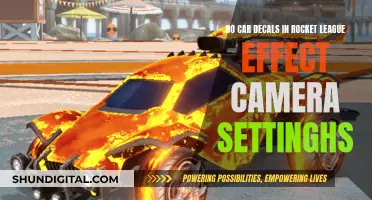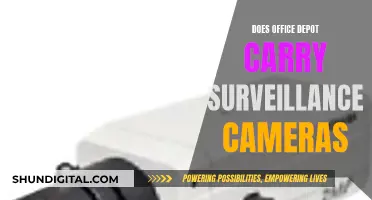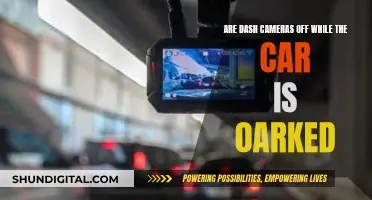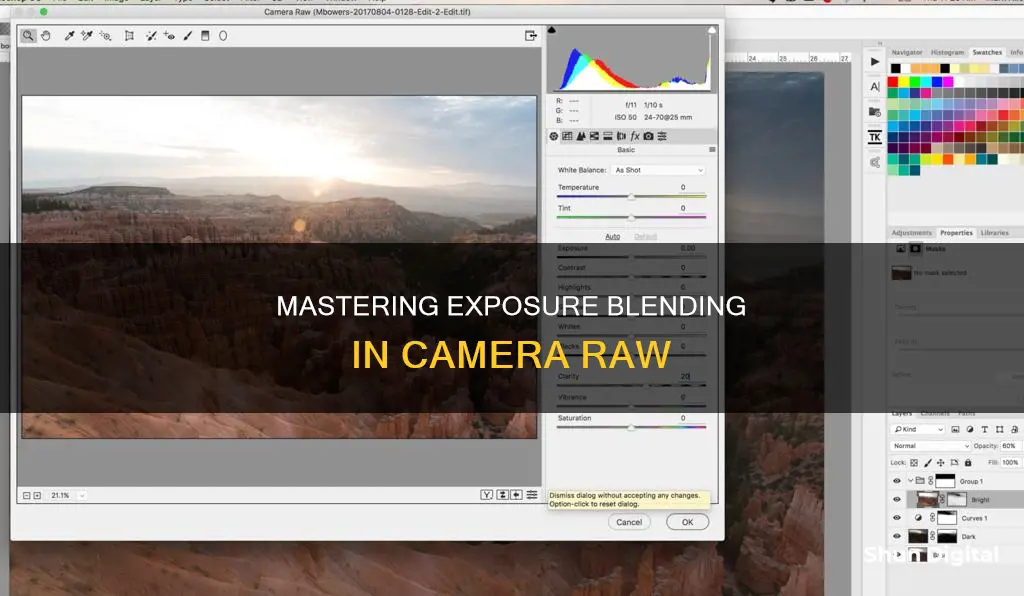
Blending exposures in Camera Raw is a post-processing technique used to combine multiple images with different exposure settings into a single image with a greater dynamic range of light. This technique is particularly useful for landscape photography, where the sky is often much brighter than the land, resulting in a loss of detail in either the sky or the foreground. By using exposure blending, photographers can create natural-looking images with visible details in both the highlights and shadows.
Adobe Camera Raw (ACR) is a powerful tool for processing RAW images and bringing them into Photoshop. It offers various features such as exposure adjustments, colour temperature adjustments, colour toning tools, and the ability to target specific areas of the image for editing. Additionally, ACR's new interface provides a sleek and modern user experience.
To blend exposures in Camera Raw, photographers can utilise the HDR feature, which allows for the seamless combination of multiple RAW images captured at different exposure settings. This process involves selecting all the exposures, right-clicking, and choosing Merge to HDR. The resulting image will contain data from all the exposures, creating a balanced final image.
It is important to note that the HDR feature may not always produce the desired result, and additional adjustments might be necessary. Photographers can utilise tools such as Radial and Graduated Filters to target specific areas for editing, allowing for further refinement of the image.
| Characteristics | Values |
|---|---|
| Purpose | Overcome the limited dynamic range of a digital camera |
| File type | Works best with a RAW file but can also be done with a JPG file |
| Software | Requires image editing software such as Adobe Photoshop or Lightroom |
| Process | Combine multiple images with different exposures into one |
| Tools | Requires tools such as exposure adjustments, colour temperature adjustments, colour toning tools, and layer masks |
| Advantages | Allows for more control over the final image, resulting in a more natural and realistic look |
| Disadvantages | Considered an "advanced editing technique" that requires knowledge of masking and other tools |
What You'll Learn

Using Adobe Camera Raw (ACR)
Adobe Camera Raw (ACR) is a RAW processing utility that helps users bring their high-end digital photos into Photoshop. It is used to prepare images before editing in Photoshop, and it has a number of tools and options, including exposure adjustments, colour temperature adjustments, colour toning tools, and tools to target specific areas of the image to edit.
To use ACR, first, open your RAW image file in Photoshop, which will automatically open in ACR. Then, adjust the RAW file, setting the exposure to ensure a good brightness for the sky while capturing as much colour and detail as possible. Next, create a file with the maximum information possible saved in it—a 16-bit Tiff file. Set the depth to 16 bits/channel, the space to Adobe RGB (1998) or sRGB IEC61966-2.1, and the resolution to 300 pixels/inch (300ppi). Save the image. Repeat this process, this time setting the exposure levels to expose for the land or foreground.
Now, open both files in Photoshop. Copy the sky photo and paste it over the land photo. This will create an image with two layers. Erase the sea or land on the top layer, allowing the correctly exposed bottom layer to show through. Use the rectangular marquee tool or the magic wand tool for this, depending on whether the horizon is a straight line or not.
Finally, flatten the layers and save the image under a new name.
ACR has recently undergone a makeover, with a slick new interface and user experience enhancements to its most powerful tools. It now has more flexible image-sizing options and supports arbitrary ICC-based output colour spaces, including grayscale, RGB, Lab, and CMYK colour spaces.
Lightroom and Camera Raw: What's the Difference?
You may want to see also

Shooting in RAW format
Better Image Quality and More Details:
RAW files offer the highest quality image your digital camera can produce. They capture more details, colours, and shades of light and dark due to their higher dynamic range and wider colour gamut. This gives you more flexibility and control when editing your photos, allowing you to make adjustments without losing quality.
Flexible Editing Options and Easy Correction of Mistakes:
Shooting in RAW gives you more freedom in post-production to correct mistakes and fine-tune your images. You can adjust exposure, white balance, sharpness, noise reduction, and more without degrading image quality. RAW files are more forgiving, allowing you to make larger changes during editing.
Sharper Images and Better Noise Reduction:
RAW format enables you to capture sharper images with reduced noise. The files contain more information and less compression than JPEGs, allowing for more effective noise reduction using software like Adobe Lightroom or Photoshop. This results in smoother and cleaner images, especially in low-light or high-ISO photography.
Ability to Make Additional Edits Later:
RAW images can be re-edited without losing quality. Unlike JPEGs, you can go back and make changes to your RAW files without the image degradation that occurs with multiple saves in other formats. This gives you the freedom to revisit and refine your images.
Optimized for Prints:
RAW files can be finely tuned for printing, allowing you to adjust settings like contrast, brightness, sharpness, and colour profile to suit your printing needs. They can also be converted to different colour spaces, such as sRGB, Adobe RGB, or CMYK, depending on your printing requirements.
Learning Opportunities:
Shooting in RAW encourages you to pay attention to the technical aspects of photography, such as exposure, aperture, shutter speed, and ISO. It improves your understanding of image data and can help develop your technique and confidence as a photographer.
While there are benefits to shooting in RAW, it's important to consider some potential drawbacks, such as larger file sizes and slower camera performance due to the increased data processing. However, the advantages of shooting in RAW format, especially for intermediate to advanced photographers, can greatly enhance the quality and flexibility of your images.
Troubleshooting Guide: Camera Battery Not Charging
You may want to see also

Using Photoshop to blend exposures
Yes, there is a way to blend exposures in Camera Raw. This technique is called exposure blending or digital blending. It is a process of combining two versions of a RAW image to correctly adjust the exposure in different areas.
Step 1: Take Exposure Bracket
Use the exposure bracket function on your camera to take multiple images of the same scene with different exposures. This will result in a range of images from dark to medium to bright. Alternatively, you can manually adjust the exposure settings between each shot. It is recommended to use a tripod and take the images in quick succession to ensure the images align correctly.
Step 2: Open Images in Photoshop
Open the images in Photoshop. You can do this by selecting them all in your Lightroom catalogue and choosing "Open as layers in Photoshop". Alternatively, you can open them individually.
Step 3: Stack, Align, and Order Images
If you have opened the images as layers, skip this step. If you have them open as individual documents, use the Move Tool (shortcut V) to drag and drop one image onto the tab of another, then onto the canvas of the new image. Holding "Shift" while doing this will centre the dropped image. Select all the layers and choose "Edit > Auto-Align Layers" to correct for any minor camera movements between shots. Order the layers from brightest exposure at the bottom to darkest on top.
Step 4: Use "Apply Image" to Exposure Blend
Make all layers invisible except the bottom one (brightest exposure). Select the layer above and add a mask to it. Make sure the mask is selected, then choose "Image > Apply Image". In the dialogue box, select the following options: Layer > Merged, Channel > RGB, Blending > Multiply, Opacity > 100%. Click "OK". This will create a black and white version of your bright image as a layer mask in the darker layer above, allowing you to replace the too-bright parts with the details from the darker exposure. Repeat this process for each subsequent darker exposure.
Step 5: Refine with Blend-If and Masking (Optional)
Your image may become darker and less contrasty overall. You can use "Blend-If" to refine the process and protect the darker parts of the image. Double-click on the right side of the layer with the mask and adjust the "Blend-If" of the "underlying layer" by moving the left slider up. This will smooth the effect and prevent artefacts. You can also use the "Select > Select Sky" feature to create a mask that limits the effect to the sky.
By following these steps, you can effectively blend exposures in Photoshop to create a natural-looking image with a wider dynamic range.
Charging Your SQ11 Camera: How Long Does It Take?
You may want to see also

Using Lightroom to blend exposures
Blending exposures in Lightroom is a useful technique for photographers who want to capture scenes with a high dynamic range. This is particularly useful for landscape photography, where the sky is much brighter than the land.
To blend exposures in Lightroom, photographers can use the HDR photo merge feature. This involves taking multiple shots of the same scene at different exposure levels and then merging them in Lightroom to create a single HDR image. By capturing the scene at different exposure levels, photographers can ensure that all parts of the image are well-exposed, without any blown-out or under-exposed areas.
To do this in Lightroom, select the images you want to merge by holding Shift and clicking on each one. Then, right-click on one of the selected images and choose "Merge to HDR" or press Ctrl+H. In the HDR Merge Preview dialog box, you can deselect Auto Align and Auto Tone if you don't need them. The Auto Tone option provides a good starting point for a balanced image, while Auto Align is useful if the images were taken with a handheld camera and there is slight movement between shots.
After merging the images, you may need to make additional adjustments to perfect your HDR image. You can use tools like Radial and Graduated Filters to select specific areas of the image, such as the sky or foreground, and make adjustments to exposure, colour, and tone.
It's important to note that while Lightroom is a powerful tool for blending exposures, some photographers may prefer to use other software like Photoshop or Adobe Camera RAW for more advanced editing capabilities.
Camera Battery Lifespan: How Long Does It Last?
You may want to see also

Using graduated neutral density filters
Graduated neutral-density (ND) filters are an essential tool for photographers, allowing them to correctly expose both foreground and background elements in a scene without needing to rely on photo-editing software. They are especially useful in landscape photography, where the sky is often much brighter than the land. This is a common issue when photographing sunsets, particularly when the sun is still above the horizon.
A graduated ND filter is a square or rectangular filter that is clear at the bottom and transitions to neutral density at the top. This transition can be either abrupt (hard edge) or gradual (soft edge). The filter attaches to a holder that screws onto the front of your lens and can be moved up or down to block some of the light from the sky, thus reducing its exposure. This allows photographers to capture more detail in the sky while properly exposing the foreground.
The type of edge you choose depends on the composition of your photo. A hard-edge filter is suitable when there is a distinct separation between light and dark areas, such as a horizon line. On the other hand, a soft-edge filter is preferable when the transition between light and dark areas is less defined, like in a scene featuring mountains and sky.
Graduated ND filters come in various shapes, sizes, and densities to accommodate different photographic applications, including still photography, motion photography, and scientific uses. They are an effective way to manage dynamic range in outdoor photography, where the human eye can perceive more stops than a camera can capture.
While graduated ND filters are valuable tools, they do have some limitations. They work best when the horizon is a straight line across the photo, and high-quality filters can be expensive. Additionally, using these filters can be time-consuming, requiring the use of a tripod to carefully line up the filter with the horizon.
Despite these drawbacks, graduated ND filters remain a popular choice among professionals, providing a simple solution to manage exposure in challenging lighting conditions.
Lithium-Ion Camera Batteries: Powering Your Photography
You may want to see also
Frequently asked questions
Blending exposures in Camera Raw allows photographers to overcome the limited dynamic range of their digital camera, creating a high dynamic range image that captures more detail in both the highlights and shadows. This technique is particularly useful when shooting landscapes, as it ensures that both the sky and land are correctly exposed.
Blending exposures in Camera Raw involves combining two versions of a RAW image to correctly adjust the exposure in different areas. This can be done by making two conversions of a single RAW image, one for the foreground and one for the sky, and then blending them together in Photoshop.
Blending exposures in Camera Raw gives photographers more control over their images and can result in a more natural and realistic final image. It also allows for non-destructive editing, meaning that adjustments can be made without losing any pixels or lowering the image quality.