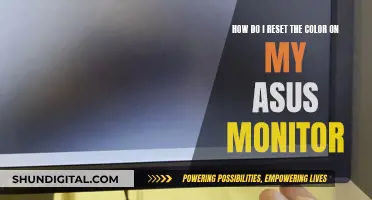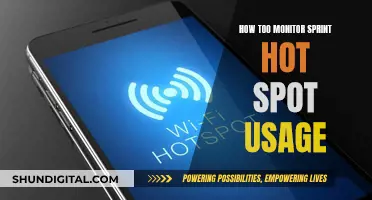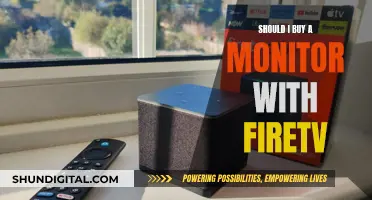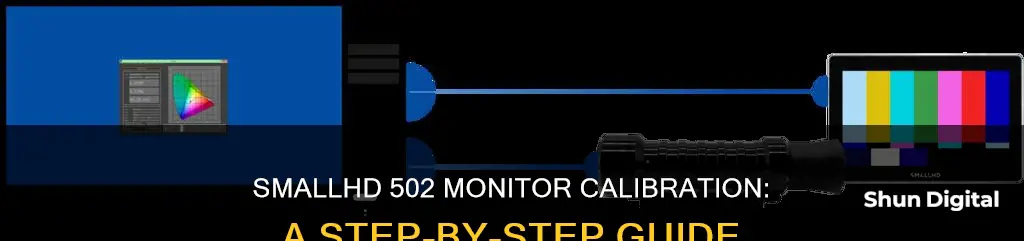
Calibration is essential for ensuring that your SmallHD 502 monitor is accurately displaying colours and luminance levels. The calibration process involves adjusting the monitor's settings, such as gamma, white point, and colour space, to match a particular standard or target. This allows for consistent and accurate colour reproduction, which is crucial for tasks such as video editing and colour grading. While the SmallHD 502 monitor has been discontinued, it is still supported by the latest SmallHD OS3 firmware, which includes auto-calibration features. This update allows for calibration without the need for a computer, making it a convenient option for those seeking to calibrate their SmallHD 502 monitor.
What You'll Learn

Warm up the monitor for 60 minutes before calibration
Warming up your monitor before calibration is an important step to ensure accurate results. The warm-up period allows the monitor's backlight to reach its full brightness, which can take longer than the initial startup time. Aim to warm up your SmallHD 502 monitor for at least 60 minutes before beginning the calibration process. During this time, you can keep yourself occupied by browsing the internet or doing other tasks.
The warm-up period ensures that the display is producing images as intended by the producers of the video content. The luminance, or brightness, of a display changes gradually over time when it is first turned on. While this change might not be noticeable to the naked eye, it is crucial for accurate calibration. By waiting 60 minutes, you can be confident that the display has reached a stable state with minimal luminance fluctuation. This stability ensures that any changes made during calibration are not influenced by the warming-up process.
Additionally, warming up the monitor helps prevent issues such as image burn-in and stuck or dead pixels. It also improves the overall picture quality, including higher contrast, deeper black levels, more vibrant colours, and smoother movements.
It is worth noting that the warm-up time may vary depending on the type of display. While 60 minutes is a good rule of thumb, some displays might require a shorter or longer warm-up period. Using a calibration tool to run a colour check can help determine if your monitor is ready for calibration.
Moreover, it is recommended to keep the probe used for calibration slightly separated from the screen to avoid temperature drift. The SmallHD 502 monitor can become quite hot during operation, similar to a plasma display monitor. By keeping the probe 14 cm away from the screen, you can minimise temperature-related issues during the calibration process.
Uninstalling Avast: A Guide to Removing its Monitoring Features
You may want to see also

Use a probe that can handle the contrast ratio, panel type, and nit levels
To calibrate a SmallHD 502 monitor, you will need a probe that can handle the contrast ratio, panel type, and nit (backlight) levels. The SmallHD 502 Bright On-Camera Monitor has a contrast ratio of 1000:1 and a maximum brightness level of 1000 cd/m². The nit count of your monitor can be adjusted to enhance your viewing experience, with lower nit counts suitable for indoor use and higher nit counts recommended for outdoor use.
When selecting a probe, it is important to consider the specifications of your monitor. For example, OLED, HDR, and specialty panels can be more difficult to calibrate, so you will need to ensure that your probe and software can handle these panel types. Additionally, the SmallHD 502 monitor may require a probe that can handle a higher contrast ratio and brightness level.
One option for a probe that can handle the specifications of the SmallHD 502 monitor is the SmallHD branded i1 Xrite probe. However, please note that this probe has been discontinued. As an alternative, you can use a probe that can handle at least 2000 nits of brightness and 1:100000 contrast ratios.
When calibrating your monitor, it is important to follow the correct steps. First, power on your SmallHD monitor and connect it to your computer via IP address. Ensure that it is detected as a display and is receiving a signal. Before proceeding, make sure that your monitor has been on for at least 45 minutes, during which you can run video or a test signal.
Once your monitor is ready, follow the calibration steps provided by SmallHD, which may include entering the settings page, selecting the calibration menu, and applying the appropriate calibration procedure. During the calibration process, you will need to position your probe against the monitor's screen according to the manufacturer's recommendations.
By using a probe that can handle the contrast ratio, panel type, and nit levels of your SmallHD 502 monitor, you can ensure accurate and reliable calibration results.
Monitoring Supplier Delivery Performance: Strategies for Success
You may want to see also

Use an intermediary device with calibration software
To calibrate a SmallHD 502 monitor using an intermediary device with calibration software, you will need a computer with calibration software and a probe that can handle the respective contrast ratio, panel type, and nit (backlight) levels of the monitor. Here is a step-by-step guide:
- Ensure that your computer has calibration software installed. There are various options available, such as DisplayCAL, Calman's ICC Profiler, DisplayMate, or Spears and Munsil's UHD HDR Benchmark.
- Connect the probe to the intermediary device (computer). The SmallHD-branded i1 Xrite probe can be used with some older SmallHD products for auto-calibration, but it has been discontinued.
- Warm up your SmallHD 502 monitor for about 60 minutes before calibration. This allows the monitor to reach its normal operating temperature and conditions.
- Set the software to Full Range levels, and the Pattern Generator to Full Range output.
- Set the calibration targets: BT.709 Gamma Power 2.4, 3D LUT format: 17pt .3DL, and LUT Creation method: Fixed Grid 9^3 or Fixed Grid 17^3.
- Follow the on-screen instructions of the calibration software. This may include choosing the display's gamma, brightness, contrast, and color balance settings. Make adjustments to match the sample image provided by the software as closely as possible.
- Once calibration is complete, compare the previous and new calibration settings. Choose the preferred calibration and save the new settings.
Note: The SmallHD 502 monitor is not listed as compatible with the SmallHD-branded i1 Xrite probe for auto-calibration. Therefore, calibration using an intermediary device may be a more suitable option.
Blind Spot Monitoring: Standard on Kia Sorento?
You may want to see also

Set the software to Full Range levels
To calibrate a SmallHD 502 monitor, you will need to set the software to Full Range levels. This is one of the tips provided by SmallHD for calibrating non-OLED panels. Other tips include warming up the monitor for 60 minutes before calibration, setting the pattern generator to Full Range output, and using Calman Targets BT.709 Gamma Power 2.4.
The process of calibrating a SmallHD monitor involves using a probe and calibration software. The probe must be able to handle the monitor's contrast ratio, panel type, and nit (backlight) levels. The calibration software is run on an intermediary device, such as a computer, which is connected to the monitor.
For the SmallHD 502 monitor, the recommended probe is the now-discontinued SmallHD-branded i1 Xrite probe. This probe is compatible with the SmallHD 502 monitor, as well as other older SmallHD products, as long as the unit has a USB port and is within the specifications that the probe can function with.
It is important to note that calibrating a monitor is done at your own risk, as the probe may not work with all SmallHD products. The calibration process may also vary depending on the specific model of the SmallHD monitor and the software being used.
By following these tips and ensuring compatibility between the probe, software, and monitor, users can successfully calibrate their SmallHD 502 monitor by setting the software to Full Range levels.
Monitors for MacBook: Choosing the Right Display
You may want to see also

Set the Pattern Generator to Full Range output
To calibrate a SmallHD 502 monitor, you will need a probe that can handle the respective contrast ratio, panel type, and nit (backlight) levels. You will also need an intermediary device, such as a computer, with calibration software.
For non-OLED panels, it is recommended that you warm up the monitor for 60 minutes before calibration.
- Set the software to Full Range levels.
- Set the Pattern Generator to Full Range output.
- Calman Targets BT.709 Gamma Power 2.4.
- 3D LUT format: 17pt .3DL.
- LUT Creation method: Fixed Grid 9^3 or Fixed Grid 17^3.
Please note that the SmallHD-branded i1 Xrite probe has been discontinued. The probe will work on some older products for the "Auto Calibration Function", but it is not recommended for OLED or HDR panels.
Understanding Monitor Types: Are All Monitors LCD?
You may want to see also
Frequently asked questions
You can calibrate your SmallHD 502 monitor by using the SmallHD colour probe by X-rite, which costs $299. This is done by attaching the probe to the monitor via USB and letting the monitor calibrate itself.
The SmallHD colour probe is designed to work with SmallHD monitors, whereas the i1 Display from X-rite is not compatible with SmallHD monitors.
Calibration allows your SmallHD 502 monitor to match up with whatever computer screen or external monitor you may be using to edit and review your footage.
Before calibrating your SmallHD 502 monitor, ensure that you have warmed up the monitor for 60 minutes. Also, make sure that your software is set to Full Range levels, and that your Pattern Generator is set to Full Range output.