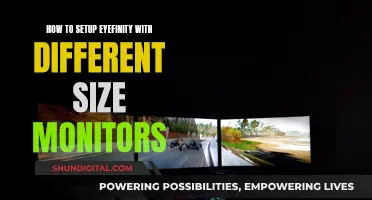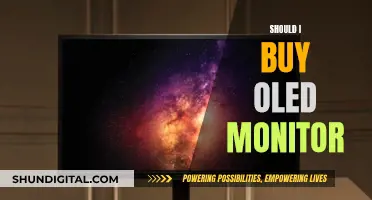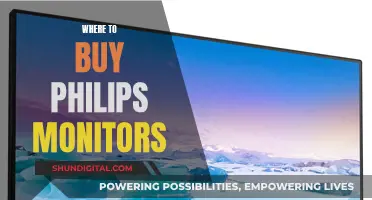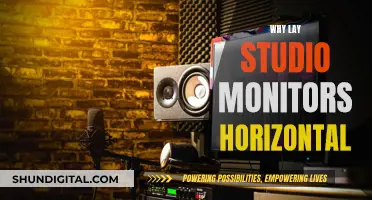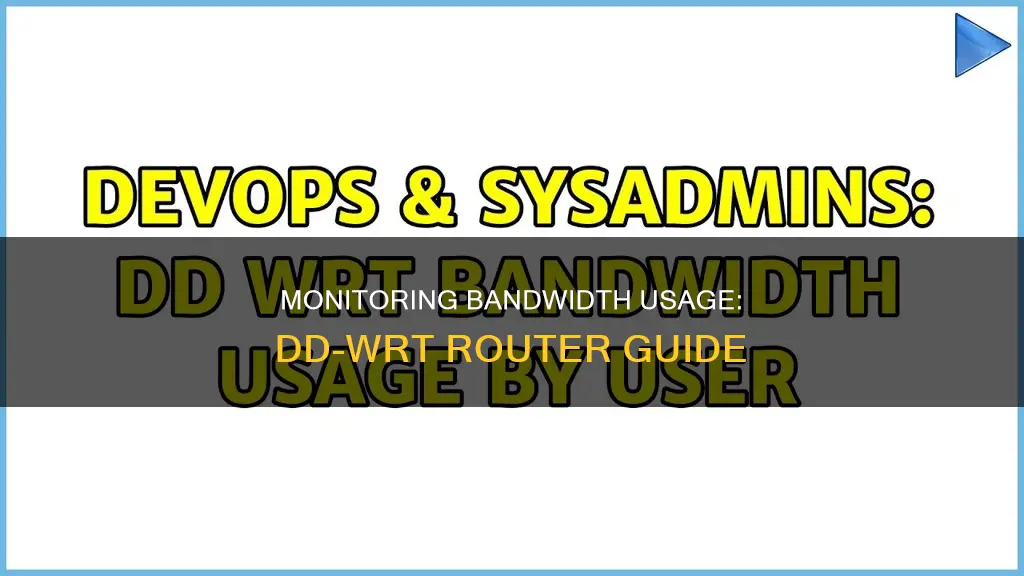
Monitoring bandwidth usage is crucial for those without unlimited mobile or home internet plans, to avoid exceeding data limits. While there are tools that offer bandwidth monitoring for a single device, their accuracy is questionable. DD-WRT is a router firmware that boosts the functionality of routers, and enables you to monitor your bandwidth usage. This open-source firmware not only allows you to monitor bandwidth usage but also offers VPN integration, WiFi hotspot capabilities, and advanced wireless modes. To monitor monthly bandwidth with DD-WRT, users need to access the active DD-WRT bandwidth monitoring options via the router's GUI, using their router administration credentials. From there, they can view day-by-day and monthly totals of traffic, as well as real-time graphs corresponding to different Internet sharing segments of the router. Additionally, DD-WRT's Bandwidth tab provides a live view of bandwidth usage, helping users identify periods of high consumption.
| Characteristics | Values |
|---|---|
| DD-WRT firmware | Boosts the functionality of routers in many important ways, including VPN integration and WiFi HotSpot capabilities |
| DD-WRT bandwidth monitoring | Monitor monthly bandwidth by browsing to the DD-WRT’s GUI, logging in with router administration credentials, and clicking the Status tab → WAN |
| DD-WRT bandwidth monitoring for individual devices | Monitor bandwidth usage by individual devices by clicking the Status tab → LAN |
| DD-WRT bandwidth monitoring for individual network segments | Monitor in-depth internet speed by clicking the Status tab → Bandwidth tab |
| DD-WRT bandwidth usage by user | YAMon2, rFlow, Shibby version of Tomato, Gargoyle, wrtbwmon script |
What You'll Learn

Monitor bandwidth usage by device
Monitoring bandwidth usage by individual devices on your network can be challenging, especially if you have a mix of devices such as Windows PCs, Macs, Android phones, iPhones, iPads, game consoles, and smart TVs. While some devices offer built-in data-usage monitoring, this data may be limited to cellular data usage (in the case of iPhones and iPads) or aggregate Wi-Fi data usage across all networks (in the case of Android phones).
To effectively monitor bandwidth usage by device, you will need to do so at the router level. This guide will show you how to achieve this using DD-WRT, a custom router firmware.
Choosing a Compatible Router
DD-WRT is not a device or an application but a router firmware. To use DD-WRT, you will need a compatible router. You can find a list of compatible devices on the official DD-WRT website. Some routers, such as those from Buffalo, come with DD-WRT pre-installed. Asus routers also offer DD-WRT compatibility.
Setting Up DD-WRT
Once you have a compatible router, you will need to install the DD-WRT firmware and set it up as your network gateway. You can refer to the official DD-WRT documentation for detailed instructions on installing and configuring DD-WRT.
Monitoring Bandwidth Usage
DD-WRT provides a range of bandwidth monitoring options:
- Daily and Monthly Totals: Browse to the DD-WRT GUI by entering your router's IP address in a web browser. Log in with your router administration credentials (the default username is "root" and the default password is "admin"). Click on the "Status" tab, then "WAN" to see a day-by-day and monthly total of traffic.
- Active Client List: Click on the "Status" tab, then "LAN" to see a list of active clients. From here, you can also remove a user's WiFi network lease by clicking the trash can icon next to their name.
- Live Bandwidth Monitoring: Click on the "Status" tab, then "Bandwidth" to access the live bandwidth monitoring section. Here, you will see real-time graphs corresponding to different Internet sharing segments of your router, such as wireless antennas and wired ports.
- Bandwidth by User/Device: Under the "Bandwidth" tab, you can view bandwidth usage by user or device. This will give you insights into which devices are exceeding the set limit and need to be managed more efficiently.
Additional Tools
While DD-WRT provides robust bandwidth monitoring capabilities, there are also additional tools you can use:
- My Page Add-on: The My Page add-on for DD-WRT allows you to monitor bandwidth usage over an extended period. However, it requires additional storage on your router, such as a device plugged into a USB storage port.
- YAMon: YAMon is a free tool that provides detailed information on bandwidth usage by device. It runs on DD-WRT, LEDE, OpenWrt, Turris, and GNU/Linux.
- Gargoyle: Gargoyle is an OpenWRT-based router firmware designed specifically for bandwidth and data usage monitoring. It can also enforce quotas on specific devices.
By leveraging DD-WRT and these additional tools, you can effectively monitor bandwidth usage by device on your network. This will help you identify bandwidth hogs and optimize your network performance.
Firefox and User Privacy: Monitoring Usage and Data
You may want to see also

Monitor bandwidth usage by day
Monitoring bandwidth usage by day is a crucial feature for those without unlimited mobile or home internet plans. It can help you avoid exceeding your limit and incurring unexpected charges. DD-WRT is a router firmware that enables you to monitor your bandwidth usage, among other features.
Here's a step-by-step guide to monitor bandwidth usage by day using DD-WRT:
Step 1: Get a Compatible Router
First, you need to get a router that is compatible with DD-WRT firmware. Not all routers are compatible, so check the list of supported devices on the official DD-WRT website.
Step 2: Install DD-WRT Firmware
Once you have a compatible router, install the DD-WRT firmware. This process may vary depending on your router model, but it typically involves downloading the firmware file from the DD-WRT website and then flashing it onto your router.
Step 3: Access the DD-WRT Interface
Open a web browser and enter your router's IP address (usually something like 192.168.1.1). This will take you to the DD-WRT Graphic User Interface (GUI). Log in with your router administration credentials. The default username is typically "root," and the default password is "admin," but these may vary depending on your router model.
Step 4: Navigate to the Status Tab
Once you're logged in, click on the "Status" tab and then select "WAN." This will display a day-by-day breakdown of your internet traffic and usage.
Step 5: Analyze Usage by Day
The WAN section will provide a detailed graph showing your internet usage over time. You can view the data by day, evaluating your usage patterns on different days of the week. This information can help you manage your bandwidth more efficiently and ensure you stay within your limit.
Step 6: Monitor Individual Devices (Optional)
If you want to dive deeper, you can also monitor bandwidth usage by individual devices. Click on the Status tab again, and then select "LAN." This will display an active client list, showing you which devices are connected to your network.
Additionally, you can use the Bandwidth tab to view real-time bandwidth usage. This will show you different segments of traffic, such as "WAN (vlan1)" for your WAN/Broadband connection and "WL (eth1)" for Wi-Fi traffic.
Step 7: Explore Additional Tools
For even more detailed monitoring, you can explore additional tools like YAMon, which provides per-device usage data and can be aggregated into arbitrary groups (e.g., by family member or device function). Another option is the My Page add-on for DD-WRT, which can log data over an extended period but requires additional storage on your router, such as a USB storage device.
By following these steps and utilizing the features of DD-WRT, you can effectively monitor your bandwidth usage by day and manage your network efficiently.
Monitoring Bandwidth Usage: Track IP Address Activity
You may want to see also

Monitor bandwidth usage by user
To monitor bandwidth usage by user on a DD-WRT router, you can follow these steps:
- Ensure you have a router flashed with DD-WRT firmware. DD-WRT boosts the functionality of routers and enables bandwidth monitoring.
- Access the DD-WRT's Graphic User Interface (GUI) by entering your router's IP address into a browser. Typically, this is 192.168.1.1, but it may vary depending on your router.
- Log in with your router administration credentials. The default username is "root" and the default password is "admin", but these may have been changed during setup.
- Click on the "Status" tab and then select "WAN" to view a day-by-day and monthly total of traffic.
- If you want to check on individual user bandwidth usage, click on the "Status" tab and then select "LAN". An active client list will appear, showing you the amount of capacity used by each user.
- To remove a user who is using too much bandwidth or an unfamiliar device, click on the Trash can icon next to their name to remove their WiFi network lease.
- For more detailed insights, click on the "Status" tab and then the "Bandwidth" tab. Here, you will find real-time graphs corresponding to different Internet sharing segments of your router, such as wireless antennas and wired ports.
- The different tabs under "Bandwidth" provide information about specific types of traffic. For example, "WAN (vlan1)" shows traffic on the WAN/Broadband connection, "WL (eth1)" shows Wi-Fi traffic, "br0" shows total transfer speeds over the router, "eth0" covers local ports and the WAN port, and "vlan0" offers a view of hardwired ports, Internet traffic, and internal traffic.
- Note that the names of these segments may vary slightly depending on your router model.
- If you want to monitor data usage over an extended period, you can use the "My Page" add-on for DD-WRT, but this requires additional storage on your router, such as a USB storage device.
- Alternatively, you can use third-party firmware like Gargoyle, specifically designed for bandwidth and data usage monitoring, or scripts like wrtbwmon for routers running Linux-based firmwares.
Monitoring Bandwidth Usage: A Guide for Cisco Routers
You may want to see also

Monitor bandwidth usage by time period
Monitoring bandwidth usage by time period on a DD-WRT router can be done through various methods, each with its own advantages and limitations. Here is a step-by-step guide on how to achieve this:
Step 1: Acquire a Compatible Router
Firstly, ensure that you have a router that is compatible with DD-WRT firmware. Not all routers are compatible, so it is essential to check the list of supported devices on the official DD-WRT website. Some manufacturers, such as Buffalo and Asus, offer routers with DD-WRT pre-installed or advertise DD-WRT compatibility.
Step 2: Install DD-WRT Firmware
If your router does not have DD-WRT pre-installed, you will need to install the firmware. This process can vary depending on your router model, so it is recommended to refer to the official DD-WRT documentation or seek guidance from the DD-WRT community forums.
Step 3: Access the DD-WRT Interface
Once DD-WRT is installed, you can access its interface by opening a web browser and entering your router's IP address (typically something like 192.168.1.1). Log in with your router administration credentials. The default username is usually "root", and the default password is "admin", but these may vary depending on your specific router model.
Step 4: View Bandwidth Usage by Time Period
Now, you can explore the different options within the DD-WRT interface to monitor bandwidth usage by time period:
- Status Tab -> WAN: This section provides a day-by-day and monthly total of traffic. It offers a breakdown of usage on different days, helping you manage your bandwidth efficiently.
- Status Tab -> LAN: Here, you can view an active client list, which is useful for identifying network hogs or unfamiliar devices connected to your network.
- Status Tab -> Bandwidth Tab: This section provides real-time bandwidth monitoring. It displays different segments of your router, such as "WAN (vlan1)" for WAN/Broadband traffic, "WL (eth1)" for Wi-Fi traffic, "br0" for the connection between WAN and LAN ports, "eth0" for local and WAN port traffic, and "vlan0" for hardwired ports, Internet traffic, and internal traffic.
- Bandwidth Tab in User Portal: This tab allows you to view real-time bandwidth usage through a graph. It helps you identify periods of high bandwidth consumption.
Step 5: Consider Additional Tools
While DD-WRT provides excellent bandwidth monitoring capabilities, there are also additional tools that can enhance your monitoring experience:
- My Page Add-on: The My Page add-on for DD-WRT allows you to monitor bandwidth usage over an extended period. However, it requires additional storage on your router, such as a USB storage device.
- YAMon (Yet Another Monitor): YAMon is a popular tool that provides detailed bandwidth usage information per device and can aggregate data by family member, roommate, or device function. It is compatible with DD-WRT, LEDE, OpenWrt, Turris, and GNU/Linux.
- Gargoyle Firmware: If you're looking for more advanced bandwidth management features, consider using Gargoyle firmware. It provides bandwidth and data usage monitoring and allows you to enforce quotas on specific devices to prevent excessive data usage.
- Wrtbwmon Script: The wrtbwmon script is designed for routers running Linux-based firmwares like DD-WRT, OpenWRT, and Tomato. However, it requires a separate database to log the information.
By following these steps and utilizing the tools available, you can effectively monitor bandwidth usage by time period on your DD-WRT router and make informed decisions about your network usage.
Monitoring GPU Usage: A Comprehensive Guide to Tracking Performance
You may want to see also

Monitor bandwidth usage by network segment
To monitor bandwidth usage by network segment on a DD-WRT router, follow these steps:
Firstly, ensure that your router is flashed with DD-WRT firmware. This replacement firmware boosts the functionality of routers, including VPN integration and WiFi hotspot capabilities, and enables bandwidth monitoring.
Once your DD-WRT router is connected and set up as your network gateway, you can access the active DD-WRT bandwidth monitoring options:
- Open a web browser and enter your router's IP address (usually 192.168.1.1).
- Log in with your router administration credentials. The default username is typically "root", and the default password is "admin". If you have a FlashRouter, refer to your setup guide for the altered password.
- Click on the Status tab and then select "WAN". Here, you will find a day-by-day and monthly total of traffic.
- If you want to check individual user bandwidth usage, click on the Status tab and then select "LAN". An active client list will appear, allowing you to identify any network hogs or unfamiliar devices.
- For more detailed insights, click on the Status tab and then select the Bandwidth tab. This will take you to the live Bandwidth monitoring section, where you will see real-time graphs corresponding to the different Internet sharing segments of your router.
- The tabs under "Bandwidth" represent different types of traffic coming into or going out of your router. "WAN (vlan1)" represents the WAN/Broadband connection, "WL (eth1)" represents Wi-Fi traffic, "br0" shows the total transfer speeds over the router, "eth0" covers all local ports and the WAN port with internet traffic, and "vlan0" offers a view of hardwired ports, internet traffic, and internal traffic.
- Depending on your specific router model, the names of these segments may vary slightly, but you can monitor multiple network segments right out of the box.
In addition to live bandwidth monitoring, DD-WRT also provides features such as user connection info and management, daily and monthly upload and download traffic stats, and more.
Nevada Power Co: Monitoring Customer Usage and Bills?
You may want to see also
Frequently asked questions
To monitor bandwidth usage on a DD-WRT router, you need to access the router's Graphical User Interface (GUI) by entering the IP address into a browser. Log in with your router administration credentials and click on the 'Status' tab, then 'WAN' to view a graph of day-by-day and monthly bandwidth usage.
To monitor individual device usage, click on the 'Status' tab and then 'LAN' to view a list of active clients. You can also use third-party firmware such as Gargoyle or the My Page add-on for DD-WRT, which can provide more detailed insights but may require additional storage.
Recommended tools for monitoring bandwidth usage on a DD-WRT router include YAMon, AMon 3.0, and the wrtbwmon script, which can be used with routers running Linux-based firmware.
DD-WRT firmware offers enhanced features such as VPN integration, Wi-Fi hotspot capabilities, and detailed bandwidth monitoring. It provides insights into daily and monthly usage, real-time bandwidth usage, and allows you to manage individual user and device limits.