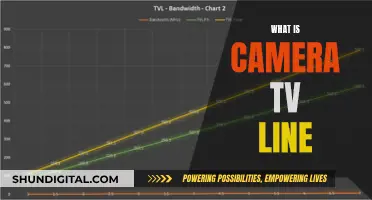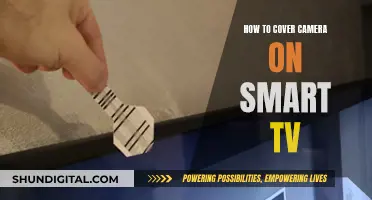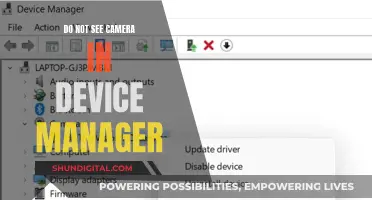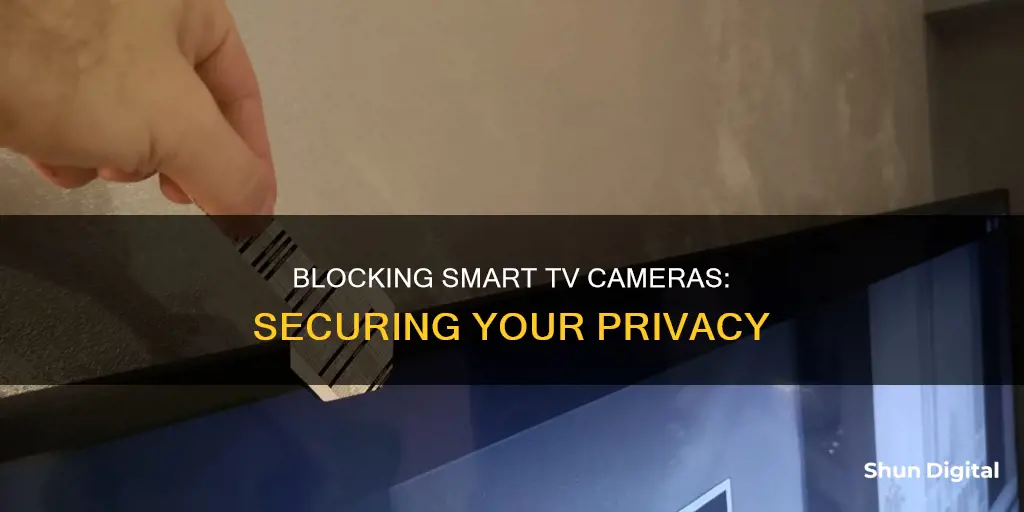
Smart TVs are internet-connected devices that offer a range of features such as streaming apps, internet access, and built-in cameras and microphones. While these features enhance the user experience, they also pose potential security risks. One such risk is that hackers can gain access to your unsecured TV and control it remotely, changing settings, showing inappropriate content, and even activating the camera and microphone to spy on you. To prevent this, users can disable the camera and microphone features, or physically block the camera with black tape, ensuring their privacy and security.
| Characteristics | Values |
|---|---|
| How to block the camera on a smart TV | Place a piece of black tape or thick cardboard over the camera lens |
| How to find the camera on a smart TV | Run your finger across the top edge of the TV and feel for an insert |
| How to disable voice recording on a Samsung smart TV | Go to Settings, then System, then open Expert Settings, and finally turn off Voice Interaction |
| How to disable voice recording on an LG smart TV | Select About This TV, go to User Agreements, and opt out of Voice Information |
| How to stop smart TVs from spying | Disable ACR technology, block built-in cameras, and turn off built-in microphones |
What You'll Learn

Use black tape to cover the camera
Smart TVs are a great way to access streaming apps and the internet, but they can also pose a security risk. As they are always connected to the internet, hackers can gain access to your TV and use its built-in camera to spy on you.
To prevent this, you can simply cover the camera with black tape. This is an effective, low-tech method to ensure your privacy.
First, locate the camera. It is usually found in the centre of the top bezel, the rim around the TV screen. On a Samsung smart TV, look for a small circular lens on the top edge of the screen. For an LG smart TV, run your finger across the top edge of the TV to feel for an insert, as these often have retractable lenses.
Once you have located the camera, simply place a piece of black tape over the lens. This will block the camera's view, preventing anyone from being able to see into your home through the camera.
It is important to note that you should only cover the camera when it is not in use. If you are using facial recognition or gesture control features, you will need to remove the tape. Alternatively, you can use a webcam cover slide, which can be easily opened and closed.
The Ultimate Camera-Top Tally Box: Marshall Electronics V-LCD-TV
You may want to see also

Disconnect your TV from the internet
The most effective way to prevent your smart TV from spying on you is to disconnect it from the internet. This means that your TV won't be able to collect or transmit any data, ensuring your privacy. However, you will lose access to streaming services, online apps, and other internet-connected features. Here's how to do it:
- If your TV is connected to the internet via an Ethernet cable, simply unplug the cable from the TV or router.
- If your TV is connected to Wi-Fi, go into the TV's settings and select 'Forget' or 'Disconnect' for the Wi-Fi network. Alternatively, you can turn off Wi-Fi or disable that specific device's connection through your router's mobile app or web interface.
- If you want to continue using some internet-connected features, such as online apps, you can try using a secondary streaming device like a Roku, Amazon Fire TV, or Chromecast with Google TV. These devices act as a middleman between your TV and the internet, providing an extra layer of protection.
- Another option is to use a VPN service, which will encrypt your internet traffic and make it more difficult for third parties to snoop on your activities. However, this can be more technical to set up and may not be compatible with all smart TVs.
While disconnecting your TV from the internet is a great way to enhance your privacy, it's important to note that you may lose some functionality, especially if you rely on your TV's software for streaming services. Additionally, even if your TV isn't connected to the internet, built-in cameras and microphones can still be used maliciously to collect data. Therefore, it's recommended to tape over the camera and disable the microphone when not in use.
Lane Watch Camera: Standard Feature on Honda CR-V?
You may want to see also

Turn off Wi-Fi on your TV
Turning Off Wi-Fi on Your TV:
Turning off your TV's Wi-Fi can be an effective way to disable its internet capabilities and enhance your privacy, especially if your smart TV has a built-in camera. By disconnecting from the internet, you can prevent any potential unauthorized access to your device and ensure your privacy is maintained. Here's a step-by-step guide to turning off Wi-Fi on your TV:
- Locate your TV's Menu: Use your remote control to access the main menu settings of your smart TV. The steps may vary slightly depending on the brand and model of your TV, but the process is generally similar across brands.
- Navigate to the Network Settings: Within the menu, look for the "Network Settings" or "Wi-Fi Settings" option. This is usually found within the "Settings" or "Network & Internet" submenu. Here, you will find all the options related to your TV's internet connection.
- Select "Wi-Fi": Within the Network Settings, you should see an option for "Wi-Fi." Select this option to access the Wi-Fi settings. If your TV is connected to multiple networks, you may see several connections listed here.
- Disable Wi-Fi: Once you're in the Wi-Fi settings, look for an option to disable or turn off Wi-Fi. This could be labeled as "Turn off Wi-Fi," "Disable Wireless Connection," or a similar variation. Select this option to disconnect your TV from the Wi-Fi network.
In some cases, you may also have the option to forget the Wi-Fi network, which will remove the connection settings from your TV. This can be useful if you want to prevent automatic reconnection in the future.
By turning off Wi-Fi on your TV, you're essentially cutting off its internet access. This means that any features or apps that rely on an internet connection will no longer work. Make sure you're aware of the implications and consider whether you use any internet-dependent services on your TV before disabling Wi-Fi.
Additionally, keep in mind that modern smart TVs often have multiple connectivity options, including Ethernet ports. If you intend to disable internet access entirely, you may also want to consider disconnecting any physical cables that provide an internet connection to your TV.
Turning off Wi-Fi is a straightforward way to enhance your privacy and prevent any potential security risks associated with an always-on internet connection. It ensures that your TV cannot connect to the internet without your explicit action to enable Wi-Fi again in the future.
Remember, if you change your mind, you can always reverse this process by enabling Wi-Fi and reconnecting to your network through the same menu path. Maintaining your privacy and security is essential, and taking control of your smart device's internet access is a significant step toward achieving that goal.
Stream Home Camera on Chrome: Easy Steps to Watch Remotely
You may want to see also

Change your TV's default security settings
Smart TVs are a potential security risk because they are always connected to the internet. This means that hackers can gain access to your TV and use it to spy on you. Therefore, it is important to change the default security settings on your TV.
Firstly, when setting up your TV, be sure to disagree with the sections of the privacy policy that mention data collection. For example, on Samsung TVs, you can turn off the Viewing Information Services option, which is Samsung's ACR feature. You can also turn off Interest-Based Advertisement Services to stop the TV manufacturer from using your data to show you relevant ads. Additionally, disabling Voice Recognition will stop your voice data from being collected, although this will mean that you won't be able to use voice recognition.
If you already have a Samsung TV and want to turn off its snooping features, the process differs depending on the model. For newer models (2017-2019), go to the main menu, click the Settings icon, go to Support, scroll down to Terms and Policies, and turn off the Voice Recognition Services option. For older models (2014-2016), go to the Smart Hub menu, click the Settings icon, click Support, then Terms & Policy, go to SyncPlus and Marketing, and disable SyncPlus.
If your TV has a built-in camera, you can cover the lens with black tape to prevent it from being used for spying. This is a low-tech but effective solution. However, remember to remove the tape when you want to use the camera.
It is also recommended to change any default passwords on your TV. Your devices may come with default factory setup passwords, which are often leaked online and can be easily accessed by hackers. Replace these with strong, unique passwords that contain a variety of character types to boost your security.
Do Principles Spy on Teachers via Cameras?
You may want to see also

Use a VPN to protect your online traffic
Smart TVs are a potential security risk because they are always connected to the internet. This means that hackers can gain access to your TV and use it to spy on you through the built-in camera and microphone. They can also change channels and show inappropriate content to children.
One way to protect yourself is to use a VPN, which stands for Virtual Private Network. A VPN will encrypt your personal data and protect your online traffic from hackers. It will also hide your IP address, keeping your location anonymous.
- Check that your smart TV is compatible with VPN apps. Android TVs are likely to be compatible, but if your TV isn't, you can still protect it with a VPN via your router.
- Choose a VPN provider. It's recommended to pick a premium VPN over a free one as they offer better speed and security.
- Set up your VPN by downloading and opening the app on your smart TV.
- Connect to your VPN. Once installed, connect to a VPN server to encrypt your connection.
- Confirm your VPN connection. Check your VPN application to see if it is active, or check your IP address to see if it has changed.
There are also other methods to set up a VPN on your smart TV, such as sharing a VPN connection via Ethernet or Wi-Fi, or installing a VPN on your home router.
Is It Safe to View an Eclipse Through a Camera?
You may want to see also
Frequently asked questions
For newer Samsung TV models (2017-2019), go to the main menu, click the Settings icon, then go to Support and scroll down to Terms and Policies. Here, you can turn off Voice Recognition Services. For older Samsung TV models (2014-2016), go to the Smart Hub menu, click the Settings icon, select Smart Features, scroll down to Voice Recognition, and turn it off. If your TV has a built-in camera, you can cover it with black tape.
Most LG smart TVs do not have built-in cameras. However, if your LG smart TV has a retractable camera, you can cover it with black tape or thick cardboard.
Smart TVs can be a security issue because they are always connected to the internet. Hackers who gain access to your unsecured television can control it and change its settings. A skilled hacker can use the built-in camera to spy on your conversations and activities.