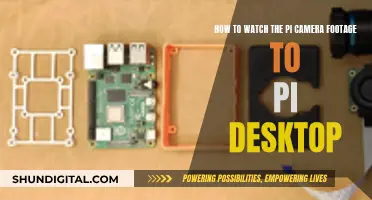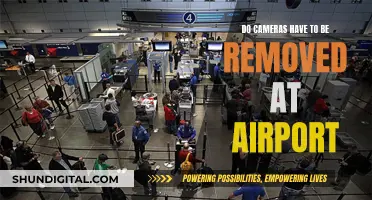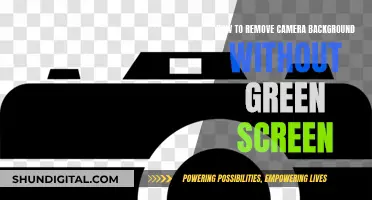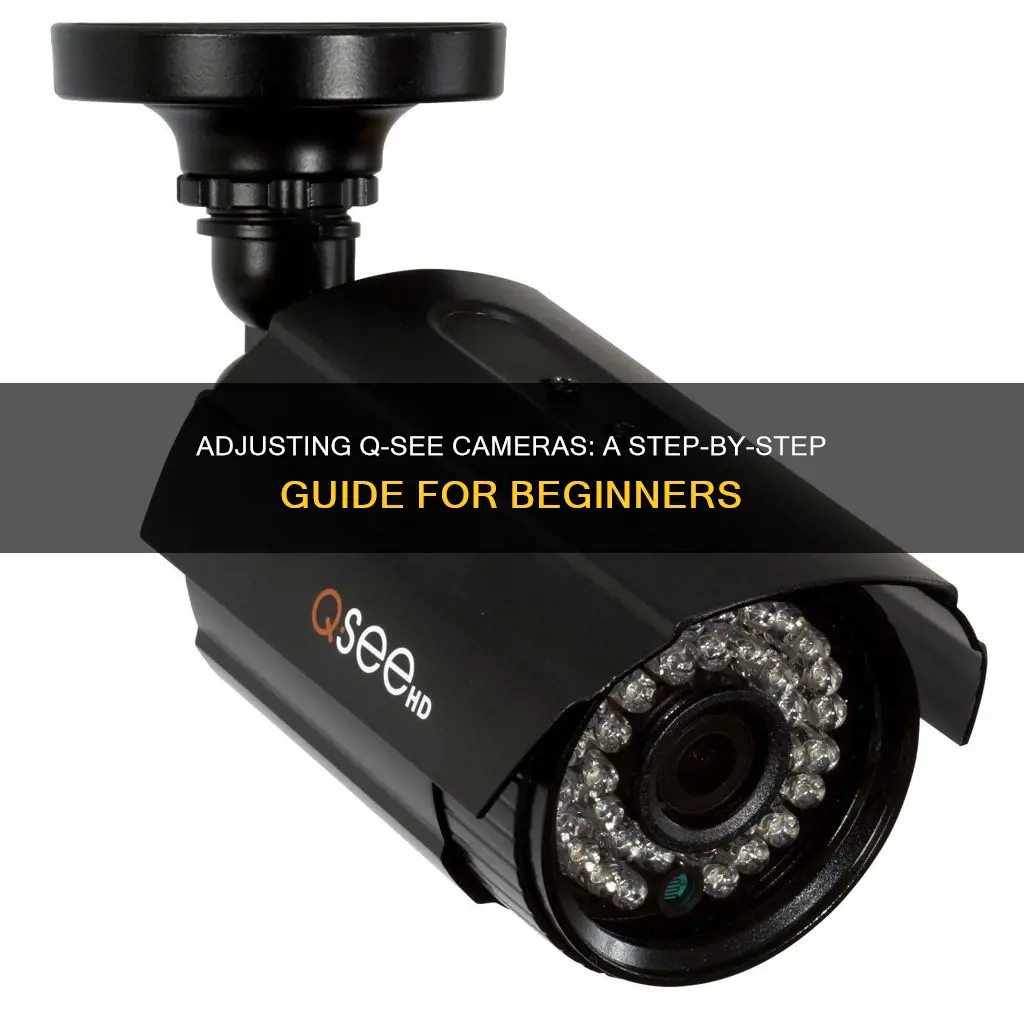
Q-See offers a range of IP and SDI security cameras for home and office use. Adjusting the zoom and focus of a Q-See camera is a straightforward process, but it varies depending on the camera model. Some bullet cameras, such as the QH8005B, have their zoom and focus adjustment screws located on or near the lens, while dome cameras like the QH8006D and QH8008D have their adjustments inside their cases. To adjust the zoom and focus, users may need to loosen the screws on the adjustment rings or upper portion of the camera's case with a small screwdriver. It is important to ensure that the camera is at its intended location and properly connected to a power source and the DVR before making adjustments.
What You'll Learn

Adjusting zoom and focus
The Q-See SDI camera model features varifocal lenses, which allow users to adjust the zoom and focus to optimise the camera for the desired field of view.
External Adjustments
Some "bullet" cameras, such as the QH8005B, have their Zoom and Focus adjustment screws located on or near the lens. These cameras will come from the factory set for the widest field of view, meaning that it has the lowest magnification. Turn the Zoom screw clockwise to increase the magnification and then adjust the Focus until the image is clear.
It can be difficult to know what the right zoom and focus settings are, and these adjustments are best made when the camera is at its intended location. There are several methods to ensure proper adjustments:
- Have a second person located at the DVR, monitoring the picture from the camera and communicating with the person making the adjustments.
- Use a smartphone running the appropriate Q-See mobile monitoring app to view the camera.
- Use an LCD camera tester which temporarily connects to the video lead labelled TEST (not the HD video lead).
Internal Adjustments
While most "bullet"-style cameras such as the QH8005B will have their lens adjustments on the outside, dome cameras like the QH8006D and QH8008D and the bullet-style camera QH8005B have their adjustments inside their cases, right on the lens assembly itself.
There will be screws on the camera's case that will need to be unscrewed to remove the upper portion (the part covering the lens). The adjustment screws are located below the camera's lens. They MUST be loosened using a small screwdriver before attempting to adjust the zoom and focus; otherwise, the screws will snap off and the camera will no longer be adjustable. Be certain to gently tighten the screws once you have set your desired zoom and focus, as vibrations may otherwise cause the camera to slip out of adjustment.
Stream Wyze Camera Footage to Your TV: Easy Steps
You may want to see also

Using Q-See SDI cameras
Q-See SDI cameras offer impressive HD resolution and a range of remote monitoring features. The cameras are available in 8-channel and 16-channel options, both with 1080p resolution and night vision capabilities. The 8-channel system comes with eight high-definition cameras, while the 16-channel system includes eight HD 1080p cameras and a pre-installed 3TB hard drive.
The Q-See SDI cameras are suitable for both indoor and outdoor use, with all-metal weatherproof casings. They offer digital, HD resolution for recorded video with noticeable clarity on all available channels. The QH8003B bullet camera, in particular, offers a 1920x1080 recording resolution in a sturdy all-metal housing.
To adjust the zoom and focus on the Q-See SDI cameras, you can follow these steps:
- Certain camera models, such as the QH8005B, have Zoom and Focus adjustment screws located on or near the lens. These cameras are typically set for the widest field of view at the lowest magnification from the factory.
- Turn the Zoom screw clockwise to increase magnification.
- Adjust the Focus until the image is clear.
It is important to note that adjustments are best made when the camera is in its intended location. This can be done by having a second person monitor the picture from the DVR and communicate with the person making the adjustments, using a smartphone with the Q-See mobile monitoring app, or by using an LCD camera tester.
Before making any adjustments, ensure that the screws on the respective adjustment rings are loosened to avoid damaging the camera. Additionally, gently tighten the screws once the desired zoom and focus are set to prevent the camera from slipping out of adjustment due to vibrations.
For dome cameras like the QH8006D and QH8008D, and the bullet-style camera QH8005B, the lens adjustments are located inside their cases, right on the lens assembly. To access these adjustments, you will need to remove the upper portion of the camera's case by unscrewing the screws.
Positioning Your PS VR Camera on a TV
You may want to see also

Replacing Q-See security cameras
Q-See is a California-based company that specialized in low-cost surveillance products for the home consumer and small business market. In 2021, the company went out of business, leaving customers to find ways to ensure their security camera systems are still remotely viewable.
If you are looking to replace your Q-See security cameras, you will need to determine whether you have IP cameras or HD Coaxial cameras. IP cameras or PoE cameras use Ethernet networking cable to connect to NVR systems, while HD Coaxial cameras use coax cable to connect to DVR systems.
Replacing Q-See PoE IP Cameras
Compatibility is always a question when it comes to PoE security cameras. While in business, Q-See used several different manufacturers with varying levels of compatibility. To recommend the best replacement for your Q-See IP cameras, you will need the following information:
- The model number of the Q-See NVR
- A picture of the camera registration screen in the NVR's settings
Replacing Q-See HD Coax and Analog Cameras
HD Coax cameras are another product where compatibility is extremely important. HD cameras send video using various signal types that are not compatible across the board. Another important thing to consider is the resolution of the cameras versus what the recorder supports.
Q-See sold cameras and DVRs that used the SDI signal type between 2014-2016. The SDI signal type is no longer widely used in CCTV systems, so if you have any SDI equipment, it is advisable to replace them.
To find compatible cameras, you will need to know what the DVR supports. To recommend HD coaxial cameras, you will need the following information:
- The model number of the DVR and the brand if it is not Q-See
- A picture of the front and back of the DVR
- A picture of the interface on a monitor or TV showing the main menu or system information
- Pictures of the encoding settings for the cameras you want to replace
- Pictures of the cabling you have
If you are unable to get the above information for the DVR, the following camera information will be useful:
- The model number of the Q-See camera(s)
- Pictures of the Q-See camera(s)
How Night Vision Works in Cameras
You may want to see also

Connecting to Camlytics software
To connect your Q-See camera to the Camlytics software, you will need to use either the automatic or manual discovery method.
Automatic Discovery
If you choose automatic discovery, your Q-See camera will appear in the Camlytics software. This method requires that your camera supports ONVIF/RTSP. If your camera is not appearing, check that it is in the same network as the Camlytics machine and that ONVIF discovery is enabled in the web interface of your camera. It is also recommended to have a user added to the camera.
Manual Discovery
If you cannot find your Q-See camera in the left section of the software or it is not working with the Camlytics app, you will need to click "Manual" in the Discovery section. This will allow you to set up your Q-See camera with a direct RTSP or HTTP stream URL. The camera stream link can usually be obtained through the manufacturer's website or through the camera's web interface. If you know your direct camera stream URL, you can insert it directly into the "URL" field.
Q-See Compatible Software
Once connected, you can add the following video analytics capabilities to your Q-See camera:
- Car & vehicle counting
- Occupancy monitoring
- Retail store traffic counter
- Motion detection & alerts
Please note that Camlytics has no affiliation, connection, or association with Q-See products. The connection links provided may be incomplete or inaccurate, and there is no guarantee that your Q-See camera will successfully connect or be compatible with Camlytics.
Infrared Cameras: Can They Really See Through Clothes?
You may want to see also

Using iSpy or Agent DVR applications
Q-See cameras can be adjusted using the iSpy or Agent DVR applications. Both applications are free and include a dedicated wizard tailored for Q-See models, simplifying the setup process.
ISpy
ISpy is a robust surveillance software that can be used to configure Q-See IP cameras. It offers a main configuration screen where you can adjust settings such as the video source, camera name, access groups, and active controls. iSpy also allows you to change frame rates and resolution settings for USB cameras. Additionally, it provides features like Flip-X, Flip-Y, and Rotate 90 to orient the live feed properly. iSpy supports talk functions through several camera manufacturers, including Foscam and Axis.
Agent DVR
Agent DVR is a free AI surveillance software that offers real-time detection of people, vehicles, and objects. It has a user-friendly interface and supports unlimited cameras, simplifying remote access. The software provides advanced configuration options for editing cameras, including settings for name, enablement, source type, location, groups, and icons. Agent DVR also offers features for adjusting the live feed, such as Max Framerate, Resize, Image Correction, Flip, Rotate, and Overlay Image. It includes support for audio devices, motion detection, and plugins. Agent DVR provides robust PTZ (Pan, Tilt, and Zoom) capabilities and allows for scheduling and patrolling functions.
Rear-View Vehicle Cameras: A Watchful Eye on the Road
You may want to see also
Frequently asked questions
Certain Q-See camera models feature varifocal lenses that allow you to adjust the zoom and focus. To increase the magnification, turn the zoom screw clockwise, and then adjust the focus until the image is clear.
You can use the iSpy or Agent DVR applications to configure your Q-See IP camera. These applications are free and simplify the setup process.
There are two connection options in the Camlytics smart camera software for Windows PC: automatic discovery and manual discovery. If your camera is not discovered automatically, you can set it up manually with a direct RTSP or HTTP stream URL.
There are two types of Q-See cameras: IP cameras and HD Coaxial cameras. To replace your camera, you will need to know the model number and have pictures of the camera and its interface.
You can adjust your Q-See camera's settings by using the Q-See mobile monitoring app on your smartphone or by connecting it to an LCD camera tester.