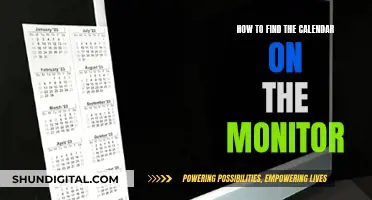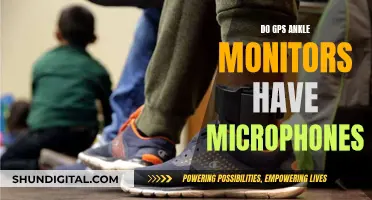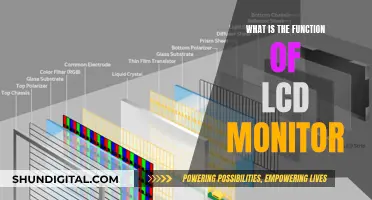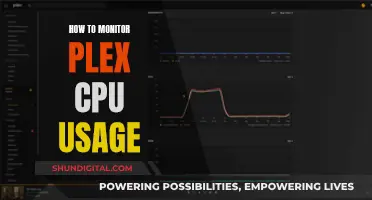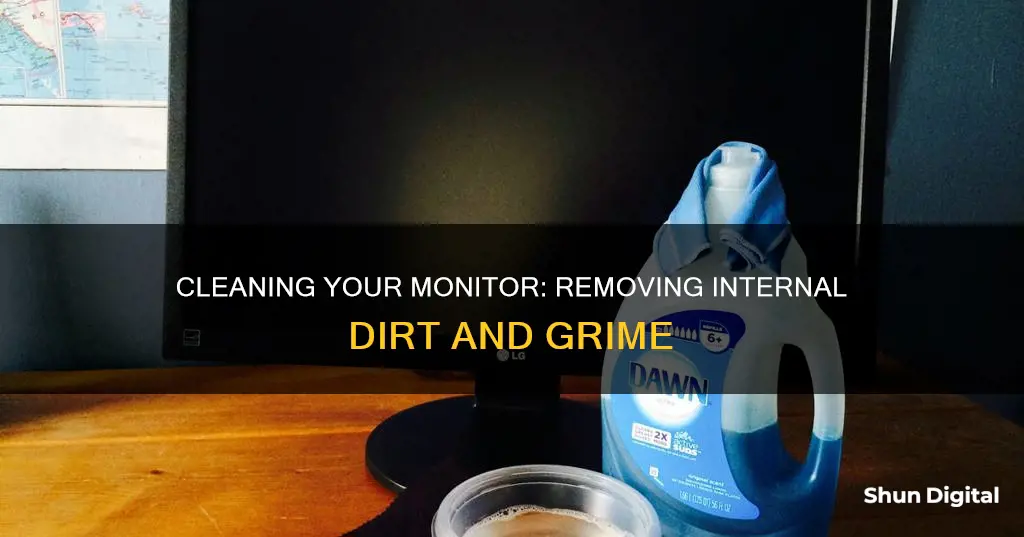
If you've noticed dirt inside your monitor, it can be frustrating, especially if it's affecting your viewing experience. While it may seem like a challenging task to remove it, there are several methods you can try to get your monitor looking clean again. Firstly, it is important to determine if the dirt is on the outside or inside of the screen. If it is on the outside, a microfiber cloth and distilled water or a specific screen-cleaning fluid can be used to gently wipe away the dirt. If the dirt is inside the screen, you may need to open the monitor to clean it, but this can be risky and may void your warranty, so it is often recommended to leave it or contact the manufacturer for advice.
| Characteristics | Values |
|---|---|
| What to avoid | Aerosol sprays, solvents, abrasives, liquids other than warm water, hard cloths, fingernails or sharp objects |
| What to use | Microfibre cloth, distilled water, mild soap and water, compressed air, mini vacuum/blower, white vinegar |
| How to use | Gently wipe the screen with a cloth, using light pressure and wide, sweeping motions |
What You'll Learn

Use a microfiber cloth to wipe away dust and debris
Using a microfiber cloth is an effective way to wipe away dust and debris from your monitor. Microfiber cloths are soft enough that they won't scratch the surface of your screen. They are also effective at attracting dust and absorbing oils.
Before you start, ensure your screen is turned off and unplugged. This makes it easier to see the dust and dirt, and it's safer for you and your computer. If you're cleaning a plasma TV, let the screen cool down before you start.
If your screen is simply dusty, a dry microfiber cloth will do the trick. Gently wipe the screen with the cloth, being careful not to press too hard. You can also use a soft brush to dust off particles and debris, especially from the hard-to-reach areas around the edges and corners.
If your screen has tougher grime or stains, you can dampen the microfiber cloth with distilled water or a mild cleaning solution. Do not use tap water, as it may contain minerals that can leave streaks. Avoid ammonia, alcohol, or abrasive cleaners, as these can damage the screen's surface and strip away protective coatings. If you're using a cleaning solution, apply it to the cloth, not directly onto the screen.
Gently wipe the screen with the damp cloth, using light pressure and wide, sweeping motions from side to side or top to bottom. Avoid using circular motions or buffing a single spot, as this can damage the screen. If your screen is very dirty, rinse or change the cloth between passes, cleaning gently and gradually.
After you've wiped the screen, use a dry microfiber cloth to remove any excess moisture or residue.
Monitoring Reviews: Findings and Their Importance
You may want to see also

Dampen the microfiber cloth with distilled water
When removing dirt from the inside of a monitor, it is important to use a gentle cleaning method, as monitors are made with materials that can be easily scratched by rough cleaning or harsh chemicals.
Microfiber cloths are a great option for cleaning monitors. They are soft enough that they won't scratch the surface and they can be used either dry or damp. If you are using a microfiber cloth to clean the inside of your monitor, it is important to dampen it with distilled water. Regular tap water can leave mineral deposits on the screen.
- Start by turning off and unplugging your monitor. This is a safety precaution and it will also make it easier to see the dirt on the screen.
- Pour some distilled water into a clean bowl or container. You want to use enough water to dampen the cloth without soaking it.
- Dip a corner of the microfiber cloth into the distilled water. You can also use a spray bottle to lightly mist the cloth with water.
- Squeeze out any excess water from the cloth. The cloth should be damp, not soaking wet.
- You are now ready to start cleaning the inside of your monitor! Use gentle, broad strokes to wipe the screen and avoid applying too much pressure.
Remember to be very careful when cleaning the inside of your monitor. It is a delicate process and you don't want to damage the screen. If the screen is very dirty, you may need to rinse or change the cloth between passes. Clean gently and gradually.
TV or Monitor: Which Should You Buy?
You may want to see also

Wipe the screen with the damp cloth
Before you start, make sure you have a microfiber cloth. Microfiber cloths are lint-free and gentle, so they won't damage your screen. Regular cloths, rags, paper towels, and t-shirts are more abrasive than you think and can be harmful. If you wear glasses, a glasses-cleaning cloth is perfect for this.
Now, dampen your cloth with distilled water. You can use tap water, but distilled water is better as it doesn't contain any minerals that could leave deposits on your screen. Avoid using too much water—the cloth should be damp, not soaking wet.
Next, gently wipe the screen with the damp cloth. Use very broad strokes to avoid streaking the monitor, and be careful not to apply too much pressure as this can damage the screen.
If your screen is very dirty, you may need to rinse or change the cloth between wipes. Be sure to clean gently and gradually. If you come across a stubborn stain, avoid the temptation to spray the solution directly onto the screen. Instead, continue rubbing gently and be patient.
Finally, wipe the monitor dry with a soft, dry microfiber cloth before plugging it back in and turning it on.
Adjusting Screen Display: Restoring Font Size on Your Monitor
You may want to see also

Clean the monitor's base, buttons, and back
To clean the base, buttons, and back of your monitor, you should first turn off and unplug the monitor. Then, take a microfiber cloth and wrap a corner of it around your finger or a toothpick to clean any hard-to-reach crevices. You can dampen the cloth with distilled water or a 50/50 mixture of distilled water and white vinegar. Remember not to spray any liquid directly onto the monitor, as this could cause damage.
If your monitor has any cords attaching it to the CPU or power, unplug these and give them a good cleaning, too.
Internet Privacy: Government Surveillance and Online Monitoring
You may want to see also

Dry the monitor before plugging it back in
It is important to ensure that your monitor is completely dry before plugging it back in. Even a single drip of water reaching the bezel can ruin your display. To dry your monitor, you can use a soft, dry microfiber cloth to gently wipe down the screen. If you do not have a microfiber cloth, you can let the monitor air-dry. Make sure to let the screen dry completely to prevent residual moisture from causing damage or electrical shock.
If your monitor got wet due to exposure to rain, it is recommended to let it dry for at least five to seven days in an air-conditioned room before plugging it back in. This will allow the water to evaporate. If you are in a humid environment, it may take longer for the monitor to dry completely.
If you are in a hurry, you can use a desk fan to accelerate the evaporation process. Simply point the fan towards the monitor and let it run for several hours. You can also use a hairdryer on a low heat setting, being careful not to hold it too close to the monitor or keep it in one spot for too long.
Once you are sure that your monitor is completely dry, you can safely plug it back in.
Monitoring Home Electricity Usage: Item-by-Item Power Guide
You may want to see also
Frequently asked questions
It is important to be careful when cleaning your monitor. First, make sure the monitor is turned off and unplugged. Next, use a microfiber cloth to gently wipe away dust and dirt. If there are stubborn marks, dampen the cloth with distilled water or a 50/50 mixture of distilled water and white vinegar. Never spray liquid directly onto the screen.
Avoid using corrosive substances such as alcohol or ammonia-based cleaners, as these can strip anti-reflective coatings and cause clouding. Do not use paper towels, t-shirts, or other household rags, as these are abrasive and may contain small particles that could scratch the screen.
If the dirt is inside the monitor, you will need to open it up to clean it. However, this is not recommended as it can be difficult to do and may cause permanent damage. It may be better to learn to ignore the dirt or send it for professional cleaning.