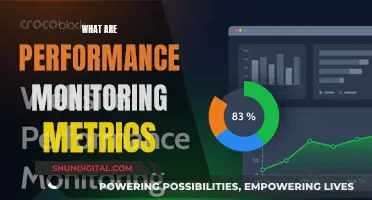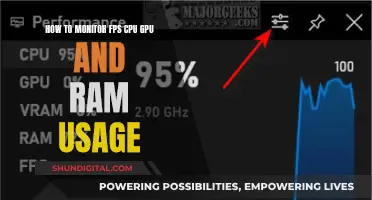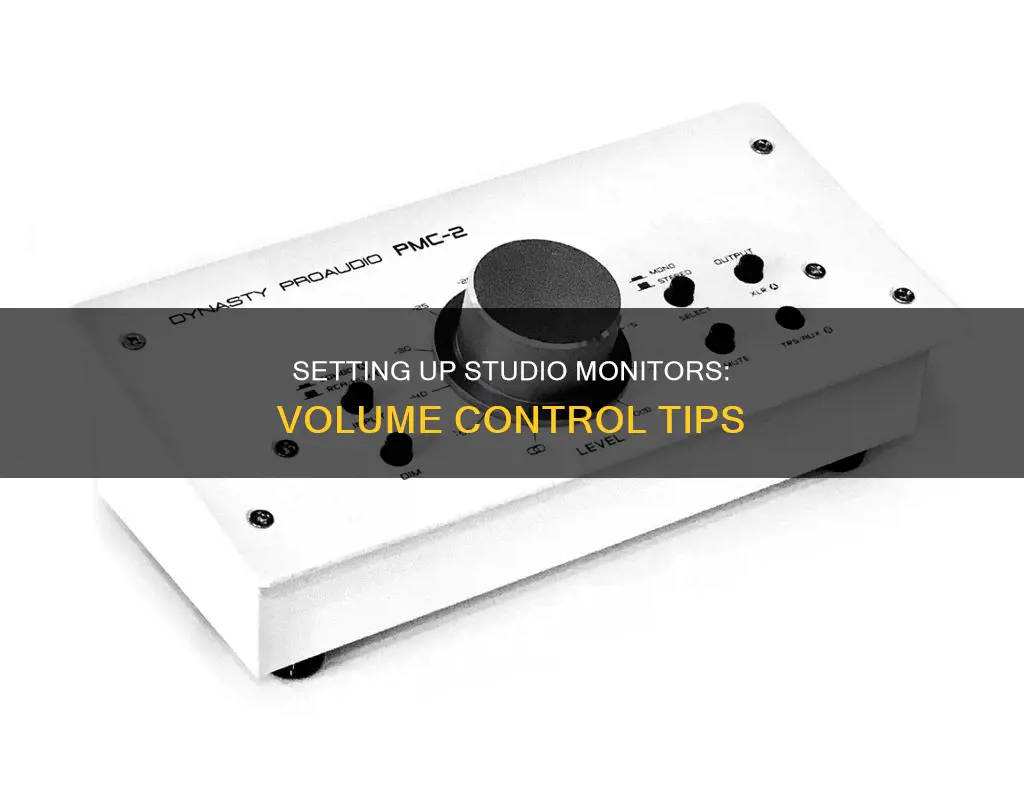
Studio monitors should be loud enough to allow for comfortable extended listening. Frequencies sound flattest at around 85 dB, and that's where many engineers like to work. However, this volume is intended for larger, professional mix rooms. If you're working in a small bedroom studio, 85 dB can seem extremely loud. A good rule of thumb is to keep the volume low enough to hold a conversation without raising your voice. If you need to shout to be heard, your monitors are too loud. Prolonged exposure to sounds above 85 dB can cause permanent hearing damage, so it's important to be cautious when adjusting the volume of your studio monitors.
| Characteristics | Values |
|---|---|
| Ideal volume for mixing | 85 dB |
| Volume to avoid hearing damage | Under 85 dB |
| Volume to avoid listening fatigue | Take volume down a few notches |
| Volume level for conversation without raising voice | Low enough to hold a conversation without raising your voice |
| Volume level to indicate monitors are too loud | Need to shout to be heard |
| Volume level for small room | 70 dB |
| Volume level for large room | 85 dB |
What You'll Learn

The ideal volume for mixing
Mixing music is a delicate process that requires precision and a good ear. While it can be tempting to crank up the volume on your studio monitors for a fun, powerful listening experience, this can be detrimental to your mix. Here are some reasons why you should keep the volume at a moderate level when mixing and how to find the ideal volume for your setup.
Why You Should Avoid Mixing at High Volumes
The first reason to avoid high volumes is to protect your hearing. Prolonged exposure to sounds above 85dB can cause permanent hearing damage. As audio engineers and musicians often spend many hours in the studio, it is crucial to keep volumes at a safe level to safeguard your hearing.
Another issue with mixing at high volumes is that it can lead to listening or ear fatigue. When exposed to excessive volume levels for extended periods, your ears will reduce their sensitivity to protect themselves. This will affect your mix decisions, and you may end up with a harsh-sounding mix. Taking the volume down a few notches and taking regular breaks will help combat this issue.
Additionally, everything sounds better loud. Our ears are most sensitive to midrange frequencies, but increasing the volume accentuates lower and higher frequencies, creating an illusion of power and clarity. If you mix at high volumes, your music will sound incredible in that moment, but when you turn down the volume, your mix will likely sound unbalanced, with the midrange frequencies becoming too prominent.
Finding the Ideal Volume for Mixing
So, what is the ideal volume for mixing? Frequencies sound flattest at around 85dB, and many engineers prefer to work at this level. However, this volume pertains to larger, professional mix rooms. If you're working in a small bedroom studio, 85dB can be extremely loud and uncomfortable. A good rule of thumb is to keep the volume low enough so you can have a conversation with someone about a metre away from you without raising your voice. If you need to shout, your monitors are too loud.
For small spaces, many engineers calibrate their studios to around 70dB. You can use an SPL meter or a smartphone app to measure the volume and adjust your monitors accordingly. It's important to periodically check your levels while mixing, as adding dynamics processing and EQ can increase the volume and affect your perception.
In conclusion, while it's okay to briefly crank up the volume to hear how your mix sounds loud, you should aim for a consistent, quieter volume that allows for comfortable extended listening. This way, your mixes will sound great at any volume and will translate well across different listening environments.
Monitoring Rogers Internet Usage: Tips for Staying Informed
You may want to see also

Safeguarding your hearing
It is crucial to prioritise the protection of your hearing when working with studio monitors. Prolonged exposure to excessive volume can lead to permanent hearing damage. Here are some guidelines to help you safeguard your hearing:
- Understand the risks: Prolonged exposure to sounds above 85dB can cause permanent hearing damage. This volume may be reached more quickly than you think, especially in smaller studios or untreated rooms.
- Monitor your volume: Aim for an average volume of around 70-85dB when mixing. Use an SPL meter or a smartphone app to measure the volume accurately. Keep in mind that 85dB is already quite loud and can be damaging over time, so it's essential to mix at lower volumes whenever possible.
- Create a comfortable listening environment: Your volume level should be low enough to allow for comfortable conversation without raising your voice. If you need to shout to be heard, your monitors are too loud. Take breaks frequently to give your ears a rest, as listening fatigue can impact your mix decisions.
- Be cautious with monitor placement: Avoid placing your monitors in front of a window without proper acoustic treatment. This can create undesirable reflections and resonant frequencies that affect your perception of volume and mixing decisions.
- Avoid sudden volume spikes: Always keep your monitor levels moderate to prevent accidental damage to your equipment and your hearing. Unexpected loud noises or pops can occur, so it's better to have your monitors at a safe volume.
- Use a monitor controller: Consider investing in a monitor controller, which allows you to leave your active monitors at an optimal setting while still having control over the volume.
- Check your mix at different volumes: Mix at a consistent volume, but also check your work at various levels. This will help you create a mix that sounds great across different listening environments and account for how our ears perceive frequencies differently at varying volumes.
- Trust your instincts: If you feel the volume is too loud, it probably is. Listen to your body and adjust the volume accordingly.
Breaking an LCD Monitor: Step-by-Step Guide
You may want to see also

Listening fatigue
The ideal volume for mixing is a topic of debate, with some suggesting that 85 dB is the optimal level, as this is where frequencies sound the flattest. However, this volume may be too high for smaller studios, and prolonged exposure to 85 dB and above can lead to permanent hearing damage. A safer option is to mix at around 70-80 dB, which allows for comfortable conversation without raising your voice.
It is important to take breaks when mixing to give your ears a rest, as they still require adequate rest even when monitoring at a safe level. Additionally, checking your mix at different volumes and on different monitors or headphones can help you identify any issues and ensure your mix sounds great at any volume.
Overall, the best way to combat listening fatigue is to mix at a comfortable volume, take frequent breaks, and ensure your studio space is properly treated to minimise distortion and unwanted frequencies.
Easy Alienware Monitor Fix: Removing the 60 in the Corner
You may want to see also

Calibrating your monitors
Prepare Your Equipment:
- If you're calibrating with your speakers' volume controls, start by turning them completely down.
- Alternatively, if you're calibrating with your audio interface or monitor controller, set your speakers to 0dB and turn the volume knob on the interface/controller completely down.
- Connect your speakers to your audio interface or monitor controller, if they aren't already.
- Ensure that your Digital Audio Workstation (DAW) is set up correctly and ready to use.
Create a Mono Pink Noise File:
- Within your DAW, create a mono pink noise file that reads -20dB RMS at your master bus.
- If your DAW doesn't include a noise generator, you can easily find one online or download a pink noise file.
Set Up Your SPL Meter:
- Place your Sound Pressure Level (SPL) meter at the mix position, which is typically where your head would be when mixing.
- Set the frequency weighting of the SPL meter to "C" with a slow response. This will ensure accurate measurements.
Adjust DAW Settings:
- Ensure that all faders in your DAW are at unity gain (0dB).
- Load the pink noise file into your DAW and set it to loop, so it plays continuously.
Pan Noise to Left Speaker:
Pan the noise signal to your left speaker. This will allow you to calibrate each speaker individually.
Raise the Volume:
- Slowly raise the volume on your speaker/audio interface/monitor controller.
- Continue raising the volume until you reach somewhere between 70dB and 85dB.
- The target volume depends on the size of your room; 70dB is suitable for a small room, while 85dB is for larger spaces.
- Do not calibrate at a level higher than 85dB to avoid hearing damage.
Mark the Position:
- Once you've reached the desired volume, mark the position on your volume knob.
- This mark indicates the optimal volume setting for your left speaker.
Repeat for Right Speaker:
- Now, repeat the process for your right speaker.
- Pan the noise signal to the right speaker and slowly raise the volume until you reach the marked position on your volume knob.
- Adjust the right speaker's gain so that the SPL meter reads the same level as the left speaker.
- This ensures that both speakers are calibrated to the same volume level.
Final Checks:
- Check your levels periodically while mixing and adjust as needed. Dynamics processing and EQ can impact your mix's volume.
- Take frequent breaks to give your ears a rest and combat listening fatigue.
- Remember, monitoring at low levels is crucial, especially if you're mixing in a room with less-than-ideal acoustics.
Performance Monitoring: Solar Energy's Vital Check-Up
You may want to see also

Optimal monitor volume
The optimal volume for studio monitors is a topic of much discussion and depends on various factors, including the size of the room, the acoustics, and the type of music being mixed. However, there are some general guidelines and best practices that can help you determine the optimal volume for your studio monitors.
Firstly, it is important to understand the concept of the Fletcher-Munson curves, which illustrate how our ears hear different frequencies at different volumes. Our ears are most sensitive to midrange frequencies (around 3–4kHz), and increasing the volume accentuates lower and higher frequencies, creating an illusion of power and clarity. This is why everything sounds better loud. However, if you mix your music too loud, it will only sound good at high volumes, and when you turn it down, your mix will sound unbalanced.
To avoid this issue, many audio engineers recommend mixing at lower volumes. A good rule of thumb is to set your volume level so you can comfortably have a conversation with someone about a meter away from you without raising your voice. This ensures that you are not damaging your hearing and also helps combat listening fatigue, which can affect your mix decisions. Prolonged exposure to sounds above 85dB can permanently damage your hearing, so it is important to mix at a lower volume to protect your ears.
Additionally, mixing at lower volumes is especially important if you are working in a small room or a room with less-than-ideal acoustics. When you crank up your studio monitors in a small or untreated room, it accentuates undesirable reflections and resonant frequencies, which can negatively impact your mix.
While it is important to mix at a consistent volume that is comfortable for extended listening, it is also a good idea to periodically check your mix at different volume levels. This will help ensure that your mix translates well at various volumes and give you a different perspective on your work. You can also use this technique with different monitors or headphones to hear your mix on multiple systems.
In summary, the optimal volume for studio monitors is typically around 70-85dB, with 85dB being the volume at which frequencies sound the flattest. However, this number pertains to larger, professional mix rooms. If you are working in a small bedroom studio, you may want to calibrate your monitors to a lower volume, around 70dB. It is important to find a volume that works best for your specific setup and to take breaks to rest your ears and prevent hearing damage.
BMW X4: Blind Spot Monitor Availability and Performance
You may want to see also