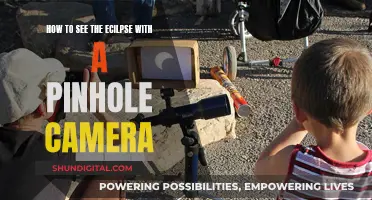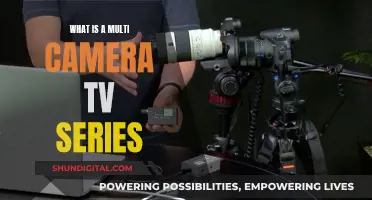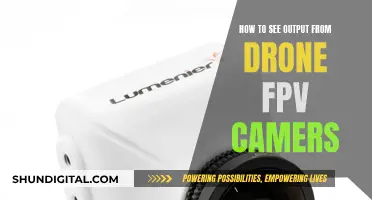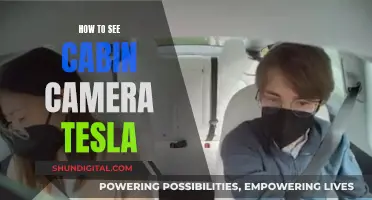Swann is a leading brand in DIY security, offering security camera systems that empower users to protect and stay connected to their homes or businesses. To view your Swann cameras on your PC, you can use the SwannView Link software, which is available for Windows or MAC. Alternatively, for remote viewing of DVRs and NVRs from your computer, you can use the HomeSafe View desktop app. If you're using an iOS or Android device, you can also download the Swann Security Camera App to monitor your cameras remotely.
| Characteristics | Values |
|---|---|
| Devices | PC, MAC, iOS, Android |
| Software | SwannView Link, HomeSafe View |
| Connection | Cameras and computers connected to the same local network and IP range |
| Features | Wireless, Wired, Business Security, Professional Monitoring, User-friendly, Adjustable streaming settings |
What You'll Learn

Using the Swann Security app
The Swann Security app allows you to control all your home security from one place. You can connect your Wi-Fi security cameras and see who's at the front door, as well as watch live or recorded footage from anywhere. The app works with Swann's wired security systems, including all the latest DVR and NVR series, and wireless solutions such as the Indoor and Outdoor Wi-Fi security cameras.
To get started, you'll need to match your Swann model name to the right app and then download it from iTunes or Google Play. Once you have the app, you can set up your cameras to start viewing footage. The app allows you to see live footage from multiple cameras, receive push notifications when activity is detected, and capture, playback, and share video and still recordings on your mobile device.
The Swann Security app also offers accurate notifications with True Detect and motion sensors. This means that warm objects, like people and cars, will trigger recording and push notifications, so you don't have to worry about false alerts. The app also provides clear video footage and audio, allowing you to hear off-screen noises and identify voices by their gender, age, accent, and language.
In terms of storage, the Swann app offers free local and cloud storage. With SmartRecord, you can save video clips to local memory for up to 7 days and secure cloud storage for 2 days, with the option to expand to 30 days of cloud recording.
It's important to note that the Swann Security app is designed for Swann's new products, and older products released before 2019 may require different Swann apps.
Smartwatch Compatibility with Dexcom: Bluetooth Camera Edition
You may want to see also

Using SwannView Link software on Windows or Mac
SwannView Link is a software that allows you to view your Swann cameras and play back previous recordings from your Swann NVR and certain DVR models on your Windows or Mac device. The application provides a real-time video preview of up to four channels.
To use the SwannView Link software on a Windows or Mac device, you will first need to download and install the software. You can find the download link for the current version of the software (v2.2.2.8) on Swann's support page. Once you have downloaded the software, open the installation file and follow the on-screen instructions to install SwannView Link on your device.
After installing the software, open the SwannView Link application. You will need to know the model number of your Swann device to set up the software. You can find the model number on the product box or the device itself. Once you have the model number, you can refer to the standard operation guides for Swann recorders to set up and configure the software for your specific device.
Once you have set up SwannView Link, you will be able to view live footage from your cameras, play back previous recordings, and control your cameras' movement. The software also offers features such as audio processing support, MP4 exporting, and Google Maps integration.
It is important to note that the appearance and functionality of the software may vary depending on your device and software version. If you encounter any issues with the size, placement, or look of the software, refer to the troubleshooting articles on the Swann support page for guidance.
The Ultimate Camera Spot on the 65 UK6090PUA Smart TV
You may want to see also

Connecting Swann cameras to the local network
To connect your Swann cameras to your local network, you'll need to download the SwannView Link software, which is available for both Windows and Mac. This software will allow you to view your Swann cameras on your PC.
Before installing the software, you should check the physical connection between the devices in your network. The Swann cameras and your computer should be connected to the local network and use the same IP range distributed by your router.
Once you've confirmed the physical connection, you can proceed with the following steps:
Download and Install the SwannView Link Software:
- Visit the Swann website and download the SwannView Link software for your operating system.
- Install the software by clicking on the downloaded file.
Setup and Configuration:
- Open the SwannView Link software and wait for a few moments.
- The software will automatically search for and detect the DVR or NVR on your network.
- If your device is found, simply click on it to load the camera feed on your screen.
Manual Camera Addition:
- If the software cannot locate your camera automatically, you can add it manually.
- Click on "Add Device" within the software.
- You can also adjust the streaming settings to improve communication between the camera and the software, including changing the resolution, frame rate, and bit rate.
By following these steps, you'll be able to connect your Swann cameras to your local network and view the camera feeds on your PC.
Casting Camera Feed to TV: Easy Steps to Follow
You may want to see also

Manually adding cameras to the SwannView Link software
To manually add cameras to the SwannView Link software, you must first ensure that your cameras are connected to the local network and are using the same IP range as distributed by the router. Once you have checked this, you can move on to the next steps.
Firstly, download and install the SwannView Link software for either PC or Mac. After installing the software, open it and wait for it to load. If the software cannot find your camera automatically, you will need to add the device manually.
To do this, click on "Add Device". You will then need to fill in the relevant fields with the camera's details. You can refer to the pictures in the article for guidance on this step.
Additionally, you can adjust the streaming settings to improve the communication between the camera and the software. This includes changing the resolution, frame rate, and controlling the bit rate (bandwidth used by the camera). Again, you can refer to the pictures in the article for a visual guide to this process.
By following these steps, you should be able to successfully add your Swann cameras manually to the SwannView Link software.
Apple Watch Series 3: GPS and Camera Features Explored
You may want to see also

Adjusting streaming settings for improved camera-software communication
To view Swann cameras on your PC, you need to download the SwannView Link software for Windows or MAC and follow the instructions. The cameras and your computer should be connected to the local network and use the same IP range distributed by the router to communicate with each other.
Once you have the cameras connected, you can adjust the streaming settings to improve communication between the camera and the software. This can be done by changing the camera stream settings, including the resolution, frame rate, and bit rate (bandwidth used by the camera).
By increasing or reducing the resolution and frame rate, you can find the optimal settings for your specific setup. For example, if you have multiple cameras streaming simultaneously, you may need to reduce the resolution or frame rate to ensure smooth streaming and prevent bandwidth congestion.
Additionally, controlling the bit rate allows you to manage the bandwidth usage of each camera. If you have a limited internet connection or other devices that require a stable internet connection, adjusting the bit rate can help prioritize their performance without sacrificing the overall quality of the camera stream.
It is recommended to experiment with different settings to find the best balance between video quality and performance. Start with small adjustments and test the camera feed after each change to observe the impact on streaming quality and performance. This fine-tuning process will help you optimize the streaming settings for improved camera-software communication.
Cameras: Are We Being Watched?
You may want to see also
Frequently asked questions
You can view your Swann cameras on a PC by downloading the SwannView Link software for Windows or MAC. Before installing the software, ensure that your cameras are connected to the same local network as your computer and are using the same IP range distributed by the router.
No, Swann offers its services without any ongoing fees or hidden costs.
Yes, you can view your Swann cameras on your phone by downloading the Swann Security app, which is available for both iOS and Android devices.
You can use a PC, MAC, or mobile device (iOS and Android) to view your Swann cameras.
To find the right Swann app, match the Swann model name to the corresponding app on the download page on iTunes or Google Play.