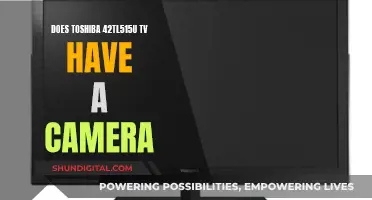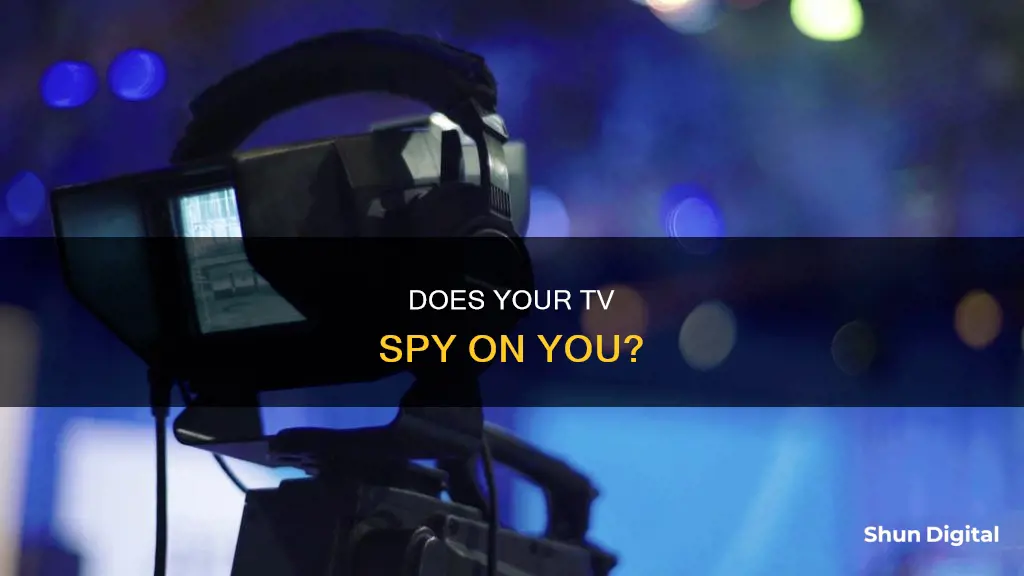
Smart TVs are designed to offer convenience and a more personalised viewing experience. However, they have also raised concerns about privacy and security. Some newer smart TVs are equipped with built-in cameras, but many are not. If your TV has facial recognition or video chat features, it likely has a camera. To check, you can inspect the bezel or border of the TV, as manufacturers often place cameras in the bezel. Alternatively, you can refer to the owner's manual or search for the model online. While cameras can enhance your viewing experience, they may also be used for data collection and can pose a security risk if accessed by hackers. Therefore, it is important to secure your smart TV by changing default settings, keeping software up to date, and disabling cameras and microphones if they are not in use.
| Characteristics | Values |
|---|---|
| How to know if a TV has a camera | Inspect the bezel or border area of the TV. Most manufacturers place cameras in the bezel of the TV. The bezel is the plastic frame that goes around the screen. Shine a light around the edges of the TV – a camera lens will typically reflect the light back at you. |
| Check the instruction manual for information about your TV and a potential camera. | |
| Search online with the model of your TV and the word “camera” to see if anything comes up. | |
| If your TV offers facial recognition or video chat, then it has a camera. |
What You'll Learn

Check the bezel or border area of the TV
The bezel is the plastic frame that surrounds the TV screen. Most TV manufacturers place cameras in the bezel of the TV, so this is a good place to start your search.
Look closely at the edges of the screen for a small, circular lens. The lens may be retractable and hidden behind a shutter, only coming out when it is being used. Alternatively, it may be visible and require a push to retract or expand.
Shine a torch or a light around the edges of your TV. A camera lens will typically reflect the light back at you.
If you still can't locate a camera, try opening a video chat app, like Skype, and moving a piece of cardboard around the edges of the TV until the screen is blacked out. This will help you identify where the camera lens is located.
Is My Camera Watching Me?
You may want to see also

Shine a torch around the edges of the TV
Shining a torch around the edges of your TV is a good way to detect a camera. A camera lens will reflect light, so if you see a reflection or a glint, this may indicate the presence of a camera lens.
However, it is important to note that not all cameras have visible lenses. Some cameras are hidden behind a shutter and only appear when in use, while others are retractable and can be difficult to detect. Additionally, the angle at which you shine the torch can impact its effectiveness in detecting camera lenses. A direct beam of light may be more likely to reflect off a lens than a glancing beam.
To enhance your privacy, you can disable cameras and microphones on your TV through its settings menu. You can also limit content recognition features and use a VPN for added protection.
Hisense 4K TV: Are There Built-In Cameras?
You may want to see also

Read the instruction manual
If you're unsure whether your TV has a camera, the instruction manual is a good place to start. Most smart TVs will list a camera in the manual if they have one. If you don't have a physical copy, you can usually download a PDF version from the manufacturer's website.
The manual will also contain information about your TV's model number, which you can use to search online for more information about its features. You can also use the model number to search specifically for the presence of a camera.
In addition to consulting the manual, you can try looking for the camera lens by inspecting the bezel or border of the TV. The bezel is the plastic frame around the screen, and this is where most manufacturers place cameras. Shine a light around the edges of your TV—a camera lens will typically reflect the light back at you.
If you have concerns about data privacy, it's worth noting that smart TVs collect data in other ways, too. They use technology called Automatic Content Recognition (ACR) to gather information about your viewing habits and may sell this data to third parties. You can usually turn off ACR in your TV's privacy settings.
Vizio TV: Microphone, Camera, and Privacy Concerns
You may want to see also

Search the model online
If you want to know whether your TV model has a camera, one of the best things you can do is search for it online.
Begin by searching for the model of your TV, along with the word "camera". This should bring up information about your TV and whether it has a camera. You can also try searching for the model alongside "specification" or "user manual", as this should bring up documents detailing the TV's hardware configuration, including the presence or absence of a camera.
You can also visit the official website of the TV brand and enter the model to check the detailed configuration. If you cannot find the information you are looking for, you can also contact the brand's customer service directly for confirmation.
If your TV has facial recognition or video chat features, it almost certainly has a camera. You should be able to find the lens by looking closely at the edges of the screen, particularly the bezel or border area, which is the plastic frame that goes around the screen. You can also shine a light around the edges of your TV; a camera lens will typically reflect the light back at you.
Cameras Watching You: What's the Right Term?
You may want to see also

Cover the camera with tape
If you have a smart TV, it may have a built-in camera. This camera is usually located in the bezel or border area of the TV, which is the plastic frame around the screen. If you're unsure whether your TV has a camera, you can check by inspecting the bezel or border area, or by shining a light around the edges of your TV—a camera lens will typically reflect the light back at you.
Once you've located the camera, you can enhance your privacy by covering the lens with tape. This is a simple and effective way to prevent the camera from recording. It's a good idea to use black tape, as this will completely block the camera's view. Alternatively, you can use thick cardboard or any other opaque material to cover the lens.
If you can't find the camera lens but know your TV has one (for example, if your TV offers integrated video chat), you can open a video chat app and move a piece of cardboard or tape around until you block the screen. This will help you locate the camera lens so you can cover it.
Covering the camera lens with tape is a quick and easy way to enhance your privacy and ensure that your TV is not recording or transmitting any visual data. It's important to note that even if you cover the camera, your TV may still be collecting data through other means, such as automatic content recognition (ACR) technology, which tracks your viewing habits. To disable ACR, you'll need to turn it off in your TV's privacy settings.
In addition to covering the camera, you can further enhance your privacy by disabling built-in microphones, changing default security settings, keeping up with manufacturer software updates, and familiarizing yourself with the TV manufacturer's privacy policy. Taking these steps can help minimize intrusion and secure your television against malicious hackers.
Building a Pinhole Camera to View an Eclipse
You may want to see also
Frequently asked questions
Check your TV manual or the manufacturer's website for specifications. You can also shine a flashlight around the edges of your TV to spot any reflective camera lenses.
You can disable the camera and microphone in your TV's settings menu. You can also physically block the camera with opaque tape or paper.
Limit content recognition features, use a VPN, and change default security settings, including admin usernames and passwords.