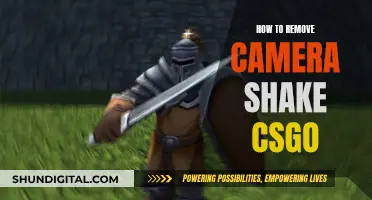With the rise in mobile spyware infections, it is understandable to be concerned about being watched through your camera. While it is unlikely that you are being watched, there are a few indicators that can help you confirm or disprove your suspicions. For instance, if your camera is displaying odd behaviour, such as turning on by itself or triggering frequent alerts, it could be a sign that someone has access to it. Additionally, if you notice an increase in your data usage, it may indicate that your phone is sending a live feed or saving footage for someone to collect later. Strange sounds during calls and unexpected screen behaviour are also potential signs of spyware. To protect yourself, it is recommended to update your operating system and apps regularly, avoid suspicious links and attachments, and use strong passwords.
| Characteristics | Values |
|---|---|
| Strange Camera Activity | Camera turns on by itself, error message saying it's already in use, photos or videos you don't remember taking |
| Background App Activity | Unfamiliar apps or suspicious activity |
| Excessive Data Usage | Abnormal surge in data consumption |
| Unfamiliar Apps or Files | Unfamiliar files and apps |
| Strange Camera Light Behaviour | Camera indicator light turns on by itself |
| Battery Performance | Battery loses power fast without explanation |
| Video Call Performance | Video calls deteriorate in quality |
| Strange Sounds During Calls | Odd noises, such as a camera shutter, static, clicking, or echoes |
| Location Permissions | Apps have access to your location |
What You'll Learn

Suspicious background app activity
If you suspect suspicious background app activity, there are several steps you can take to check if your phone camera has been hacked.
Firstly, check your data usage. If someone is watching you through your camera, your phone will use a lot of data to send a live feed or save footage for the attacker to collect later. Keep an eye on your data usage and compare it with your actual usage. Most smartphones will show a breakdown of which apps are using the most data.
Secondly, check for background apps. If your phone has been hacked, there may be unauthorized or unrecognized software running in the background. Go through your background applications and look for any apps you didn't install.
Thirdly, investigate your camera's behaviour. If your phone's camera is being accessed by someone else, it may start exhibiting strange behaviour. This could include third-party camera apps opening on their own, media in your phone's gallery that you don't remember capturing, or your camera running slowly and crashing frequently.
Fourthly, review your camera permissions. Go to your privacy and security settings to see which apps have access to your camera. Ensure that only trusted apps that need camera functionality have permission to use it. Revoke access for any apps you don't recognize or no longer need.
Additionally, you can monitor your video call performance, listen for strange sounds in calls, review your location permissions, and monitor your camera light indicator for any unusual activity.
If you find any signs of suspicious activity, it is important to take further steps to protect your privacy and security, such as removing unauthorized apps, revoking unnecessary permissions, and using antivirus software to scan and remove any malware or spyware.
Big Brother: Is the Government Spying on Us?
You may want to see also

Odd camera behaviour
- Third-party camera apps opening on their own.
- Media in your phone's gallery that you don't remember capturing.
- Your camera runs slowly and the app crashes frequently.
- The camera light indicator is on even when you aren't using the camera, or it turns on unexpectedly.
- The camera instantly turns on when you access it, without the usual brief startup delay.
- You receive an alert that the camera is already in use when you try to use it.
If you notice any of these signs, it's important to take steps to protect your privacy and secure your device. This may include running a spyware scan, deleting suspicious applications, and strengthening your privacy settings.
Streaming Sites to Watch 5 Broken Cameras Documentary
You may want to see also

Strange camera light behaviour
If you're concerned about strange camera light behaviour, there are a few things you can do to investigate and protect yourself. Firstly, it's important to note that while it is possible for hackers or governments to access your camera remotely, it's unlikely that you're being specifically targeted unless you're a person of interest. However, that doesn't mean you shouldn't take steps to secure your devices. Here are some things to keep in mind:
- Monitor your camera's indicator light. Modern Android and iOS devices display a small green dot in the status bar when your camera is active. If you see this dot when your camera shouldn't be in use, it could indicate that someone is accessing your camera.
- Check your camera permissions. Go to your privacy and security settings to see which apps have access to your camera. Revoke access for any apps that don't need it.
- Cover your camera. If you're particularly concerned, you can physically cover your camera with tape or a sticker when it's not in use. This ensures that even if someone accesses your camera, they won't be able to see anything.
- Update your device and apps. Keep your operating system and apps up to date to patch security flaws that attackers may exploit.
- Be cautious with downloads. Avoid suspicious links and attachments, and don't download files or apps from untrusted sources.
- Use strong passwords and enable additional security measures like lockdown mode if available.
- Scan your device for spyware. Use security software to scan your phone for any signs of spyware or malicious software.
By following these steps, you can better protect your privacy and ensure that your devices are secure. While strange camera light behaviour may be due to a software glitch or hardware issue, it's always better to be cautious and take steps to safeguard your information.
Employee Surveillance: Is It Legal to Watch Your Workers?
You may want to see also

Unexpected screen behaviour
Check for Third-Party Access
It is possible that you have accidentally granted permission for a third-party app to access your screen. On a Mac, go to the Apple menu, then System Preferences, then Security & Privacy, and finally Screen Recording. Here, you can revoke access for any apps that you don't want to have screen recording privileges.
Disable Screen Sharing
If you are using a Mac, go to the Apple menu, then System Preferences, then Sharing. Here, you can disable Screen Sharing and Remote Management if they are enabled. This will stop others from viewing your screen.
Stop Screen Recording
If you are using a Mac, press Command + Control + Esc to stop any screen recordings. This will also stop the "Your screen is being observed" notification.
Check for Malware
Malware may be the cause of unexpected screen behaviour. Use a reputable antivirus or anti-malware software to scan your device for any malicious software and remove it.
Update Your Device
Make sure your device is running the latest software. Updates often include security patches that can help protect your device from being compromised.
Cover Your Camera
As a last resort, if you are unable to resolve the issue, you can physically cover your camera with a sticker, tape, or a camera cover. This will prevent anyone from being able to see through your camera, but it will also disable your camera until you remove the cover.
Are You Being Watched? Detect Hidden Cameras
You may want to see also

Photos, videos, or audio files you didn't create
If you find photos, videos, or audio files on your device that you didn't create, it could be a sign that your device has been compromised. Here are some steps you can take to investigate and protect your privacy:
- Check your data usage: Compare your phone's data usage with your actual usage. Spyware often sends a live feed of what your camera sees or saves footage for later, which can result in increased data usage. Look for any unfamiliar software in the list of data-intensive apps.
- Background apps: Go through the background applications on your device and look for any unauthorized or unrecognized software that you didn't install. While more advanced hackers may not use this tactic, it's a quick way to check for suspicious activity.
- Camera behaviour: Pay attention to any unusual behaviour from your camera, such as turning on automatically or triggering frequent alerts. However, keep in mind that software glitches or faulty hardware could also cause similar issues.
- Camera permissions: Review the apps that have access to your camera and revoke permissions for any software that doesn't need this privilege. On iOS, go to Settings > Privacy & Security > Camera, and on Android, go to Settings > Privacy > Permission Manager > Camera.
- Video call performance: If you notice that video calls have become choppy and unstable despite a solid network connection, it could indicate that spyware is recording your calls or allowing an attacker to watch them live.
- Strange sounds during calls: If you hear strange sounds during calls when neither party is talking, especially when you have a strong and stable signal, it could be a sign that someone is listening in.
- Location permissions: In addition to camera access, spies may also be interested in collecting your location data. Check which apps have access to your location and revoke permissions for any apps that don't need this information.
- Camera indicator light: Monitoring the camera indicator light is an effective way to determine if someone is watching you through your camera. Modern versions of Android and iOS display a small green dot in the status bar when the camera is in use. If you see the light when the camera should be inactive, investigate further.
- Scan your device for spyware: The most effective way to determine if your device has been compromised is to scan it for spyware using a reliable security app. This will help you identify any hidden threats and remove them.
If you discover that your device has been compromised, take immediate steps to remove any detected spyware and change your passwords to block unauthorized access to your accounts. Additionally, be cautious when granting app permissions, avoid suspicious links and attachments, use strong passwords, and keep your operating system and apps updated to patch known security flaws.
Mobile Cameras and Solar Eclipse: Safe or Not?
You may want to see also
Frequently asked questions
There are several signs that may indicate this, including strange camera behaviour, suspicious background app activity, and higher data usage.
If you suspect that someone is watching you through your camera, it is recommended that you delete any suspicious applications and consider doing a factory reset of your device. You can also use anti-spyware tools such as Certo or Norton 360 Deluxe to scan for and remove spyware.
To protect your camera from being accessed by unauthorised users, you should regularly update your operating system and apps, avoid suspicious links and attachments, use strong passwords, and be cautious when downloading third-party apps.
Yes, it is possible for someone to hijack your camera and spy on you. Cybercriminals or malicious actors only need the right spyware and an entry point into your device, such as an outdated app or an unencrypted Wi-Fi connection.
Signs of spyware on your device may include strange camera activity, unfamiliar apps or files, excessive data usage, and messages or emails you didn't send.