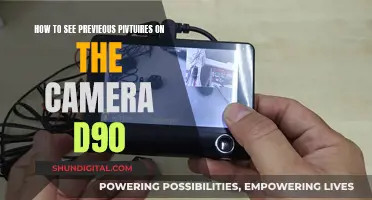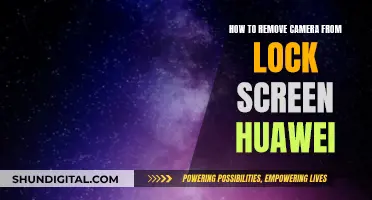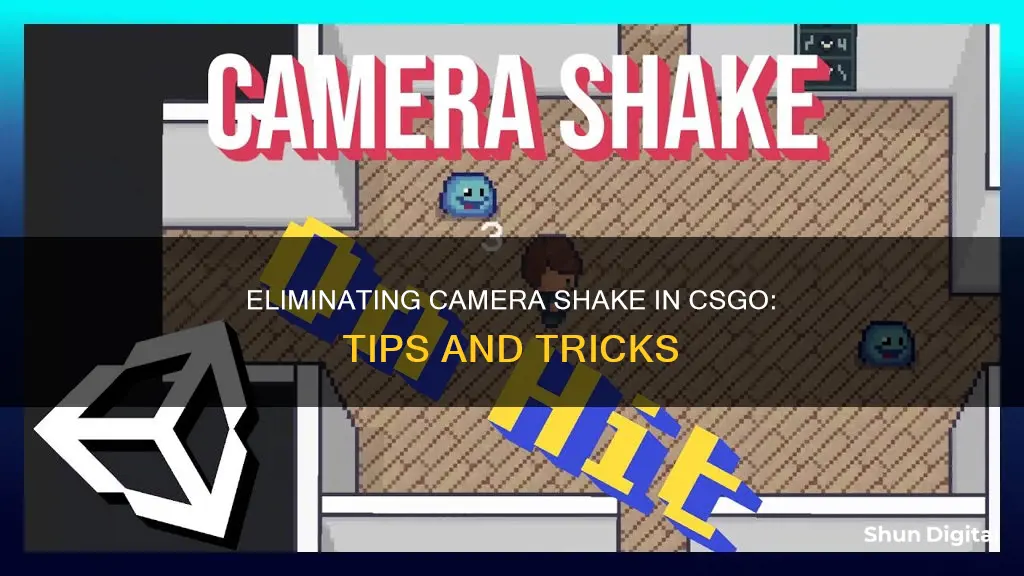
The screen shake effect in CS:GO can be annoying and distracting for players, especially when using high-recoil guns like the AK47. While some players adjust to it over time, others seek ways to minimise or disable this feature. Although there is no built-in setting to turn off screen shaking, players have found a workaround by starting a bot game, enabling sv_cheats 1, and then setting weapon_recoil_view_punch_extra 0. This method successfully turns off the screen shake effect, but it requires cheats to be enabled.
What You'll Learn

Disabling screen shake in CS:GO
Screen shake in CS:GO is a feature that occurs when you shoot, causing the screen to shake in a way that reflects the recoil of the gun. While some players find this feature annoying, others argue that it is part of the game and that it adds to the realism of the recoil effect.
Methods to Disable Screen Shake
There are a few methods to disable or reduce screen shake in CS:GO, but most of them involve enabling cheats, which may not be desirable or allowed in certain game modes or servers. Here are some of the methods that have been suggested:
- Setting `sv_cheats` to `1` and then setting `weapon_recoil_view_punch_extra` to `0` will turn off the screen shake. However, this method requires enabling cheats, and some players have reported that it feels weird and affects their ability to shoot accurately.
- Setting `sv_cheats` to `1` and then setting `view_recoil_tracking` to `1` can also reduce screen shake. This command adjusts how closely the crosshair follows the recoil pattern, and setting it to `100%` will result in more violent screen movement, but may make controlling the recoil easier.
- Another method is to hook `ScreenShake`, but this does not seem to work for weapons.
- Disabling weapon animation can also prevent screen shake, but this may not be desirable as it could affect gameplay and the visual experience.
Alternative Solutions
If you are unable or unwilling to use cheats to disable screen shake, there are a few alternative solutions that players have suggested:
- Focusing enough on the game will make the shaking less noticeable.
- Using the "cozy camper" item for the sniper will prevent your screen from shaking when you are on fire, which can make sniping easier.
- Some players have suggested that the screen shake is a balance feature and that getting used to it and learning to compensate for the recoil by moving your mouse accordingly will reduce the amount of shaking you experience.
The NSA and Your Camera: What You Need to Know
You may want to see also

Using sv_cheats 1 to reduce camera shake
To reduce camera shake in CSGO, you can use the command "sv_cheats 1" to enable cheats and then modify certain console variables (cvar) to adjust the amount of screen shake. Here's a step-by-step guide:
- Open the developer console by pressing the ` key (or ~ key on some keyboards) while in-game.
- Enter the command "sv_cheats 1" and press Enter to enable cheats.
- Now, you can use the "weapon_recoil_view_punch_extra" cvar to adjust the amount of screen shake. The default value for this cvar is 0.055, which means there will be a slight shake when firing your weapon.
- To completely disable screen shake, set the "weapon_recoil_view_punch_extra" cvar to 0. For example, entering "weapon_recoil_view_punch_extra 0" in the console will disable all screen shake when firing your gun.
- You can also experiment with different values to find your preferred level of screen shake. For example, entering "weapon_recoil_view_punch_extra 0.2" will reduce the screen shake by half.
- Keep in mind that these changes will only affect your local gameplay and will not be visible to other players on VAC servers.
- Additionally, you can try other cvars such as "view_recoil_tracking 1" to further adjust the screen shake and recoil behaviour.
By following these steps, you can use sv_cheats 1 to effectively reduce camera shake in CSGO and customise your gameplay experience.
Smartwatches with Cameras: Innovative Timekeeping
You may want to see also

Using view_recoil_tracking 1 to stop guns shooting outside the crosshair
To stop guns from shooting outside the crosshair in CS:GO, you can use the command "view_recoil_tracking 1". This command adjusts the game's recoil settings so that the crosshair follows the recoil pattern of the gun more closely, reducing the amount of guesswork involved in lining up shots.
To use this command, you must first enable cheats by typing "sv_cheats 1" into the console. Then, you can input "view_recoil_tracking 1" to adjust the recoil tracking. This command increases the amount that the crosshair follows the recoil pattern, reducing the amount of screen shake and making it easier to keep your shots on target.
It's worth noting that this command is not allowed in competitive play and should only be used for practice or custom games. Additionally, while it can make aiming easier, it may also result in more violent screen movement, especially when using guns with strong recoil patterns like the AK-47. As such, it's important to practice and get a feel for the adjusted recoil settings.
To practice recoil control, you can start by joining a local server and enabling the following console commands: "sv_cheats 1", "sv_infinite_ammo2", and "sv_showimpacts 1". These commands will allow you to practice without distractions and see where your bullets are landing.
Once you're comfortable with the basic mechanics, you can try pulling down smoothly on the mouse as you fire a three-round burst, counteracting the upward kick of the gun. Then, focus on the sideways movement of the weapon, moving your mouse in the opposite direction to keep your shots on target.
With practice, you'll develop muscle memory for these movements, and it will become second nature. Remember, spray control is a difficult skill to master, so don't be discouraged if you don't get it right away. Keep practicing, and you'll see an improvement in your performance.
Watching Surveillance Station Cameras on Your TV
You may want to see also

Reducing violent screen movement
One way to reduce screen shake is to set "view_recoil_tracking" to "1". This command can be found in the game's settings and helps to minimise the violent screen movement that occurs when the recoil follows the pattern exactly.
Another method is to start a bot game and enter specific commands in the console. By setting "sv_cheats" to "1" and then using the command "weapon_recoil_view_punch_extra 0", you can effectively turn off the screen shake. However, some players find that playing with these settings feels unusual and can impact their shooting ability.
Additionally, some players suggest that focusing intently on the game can help reduce the impact of screen shake. Over time, the shaking becomes less noticeable as you adapt to it.
It is worth noting that completely removing screen shake may provide an unfair advantage to players, which is why certain commands are locked behind "sv_cheats 1". While some players wish for the ability to customise this setting, it is currently a fixed part of the game for competitive balance.
Galaxy Watch 3: Camera Expectations and Realities
You may want to see also

Spectator view of no camera shake
In Counter-Strike: Global Offensive, a player enters spectator mode automatically upon dying. Spectator mode can also be accessed by choosing the Spectator team instead of the Terrorist or Counter-Terrorist teams. Spectators can cycle through the camera modes IN_EYE, CHASING, and ROAMING. The first two refer to a specific player, while the latter behaves like using noclip. Spectators can also cycle through the players that are alive.
In the normal, unrestricted spectator mode, spectators are allowed to spectate living players in first-person, chase cam, and free cam. In first-person and chase cam, the spectator can switch the spectated player to other players by pressing a key (default left and right mouse button). When using the first-person and chase cam, the spectator can see the name of the spectated player, their health in a bracket, and their faction by coloring the name and health in team-specific colors.
In Counter-Strike: Global Offensive, non-dead player spectators are allowed to use the X-ray by pressing a key (default X). When turned on, the team-colored silhouette of all players is shown through the walls. For instance, a blue aura will display a Counter-Terrorist player, while a brownish-yellow aura will display a Terrorist player.
Spectators can also spectate friends via the friends UI from the Main Menu by hitting the Right Mouse Button and selecting the "Watch" option. The number of spectators of a match can be found on the scoreboard and in the top right of the HUD.
To view a player through a static spectator camera, press the number key that corresponds to a living player that you want to view, and press ⇧ Shift while doing so. If the system does not find a good static camera to switch to, it will fall back to viewing your selected player in first-person mode.
Viewing ADT Cameras: A Simple Guide for Your TV
You may want to see also
Frequently asked questions
Start a bot game, set sv_cheats 1 and then set weapon_recoil_view_punch_extra 0.
void PreV_CalcRefdef(struct ref_params_s* pparams) { pparams->punchangle [0] = 0; pparams->punchangle [1] = 0; pparams->punchangle [2] = 0;.
No, it is not possible to remove camera shake without cheats.
The Cozy Camper item for the Sniper removes camera shake.
Yes, some players suggest that if you focus enough, the shaking becomes less noticeable.