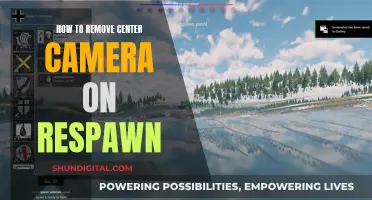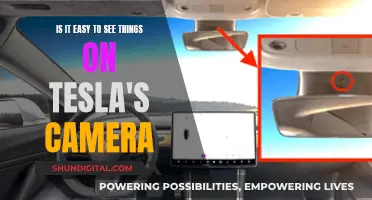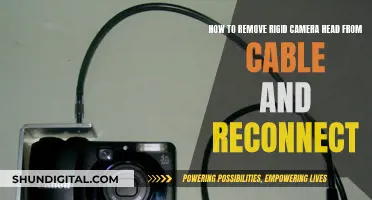Smart TVs are a great way to watch on-demand content on a big screen. However, they can also be a privacy concern for many users. While not all smart TVs have built-in cameras, those that do can be used to spy on you. This can be done by bad actors or even the manufacturers themselves. Smart TVs also collect data on your viewing habits and share it with third parties. This data can be used to create targeted advertisements or sold to other companies. Additionally, smart TVs can be hacked, giving malicious actors access to your camera and microphone. To protect your privacy, you can disable certain features, cover your camera, or use a VPN to encrypt your data.
| Characteristics | Values |
|---|---|
| Can my TV spy on me? | Yes, smart TVs can spy on you through the camera, microphone, and ACR technology. |
| How does my TV spy on me? | Through the camera, microphone, and ACR technology. |
| How to check if my TV has a camera? | Inspect the bezel or border area of the TV. Most TV manufacturers place cameras in the bezel of the TV. |
| What data does my TV collect? | Smart TVs use ACR technology to collect data about your viewing habits, location, and IP address. |
| How to stop my TV from spying on me? | Turn off ACR, block the camera and microphone, use a VPN, or turn off the internet connection. |
What You'll Learn

How to know if your TV is spying on you
Smart TVs are great for accessing the internet, streaming apps, and video chatting with friends and family. But how do you know if your TV is spying on you? Here are some ways to find out and protect your privacy.
Know your TV's features
First, it's important to understand exactly what features your TV has and how to control them. Do a basic internet search with your TV model number and the words "microphone," "camera," and "privacy." This will help you identify if your TV has a built-in camera or microphone and how to disable them if necessary.
Check the default security settings
Don't rely on the default security settings of your TV. Change passwords if possible and learn how to disable microphones, cameras, and personal data collection. If you can't turn these features off, consider whether you are comfortable with the potential privacy risks of using that model or service.
Cover the camera
If you can't turn off the camera but want to block it, a simple piece of black tape or thick cardboard over the camera lens can do the trick. This is a low-tech solution that even Mark Zuckerberg has been known to use!
Stay updated
Check to see if your TV manufacturer offers security patches and updates. A manufacturer that prioritises security will have issued patches in the past to prevent vulnerabilities from being exploited. If possible, turn on automatic software updates for your smart devices.
Review privacy policies
Review the privacy policy of your TV manufacturer and the streaming services you use. Understand what type of data they collect, how it is stored, and what they do with it. Be cautious of companies that collect and sell your data to advertisers without your explicit consent.
Disable ACR technology
Automatic Content Recognition (ACR) technology is used by smart TVs to recognise the content you're viewing and collect data for targeted advertising. ACR can capture any input, including streaming, DVDs, and gaming. To protect your privacy, consider disabling ACR on your TV. The steps to do this will vary depending on your TV brand and model.
By following these steps, you can take control of your privacy and reduce the risk of your TV spying on you.
Pixel Watch: Camera Expectations and Realities
You may want to see also

How to stop your TV from spying on you
Smart TVs are great for watching on-demand shows and movies, but they also collect your personal data through TV cameras and microphones and send them to advertisers. Here are some ways to stop your TV from spying on you:
Use a VPN
A VPN protects your sensitive information from snoops and advertisers. It encrypts your network, blocks annoying ads and trackers, and masks your IP address.
Disable ACR Technology
Automatic Content Recognition (ACR) is a Smart TV technology that monitors your usage information. It tracks how long you spend watching TV, the channels you prefer, and the commercials you watch. You can disable ACR in your TV settings.
Disable Cameras and Microphones
If your TV has a built-in camera, you can cover it with dark electrical tape. You can also disable the microphone and camera arrays in your TV settings.
Opt Out of Data Collection Policies
When setting up your new Smart TV, disagree with the data-gathering policies. This means that no unencrypted information is sent to companies for further research or processing.
Disable the Internet Connection
The easiest way to stop your TV from spying on you is to disable the internet connection. However, you will lose all online streaming capabilities on your Smart TV.
Westinghouse Smart TV: Camera and Microphone Features Explained
You may want to see also

How to disable your TV's camera
If you're concerned about your TV spying on you, there are several steps you can take to improve your privacy. While disabling your TV's camera won't be possible for all models, there are workarounds to ensure that, even if it is still enabled, it won't be able to record you.
Know your TV's features
Start by understanding exactly what features your TV has and how to control them. Do a basic internet search with your model number and the words “microphone,” “camera,” and “privacy”. This will help you locate the camera and understand how to disable it.
Change default security settings
Don't rely on the default security settings. Change passwords if you can, and learn how to disable microphones, cameras, and personal data collection. If you can’t turn them off, consider getting a different TV.
Cover the camera
If you can’t turn off the camera but want to, a simple piece of black tape or thick cardboard over the camera lens is a back-to-basics option that even Mark Zuckerberg uses. If you can't find the camera but know it's there, open a video chat app and move the piece of cardboard around until you black out the screen.
Check for security updates
Check to see if the smart TV manufacturer offers security patches. See if they have issued security patches in the past to prevent vulnerabilities from being exploited. If possible, turn on automatic software updates for your smart devices.
Check the privacy policy
Check the privacy policy of your smart TV from the TV manufacturer and also for any streaming services you use. What type of data do they collect, how is it stored, and what do they do with it?
Install antivirus software
Install antivirus software to monitor your network for security vulnerabilities or unwanted intrusions.
The Camera's Uncomfortable Eye: Why Do We Hate It?
You may want to see also

How to disable your TV's microphone
Smart TVs are a convenient way to access streaming services and the internet, but they also pose a risk to your privacy. Smart TVs collect data about your viewing habits and can use built-in cameras and microphones to spy on you. This data is then sold to advertisers, and your TV can also be hacked, giving cybercriminals access to your smart home.
If you want to disable your TV's microphone, there are a few methods you can try:
- Use the dedicated microphone switch: Some Samsung Smart TVs have a dedicated microphone switch that allows you to activate or deactivate voice input functionalities. You can toggle this switch to disable the microphone.
- Cover the microphone hole: You can use black tape or thick cardboard to cover the microphone hole on your TV. This will muffle the sound and prevent the microphone from picking up your voice clearly.
- Physically destroy the microphone: You can use a needle to destroy the microphone without damaging the rest of the TV. Alternatively, you can take the TV apart and disconnect or desolder the microphone.
- Block the microphone with plasticine or modelling clay: This method will completely block the microphone's ear canal, preventing it from recording any sound.
- Use a professional-grade microphone blocker: These blockers are designed to block sound transmission and can be used in conjunction with other security measures.
- Change your TV model: If you are unable to disable the microphone on your current TV, consider purchasing a different model that allows you to turn off the microphone.
It is important to note that disabling your TV's microphone may impact the functionality of your smart TV, such as voice commands and voice recognition. Additionally, make sure to research your specific TV model to understand its features and how to limit them effectively.
Apple Watch Series 1: Camera Expectations Explained
You may want to see also

How to disable ACR
ACR, or Automatic Content Recognition, is a technology that identifies what you are watching on your TV and uses that information to make program recommendations. ACR is enabled by default on most smart TVs, and the data collected may be used for targeted advertising. The information is also shared with third parties.
LG TVs
- Press the Settings button on the remote control.
- Scroll down to and select "All Settings".
- Choose "General".
- Select "About This TV".
- Scroll down to and select "User Agreements".
- Turn off the Live Plus User Agreement.
Samsung TVs
Newer Models:
- Go to the Main Menu.
- Navigate to the Settings icon.
- Select "Terms & Policies".
- Turn off "Viewing Information Services" (Samsung's ACR technology).
Older Models (pre-2019):
- Go to the Smart Hub menu.
- Select the Settings icon.
- Choose "Terms & Policy".
- Go to "SyncPlus and Marketing".
- Select the option to disable SyncPlus.
Sony Smart TVs
- Press the Home button on your remote control.
- Go to "System Preferences" and select "Interactive TV Settings" or "Samba Interactive TV" (depending on the model).
- Select "Disable" or "Off" on "Interactive TV".
Vizio Smart TVs
- Go to the Main Menu.
- Go to "Reset & Admin".
- Locate and highlight "Viewing Data".
- Use the right arrow to toggle off viewing data.
Amazon Fire TV
- Go to Settings, either through the home screen or the button on the remote.
- Select "Preferences", then "Privacy Settings".
- Turn off "Collect App and Over-the-Air Usage Data" and "Interest-Based Ads".
Android and Google TVs
- Click the Settings button on the remote.
- Go to "Privacy", then "Ads".
- Reset the advertising ID or delete the advertising ID data.
Roku TVs
- On the Home screen, go to Settings and scroll down to "Privacy".
- Under "Smart TV Experience", uncheck "Use Info from TV Inputs" to disable ACR.
Stream Home Camera on Chrome: Easy Steps to Watch Remotely
You may want to see also
Frequently asked questions
If your TV has facial recognition or video chat features, it likely has a camera. You can also check the bezel or border area of your TV, as most manufacturers place cameras in the bezel. The bezel is the plastic frame around the screen. You can also shine a light around the edges of your TV, as a camera lens will typically reflect the light back at you.
Yes, your TV can spy on you. Smart TVs use automatic content recognition (ACR) to gather information about your viewing habits. ACR tracks the shows you watch and uses this information to tailor content recommendations and advertisements. Many TV manufacturers also sell this information to third parties. Additionally, hackers can breach the camera and/or microphone on your TV and spy on your family.
You can typically turn off ACR through your smart TV's privacy settings. You should also change the default security settings, including admin usernames and passwords, and use complex passwords that would be hard to guess. Keep up with the manufacturer's software updates, which can contain security patches, and familiarize yourself with the TV manufacturer's privacy policy. Finally, place a piece of tape or other covering over your TV's camera if you aren't using its features.
Yes, streaming platforms like Netflix, Amazon Prime Video, and Disney+ track your streaming habits to recommend other things to watch. This information can be leaked and used by hackers.