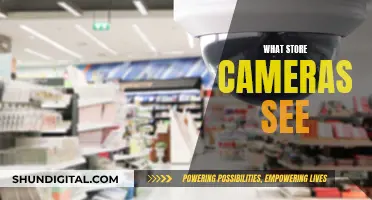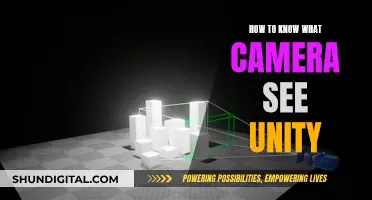Smart TVs are internet-connected devices that can collect personal data about users. While not all smart TVs have built-in cameras, some newer models do. If a smart TV has facial recognition or video chat features, it likely has a camera. Cameras are typically located at the top of the screen or in the bezel, which is the plastic frame around the screen. The presence of cameras and microphones in smart TVs raises privacy and security concerns, as they can collect information about users' viewing habits and may be vulnerable to hacking. To enhance privacy, users can disable cameras and microphones, limit content recognition features, and use a VPN for added protection.
What You'll Learn
- Mi smart TVs may have built-in cameras for facial recognition or video chat features
- Cameras are typically placed in the bezel of the TV, i.e., the plastic frame around the screen
- To check for a camera, shine a light around the edges of the TV or refer to the instruction manual
- If your Mi smart TV has a camera, you can disable it in the settings menu
- You can also cover the camera lens with tape or another opaque object to prevent it from recording

Mi smart TVs may have built-in cameras for facial recognition or video chat features
Mi smart TVs may have built-in cameras, but this feature is not standard across all models. If your Mi smart TV has facial recognition or video chat functionality, it likely has a built-in camera.
To determine whether your Mi smart TV has a built-in camera, you can try the following methods:
- Cosmetic Inspection: Carefully inspect the front and back of the TV. Built-in cameras are typically located at the top of the screen, in the middle or corner. Look for a small hole or lens, which may be hidden behind a shutter and only visible when in use.
- Specifications and User's Manual: Check the specifications or user's manual for your specific Mi smart TV model. These sources should detail the hardware configuration, including the presence or absence of a built-in camera.
- Official Website or Customer Service: Visit the official website of the Mi brand and enter your TV model number to check the detailed configuration. Alternatively, you can contact Mi customer service directly for confirmation.
If your Mi smart TV does have a built-in camera, it is important to consider the potential privacy and security risks. Unauthorized access or malware attacks could result in a privacy breach. To protect your privacy, you can take steps such as manually turning off the camera when not in use, covering the camera with opaque tape, regularly updating your TV's software, and adjusting your privacy settings to disable unnecessary features.
Additionally, Mi offers a separate MiTV Webcam that can be purchased and used with compatible Mi smart TVs. This webcam can provide video calling and other interactive functions.
Big Brother Through Your Device's Camera?
You may want to see also

Cameras are typically placed in the bezel of the TV, i.e., the plastic frame around the screen
The Mi TV Camera is available for purchase on Amazon.in and the Mi India website. However, it is unclear if this camera is built into the TV or an external camera.
In general, cameras on smart TVs are typically placed in the bezel of the TV, which is the plastic frame around the screen. This is the ideal location for a camera as it is out of the way and offers a full view of the room it is placed in. This is similar to a webcam on a laptop. The camera is usually found in the top centre of the screen, and if it is retractable, it may be hidden behind a shutter and only come out when in use.
To check if your smart TV has a camera, you can inspect the bezel or border area of the TV, which is the plastic frame around the screen. You can also shine a light around the edges of the TV, as a camera lens will typically reflect the light back at you. Additionally, you can refer to the instruction manual or the brand's official website for information about your TV model and a potential camera.
Viewing Zmodo Cameras on PC: A Simple Guide
You may want to see also

To check for a camera, shine a light around the edges of the TV or refer to the instruction manual
Firstly, you can inspect the bezel, or border area, of the TV. The bezel is the plastic frame that surrounds the screen. Most manufacturers place cameras in this area, and they can often be found at the top of the screen. The camera lens is usually indicated by a small circle, and you may need to look closely to spot it. If the bezel is thin, the camera may be hidden and only pop out when needed. Shining a light around the edges of the TV can help to reflect the light back off the lens, making it easier to spot.
Additionally, you can refer to the instruction manual to see if your TV model includes a camera. If you don't have a physical copy, you can usually download a PDF version from the manufacturer's website using the model number of your TV. This will provide detailed information about your TV's specifications, including the presence of a camera.
By following these steps, you can easily determine whether your smart TV has a camera or not. It is important to be aware of the privacy and security implications of having a camera on your device.
Streaming Roku Camera Footage to Your TV
You may want to see also

If your Mi smart TV has a camera, you can disable it in the settings menu
Some smart TVs have built-in cameras, which can pose a privacy and security risk to your home and Wi-Fi system. If your Mi Smart TV has a camera, you can disable it in the settings menu.
Firstly, you should check whether your Mi Smart TV has a camera. To do this, you can look for a small lens at the top of the screen or use smart home apps to locate it. You can also check the owner's manual or search for the model online along with the word "camera" to see if it has one. If you find a camera, it's likely located in the bezel, or border area, of the TV.
Once you've confirmed that your Mi Smart TV has a camera, you can disable it in the settings menu. The steps to do this may vary depending on the brand and model of your TV. However, you can usually access the privacy settings and look for an option to disable the camera or turn off certain features related to the camera.
In addition to disabling the camera, there are a few other steps you can take to enhance your privacy and security. These include limiting your TV's Automatic Content Recognition (ACR) feature, which tracks your content preferences and viewing habits. You can also use a VPN for your router, disable voice control, and keep your firmware and security settings up to date.
By following these steps, you can ensure that your Mi Smart TV's camera is disabled and take control of your privacy and security.
Super Bowl Secrets: TV Cameras and More
You may want to see also

You can also cover the camera lens with tape or another opaque object to prevent it from recording
If you are concerned about your privacy and want to prevent your smart TV from recording you, there are several steps you can take. Firstly, you can disable the camera and microphone in your TV's settings menu. This is usually found in the Privacy Options or under microphone and camera accessibility. Additionally, you can limit your TV's Automatic Content Recognition (ACR) feature, which collects data about your viewing habits.
Another way to enhance your privacy is to cover the camera lens with tape or another opaque object. This will prevent the camera from recording you even if it is turned on. You can also unplug the camera if it is an external device. If you are unsure whether your smart TV has a camera, you can check the owner's manual or look for a small lens at the top of the screen, usually in the bezel or border area.
It is worth noting that disabling the camera and microphone might void your manufacturer's warranty, so it is recommended to grant access only when you intend to use the hardware and keep them covered or unplugged when not in use.
Mastering Camera IQ: A Guide to Understanding Your Camera's Settings
You may want to see also
Frequently asked questions
It depends on the model. Some newer smart TVs are equipped with a built-in camera. If your smart TV has facial recognition or video chat features, it likely has a camera. You can also check by inspecting the bezel or border area of the TV, as most manufacturers place cameras in the bezel of the TV.
You can look for a small lens at the top of the screen or use smart home apps to locate it. You can also refer to the instruction manual or do an online search with the model of your TV and the word "camera" to see if anything comes up.
Yes, if your TV does have a camera, there is usually a way to disable it in your TV's settings menu.
Yes, you can place a piece of tape or another covering over the camera lens if you are not using its features.