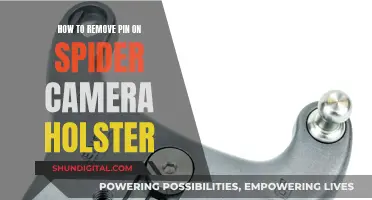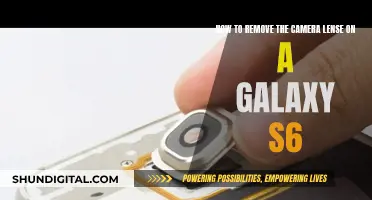The convergence of devices and functionalities has redefined the boundaries of innovation, and one such advancement is the concept of utilising TV screens not only for displaying images but also as cameras. While traditionally, TV screens have been passive receivers of visual information, recent technological advancements have enabled some TVs to integrate camera functionality into their design. This has sparked a discussion on the technical feasibility of using a TV screen as a camera and the potential advantages and disadvantages of this technology. Some people are concerned about the privacy and security implications of having a camera built into their TV, while others find it convenient for video chatting and facial recognition.
What You'll Learn

Some newer smart TVs have built-in cameras
The capabilities of TV screens have evolved with technological advancements, and some newer smart TVs now have built-in cameras. While this integration offers benefits, it also raises ethical and privacy concerns.
Benefits of Built-in Cameras in Smart TVs
The inclusion of built-in cameras in smart TVs enhances their functionality and offers a seamless user experience. This convergence of devices and functionalities allows users to utilise their TV screens not only for viewing but also for video chatting, facial recognition, gesture control, and interactive applications.
Privacy and Security Concerns
The presence of cameras in smart TVs has sparked concerns about potential surveillance and privacy violations. Smart TVs with built-in cameras can capture images and videos of individuals in their private spaces, which, if accessed without authorisation, could lead to intrusion and a breach of personal privacy. Additionally, the integration of AI-driven features, such as facial recognition, further complicates privacy matters as it enables the collection and potential misuse of sensitive data.
Practical Considerations
The integration of camera functionality into TV screens introduces several practical considerations. The limited space within the slim form factor of modern TV screens may impact the size and performance of integrated camera components. Cost, scalability, and usability are also significant factors, as the inclusion of built-in cameras may increase manufacturing expenses, affecting the affordability and accessibility of these devices.
Protecting Your Privacy
To address privacy and security concerns, users can take several steps:
- Change default security settings and use complex passwords.
- Stay up to date with the manufacturer's software updates and security patches.
- Familiarise yourself with the TV manufacturer's privacy policy.
- Physically cover the camera when not in use, as even a piece of black tape can prevent unwanted surveillance.
Monitoring Remote Areas: Camera Surveillance Techniques
You may want to see also

You can convert your TV screen to a camera using a USB or HDMI cable
While it is not possible to convert a TV screen into a camera, you can connect an external camera to your TV using a USB or HDMI cable. This allows you to use your TV as a monitor to display the camera's footage. This is particularly useful for video calls, surveillance, or simply viewing your camera's footage on a larger screen.
Using a USB Cable
To connect your camera to your TV using a USB cable, follow these steps:
- Plug the USB cable into your camera. If the cable is too short, you can use a USB extension.
- Plug the other end of the USB cable into the USB port on your TV.
- Turn on both your camera and your TV.
- On your TV, select "Browse" or an equivalent option to navigate through the camera's files.
- Find the "DCIM" folder or its equivalent for your camera brand and open it.
- You should now be able to view and play back your photos and videos on your TV.
Using an HDMI Cable
Using an HDMI cable is the best way to connect your camera to your TV as it transfers more data than a USB cable. Here's how to do it:
- Plug a Micro HDMI to HDMI adapter into your camera.
- Connect the adapter to a longer HDMI cable.
- Plug the HDMI cable into the HDMI port on your TV.
- Turn on both your camera and your TV.
- Select the correct HDMI source input on your TV.
- Navigate to the playback menu on your camera ("Play", "Playback", or "Player").
- You can now view and play back your photos and videos on your TV.
Limitations and Considerations
It's important to note that for these methods to work, your camera will need a Micro HDMI output port or a USB port. Additionally, your TV should have either a USB or HDMI port available for connection.
While using a USB cable, you may need to navigate through several subfolders to locate your photos and videos, depending on your camera brand and model.
Other Connection Methods
In addition to USB and HDMI connections, there are other ways to connect your camera to your TV, including:
- Using an RCA cable (for older TVs without HDMI ports)
- Direct SD card insertion into the TV's card reader or SD card slot
- Screen mirroring or video casting from your camera or mobile device to the TV
Access Yi Home Camera Footage on Windows 10
You may want to see also

Smart TVs can collect personal data about you
In addition to ACR, smart TVs can also collect voice data when you use the microphone on the remote control. This data can be captured and sent to third parties for analysis. Smart TVs also use cookies and trackers in apps and browsers to track, recognize, and identify devices for user profiling.
The data collected by smart TVs is used for "personalisation" and quality of content, but it is also commonly sold to third parties, including advertising companies and streaming services. While you may not be able to stop all data collection, you can take steps to protect your privacy by turning off ACR, disabling personalisation, opting out of advertising features, and covering or disabling cameras and microphones.
It is important to note that not all smart TVs collect data in the same way, and the specific data collected may depend on the manufacturer, brand, and version of the TV. Some TVs may also have built-in cameras, which can be used for facial recognition or video chat features. However, many smart TVs do not have cameras.
Simultaneously Viewing Vivint's Dual Cameras: A Step-by-Step Guide
You may want to see also

Smart TVs can be hacked
Hackers can use many methods to gain access to your smart TV, including software vulnerabilities, phishing attacks, USB drives with malware, and Wi-Fi network hijacking. Once they have access, they can turn on your camera and microphone to watch and listen to you. They can then use this footage to blackmail you and your family.
There are some signs that your smart TV may have been hacked. These include:
- Your TV starts acting strangely, such as turning on or off by itself, changing channels, or adjusting settings.
- Strange pop-ups, messages, or ads appear.
- Your TV starts operating more slowly.
- Your privacy settings have changed, especially camera and microphone permissions.
- Your security software has been disabled.
If you suspect your smart TV has been hacked, you should:
- Stop using the device immediately.
- Install anti-malware software and scan your system.
- Disconnect the TV from the internet.
- Turn off the TV.
- Perform a full system reset to return the TV to its factory settings.
To prevent hacking, you can take several precautions:
- Use strong, unique passwords for your TV and all applications.
- Regularly update your TV's software to patch vulnerabilities.
- Secure your router with a strong password and enable a VPN for added encryption.
- Only download apps from official stores, and be cautious about granting access to your data, camera, or microphone.
- Turn off your TV camera when not in use, or cover the lens.
LG Smart TVs: Built-In Cameras or Not?
You may want to see also

Smart TVs can spy on you in three ways: ACR technology, smart TV camera, and smart TV microphone
Smart TVs are internet-connected devices that can collect personal data about you. While this is usually done through automatic content recognition (ACR) technology, some smart TVs also have built-in cameras and microphones that can be used for spying. Here are three ways that smart TVs can spy on you:
ACR Technology
Smart TVs use ACR technology to track the shows you watch and gather information about your viewing habits. This data is then used to tailor content recommendations and advertisements. ACR can capture any input, including streaming, DVDs, and custom camera feeds. It is an opt-in feature, but most users choose to use it. While ACR can be useful for receiving personalized content suggestions, it also poses privacy risks. The data collected by ACR can be sold to third parties or misused by threat actors for targeted phishing campaigns.
Smart TV Camera
Some newer smart TV models are equipped with built-in cameras, often located in the bezel or border area of the TV. These cameras can be used for facial recognition, gesture control, and video chat features. While convenient, they also present a security risk. Hackers can potentially gain access to your TV's camera and use it to spy on you and your family. It is important to secure your smart TV by changing default security settings, keeping up with software updates, and covering the camera when not in use.
Smart TV Microphone
Most smart TVs come with an array of microphones that listen to user commands. However, these microphones can also be used for spying by actively listening to your conversations. The data captured through the microphones can be sent to third parties for processing, raising concerns about privacy and data misuse. To protect your privacy, it is recommended to disable the microphones or use a VPN to encrypt your network and block malicious trackers.
In addition to these three ways, smart TV manufacturers and app developers also have the ability to listen to and watch users through built-in cameras and microphones. It is important for consumers to be aware of these risks and take steps to secure their devices and protect their privacy.
Big Brother: Is the Government Spying on Us?
You may want to see also
Frequently asked questions
It depends on the type of TV you have. Some newer smart TVs are equipped with a built-in camera, but many are not. If your TV has facial recognition or video chat features, it likely has a camera. You can also convert your TV screen into a camera by purchasing a secondary device or using a USB or HDMI cable to connect your TV screen to a camera.
You can inspect the bezel or border area of the TV, as most manufacturers place cameras in the bezel. You can also shine a light around the edges of your TV and look for a reflection, or refer to your TV's instruction manual.
Yes, the FBI warns that hackers can breach the camera and spy on you. To protect your TV from hackers, you should change default security settings, keep up with software updates, and familiarize yourself with the manufacturer's privacy policy. You can also cover the camera when it's not in use.