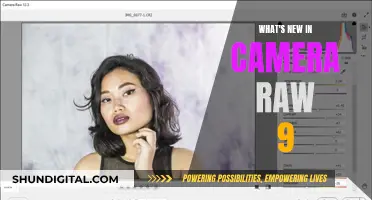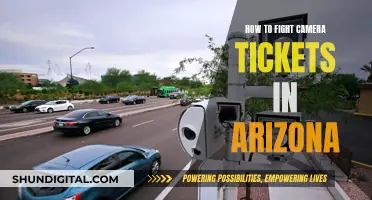It is possible to have multiple cameras connected to a computer, but there are some limitations. The number of cameras that can be connected depends on the number of USB controllers in the computer. As a general rule of thumb, you can connect up to three cameras to a single USB controller without exceeding the available bandwidth. To connect more cameras, you can add more USB controllers or reduce the bandwidth used by the cameras by decreasing the frame rate. However, connecting multiple cameras to a computer can be challenging, and there may be issues with hardware or software compatibility.
| Characteristics | Values |
|---|---|
| Number of cameras that can be connected to a computer | There is no limit to the number of cameras that can be connected to a computer |
| Number of cameras that can be used simultaneously | Depends on the number of USB controllers in the computer. As a rule of thumb, you can connect up to 3 cameras to a single USB controller |
| Workaround for using more cameras than supported | Install more USB controllers, reduce the bandwidth used by the cameras, or use a switcher |
| Camera compatibility | Some cameras may not be compatible with certain software or hardware. For example, USB 2.0 cameras may not be compatible with USB 3.0 ports |
| Camera naming | In some applications, cameras may be listed by their original name and cannot be renamed |
What You'll Learn

Can multiple cameras be connected to a computer?
Yes, it is possible to connect multiple cameras to a computer. However, the number of cameras that can be connected simultaneously depends on several factors, including the type of camera, the computer's specifications, and the available ports.
When connecting multiple USB cameras, the main challenge is managing the bandwidth. USB controllers have limited bandwidth, and cameras transmit a significant amount of data, especially if they are high-resolution or have high frame rates. To overcome this, you can add more USB controllers or reduce the bandwidth usage by lowering the frame rate or resolution of the cameras. Additionally, using a USB hub can simplify the setup, but it's important to ensure that the cameras don't exceed the bandwidth capacity of the connected USB controller.
For IP cameras, you can connect them to a network switch or router, which allows multiple cameras to communicate with a computer simultaneously. This setup typically uses Ethernet cables and requires assigning IP addresses to each camera. Surveillance software, such as CMS (Central Monitoring System) or VMS (Video Management System), can then be used to view and manage the camera feeds on a single screen.
It's worth noting that some computers may have limitations on the number of cameras they can recognise simultaneously, and you may need to adjust device settings or install additional software to accommodate multiple cameras.
The Science Behind Cameras' Colorful Makeover
You may want to see also

What is the maximum number of cameras that can be connected?
The maximum number of cameras that can be connected to a computer depends on several factors, including the type of camera, the computer's specifications, and the network infrastructure. Let's explore this in detail:
USB Cameras:
USB (Universal Serial Bus) cameras are commonly used for various applications, from video conferencing to surveillance. When connecting multiple USB cameras to a computer, the limit depends on the USB standard and the computer's capabilities. USB 2.0, for example, has a maximum bandwidth of 480 Mbps, which can accommodate several low-resolution cameras. However, high-resolution cameras or those with high frame rates may saturate the bandwidth with just a few devices. USB 3.0 and 3.1 offer higher bandwidths, allowing for more cameras or higher-quality streams. The motherboard's USB controller and the number of available USB ports also play a role in determining the maximum number of cameras. Additionally, USB hubs can be used to expand connectivity, but they may introduce bandwidth limitations.
IP Cameras:
IP (Internet Protocol) cameras are network-based and transmit data over Ethernet connections. The maximum number of IP cameras that can be connected depends on the network's bandwidth capacity and the camera specifications, such as resolution, frame rate, and compression standards. Higher-resolution cameras, such as those with 4K or 8MP sensors, demand more bandwidth. Adjusting factors like frame rate and encoding can help optimize bandwidth usage. It's worth noting that dedicated networks are often employed for multi-camera, multi-megapixel IP camera systems to ensure sufficient bandwidth and reliable performance.
Optimizing Camera Connections:
To maximize the number of cameras that can be connected and ensure smooth operation, consider the following:
- Bandwidth Calculation: Determine the bandwidth requirements for each camera by considering resolution, frame rate, and encoding. This will help you assess the total bandwidth needed and identify potential bottlenecks.
- Camera Specifications: Choose cameras with efficient encoding standards, such as H.264 or H.265, which reduce bandwidth usage while maintaining image quality.
- Network Infrastructure: Ensure your network infrastructure, including routers, switches, and recorders, can support the required bandwidth. The lowest bandwidth limit among these devices will dictate the overall network capacity.
- Power Considerations: Some cameras may require independent power supplies to avoid power-related issues when multiple devices are connected.
- Software Limitations: Be aware of any software limitations, as some applications may have restrictions on the number of simultaneous camera streams they can handle.
- Hard Drive Space: Higher bandwidth usage will result in increased storage requirements when recording footage. Ensure sufficient hard drive space or consider using more efficient encoding standards.
In summary, the maximum number of cameras that can be connected to a computer depends on a combination of factors, including camera specifications, network infrastructure, computer capabilities, and software limitations. By carefully considering these aspects and optimizing your setup, you can achieve a balance that allows for the desired number of cameras while maintaining reliable performance and video quality.
Polaroid Tablets: Any Relation to Iconic Polaroid Cameras?
You may want to see also

What are the limitations of connecting multiple cameras?
Connecting multiple cameras to a computer has its limitations. The problem is not usually one of power or connection but of bandwidth. USB bandwidth is a measure of how much information can be sent through the USB cable in a unit of time. This is finite and, for most devices, this does not matter as they send a small amount of information. However, cameras send a lot of data and it is time-dependent, and this is where the problem lies.
The USB bandwidth limitation is a characteristic of the USB controller, and a single USB controller typically connects to multiple USB ports. This means that connecting a hub to a port does not change things as the bandwidth is still limited by the controller. As a general rule of thumb, you can usually connect 3 cameras to a single USB controller without exceeding the available bandwidth.
If you want to connect more cameras than the number of controllers will support, you can:
- Add more USB controllers by plugging in a USB controller expansion card.
- Reduce the bandwidth used by the cameras by reducing the amount of bandwidth each camera requires. This can be done by reducing the image size and/or frame rate.
However, it is important to note that even with these solutions, there may still be limitations on the number of cameras that can be connected and function properly. For example, high-resolution cameras or cameras with high frame rates may only be able to connect 2 cameras to a single USB controller instead of 3.
In addition, processing multiple HD streams at once is extremely CPU-intensive, and connecting multiple identical cameras with the same hardware ID to the same computer may not work as the computer thinks it is one camera and won't play them simultaneously.
Easy Setup Guide: Uniden UDSC15 Surveillance Camera
You may want to see also

Can multiple cameras be used simultaneously?
Multiple cameras can be used simultaneously, and this setup is commonly used in filmmaking, television production, and video production. This method, known as a "multi-camera setup", offers several advantages over single-camera setups. It allows for capturing different shots or angles of a scene simultaneously, saving time and enhancing production quality.
In a multi-camera setup, two outer cameras typically capture close-up shots of the most active subjects, while the central camera(s) capture a wider master shot to provide context. This approach streamlines the filming process by eliminating the need for re-lighting and camera angle adjustments between takes. It also simplifies continuity tracking and reduces post-production editing time.
To achieve a successful multi-camera setup, all cameras must be synchronised to avoid issues with different scan rates. This synchronisation can be achieved through techniques like SMPTE timecode and Genlock.
In the context of computers, it is indeed possible to use multiple cameras simultaneously. For example, in live streaming, individuals can set up multiple cameras to capture different angles and create a more dynamic and engaging broadcast. This setup is particularly useful for interviews, product showcases, virtual events, and even online sales, as it provides viewers with a fuller perspective of the scene.
To facilitate a multi-camera live stream, individuals require suitable equipment and streaming software. On the equipment front, at least two cameras are necessary, and these can include a combination of a laptop camera and external webcams connected via USB or HDMI. Additionally, a video switcher can be employed to seamlessly transition between camera feeds during the live stream.
Regarding software, multi-camera live streaming software, also known as an encoder, is essential. This software combines video and audio inputs from multiple sources, transmitting them to the chosen streaming platform. Examples of popular streaming software include Restream Studio, OBS Studio, and XSplit, each offering unique features and capabilities.
Cleaning Camera Battery Corrosion: DIY Guide
You may want to see also

What are the solutions to using multiple cameras?
Using multiple cameras on a single computer is possible, but it can be challenging. Here are some solutions to consider:
Use a USB Hub:
A simple solution is to use a USB hub to connect multiple cameras to a single computer. Get a USB hub with enough ports for all your cameras. Plug the hub into the computer, and then connect your cameras to the hub. This approach works well if you don't need to view all the camera feeds simultaneously.
Manage Bandwidth and Data Rates:
The number of cameras you can connect depends on the bandwidth and data rates of the camera feeds. Each camera sends a lot of data, and this data is time-dependent. Ensure your computer has enough USB controllers to handle the data load. As a rule of thumb, you can usually connect up to three cameras to a single USB controller without exceeding the available bandwidth.
Add More USB Controllers:
If you need to connect more cameras than your computer's USB controllers can support, consider adding USB controller expansion cards. These cards plug into PCIe or PCI slots inside a desktop computer, allowing you to connect even large numbers of cameras.
Reduce Bandwidth Usage:
If you're using a laptop and can't add more USB controllers, you can reduce the bandwidth used by the cameras. Lower the frame rate or image size of the camera feeds. For example, instead of using a frame rate of 30 fps, you can decrease it to 15 fps. This will reduce the bandwidth requirement.
Use Advanced Screen Sharing:
If you're using Zoom, you can utilise the Advanced Screen Sharing feature to use multiple cameras. Launch a Zoom meeting, go to the share button, select "Advanced," and then choose "Content from 2nd Camera." This allows you to connect a second camera or an HD capture card.
Utilise Software Solutions:
Software solutions like OBS (Open Broadcast Software) can be used to manage multiple camera feeds. OBS is free and available for Windows, Mac, and Linux. However, you'll need a capture device or NDI connection for each camera you're using. Ensure you have a fast computer and a solid internet connection for web-based switching.
Use a Switcher:
Consider using a switcher device to manage multiple camera inputs. Switchers range from large mounted units to small mini-switchers and software-based solutions. Popular options include the Blackmagic ATEM Mini line and the JVC KM-HD6. These devices allow you to decide which camera feed goes out and can include features like streaming and recording capabilities.
Sigma Dealer Focus Camera: Certified and Trustworthy
You may want to see also
Frequently asked questions
Yes, it is possible to use multiple cameras with a computer. However, there may be limitations depending on the number of USB controllers your computer has. As a rule of thumb, you can connect up to three USB cameras to a single USB controller.
You can use a built-in 'USB viewer' in ANY-maze software to see how many controllers your computer has and which ports they connect to.
If you are using a desktop computer, you can simply plug in a USB controller expansion card. If you are using a laptop, you may need to reduce the bandwidth used by the cameras by decreasing the frame rate.