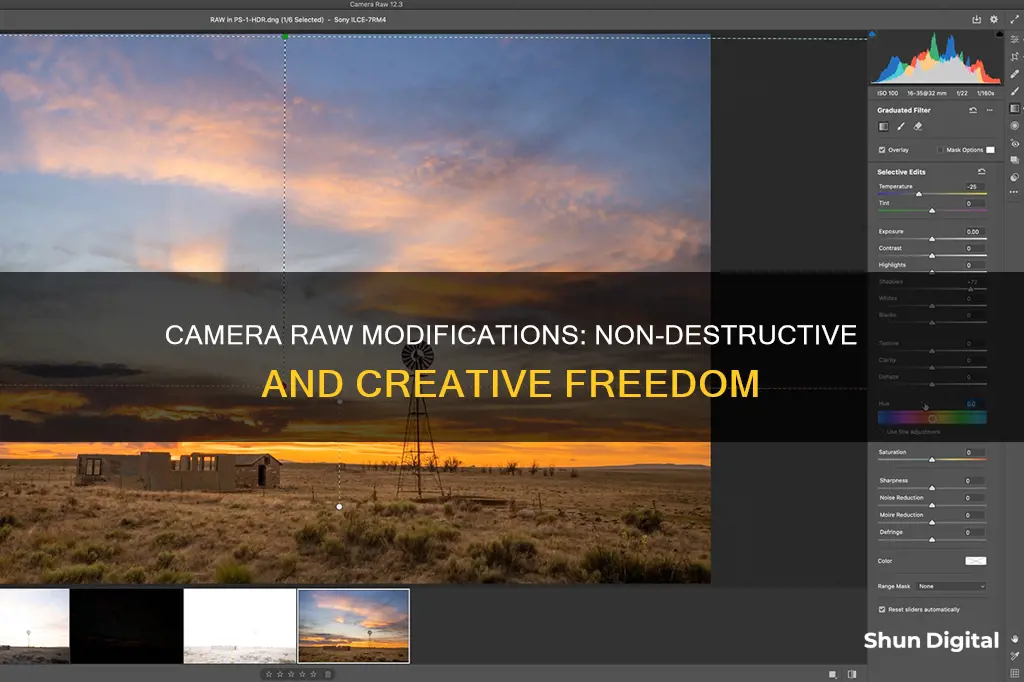
Modifications made to a raw image file in Adobe Camera Raw are non-destructive. The original raw image file is never altered, and any changes made are saved in an XMP sidecar file. This means that you can always revert to the original raw image file, even after editing. The XMP file contains information on how to render the image for output formats such as JPEG, but the raw data remains untouched. This non-destructive editing workflow provides flexibility and peace of mind, allowing photographers to experiment with adjustments without permanently altering their original capture.
What You'll Learn

Modifications in Camera Raw are non-destructive
When you make changes to an image file using Camera Raw, the original image file remains unaffected. The changes are stored in a separate file called a sidecar file, which has the extension .xmp. This means that you can always go back to the original raw capture and start over with an unaltered image.
Camera Raw offers a wide range of editing tools, including the ability to crop and rotate images, adjust exposure, colour temperature, contrast, and sharpness, and make complex changes using tone curves and colour grading tools. You can also correct lens distortions, add vignettes, sharpening, and noise reduction, and make local changes such as dodging and burning.
One of the key advantages of using Camera Raw is that it allows you to work with raw files, which contain uncompressed picture data that must be processed by software before they can be viewed. Raw files offer more control over colours, particularly the white balance, and allow you to rescue more details from deep shadows and bright highlights.
In summary, modifications in Camera Raw are non-destructive, and the software provides a powerful and flexible tool for editing raw image files while always preserving the original capture.
Charging Your Panasonic Lumix DMC-FZ70 Camera Battery: A Guide
You may want to see also

Original RAW files are not altered
Any changes made to a RAW file are completely non-destructive. The original file is left completely intact and unchanged. This is because any changes made are saved in an associated file, such as an XMP "sidecar" file, and are only applied to the raw data for viewing and conversion to JPEG. The metadata stored in the XMP file includes information on how to render the image for output as a JPEG.
The original RAW file is, therefore, a form of negative owned by the photographer. It is used as proof that they took the photograph and may be useful in legal disputes over ownership. As such, it is common practice for photographers to only hand over the altered image file and not the original RAW file.
Charging Your YI 4K Camera: How Long Does It Take?
You may want to see also

Edits are saved in an XMP sidecar file
When you make edits to a photo in Camera Raw, the changes are saved in an XMP sidecar file. This is a separate text file that contains the metadata for your edits, such as colour adjustments and cropping. It has the same base filename as the original raw capture but with an "XMP" filename extension.
The XMP sidecar file is designed to go alongside the image file, providing extended metadata information. This means that any edits you make are non-destructive—they can be manually undone at any time by deleting the XMP file or by opening the raw file in Adobe Camera Raw and reverting the changes.
The XMP sidecar file is useful when you want to preserve your edits, for example, when collaborating with other photographers. You can send them the sidecar file so they can see the changes you made to an image. It is also beneficial if you want to edit the same image in different apps, such as Lightroom and Photoshop, as each app will store its information in its own distinct packet within the XMP file.
While it is possible to edit XMP files directly with a text editor, it is rarely a good idea as there is a risk of introducing a syntax or coding error. Instead, it is recommended to edit the metadata through an app such as Lightroom or Photo Mechanic, which ensures that the file is structured correctly and that all the technical syntax is in order.
Kodak Camera Not Charging: Troubleshooting Guide
You may want to see also

Camera Raw is not a standalone program
Modifications in Camera Raw are non-destructive. Any changes made to a photo are stored in a separate file, known as an XMP sidecar file, and the original raw file remains untouched. This means that you can always revert back to the original image if needed.
Camera Raw is a plugin that works in conjunction with other software, such as Adobe Photoshop, After Effects, or Bridge. It is not a standalone program that can be purchased or subscribed to separately. Instead, it comes as part of a subscription to Adobe's Creative Cloud packages that include either Photoshop or After Effects. The most common way to get it is via a Lightroom subscription.
Camera Raw is a powerful tool for editing and processing raw image files produced by digital cameras. It allows users to crop, rotate, adjust exposure, colour temperature, contrast, sharpness, and more. It also offers complex features such as tone curves, colour grading, lens correction, and local adjustments. However, it lacks certain functionalities that standalone programs like Lightroom offer, such as cataloguing and organisation tools.
When using Camera Raw, the original raw file remains unaffected, and any changes made are stored in a separate XMP sidecar file. This means that the edits are non-destructive, and you can always revert back to the original image if needed. Camera Raw is an excellent choice for editing raw files, but it is designed to work as part of a larger workflow, often in combination with other software like Photoshop or Lightroom, to fully realise its potential.
Yi Home Camera: Does It Have a Battery?
You may want to see also

Camera Raw is launched with Photoshop or After Effects
Modifications made in Camera Raw are non-destructive. When you make adjustments to a raw image file, the original camera raw data is preserved. The changes are stored in a separate file, called a sidecar file, which has the extension .xmp. This means that you can always revert to the original, unedited version of your image.
Camera Raw is a plugin that can be launched with Photoshop or After Effects. It is included as a plugin with these applications and allows you to import and work with camera raw files. With either Photoshop or After Effects installed, you can also access Camera Raw through Adobe Bridge.
To open an image in Camera Raw, you can browse to the image file using Adobe Bridge, right-click, and select "Open in Camera Raw". Alternatively, if you choose to open a raw file in Photoshop, it will automatically open in Camera Raw first.
Camera Raw allows you to view and edit raw files before opening them in Photoshop for further editing, or before exporting them to other image formats such as JPEG or TIFF. It offers a range of editing tools, including cropping, rotating, exposure adjustments, colour temperature changes, contrast adjustments, and more. You can also apply presets for quick edits or make complex changes using tone curves and colour grading tools.
Charging the Garmin Virb: Battery Power Explained
You may want to see also
Frequently asked questions
A RAW file is a unique file format produced by digital cameras that contains uncompressed picture data. It is not a true image file like a JPEG or TIFF and must be processed by software before it can be viewed.
Yes, modifications made in Camera Raw are non-destructive. The original RAW file remains unchanged, and any adjustments are saved in a separate file with the extension .XMP or .xmp.
The adjustments can be saved in two places: the Camera Raw Database or an XMP Sidecar File. The Database is indexed by file content, so the image retains Camera Raw settings even if the file is moved or renamed. The XMP sidecar file stores the settings in a separate file in the same folder as the RAW file.
Yes, you can undo modifications by deleting the XMP file or by opening the RAW file in Camera Raw and manually undoing the changes.
No, you do not need to create a copy. The original RAW file remains untouched, and any changes are stored in a separate file. However, if you prefer to keep the original settings, you can always create a copy as a backup.







