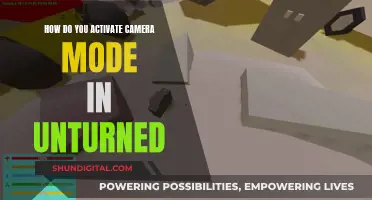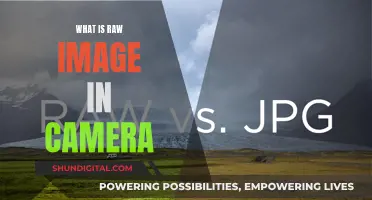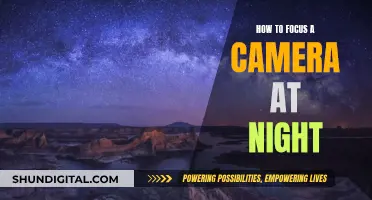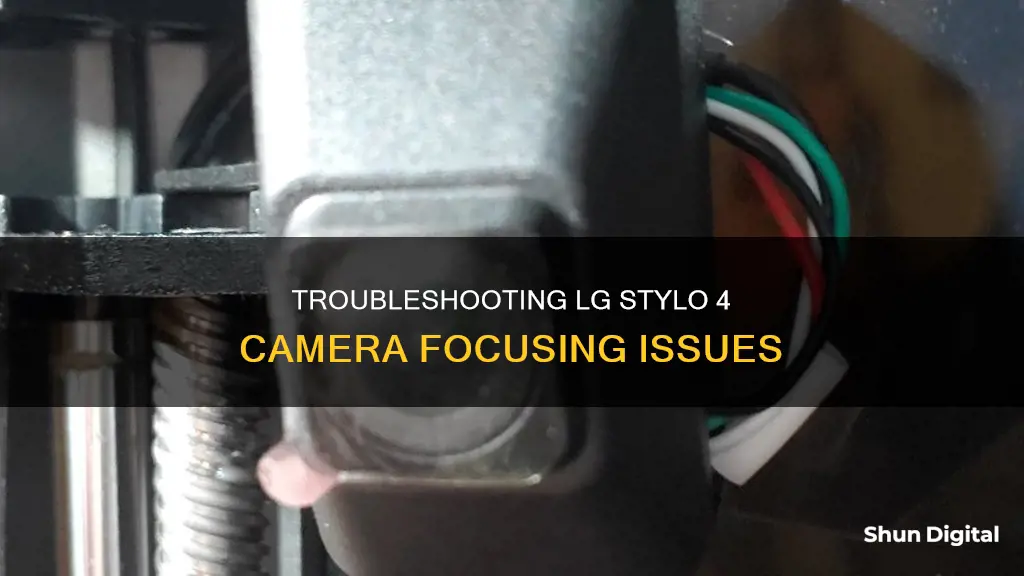
If you're having trouble with your LG Stylo 4's camera not focusing, there could be a few reasons why. It's possible that there is an issue with the camera lens or sensor, or there could be a problem with the camera's software or settings.
What You'll Learn

Try a software fix
If your LG Stylo 4 camera isn't focusing, there are several software-related solutions you can try to resolve the issue. These fixes can help eliminate any digital glitches or bugs that might be causing the problem. Here are some step-by-step instructions to guide you through the process:
Force Stop and Restart the Camera App
Sometimes, force-stopping and restarting the camera app can resolve minor glitches and allow the camera to start focusing again. To do this, go to your device's Settings and find the Apps or Application Manager. Locate the Camera app, tap on it, and then select "Force Stop." After forcing the app to stop, reopen the camera and check if it's focusing properly.
Clear Camera App Data and Cache
The camera app may have accumulated corrupt temporary files that are causing it to malfunction. To address this, you can clear the app's data and cache. Go to Settings > Apps (or Application Manager) > Camera. Tap on "Storage" and then select "Clear Cache." If this doesn't work, you can also try clearing the app's data by selecting "Clear Data" (please note that this will reset the camera app to its default settings).
Update Your LG Stylo 4 Software
Ensure that your LG Stylo 4 is running the latest software version. Over time, manufacturers release updates that include bug fixes and performance improvements for various features, including the camera. To check for updates, go to Settings > About Phone > Update Center > System updates. Follow the on-screen instructions to download and install any available updates.
Perform a Factory Reset
If none of the above solutions work, you may have to consider performing a factory reset on your device. This will erase all your personal data, so be sure to back up your important files beforehand. Go to Settings > General > Reset > Factory Data Reset. Follow the on-screen instructions to complete the process. After the reset, set up your device and test the camera to see if the focusing issue has been resolved.
By following these software-related fixes, you should be able to troubleshoot and potentially resolve the camera focusing problem on your LG Stylo 4. Remember always to back up your data before performing any critical actions, such as clearing app data or performing a factory reset.
Best Camera Batteries: 3000mAh Options and More
You may want to see also

Check for hardware issues
If your LG Stylo 4 camera is not focusing, there could be a hardware issue. Here are some steps to check for hardware problems and potentially fix them:
- Restart your device: Try restarting your phone as a first step. Simply turn it off and then turn it back on. This may seem simple, but it can sometimes fix the issue.
- Force-close the camera app: If restarting doesn't work, try force-closing the camera app. This will stop the app from running in the background and may resolve any minor glitches.
- Clear the cache: Go into your phone's settings and clear the cache for the camera app. This will delete any temporary files that might be causing issues.
- Try manual focus: If your phone has a manual camera mode, enable it and look for the manual focus setting. Try adjusting the focus manually to see if it makes a difference.
- Give your phone a gentle tap: This might sound unconventional, but sometimes a gentle tap on the camera lens area can help dislodge any stuck components. Try tapping your phone gently against your palm or on a soft surface.
- Check for physical or liquid damage: If you've recently dropped your phone or it has come into contact with liquid, this could be the cause of the focusing issue. Inspect your phone for any signs of physical damage, such as dents or cracks, and ensure it is completely dry if it was exposed to liquid.
- Try a different camera app: Download a third-party camera app from the app store and see if you can focus with that app. This will help you determine if the issue is specific to the built-in camera app.
- Update your phone's software: Make sure your phone is running the latest software version. Sometimes, updates include bug fixes that can resolve camera issues.
- Contact LG support: If none of the above steps work, contact LG's customer support for further assistance. They may have additional troubleshooting steps or suggest a repair or replacement.
Remember, it's important to be gentle with your phone and avoid using excessive force when tapping or handling it. If you're uncomfortable performing any of these steps, it's best to consult a professional or contact LG support directly.
Uncover the Brand Behind Wall Charger Spy Cameras
You may want to see also

Restart your phone
If your LG Stylo 4 camera is not focusing, you may be able to fix the problem by restarting your phone. Here's how to do it:
- Press and hold the Power button.
- Don't let go of the Power button, also press and hold the Home button.
- Keep holding both buttons for 7 seconds, until the phone turns off and vibrates.
This process of restarting your LG Stylo 4 may clear up any temporary glitches or issues that were causing the camera to not focus properly. It is a simple yet effective troubleshooting step that is often recommended as the first course of action when encountering smartphone issues.
If restarting your phone doesn't resolve the camera issue, there are other potential solutions you can try, such as clearing the cache and data of the Camera app, or performing a cache partition wipe. However, if the problem persists, you may need to contact LG or your retailer for further assistance or phone repair/replacement.
Testing Camera Focus: Tips for Sharp Photography
You may want to see also

Clear cache and data
If your LG Stylo 4 camera is not focusing, you may be able to fix it by clearing the cache and data of the Camera app. Here's a step-by-step guide on how to do this:
- Go to "Settings" on your LG Stylo 4.
- Open the "Apps" or "Application Manager" menu.
- Find the "Camera" app in the list of apps.
- Tap on the "Camera" app to open the app info screen.
- In the app info screen, look for the Storage section.
- Tap on "Clear Cache" to clear the cache of the Camera app.
- If the problem persists, go back to the app info screen and tap on "Clear Data" to clear the data of the Camera app.
Clearing the cache will delete temporary files associated with the Camera app, while clearing data will reset the app's settings and remove any saved data. It is recommended to clear the cache first and see if that fixes the issue. If not, then clear the data, but keep in mind that you may need to set up the Camera app again after clearing its data.
Troubleshooting SpyPoint Camera Battery Drain
You may want to see also

Contact LG for repair or replacement
If your LG Stylo 4 camera is not focusing, you can contact LG for repair or replacement. LG offers a variety of support options, including:
- 24/7 Support Chat: You can connect with a support representative via chat by selecting the "Chat Now" button on the LG website.
- Text Message Support: You can text "Hi LG" to 1-877-894-9914 for assistance.
- Email Support: You can send your questions or concerns via email, and an LG Service Center representative will respond as soon as possible.
- Social Media Support: You can reach out to LG via Twitter (@LGUSSupport) or Facebook (@LGUSSupport) for assistance.
- Phone Support: You can call LG Customer Support at 800-243-0000 or 850-999-4934. They are available Monday through Sunday from 8:00 am to 9:00 pm ET.
- Online Repair Request: You can also request a repair online through the LG website. This option allows you to choose the product and its symptom, enter your contact information, and track the repair status easily.
Before contacting LG, it is recommended to check the camera settings on your LG Stylo 4 and ensure that they are adjusted correctly. You can access the camera settings by opening the Camera app and tapping the Menu icon. Make sure the "Mode" is set to "Auto" or "Magic focus," which allows you to change the focus after taking a photo. You can also try other modes such as "Panorama" or "Dual" to see if the camera focusing issue persists.
Additionally, ensure your device's software is up to date, as updates often include improvements and fixes for various issues. If the problem persists and none of the suggested troubleshooting steps help, you can proceed with contacting LG for further assistance and repair or replacement options.
Mastering Auto-Focus: A Guide to Camera Auto-Focusing
You may want to see also
Frequently asked questions
Try cleaning the camera lens with a soft cloth.
Try increasing the capturing resolution of the camera. You can do this by going into the Settings of the Camera app and selecting a higher resolution.
Try restarting your phone. Press and hold the Power button, then select Restart. If that doesn't work, try clearing the cached data for the Camera app. Go to Settings > Application Manager > Camera app, then select Force Stop, Clear Data, and Clear Cache.