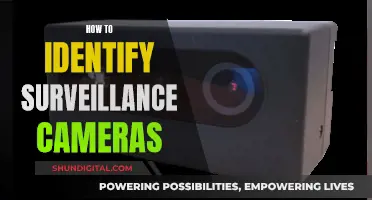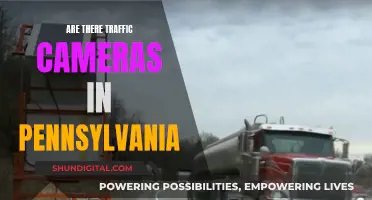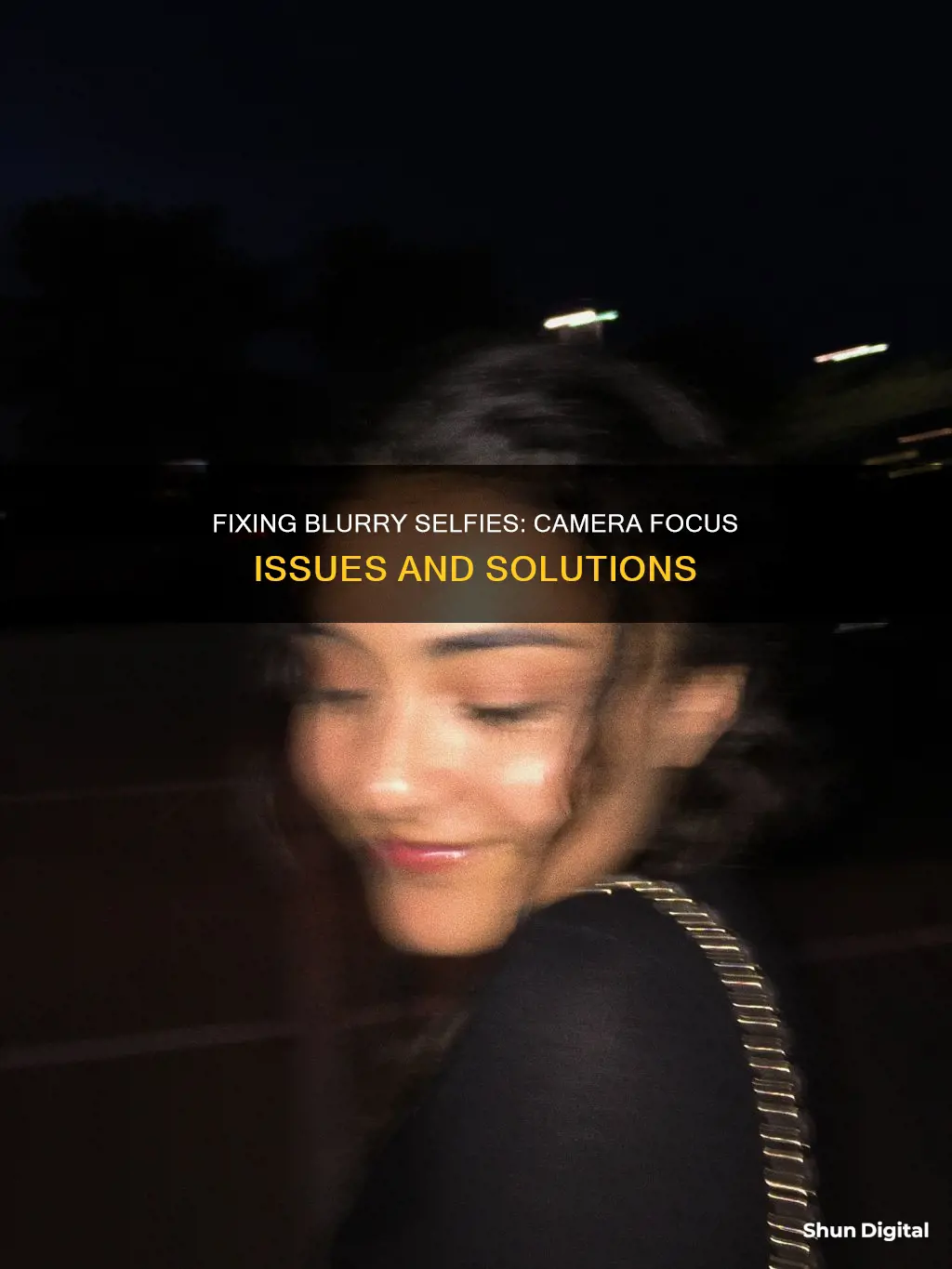
There are many reasons why your camera might be blurry in selfie mode. A common issue is a dirty lens, which can be fixed by cleaning the lens with a microfiber cloth. Another issue could be that your phone case is interfering with the camera, especially if it has metal components or magnets. Removing the case and trying again could be a quick fix. It could also be an autofocus issue, which can be rectified by tapping on the screen where you want the focus to be.
| Characteristics | Values |
|---|---|
| Dirty lens | Dirt, dust, fingerprints, grease, lotion, vapour |
| Phone case | Interferes with camera, especially if it has metal components or magnets |
| Autofocus | Creates a blur |
| Phone cover | Bump over the camera or a defect in the cover |
| Camera app | Software glitches, incorrect mode, outdated |
| Phone damage | Physical or liquid damage |
| Condensation | Water damage or high humidity |
| Lens damage | Scratches |
What You'll Learn

Clean the camera lens
If your pictures are blurry, it could be that there is dirt, grime, or a smudge on your camera lens. To clean your camera lens, you should use a soft, dry, and clean microfiber cloth to gently wipe away any dust, dirt, oil, smudges, or fingerprints from the lens. Microfiber cloths are ideal as they are small, compact, and inexpensive. They can also be folded into a triangle to clean any nooks or crannies surrounding the lens.
You should avoid cleaning your lens with your fingers, shirt, or tissues, as this can make the problem worse by spreading the smudge or leaving residue on the lens.
If there is stubborn dirt or grime on the lens, you can add a drop or two of lens cleaning fluid to the cloth and gently wipe the lens in a circular motion, being careful not to get any liquid into any vital parts of your phone or lens.
You can also use an air duster to blow away any dust or sand from the lens, but this won't remove fingerprints. Alternatively, you could use a lens cleaning pen, which has a retractable brush for dust removal and a felt tip for removing dust and fingerprints.
It is recommended that you clean your smartphone camera lenses prior to every photoshoot, as we use our phones much more frequently than we would a regular camera, giving more opportunities for the lenses to get smudged or dirty.
Live Mode: iOS Camera's Hidden Feature
You may want to see also

Remove the phone case
If your selfies are blurry, it could be due to a variety of reasons, including dust or vapor on the lenses, disturbed camera app settings, or even physical damage to your phone. One simple solution to fix this issue is to remove your phone case.
Phone cases can often obstruct the camera lens, causing blurry photos. This is especially true for cases with bulky designs or those that do not fit your phone properly. By removing the case, you eliminate any potential obstruction and ensure that your lens has a clear view.
It's important to note that some phone cases can also affect the flash, which can impact the lighting and quality of your selfies. Removing the case can help you determine if it was causing an issue with the flash.
Additionally, phone cases can sometimes interfere with the phone's autofocus feature. The autofocus may struggle to function properly if the case is not fitted correctly or if it blocks the sensors near the camera. Removing the case will help you identify whether it was causing any interference with the autofocus.
Removing your phone case can also help you inspect the camera lens for any dust, dirt, or smudges that could be contributing to blurry selfies. It's important to keep your lens clean for clear and sharp photos.
If removing the phone case doesn't improve the quality of your selfies, you may need to try other troubleshooting steps, such as cleaning the camera lens, disabling the autofocus, or restarting your phone. However, removing the case is a quick and easy first step to take when addressing blurry camera issues.
Automatically Numbering in Camera Raw: A Step-by-Step Guide
You may want to see also

Restart the camera app and phone
If your selfies are blurry, it could be due to a number of reasons. One of the easiest fixes is to restart the camera app and your phone. Here's how:
First, close the camera app completely. If it's frozen or unresponsive, you may need to force-close it. Once the app is closed, relaunch it and test the camera again. If it's still blurry, move on to the next step.
Now, restart your phone. Turn it off, wait a few seconds, and then turn it back on. After your phone restarts, open the camera app and test it again.
Restarting the camera app and phone can help resolve any intermittent bugs or software glitches that may be causing the blurriness. It gives your phone and the camera app a fresh start and can help clear out any temporary issues.
If restarting the camera and phone don't fix the blurriness, there are a few other things you can try. Make sure the lens is clean and free of any dirt, fingerprints, or smudges. You can gently wipe the lens with a soft, dry microfiber cloth. If you have one, a lens-cleaning fluid can also be used. Be careful not to apply too much pressure when cleaning the lens, especially if your phone has been dropped or mishandled, as the lenses may be stuck or damaged.
Another possible reason for blurry selfies is your phone case. If it has a bump over the camera or isn't properly manufactured, it could be interfering with the lens. Try removing the case and taking a selfie without it. If the camera works better without the case, you may need to replace it with one that has a different design.
If none of these solutions work, you may need to try more advanced troubleshooting steps or contact customer support for your phone's brand.
Coolpix Cameras: CMOS Battery Power Source?
You may want to see also

Check for condensation on the lens
If your camera lens is blurry, it could be due to condensation. Condensation occurs when there is a dramatic change in temperature or humidity, and your camera is not protected from these elements. For example, if you go from a warm, dry environment to a cold, humid one, or vice versa, condensation is likely to form on your lens. High humidity, large surfaces of water, valleys, and enclosed spaces with no wind also contribute to condensation.
To check for condensation, carefully inspect your lens for tiny water droplets that may have formed on the surface. These droplets can cause your lens to appear blurry or foggy. If you notice condensation on your lens, the first step is to refrain from wiping the lens. Wiping will only create streaks that you will then have to remove, and it can also introduce more condensation to the other side of the lens or the internal components of your camera.
Instead, place your camera in an airtight bag and remove as much air as possible. It is recommended to put something in the bag to absorb moisture, such as a towel or uncooked rice. Wait until the camera reaches the same temperature as its environment, and the condensation should dissipate. For severe cases of condensation, you may need to use silica gel packs in the bag to effectively wick away moisture from your camera's internal components.
To prevent condensation from occurring in the first place, it is crucial to introduce temperature and humidity changes gradually. Before entering a drastically different environment, ensure your camera is securely stored in a camera bag with all zippers closed. The padding in the camera bag acts as insulation, helping to regulate the sharp temperature and humidity changes. Depending on the temperature differences and the size of your gear, you may need to leave it in the bag for several hours to fully acclimate.
Additionally, you can place your camera inside a plastic ziplock bag before stepping into a new environment to provide an extra layer of protection. This will prevent the new air temperature from directly hitting your camera. Investing in high-quality camera bags and microfiber cloths can also help keep your gear dry and condensation-free.
Syncing Camera Raw: A Step-by-Step Guide
You may want to see also

Reset camera settings
Resetting your camera settings can help resolve issues with blurry images. Here are some steps you can take to reset your camera settings and improve image quality:
Restart your phone and camera app:
Force close the camera app if it's running in the background, then relaunch it. Additionally, restart your phone, as this can give your device and camera app a fresh start and help resolve any app glitches.
Reset autofocus:
Open your camera app and try locking the autofocus by tapping and holding an object on the screen for a few seconds. This will help ensure that your images are in focus.
Clean the camera lenses:
Use a soft, dry, and clean microfiber or cotton cloth to gently wipe the camera lenses, removing any dust, dirt, oil, or smudges. You can also add a drop of lens cleaning fluid for better results. Start from the outer part of the lens and wipe in a circular motion.
Switch to micro camera mode:
If your phone has a dedicated micro camera mode, try using it. Micro mode is designed for shooting close-up subjects, and switching to this mode can help improve the focus of your images.
Remove your phone case:
In some cases, your phone case may interfere with the camera, especially if it has metal components or magnets. Try removing the case and take a picture to see if it makes a difference. If the camera works better without the case, consider switching to a different case design.
Get professional help:
If none of the above steps resolve the issue, it's possible that your phone has hardware damage or a malfunction that requires professional repair. Take your phone to an authorised service centre or a trusted phone repair shop for further diagnosis and repair.
Ring's Camera Fees: What's the Real Cost?
You may want to see also
Frequently asked questions
There could be a number of reasons for this. Firstly, check if your lens is dirty or covered in fingerprints, and give it a gentle clean with a microfiber cloth. Secondly, check if your phone case is interfering with the camera, and remove it if necessary. Thirdly, check your camera settings and disable autofocus if it is on. Finally, if none of the above work, restart your phone or update your camera app.
It could be that your camera app needs updating, or that there is dust inside the lens.
Try cleaning it with a microfiber cloth designed for camera lenses or eyeglasses. You can also use a small amount of water or lens cleaning fluid.
Try removing the case and replacing it with one that has a different design.