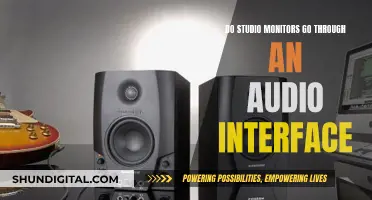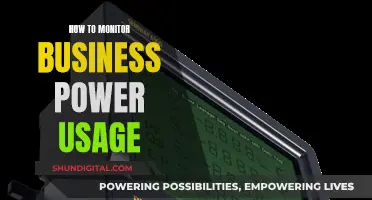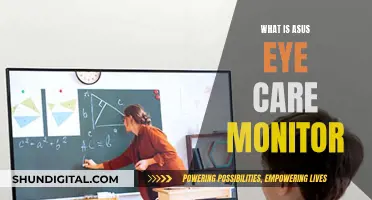Studio monitors are designed to deliver clear and accurate sound, so any humming or buzzing sounds are definitely not desirable. The good news is that you're not alone in this issue, and there are several potential reasons and solutions to explore. The first step is to identify the type of noise, as this can help pinpoint the cause. For example, a constant high-frequency hissing sound could indicate that the gain or amplification is too high, while a digital distortion type of noise could be due to an issue with the audio interface or power source. Other potential causes include ground loops, faulty cables, or interference from other electrical devices. To resolve the issue, you might need to adjust your setup, such as using balanced cables, isolating power sources, or employing power conditioners. If the problem persists, consulting an electrician or audio specialist may be necessary to diagnose and fix the issue.
| Characteristics | Values |
|---|---|
| Cause of humming sound | Ground loop, faulty power supply, faulty cables, electrical interference, gain/amplification turned up too high, faulty audio interface, faulty monitor, other hardware connected to the same power source, software/driver issues, wireless/Bluetooth adapters, microphone too close to playback speaker |
| Solutions | Use a power conditioner, use balanced cables, connect speakers to a different power source, turn down volume/gain, use headphones instead of speakers, raise device's buffer or block size, check for incompatibility issues, check for loose or oxidised internal connections, tighten amplifier screws/bolts |
What You'll Learn

Grounding issues
A ground loop occurs when individual circuits within an interconnected system find a path to ground through the signal path rather than directly through their own ground. This can cause a constant humming sound in your studio monitors, even when no audio is being played.
To diagnose a ground loop, disconnect all cables from your monitors and power them on with just the power cord. If the hum is still present, try plugging the monitors into a different power outlet, preferably in another room or building. If the hum disappears, the issue is likely with the original power outlet or building's electrical wiring.
If the hum persists, the problem may lie with the monitors themselves. Try using a different power cord to see if that resolves the issue. You can also check if the AC ground pin is properly connected to the chassis of the amplifier. An ohm meter connected between the AC ground pin and the amplifier chassis should show zero ohms.
In some cases, the use of a power conditioner may help reduce humming caused by grounding issues. However, it is important to note that a power conditioner will not solve the underlying ground issue.
To prevent ground loops and minimise humming, it is recommended to use "balanced" cables to connect your audio interface to your monitors. Balanced cables, such as 1/4" TRS or XLR, are less susceptible to environmental interference and can maintain signal integrity over longer distances.
Monitoring Disk Usage: Strategies for Efficient Data Management
You may want to see also

Power issues
Dirty Power
Dirty power refers to issues with the power supply, such as fluctuating voltage or frequency, which can cause noise in speakers. This can be due to power supplied to your building or the power supplied to your speakers from an outlet. Try plugging your speakers into a different outlet or power source to see if the humming stops. If it does, the issue may lie with the power supply in your building. In this case, a power conditioner can help regulate the power supply and reduce noise.
Grounding Issues
Grounding issues, or ground loops, can also cause humming in studio monitors. This occurs when individual circuits within an interconnected system find a path to ground through the signal path rather than directly through the circuit's ground. To fix this, ensure that your speakers are connected to a separate power source from your computer and other digital equipment. You can also try using a power conditioner, which can help isolate the speakers to their own power source.
Power Conditioners
A power conditioner can be a worthwhile investment to reduce noise and protect your equipment from power spikes and surges. However, it may not solve all grounding issues, so it is important to first identify the specific cause of the humming.
Other Power-Related Causes
In addition to power supply and grounding issues, humming can also be caused by other power-related factors such as a faulty power adapter, a damaged power cord, or loose connections within the speaker. Try replacing or repairing these components to see if the humming stops.
Troubleshooting
To identify the cause of the humming, try the following:
- Disconnect all cables and power on the speakers with just the power cord.
- If the humming persists, try the speakers in a different room or building, preferably on a different electrical circuit.
- If the humming stops, the issue may lie with the power supply or grounding in your original location.
- If the humming continues, the issue may lie with the speakers themselves, or there may be other factors at play such as RF/EMI interference.
Monitoring Performance: Effective Strategies and Techniques
You may want to see also

Poor-quality cables
To identify if the cables are the source of the problem, try replacing them with high-quality alternatives and see if the humming sound persists. Ensure that you are using the correct type of cable for your specific setup. If you are unsure, consult an expert or seek advice from online forums dedicated to audio engineering and studio equipment.
Additionally, it is important to check for any visible signs of damage on the cables, such as frayed wiring or loose connections. Damaged cables can not only cause unwanted noise but also pose safety hazards. If you notice any issues, replace the cables immediately.
In some cases, the humming sound may be caused by a combination of factors, including power issues, grounding issues, or interference from other electronic devices. It is recommended to consult a professional electrician or audio technician if you are unable to identify the exact cause of the problem. They can help diagnose and resolve any issues related to your studio setup, ensuring optimal performance and sound quality.
Project Goals: Definition, Performance Monitoring, and Evaluation
You may want to see also

Interference from other devices
Additionally, connecting your studio monitors to the same power source as your computer and audio interface can also cause interference and result in noise. To rectify this, connect your speakers to a different power strip or supply than your computer and other digital equipment.
It is also recommended to use "balanced" cables to connect your audio interface to your monitors, as these cables are less susceptible to environmental interference and can maintain signal integrity over longer distances.
Fertility Monitors: Can They Detect Infertility Issues?
You may want to see also

Software setup and configuration
To resolve this, check for any incompatibility issues with the support for your particular interface. Make sure your computer meets the minimum system requirements for your hardware and software. You can also try using the process of elimination to identify the source of the noise. Disconnect each component one-by-one to find the source. For example, if you are hearing noise, unplug the speakers from the interface and plug them into another source. If the noise goes away, then you know the sound is resulting from the interface or computer.
In addition, digital distortion, which is accompanied by "grinding" or "buzzing" sounds, may be caused by an issue with the audio interface or the monitors being connected to the same power strip/socket as the computer. To address this, ensure that your monitors are connected to a separate power source than your computer and other digital hardware. Alternatively, use a quality power conditioner and check with the support for your particular interface for more information on possible driver issues, fixes, and optimizations.
Removing In-Ear Monitor Cables: A Step-by-Step Guide
You may want to see also
Frequently asked questions
The humming sound could be due to a ground loop or interference from power sockets in your house. Try plugging your monitors into a different power outlet and ensure you are using balanced cables. If the humming persists, you may need to invest in a power conditioner or contact an electrician to check your house wiring.
This could be due to a ground loop caused by your PC. Studio monitors typically require a balanced signal, but when connected to a PC, they may be receiving an unbalanced signal, making them susceptible to electrical interference. Try using a balanced output with balanced cables or an external sound card to eliminate the buzzing.
The humming could be due to over-amplification. Ensure that the gain or amplification is not turned up too high on your monitors, software, or audio interface. Additionally, highly sensitive microphones can pick up ambient noise that may not be audible to you, so consider environmental noise when recording.