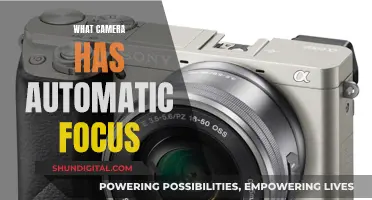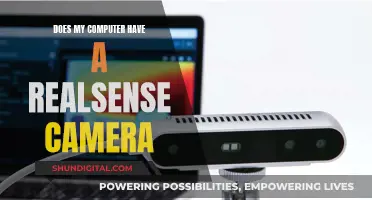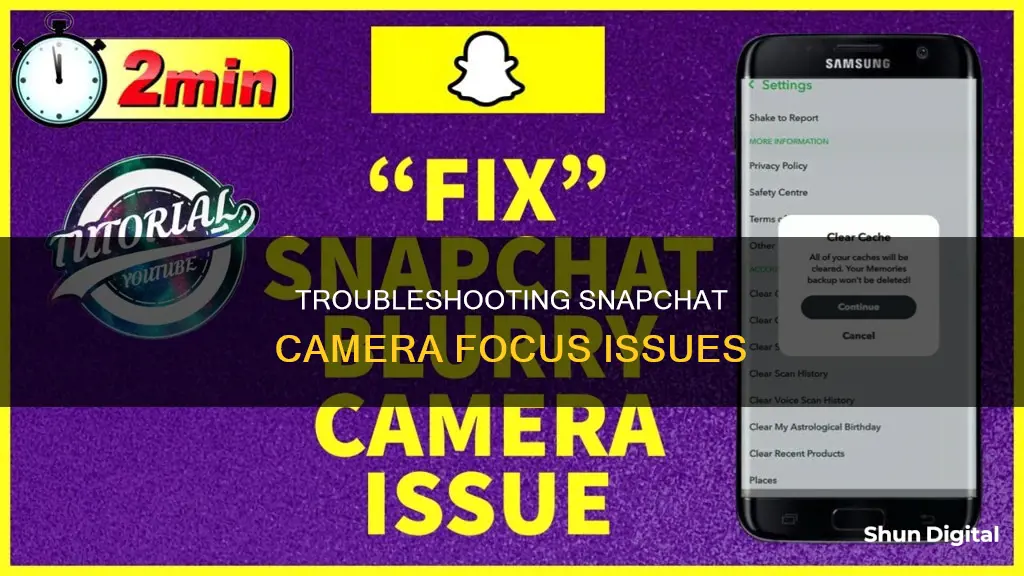
Snapchat is a popular app that allows users to capture memories spontaneously. However, some users have reported issues with the Snapchat camera not focusing, which can be frustrating when trying to capture a moment. This issue has been reported on various devices, including the iPhone and Samsung Galaxy S10. While there is no one-size-fits-all solution, several troubleshooting tips can be tried to resolve the problem. These include restarting the Snapchat app, checking for Snapchat updates, enhancing lighting in dark environments, and cleaning the camera lens. Users have also suggested toggling off certain camera modes, such as portrait mode, and clearing the camera cache and lens data. In some cases, the issue may be temporary and can be fixed by force-closing and reopening the app.
| Characteristics | Values |
|---|---|
| Camera not focusing | Stuck on focus mode |
| Camera | Front camera |
| Phone model | iPhone 13 Pro, iPhone XR, iPhone 14 Pro Max, Galaxy S10, Galaxy S10+ |
| Fixes attempted | Hard shut down, deleted and reinstalled app, shut off camera in settings, cleared cache/lenses in Snapchat settings, new account |
| Fixes suggested | Toggle off portrait mode, switch to a different network, restart the app, restart the device, check for updates, enhance lighting, clean camera lens, cover non-dominant camera, turn off scene optimizer, clear camera app data and cache, update Samsung Store, clear lens data, toggle camera tracking autofocus off |
What You'll Learn

Try restarting the Snapchat app
If your Snapchat camera is not focusing, a simple fix is to restart the Snapchat app. This involves force-closing the app and then reopening it. By doing so, you are allowing the app to restart and clear any temporary data that may be causing it to malfunction.
Restarting the app can fix various issues, such as freezing, crashing, or slow performance. It is a good idea to try this method before attempting more advanced troubleshooting techniques.
To restart the Snapchat app on an Android device, you can go into your phone's settings, find the Snapchat app, and force close it. Then, simply reopen the app.
For iPhone users, you can swipe your finger up from the bottom of the screen and hold for a moment to access the app switcher overview. From there, find Snapchat and slide it up to force close the app.
Once you have restarted the app, try using the camera again to see if the issue has been resolved. If not, there are other troubleshooting methods you can try, such as reinstalling the app or clearing the Snapchat app cache.
Argus Cameras: Where Are They Manufactured?
You may want to see also

Check for Snapchat updates
If your Snapchat camera is not focusing, one of the recommended troubleshooting tips is to check for Snapchat updates. To manually update the Snapchat app, follow these steps:
- Tap your profile icon at the top of the screen.
- Scroll to see pending updates and release notes.
- Tap 'Update' next to the Snapchat app to update it.
You can also check for updates by visiting the iOS App Store or Google Play Store to ensure that Snapchat is up to date. Having the latest version of the app ensures that you have access to the latest features and improvements.
Mobile Camera Focus: The Science Behind It
You may want to see also

Improve your lighting
If you're having trouble with your Snapchat camera not focusing, one possible solution is to improve your lighting conditions. Here are some tips to help you enhance your lighting setup for better Snapchat photos and videos:
- Utilize natural light: Try taking your snaps near a window or during the daytime when natural light is more abundant. Natural light can help illuminate your subject and improve overall image quality.
- Adjust artificial lighting: If you're taking snaps indoors or in low-light conditions, ensure you have adequate artificial lighting. Adjust the positioning of lamps or other light sources to reduce shadows and enhance illumination on your subject.
- Avoid backlighting: Be mindful of the direction of your light source. Avoid positioning yourself with the light source behind you, as this can result in silhouetting and a dark appearance in your snaps. Instead, face the light source or position it to the side for better illumination.
- Use the flash: Snapchat offers a front-facing flash option that can help brighten your photos. Simply tap on the flash icon to activate it and improve lighting conditions for your snaps.
- Experiment with different angles: Try adjusting your position relative to the light source. Sometimes, moving slightly can make a significant difference in how the light falls on your subject, improving the overall lighting and focus of your snaps.
- Reflect and diffuse light: If direct light is too harsh, consider using reflectors or diffusers to soften the light. This can help reduce shadows and create a more flattering lighting setup for your snaps.
Remember to also ensure that your Snapchat app is updated to the latest version, as updates often include improvements to the camera functionality and can enhance your overall Snapchat experience.
Cleaning a Leaky Camera Battery: Step-by-Step Guide
You may want to see also

Toggle off 'portrait mode'
If your Snapchat camera is not focusing, it could be because the portrait mode is turned on. Portrait mode is a feature that blurs the background while keeping the subject in focus. While this mode works well for selfies, it can cause issues when trying to capture multiple people or objects in the frame.
To toggle off portrait mode on Snapchat, follow these steps:
- Open the Snapchat app and go to the Camera screen.
- Swipe down from the top-right corner of the screen to access the Control Center.
- Locate the Effects panel and open it.
- In the "Effects" panel, look for the Portrait setting or icon.
- If the portrait mode is turned on, tap the "Portrait" setting or icon to toggle it off. The portrait mode icon should change from blue to grey, indicating that it is now disabled.
- Go back to the Snapchat app and try capturing photos or videos. The camera should now be able to focus properly without the background blur effect.
It is important to note that the steps to turn off portrait mode may vary slightly depending on your device and the version of Snapchat you are using. Additionally, portrait mode is only available on certain iOS versions, such as iOS 15 or later. If you are using an older version of iOS, you may not have the option to turn off portrait mode in Snapchat.
The Magic Behind Auto-Focus Cameras
You may want to see also

Check your internet connection
If your Snapchat camera is not focusing, it may be due to a poor internet connection. Here are some tips to improve your connection and potentially resolve the issue:
- Switch between Wi-Fi and mobile data: A stable internet connection is crucial for the smooth functioning of the Snapchat camera. If you're connected to Wi-Fi, try switching to your mobile data and see if the camera starts focusing. Alternatively, if you're using mobile data, switch to a stable Wi-Fi network. This can help determine if the issue lies with your internet connection.
- Contact your service provider: If switching between Wi-Fi and mobile data solves the issue, it's recommended to contact your mobile service provider or internet service provider for further assistance. They can help troubleshoot the problem and ensure you have a reliable connection.
- Restart your device: Sometimes, a simple restart of your phone or device can help improve your internet connection. This step can help refresh your connection and potentially resolve any temporary glitches affecting your camera's performance.
- Update Snapchat: It's important to keep your Snapchat app updated to the latest version. Outdated versions may have compatibility issues with your device's operating system, which can affect the camera's performance. Check the iOS App Store or Google Play Store for updates regularly.
- Check your network connection: Ensure that your device has a strong and stable internet connection. If you're using Wi-Fi, try moving closer to the router or restarting your modem/router. If you're on mobile data, ensure you have a good signal and that your data plan allows for the usage required by Snapchat.
Choosing the Right Batteries for Your Action Camera
You may want to see also
Frequently asked questions
There could be a few reasons why your Snapchat camera is not focusing. Firstly, try checking your internet connection by switching between mobile data and Wi-Fi. If that doesn't work, try restarting the Snapchat app or restarting your device.
You can try enhancing your lighting if you are in a dark place, or check if the camera preview is flipped. Alternatively, try cleaning your camera lens.
If none of the above solutions work, you can try turning off the "scene optimizer" setting in your camera app, or clearing the cache and lens data in your camera app settings. You can also try toggling your Snapchat camera off and then on again in your phone's settings.