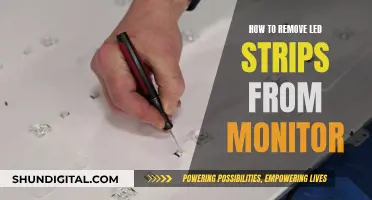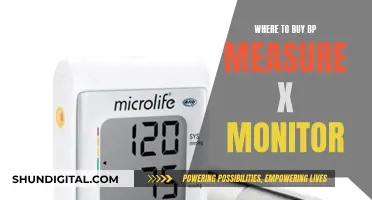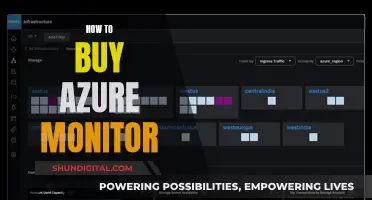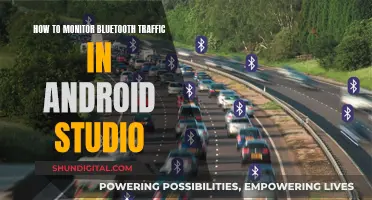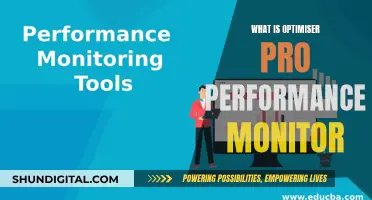LCD monitors can suffer from a variety of issues, including stuck or dead pixels, residual image problems, and backlight failure. In some cases, these problems can be irritating, but they may also indicate a more serious issue with the monitor's hardware. For example, a flickering screen could be caused by a loose or faulty video cable, or it could be a sign of a power deficiency within the monitor itself. Similarly, a dim backlight could be caused by weak bulbs, or it could be a symptom of a larger issue with the power supply. In some cases, LCD failures may be caused by environmental conditions, such as temperature and humidity, or handling conditions, such as repetitive shock or drop loading.
| Characteristics | Values |
|---|---|
| Stuttering or Flickering | Loose or faulty video or power cable, incorrect refresh rate setting, power deficiency, loose or malfunctioning component in the screen assembly |
| Dead or Stuck Pixels | Physical malfunction of the screen panel |
| Cracks, Spots, and Blotches | Physical trauma to the LCD panel |
| Incorrect Resolution | Graphics card, graphics driver, internal electronics, input (HDMI/DisplayPort/DVI) |
| Power Supply Failure | Internal power supply, AC adapter power supply cord |
| LCD Backlight Failure | Requires expert repair |
| Broken Glass | Repair or replace the touch panel |
| Dim LCD Display | Increase the LED backlight, change the backlight |
| Image Sticking (Ghosting) | Shut off the display overnight, avoid displaying a static image for a long time |
| White Screen | Check signal input sources, ESD or excess heat, shock, LCD controller broken, connection failure |
| Blur Images | Playing games or watching fast-action movies, cleaning the surface often or using the wrong detergent or solvent |
What You'll Learn

Stuck or dead pixels
There are various ways to fix stuck or dead pixels. One method is to apply a small amount of pressure to the pixel when turning the display on or off, which can sometimes stimulate the electronics to work properly. However, this method doesn't work on modern Mac systems with glass-covered glossy displays. Another approach is to use a program that displays rapidly changing patterns on the screen, exercising the pixel's electronics and rapidly switching the pixels on and off. Examples of such programs include JScreenFix and LCD Repair. It's worth noting that fixing stuck or dead pixels can be unpredictable, so it's not unusual for a broken pixel to remain unresponsive.
Monitoring CPU Usage: MSI Afterburner Guide
You may want to see also

Power supply failure
If your LCD monitor fails without an obvious cause, it may be that some of the capacitors on the internal circuitry have started to bulge. This is usually caused by the electrolyte inside drying up, which is more common in cheaply made capacitors. The good news is that this type of failure can be repaired by replacing the individual capacitors with fresh ones.
If your LCD screen displays an image for a second before disappearing, the issue could be related to the power supply, the inverter, or the lamps/LEDs. The screen will light up, and when it detects an issue with the lighting components, the built-in protection will turn off all lamps/LEDs, causing the image to disappear.
A monitor that periodically turns itself off might not be receiving sufficient power from the outlet or surge protector. In this case, you should check your home's circuit breaker and ensure that the power cable is correctly plugged in. It is also possible that the internal or external power converter is overheating, so you should carefully check the casing of the monitor and the power adapter. If either component feels too hot to touch, they will need to be replaced.
If your LCD monitor is not displaying anything, the issue could be related to the power supply, the motherboard, or the inverter (module that supplies current to the backlight).
Understanding Bandwidth Usage Monitoring: What, Why, and How?
You may want to see also

Screen doesn't display anything
If your LCD monitor is not displaying anything, there are a few potential causes. Firstly, check if the screen is receiving power and a video signal. If not, the issue could be related to the power supply, motherboard, or inverter (module that supplies current to the backlight). Try adjusting the brightness and contrast settings to higher values, and ensure that the display cables are firmly connected to both the video adapter and the screen. If the problem persists, turn off the system and LCD, disconnect the LCD signal cable, and turn on the LCD by itself. If it displays an initialization screen or a "No video signal" message, the issue may lie with the computer rather than the screen.
If your LCD supports multiple inputs, you may need to press a button to cycle through the inputs and select the correct one. If you still cannot get an image, try connecting the LCD to a different computer to determine whether the problem is with the screen or the original computer.
If your LCD is receiving power and a video signal but still does not display anything, the issue could be related to the backlight. The backlight of an LCD screen consists of several lamps or LEDs, and if one or more of these fail, the screen will not display an image. In this case, you may need to replace the backlight or the entire LCD screen.
In some cases, an LCD screen may not display anything due to outdated or incorrect drivers, such as BIOS, video card (GPU), chipset, or monitor driver. Try updating these drivers and checking if the issue persists. Additionally, incorrect graphic settings in the operating system or outdated operating system updates can also cause display issues. Ensure that your operating system and all relevant drivers are up to date.
Monitor Size Guide: 16 x 10 Proportions Explained
You may want to see also

LCD backlight failure
LCD monitors can suffer from a variety of issues, and one of the most common problems is backlight failure. This can be caused by a faulty or damaged component in the backlight circuit, such as a diode, inductor coil, or ribbon cable. The high voltage of the backlight circuit (15-20V) makes it particularly prone to damage from short circuits and water damage.
Backlight failure can result in a dim image on the screen, or the picture may flicker, blink, or display an odd colour cast. If the backlight bulb has burned out, the screen will appear almost black. However, it's important to check that the monitor is connected properly and receiving power before assuming the backlight is the issue.
To diagnose a backlight failure, you can try connecting the device to a computer. If the computer recognises the device, the problem is likely with the LCD screen or backlight circuit. For iPhones, the device will notify the user of a backlight problem by playing a repeated chime and vibrating.
Backlight failure can often be repaired by replacing the damaged component. However, it's important to note that attempting to open a monitor and replace components can be risky, and one wrong move could damage another component. Therefore, unless you are confident in your abilities, it is recommended to seek the help of an experienced technician.
Understanding LCD Monitor White Dots: Causes and Fixes
You may want to see also

Residual image effect
LCD monitors can suffer from residual image problems, also known as "transient persistence" or "image sticking", which can be irritating to have on your screen. This is reminiscent of CRT burn-in, where the phosphor coating on the screen would get depleted by the persistent bombardment of electrons from the CRT, resulting in the inability of those sections of the display to convert the electron beam to visible light. This meant that if you kept a specific pattern showing on the screen, over time it could become a permanent residual image that would show even when the display was turned off.
LCD monitors do not suffer from physical burn-in, but they can be affected by transient image persistence, which is an alteration of the pixel response to voltage changes (usually temporary) that prevents pixels from getting as bright as others on the screen. This can happen if the pixel is acting like a capacitor and is retaining a residual charge, or if it is not able to reach the desired level of luminance when given a specific voltage. Either way, the pixel is not able to reach its full range of possible intensities.
LCD image persistence generally happens after displaying a pattern of intense colours on the screen. Unlike CRT burn-in, LCD image persistence can sometimes set in after only a few hours of displaying the image, as opposed to the weeks or even months that it can take for burn-in to occur on a CRT monitor. Additionally, unlike CRT burn-in, image persistence can often be reversed.
To fix LCD residual images, you can try placing a pure white window over the affected area for a few hours or even a few days. Doing this will force those pixels to be fully on, and over time their intensities may increase to match the surrounding pixels. Alternatively, try turning off the pixels completely by shutting down the display for a long period of time or placing a pure black texture over the affected area. This will turn the pixels off and allow residual voltage in them to drain slowly over time.
Accessing Your ASUS Monitor's Backlight: A Step-by-Step Guide
You may want to see also
Frequently asked questions
If your LCD monitor seems to be on but is not displaying any image, the issue could be the power supply, the motherboard, or the inverter (module that supplies current to the backlight).
If the monitor displays an image for a second and then disappears, the issue could be with the power supply, the inverter, or with one of the lamps or LEDs. The screen will light up and when it recognizes there is a problem with one or more lamps or LEDs, the built-in protection will turn off all lamps/LEDs.
If the screen doesn't respond at all, the problem could be with the power supply or the motherboard (for example, a problem with the BIOS program).
A dim backlight is generally caused by weak bulbs. If your LCD display has been used for a long time, it is possible that the LED backlight has reached the end of its life.