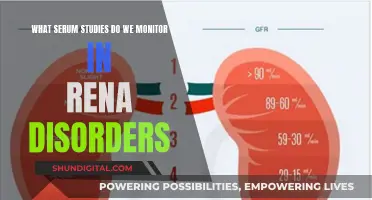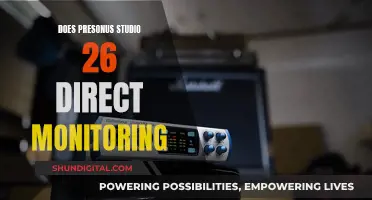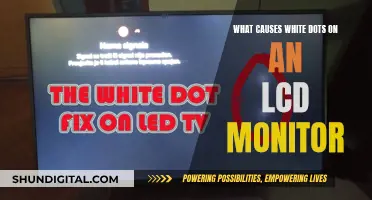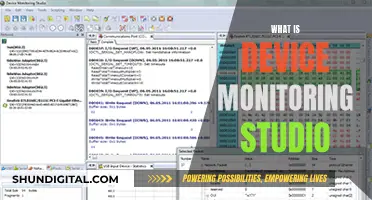Studio monitors are an essential component of any recording setup, but they can sometimes exhibit unwanted behaviour, such as crackling. This issue can be caused by a variety of factors, ranging from software configuration and driver issues to power supply problems and environmental interference. In some cases, the cause may be as simple as dust in the audio interface or cables. To resolve the issue, it is important to identify the specific cause and take appropriate action, which may involve adjusting settings, updating drivers, or even purchasing additional equipment such as power conditioners or balanced cables.
| Characteristics | Values |
|---|---|
| Cause of crackling | Software setup and configuration, wireless or Bluetooth adapters, software incompatibility, damaged interface, improper driver install, gain issue, electrical interference, dust in the audio interface, power supply, or hardware |
| Solutions | Increase buffer size, use a different driver, disable variable clock speed in BIOS, use a power conditioner, use balanced cables, use a different power source, use headphones during tracking, record further away from the speakers, turn down the gain, use compression effects, use process of elimination |
What You'll Learn

The studio monitors may be picking up electrical interference from other devices
Studio monitors are designed to be played loud. However, if you are experiencing crackling sounds, it may be due to electrical interference from other devices. Studio monitors can pick up electrical interference from various sources, such as smartphones, power sources, and other appliances connected to the same circuit breaker.
To reduce electrical interference, you can try the following:
- Use balanced cables to connect your interface to your monitors. Balanced cables are less susceptible to environmental interference and can maintain signal integrity over longer distances.
- Ensure your speakers are connected to a different power strip or supply than your computer and other digital devices. Connecting everything to the same power source can cause a ground loop, resulting in noise.
- Invest in a power conditioner to reduce noise in the line and protect your equipment from power spikes and surges.
- Identify any appliances that may be causing interference and try to minimise their impact. For example, fluorescent lights can cause buzzing sounds, while refrigerators or air conditioners can cause intermittent popping.
- Ensure your power supply is adequate for the number of devices you have connected. An overloaded power supply can cause issues.
By following these steps, you can minimise electrical interference and improve the performance of your studio monitors.
HDMI Ports: Are They Standard on LCD Monitors?
You may want to see also

The audio driver is fighting between the DAW and the OS
If you're experiencing crackling sounds from your studio monitors, it could be due to several reasons. One possible cause is an issue with the audio driver, specifically when it is fighting for control between your DAW (Digital Audio Workstation) and your OS (Operating System). This typically occurs when you have multiple applications running simultaneously, such as having your DAW open while trying to watch a video on another monitor. Both the DAW and the OS attempt to control the audio interface and play their respective sounds, resulting in audio crackling.
To address this issue, you can try the following solutions:
- Close any unnecessary applications: If you don't need certain programs running, simply close them. This reduces the likelihood of multiple applications vying for control of the audio driver.
- Use a DAW with the option to release control: Some DAWs have a feature that allows them to release control of the driver when it is not the active window. Look for this option in your DAW's settings and enable it if available.
- Adjust the computer's BIOS settings: There might be a setting in your computer's BIOS that controls the variable clock speed of the processor. You can try disabling this setting, as it has been suggested that doing so can help mitigate odd noises coming from the speakers.
- Increase buffer size: Try increasing the buffer size in your DAW. This can help alleviate the strain on the audio driver and reduce the chances of crackling sounds.
- Use a different audio driver: If the issue persists, consider switching to a more stable audio driver, such as ASIO. Different audio drivers have varying levels of compatibility with your setup, so experimenting with different ones might help.
By following these steps, you can hopefully resolve the audio crackling issue caused by the audio driver conflict between your DAW and OS. Remember to troubleshoot systematically, trying one solution at a time to identify which one works best for your specific setup.
Audio Interface and Studio Monitors: Quality Impact?
You may want to see also

The monitor's amplifier has overheated
If your studio monitors are crackling, it could be due to a number of reasons. One possibility is that the amplifier in your monitor has overheated. Studio monitors are designed to play loud audio, but if the volume is turned up too high, it can cause the amplifier to overheat, leading to crackling or popping sounds. This is more likely to occur if the monitors are cheap or old, as the heat sink may not be as effective at dissipating the heat. Additionally, playing audio at high volumes in a hot environment can further contribute to overheating.
To prevent amplifier overheating, it is important to monitor the volume levels and ensure they are not turned up too high. If the amplifier has already overheated, allow it to cool down and check for any damage. In some cases, the heat sink may need to be replaced or repaired. It is also possible that other components in the monitor, such as electrolytic capacitors, may have dried out or malfunctioned due to the heat.
If you suspect that the amplifier has overheated and caused damage to the monitor, it is recommended to consult a professional or technical support for further assistance. They can help diagnose the issue and provide guidance on repairing or replacing any damaged components. It is important to act promptly to prevent further damage to the studio monitors.
To prevent future issues with amplifier overheating, consider investing in higher-quality studio monitors with better heat dissipation capabilities. Additionally, regular maintenance and monitoring of the equipment can help identify any potential issues before they cause damage. By taking these precautions, you can help ensure that your studio monitors provide clear and uninterrupted audio performance.
Best ASUS Monitors for 2K 144Hz Gaming Experience
You may want to see also

The monitor's gain is set too high
If you are experiencing crackling sounds from your studio monitors, it could be due to several reasons. One possibility is that the monitor's gain is set too high. This can cause the noise floor to become more prominent, resulting in unwanted sounds such as crackling.
To address this issue, it is important to ensure that you are not over-amplifying the signal. Check the levels on your interface, software, and speakers to make sure that nothing is being over-amplified. Adjust the settings to find a balance that does not introduce noise into your audio.
Additionally, the use of compression effects can also make the noise floor more noticeable. To minimise this effect, consider adjusting the settings on your compressor by setting a higher threshold and a lower ratio. This will not only reduce the prominence of the noise floor but also give your mix more dynamic range.
It is also worth noting that highly sensitive microphones, such as condensers, can pick up ambient noise that may not be audible to you but can contribute to the overall noise level. Therefore, it is important to be mindful of environmental noise when recording.
By making these adjustments and being mindful of the gain levels, you can help reduce the crackling sounds coming from your studio monitors.
Choosing the Right Monitor Size for Security Cameras
You may want to see also

The monitor is damaged
If your studio monitors are crackling, it could be that they are damaged. Studio monitors are designed to play loud, but if you are playing music at maximum volume, you may have damaged the internal amps in the monitor. This could have been caused by something as simple as playing music too loudly on a hot day.
If the monitor has been dropped, this could have loosened the heat sink, which may have then caused it to overheat when used. If the monitor is damaged, you may also hear screeching, or a high-pitched whine.
If you have recently purchased your studio monitors and they are damaged, you may want to check if they are still under warranty. If so, you can contact the manufacturer to get them repaired or replaced. If they are no longer under warranty, you may need to purchase new monitors.
To avoid damaging your studio monitors in the future, try to avoid playing music at maximum volume for extended periods, and ensure your studio is well-ventilated to prevent overheating.
Removing a Third Monitor: A Step-by-Step Guide
You may want to see also