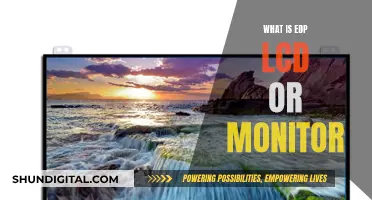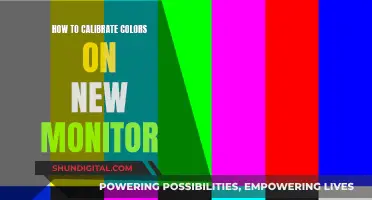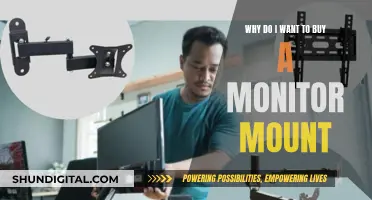Choosing the right monitor size for your office setup is crucial. The ideal size depends on your specific needs and preferences. For most people, a 27-inch monitor strikes the perfect balance between size and price, offering enough screen real estate for multitasking without being too big or expensive. If you're looking for a more affordable option, a 24-inch monitor will do the trick, although the screen will be smaller and may not be ideal for certain tasks. On the other hand, if you want more screen space, you can opt for larger monitors in the 32-inch range or go for ultrawide models. Keep in mind that bigger monitors may require you to sit further away to avoid eye strain. Additionally, consider the resolution when choosing a monitor size. A 4K resolution will give you the best text clarity, but it's not necessary for all use cases, and you can find suitable monitors with lower resolutions.
| Characteristics | Values |
|---|---|
| Size | 24-inch, 27-inch, 32-inch, 34-inch, 43-inch, 49-inch |
| Resolution | 1080p, 1440p, 4K, 5K |
| Aspect Ratio | 16:9, 21:9, 32:9 |
| Ports | HDMI, DisplayPort, USB-C, USB-A, Thunderbolt, VGA |
| Panel Type | TN, IPS, VA, OLED, Mini LED, QD-OLED |
| Refresh Rate | 60Hz, 75Hz, 120Hz, 144Hz, 240Hz, 360Hz |
| Brightness | 200 nits, 250 nits, 300 nits, 350 nits, 600 nits |
| Stand | Height-adjustable, tilt-adjustable, swivel, pivot |
What You'll Learn

27-inch monitor: the ideal size for most
When it comes to choosing a monitor for your office, the 27-inch size is the ideal option for most people. It strikes the perfect balance between size and price, offering a significant upgrade from smaller monitors without being too big or expensive.
A 27-inch monitor provides ample screen real estate for multitasking, allowing you to have multiple windows open side by side. This is especially useful for professionals who need to have multiple applications or documents open simultaneously. The increased screen space also enhances your viewing experience, making it ideal for consuming content or playing games during breaks.
In terms of resolution, a 27-inch monitor pairs well with a 1440p or WQHD (2560x1440) resolution. This combination delivers a sharp and detailed picture while maintaining an affordable price point. The higher pixel density of a 27-inch 1440p monitor provides a good balance between picture clarity, detail, and screen size.
If you're looking for an even sharper image, you can opt for a 4K resolution (3840x2160) on a 27-inch monitor. This will give you an incredibly crisp image with more desktop space, making it perfect for those who work with high-resolution media or simply want the best possible picture quality. However, 4K monitors tend to be more expensive, and you may need a more powerful computer to take full advantage of the higher resolution.
When choosing a 27-inch monitor, consider one with a USB-C or Thunderbolt port. These ports allow you to connect your laptop with a single cable, providing both video and power delivery. Additionally, look for a monitor with an adjustable stand to ensure optimal viewing angles and ergonomics.
Overall, a 27-inch monitor is an excellent choice for most office workers, offering a versatile and immersive viewing experience without breaking the bank. It's a sweet spot that provides a noticeable upgrade over smaller monitors without the bulk and cost of larger options.
Easy Guide: Installing Audio Drivers for ASUS Monitors
You may want to see also

4K resolution: the best for picture quality
4K resolution refers to a horizontal display resolution of approximately 4,000 pixels. The "K" stands for "kilo" (thousand). The majority of 4K displays come with 3840 x 2160 pixel (4K UHDTV) resolution, which is exactly four times the pixel count of full HD displays (1920 x 1080 pixels). There are also 4096 x 2160 pixel (DCI 4K) displays for the film industry that are referred to as 4K displays.
The main advantage of recording video at the 4K standard is that fine spatial detail is resolved well. Individual still frames extracted from 3840×2160-pixel video footage can act as 8.3-megapixel still photographs, while only 2.1 megapixels at 1080p and 0.9 megapixels at 720p. If the final video resolution is reduced to 2K from a 4K recording, more detail is apparent than would have been achieved from a native 2K recording. Increased fineness and contrast is then possible with output to DVD and Blu-ray.
The Dell U2723QE is a 4K, 27-inch monitor that has a ton of office-oriented features. This includes a massive USB hub with five USB-A ports and three USB-C ports, so you can connect a variety of devices. One of the USB-C ports supports DisplayPort Alt Mode with 90W of power delivery, allowing you to display an image from your laptop and charge it using a single cable. It also has a KVM switch that makes it easy to switch between two computers and use the same keyboard and mouse, which is great for multitasking.
The Dell U4025QW is a 40-inch ultrawide monitor that you can get directly from Dell's website. The main advantage of such a large screen is that you can easily open multiple windows next to each other, which is ideal for multitasking. While it doesn't get as bright as the U2723QE and struggles to handle reflections in very bright rooms, it still performs well in rooms with a few lights around.
The Dell U2723QE and Dell U4025QW are great options for a 4K monitor for your office.
Dual Monitor Setup: Consistent Image Sizing
You may want to see also

24-inch monitor: the most affordable option
If you're looking for an affordable monitor for your office, a 24-inch monitor is a great choice. This size has long been the baseline for computer monitors and is still a good option today. While larger monitors are available, a 24-inch screen is a cost-effective solution that will meet the needs of most users.
A 24-inch monitor is a good choice if you have limited desk space or a tight budget. It's also a good size for those who need more screen real estate than a laptop can provide but don't want to go too big. This size is also ideal if you want to have multiple windows open at the same time without the need for a dual-monitor setup.
In terms of resolution, a 24-inch monitor will typically have a resolution of 1920 x 1080 (Full HD). This resolution provides a good balance between image quality and screen space, making it suitable for a wide range of tasks. However, if you're looking for a higher resolution, you may want to consider a larger monitor, as 4K resolution is rare at this screen size.
When it comes to connectivity, most 24-inch monitors will have the ports you need, including HDMI, DisplayPort, and sometimes USB-C. This makes them compatible with a wide range of devices, including laptops and PCs. Some 24-inch monitors also come with additional features like built-in speakers and webcams, although these are typically not as good as external options.
Overall, a 24-inch monitor is a great choice for those looking for an affordable, compact, and versatile option for their office. It offers a good balance of size and features, making it a popular choice for home and office use.
Monitoring Data Usage: Internet Data Tracking Explained
You may want to see also

Ultrawide monitor: good for multitaskers
Ultrawide monitors are a great choice for multitaskers as they offer a panoramic view and high-performance features to push productivity to new levels. They are a good alternative to dual displays for gamers or multitaskers, allowing you to open multiple windows next to each other, which is ideal if you need to keep an eye on several applications at once.
Ultrawide monitors typically have a 21:9 or 32:9 aspect ratio, providing more horizontal screen space compared to traditional 16:9 monitors. This means you can easily open multiple windows simultaneously, without the bezels of a dual-monitor setup interrupting your view. The extra screen real estate and unbroken horizontal space are particularly useful for those working with photos and intricate diagrams or those who need to keep multiple windows open simultaneously.
Most ultrawide displays have a 34-inch screen size, but there are larger options available, known as super ultrawide monitors, which can be up to 49 inches. Ultrawide monitors also tend to have curved screens, which bring the edges closer to you and provide a more immersive experience.
When choosing an ultrawide monitor, consider your budget and how you plan to use it. Ultrawide monitors are available at various price points, with more expensive models offering features such as higher resolutions, faster refresh rates, and additional connectivity options. It's also important to ensure that you have enough desk space to accommodate an ultrawide monitor, as they can be quite large and may require a monitor arm for proper ergonomic adjustment.
Taiwan's Utilities: Monitoring Residential Peak Usage?
You may want to see also

32-inch monitor: a very big screen
A 32-inch monitor is a very big screen that can be a great option for your office. It is large enough to make you feel like you are in the document you are editing, but it is small enough that it does not dominate your space. A 32-inch monitor can be a good alternative to a dual-monitor setup, giving you more screen space without the need for two separate screens.
When choosing a 32-inch monitor, you may want to consider a curved model, which can make the large screen feel more immersive and comfortable to use. Some models also offer advanced eye comfort technology, which can be helpful if you spend long hours in front of the screen. In terms of resolution, a 4K UHD resolution will provide the sharpest image, but a QHD or FHD resolution can also work well and may be more affordable.
When shopping for a 32-inch monitor, you will also want to consider the connectivity options. Look for models that offer HDMI, DisplayPort, and USB-C connections, which will give you greater flexibility in connecting to your devices. Some monitors also include built-in features like blue light filters, which can help reduce eye strain.
- Samsung 32" S39C series 1000R Curved FHD FreeSync Monitor
- Acer 31.5" LED Curved Zero-Frame WQHD 165Hz 1ms FreeSync Monitor
- LG 32" OLED Dual Mode (4K UHD 240Hz, FHD 480Hz) NVIDIA G-SYNC Compatible, AMD Freesync Pro Gaming Monitor
- Dell 32" U3223QE 4K Monitor
Cleaning the Asus SonicMaster Monitor: A Step-by-Step Guide
You may want to see also
Frequently asked questions
The ideal size of your monitor depends on your usage and the space you have available. For most people, a 27-inch monitor is ideal as it offers enough screen space without being too big. If you have limited desk space, a 24-inch monitor will do the trick. If you want more screen space, you can opt for a 32-inch monitor or an ultrawide model.
The resolution depends on the size of your monitor. For a 27-inch monitor, a 4K resolution will provide the best text clarity, but a 1440p resolution is also a practical option. For a 32-inch monitor, a 4K resolution is recommended to avoid a grainy picture.
In addition to size and resolution, there are several other features to consider when choosing an office monitor. Here are some key ones:
- USB-C and Thunderbolt ports for single-cable connectivity and charging
- Height-adjustable and pivoting stand for ergonomic flexibility
- VESA-compatible mounting for attaching to a monitor arm
- Built-in speakers and webcam (although external options are usually better)
- High refresh rate for smoother motion and reduced input lag