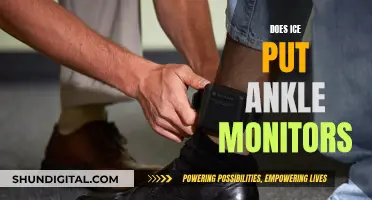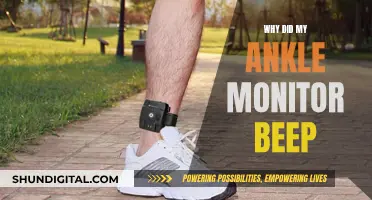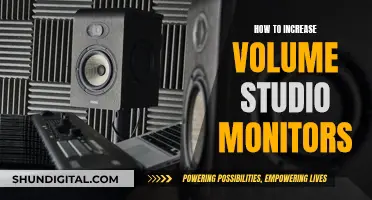A triple monitor setup can be a game-changer for productivity and efficiency, offering a seamless and immersive experience for gaming and work. The ideal size for each monitor in a triple setup depends on your specific needs and budget. For gaming, a 27 monitor is a popular choice as it offers a good balance between screen real estate and desk space, making it suitable for those with limited workspace. However, if you're looking for a more immersive experience and additional screen space for multitasking, a 32 monitor is a better option. It's worth noting that larger monitors may require a larger desk and can be more expensive.
| Characteristics | Values |
|---|---|
| Number of monitors | 3 |
| Monitor size | Between 27" and 32" |
| Resolution | 1080p, 1440p, 4K |
| Refresh rate | 60Hz, 144Hz, 165Hz |
| Response time | 1ms, 4ms |
| Panel type | IPS, TN |
| Ports | HDMI, DisplayPort, VGA, DVI, USB-C |
| GPU | NVIDIA GeForce RTX 3060 Ti, RTX 3070 Ti, AMD Radeon RX 6700 XT, RX 6900 XT |
| Desk size | At least 60" wide |
What You'll Learn
- Compatibility: Check your graphics card and ensure it can handle three displays
- Monitor size: 27 to 32 monitors are ideal for triple setups, offering a balance between screen size and desk space
- Resolution: For gaming, 1440p resolution is a good balance; for productivity, consider 4K
- Refresh rate and response time: Aim for 144Hz and 1ms or lower for gaming; 60Hz is sufficient for productivity
- Bezels: Choose monitors with thin bezels for a seamless, immersive experience

Compatibility: Check your graphics card and ensure it can handle three displays
When it comes to setting up a triple monitor system, one of the first things you should do is check your graphics card to ensure it can handle three displays. This is a crucial step before investing in additional monitors. Here are some detailed instructions and considerations to help you check your graphics card's compatibility:
- Examine your graphics card's ports: Start by looking at the back of your PC and identifying the number and type of graphics ports available. Common ports include HDMI, DisplayPort, DVI, and VGA. If you have a discrete graphics card, you will likely see at least three ports, excluding those on your motherboard.
- Consider using both motherboard and graphics card ports: In some cases, you may be able to set up multiple monitors using a combination of ports on your motherboard and discrete graphics card. However, this approach can result in a performance drop and lag when moving windows between monitors. If you choose to go this route, you will need to make a specific adjustment in your PC's BIOS by setting the integrated graphics device to "Always enable."
- Understand port limitations: Just because your graphics card has three or more ports doesn't necessarily mean you can use all of them simultaneously for a triple monitor setup. Older graphics cards, for example, may only support up to two monitors even if they have more ports.
- Research your specific graphics card: To determine if your graphics card can support multiple monitors, search for its name (which you can find in the Device Manager > Display Adapters) along with the monitor setup you're aiming for (e.g., "Nvidia GTX 1060 four monitors"). This will help you confirm if your card is compatible with your desired configuration.
- Consider purchasing additional graphics cards: If your current graphics card doesn't support your desired triple monitor setup, you may need to invest in an additional graphics card. Before purchasing, ensure you have sufficient space in your tower, available PCIe slots, and a power supply unit capable of handling the extra demand.
- Choose a modern, cheaper option for basic multi-monitor support: If you only need a graphics card to enable a triple monitor setup and don't require advanced gaming features, consider opting for a more affordable, modern option. Current GPUs can typically power several displays without any issues. For instance, the AMD Radeon RX 6600 is a budget-friendly choice that supports up to four monitors.
- Explore DisplayPort multi-streaming: Another alternative is to look for monitors with DisplayPort multi-streaming support. These monitors can be daisy-chained together from a single DisplayPort connection on your graphics card, using additional DisplayPort cables. This approach offers flexibility in terms of display sizes and resolutions but may be challenging due to the scarcity of monitors with DisplayPort outputs.
- Assess your requirements: Finally, it's essential to consider your specific needs. If you're a gamer, content creator, or editor, a triple monitor setup can be advantageous. It provides a more expansive field of view and enhances productivity by allowing you to have multiple tabs and processes open simultaneously.
Midfield Monitor Size Specifications for Your Studio
You may want to see also

Monitor size: 27 to 32 monitors are ideal for triple setups, offering a balance between screen size and desk space
When it comes to the ideal monitor size for a triple setup, the sweet spot is generally considered to be between 27 and 32 inches. This offers a good balance between having sufficient screen real estate and not taking up too much desk space.
Monitors in the 27-inch range tend to have higher pixel densities, resulting in sharper text and images. They offer a good balance between screen size and desk space, making them ideal for those with limited workspace. Additionally, 27-inch monitors often provide wider viewing angles, ensuring you can monitor multiple tabs at once without squinting.
On the other hand, 32-inch monitors provide a more immersive experience and offer additional screen real estate. This extra space can be beneficial for multitasking and gaming, especially for gamers who want a bird's-eye view of the action. The larger screen size also allows for easier comparison across multiple documents or applications.
It's worth noting that the maximum allowable height for a triple monitor setup varies depending on the orientation. For a horizontal orientation with three monitors, the maximum height is typically 27 inches, while for a vertical orientation, it's 32 inches.
When deciding on the monitor size, it's important to consider the available desk space and your intended use. If you're primarily using the setup for gaming, you might prefer larger screens for a more immersive experience. However, if you're focused on productivity, the increased screen real estate of 32-inch monitors might be more beneficial. Additionally, consider the resolution and pixel density to ensure a crisp and clear viewing experience.
In summary, 27 to 32-inch monitors strike a perfect balance for triple setups, providing ample screen space while ensuring your desk doesn't feel cramped. The specific size you choose within this range will depend on your personal preferences, the intended use, and the available desk real estate.
Shroud's Monitor: Size and Setup Secrets
You may want to see also

Resolution: For gaming, 1440p resolution is a good balance; for productivity, consider 4K
When it comes to resolution, the best option depends on your intended use. For gaming, 1440p resolution is a good balance, while for productivity, a 4K resolution may be preferable.
1440p Resolution for Gaming
1440p resolution offers a good balance between image quality and performance. It provides a noticeable improvement in clarity and sharpness over 1080p, with three times more pixels, resulting in a smoother and more detailed visual experience. This higher resolution also allows for a larger display size, typically 27 inches, without a noticeable decrease in image quality.
The performance requirements of 1440p are higher than 1080p, as it demands more from your GPU to manage the increased number of pixels. However, it is not as demanding as 4K resolution, making it a more achievable upgrade for those looking to enhance their gaming experience without requiring a top-of-the-range PC.
4K Resolution for Productivity
For productivity tasks, a 4K resolution can be advantageous. The higher resolution provides a significant boost in screen real estate, allowing you to have multiple windows and applications open simultaneously. This can be particularly useful for tasks such as coding, video editing, or any work that requires referencing multiple sources of information.
A larger display, typically around 32 inches, is ideal for 4K resolution, as it provides ample space for all your windows while maintaining a sharp and detailed image. Additionally, 4K monitors often include features such as USB hubs, making it easier to connect peripherals directly to your monitor.
However, it is important to consider the performance requirements of 4K resolution. It demands a higher-end GPU and can be more expensive than lower-resolution options. Additionally, some older software and games may not be optimised for 4K resolution, resulting in smaller user interface elements that can be difficult to read or interact with.
Monitoring Data Usage: Tracfone's Easy Steps to Track
You may want to see also

Refresh rate and response time: Aim for 144Hz and 1ms or lower for gaming; 60Hz is sufficient for productivity
When it comes to gaming, both refresh rate and response time are critical factors. A higher refresh rate means a smoother and more fluid gaming experience, as it refers to the frequency at which a display updates its onscreen image, measured in hertz (Hz). For example, a 144Hz monitor refreshes the image 144 times per second. This is particularly advantageous for competitive gamers playing fast-paced games, as it delivers more visual information per second, giving you an edge over your opponents.
The response time, typically measured in milliseconds (ms), indicates how quickly a pixel can change from one colour to another. Lower response times are preferable as they result in faster transitions, reducing the ghosting and blurring effects on the screen. For gaming, a response time of 1ms to 3ms is ideal, ensuring clear images without motion blur and lag.
For casual gaming, a lower refresh rate of 60Hz to 75Hz is usually sufficient, although a response time under 5ms is still beneficial. If you're a competitive gamer, however, a high refresh rate of 120Hz or more is highly recommended, along with a low response time, to give you the smoothest and most responsive gaming experience possible.
When it comes to productivity tasks, the requirements are generally less demanding. For everyday tasks like web browsing, office work, and media consumption, a standard 60Hz monitor with a response time under 10ms will typically suffice. If your work involves video editing, a higher refresh rate can be beneficial to ensure smooth playback, especially for high-frame-rate content. However, response time is less critical, as long as it remains under 10ms. For graphic design and photo editing, accurate colour representation and resolution are often more important than high refresh rates or low response times.
In summary, for gaming, aim for a refresh rate of 144Hz or higher, and a response time of 1ms to 3ms. For productivity tasks, a 60Hz refresh rate is generally enough, while a response time under 10ms will ensure a smooth and responsive experience.
Monitoring RF Usage: Powercell Insights and Strategies
You may want to see also

Bezels: Choose monitors with thin bezels for a seamless, immersive experience
When it comes to creating a seamless, immersive triple monitor setup, choosing monitors with thin bezels is essential. Bezels are the borders or frames around a monitor's screen, and they can impact your viewing experience, especially when using multiple monitors. Here are some reasons why selecting monitors with thin bezels is crucial for your setup:
Enhanced Visual Experience
Thin bezels provide a more aesthetically pleasing and immersive viewing experience. They create the illusion of a larger, uninterrupted display by reducing the border between screens, resulting in a sleek and modern appearance. This is especially beneficial for gaming, multimedia consumption, and enhancing productivity by providing an expanded field of view.
Improved Multitasking
Thin bezels facilitate seamless multitasking across multiple monitors. With minimal borders, you can easily view and interact with multiple applications simultaneously without feeling restricted or distracted. This is particularly advantageous for tasks that require referencing and comparing information across different screens, such as stock trading, programming, or video editing.
Space Efficiency
Monitors with thin bezels maximize your desk space. They allow you to fit multiple screens comfortably without requiring an overly large desk. This is especially beneficial if you have limited desk real estate or prefer a more compact setup.
Ergonomics
Thin bezels contribute to a more ergonomic setup. They enable you to position your monitors closer together, reducing the need for excessive head movement when glancing across screens. This promotes better posture and can help reduce neck and eye strain associated with improper monitor placement.
Compatibility with Accessories
Thin bezels are often compatible with monitor accessories designed to enhance your setup. For example, the ASUS ROG Bezel-Free Kit is designed for flat monitors with thin bezels, helping to visually eliminate the gaps between displays. This accessory creates the appearance of one extra-large wraparound monitor, further enhancing the immersive experience.
When selecting monitors for your triple setup, consider the bezel width and ensure they are thin enough to provide a seamless viewing experience. Additionally, pay attention to the overall dimensions of the monitors to ensure they fit your desk setup comfortably. By choosing monitors with thin bezels, you can create a more immersive, functional, and aesthetically pleasing triple monitor environment.
Monitors for Stock Trading: Size and Display Quality Matters
You may want to see also
Frequently asked questions
The sweet spot for monitor size in a triple setup is between 27" and 32". 27" monitors offer a good balance between screen space and desk space, while 32" monitors provide a more immersive experience and are better for multitasking.
Technically, no. You can use any size monitor in a triple setup. However, consider that larger monitors with higher resolutions may require a more powerful GPU to run smoothly.
The maximum height for a horizontal gaming setup with three monitors is typically 27 inches. For a vertical setup with two monitors, 32 inches is the maximum height.
Place the primary monitor directly in front of you, with the secondary monitors on either side at a slightly angled position. This minimizes distractions and maximizes visibility, allowing you to stay focused and easily navigate between tasks.