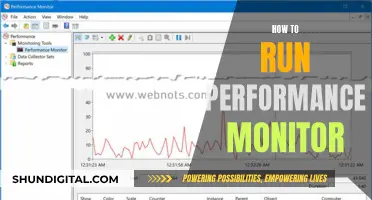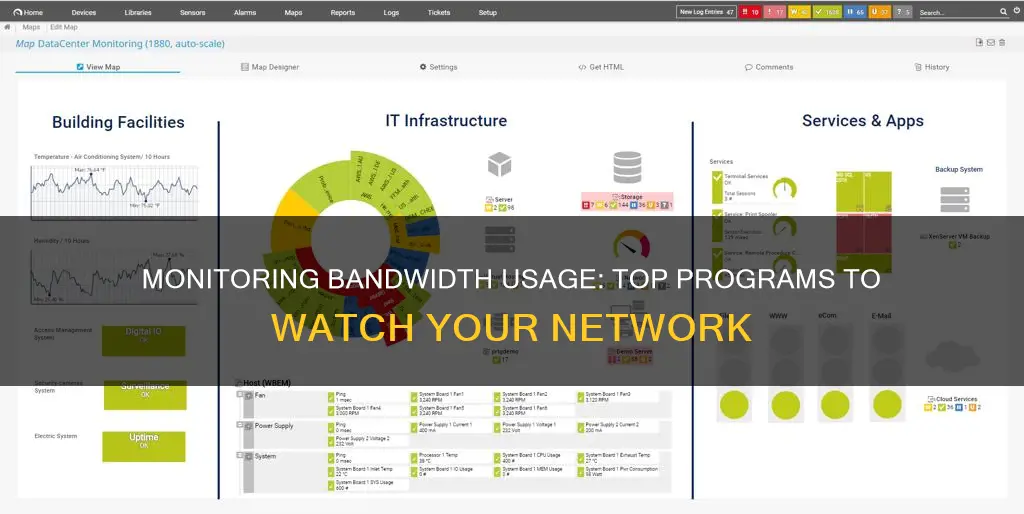
Bandwidth monitoring tools are essential for network management and troubleshooting. They provide real-time insights into bandwidth usage, helping to identify and address bottlenecks, and ensure optimal network performance. There are several free and paid bandwidth monitoring tools available, such as SolarWinds, ManageEngine NetFlow Analyzer, Paessler PRTG Network Monitor, and Datadog Network Performance Monitoring. These tools offer features like traffic sampling, network performance reports, alerting systems, and device discovery, making them valuable for IT administrators and network managers. Additionally, built-in tools in routers, modems, and smartphone operating systems can also provide information on bandwidth usage.
| Characteristics | Values |
|---|---|
| Free or Paid | Free, Paid, Freemium, Free Trial |
| Operating System | Windows, Linux, Unix, macOS, RaspbianOS, AWS, VM for Windows |
| Type | Router, ISP App, Third-Party Tool, Built-in Tool, Open-Source, SaaS |
What You'll Learn

Monitor usage via your router
Monitoring your bandwidth usage via your router is the most accurate way to keep track of your data usage. All the devices on your network connect to the internet through your router, so this is the single point where bandwidth usage and data transfers can be monitored and logged.
Most home routers don't include the ability to see which devices are using which amount of bandwidth at the moment, much less a history of how much data they've used over a given period. Some higher-end routers do offer the ability to keep track of how much data you've uploaded and downloaded each month, but they don't necessarily offer per-device bandwidth status viewing or a per-device data usage history.
If your router has a bandwidth monitor, you can view its current status and set up bandwidth usage settings in its browser-based configuration utility. Log into your wireless router's configuration utility and open the "Advanced" section, then click on the "Traffic Meter," "Bandwidth Usage," "Network Monitor," or similarly named link. You will be brought to the bandwidth monitoring page, where you can view your current bandwidth usage statistics in the "Statistics" section.
If your router doesn't have a bandwidth monitor, you can depend on third-party router firmware such as DD-WRT, which offers the ability to see live bandwidth usage and check which devices are currently using the most data. This will let you pinpoint any devices hogging bandwidth at that very moment. However, monitoring data usage over an extended period of time is harder and may require additional storage on your router to continue logging all this data over time.
Another option is to use a third-party program such as GlassWire, which can show you which apps are responsible for your data overages. GlassWire is a free app that keeps track of your data usage and can be used on both mobile phones and desktop PCs.
Monitoring Memory Usage: CloudWatch Strategies and Insights
You may want to see also

Use third-party programs
There are many third-party programs that can be used to monitor bandwidth usage. These programs can be used to track bandwidth usage on specific devices or across an entire network. Some common features of these programs include real-time traffic analysis, bandwidth usage reports, device tracking, and alerting/notification functions. Here are some of the most popular third-party programs for monitoring bandwidth usage:
- GlassWire: GlassWire is a program that runs on your computer and monitors your internet usage in real-time. It provides detailed information about the transferred data, including the websites and applications that use the most data. GlassWire also has features like alerts that let you know when you’re approaching your data limit, and the ability to set usage limits for specific devices or applications.
- Capsa: Capsa is a free network analysis application that captures every data packet engaging with your system. It allows you to select the network adapter for your system and choose the type of analysis you want to perform. Capsa provides detailed information about data packets, including their source and destination, and can help you identify any unknown or suspicious activity on your network.
- Datadog Network Performance Monitoring: Datadog is a cloud-based package that tracks network traffic patterns and provides real-time visual representations of network activity. It allows you to monitor traffic across your network and to remote sites and cloud resources. Datadog also offers analytical features that allow you to categorize traffic and get reports on volumes by IP address, application, or port.
- ManageEngine NetFlow Analyzer: ManageEngine NetFlow Analyzer is a package that scans your network and documents all of its switches and routers. It communicates with these devices and records their capacity and utilization, building a record of the maximum capacity of each possible path. This information can be used to identify bandwidth hogs and optimize network performance.
- PRTG Network Monitor: PRTG Network Monitor is a comprehensive solution that monitors bandwidth utilization, device health, and more. It includes a range of monitoring tools, such as traffic sampling sensors, packet capture functionality, and real-time traffic visualization. PRTG Network Monitor can help you identify overloaded network links and troubleshoot bandwidth issues.
- SolarWinds NetFlow Traffic Analyzer: SolarWinds NetFlow Traffic Analyzer is a bandwidth analysis package that communicates with network devices to extract traffic data. It supports multiple communication protocols, including NetFlow, sFlow, and IPFIX, and can monitor multi-vendor networks. SolarWinds also offers alerting capabilities and traffic shaping features to optimize network performance.
- Ntopng: ntopng is an open-source, web-based traffic analysis tool that uses packet capture to provide detailed network analysis. It offers a free community edition and paid versions for small businesses and enterprises. ntopng provides traffic flow information, including top talkers, hosts, devices, and interfaces, and can be installed on Windows, Linux, Unix, macOS, and RaspbianOS.
- Nagios: Nagios is a package of network monitoring services for networks, servers, and applications. It includes SNMP-based traffic monitoring and provides detailed insights into switch port activity and network bandwidth. Nagios Core is free and open-source, while Nagios XI is a paid tool built on top of Nagios Core.
- Progress WhatsUp Gold: Progress WhatsUp Gold is a network performance monitor that gathers data from network devices using SNMP. It includes an add-on for detailed traffic analysis and supports multiple protocols for network traffic analysis, including NetFlow and sFlow. WhatsUp Gold provides customizable dashboards and reports, as well as alerts for network issues.
These are just a few examples of the many third-party programs available for monitoring bandwidth usage. Each program has its own unique features and capabilities, so it's important to evaluate your specific needs and choose a program that best suits your requirements.
Monitoring Linux Process Usage: A Comprehensive Guide
You may want to see also

Check for malware
Malware can be a major cause of bandwidth issues, so it's important to check for it if you're experiencing problems. Here are some ways to scan your system for malware and protect your network:
- Use an antivirus suite: Run a full system scan with a reputable antivirus program to detect and remove any malicious software. Common options include Avast, Malwarebytes, and Windows Defender.
- Download Malwarebytes: In addition to your primary antivirus, it is recommended to download and run a full system scan with Malwarebytes, which is a powerful tool for detecting and removing malware.
- Check for unusual processes: Open the Task Manager and sort processes by network usage. If you see any unknown or suspicious processes consuming a lot of bandwidth, investigate further and consider stopping or removing them.
- Monitor network activity: Use tools like Windows Resource Monitor or Netstat to monitor network activity and identify any unusual or suspicious connections. Look for unknown processes or applications that are draining your bandwidth.
- Use a third-party tool: Tools like Capsa and Wireshark can help you capture and analyse network traffic to identify any potential malware activity.
- Secure your router: Ensure your router is secure by regularly checking for unknown devices and removing them from your network. Also, enable encryption and other security features to prevent unauthorized access.
- Keep your software updated: Regularly update your operating system, web browser, and security software to patch security vulnerabilities that malware can exploit.
- Be cautious when downloading: Be cautious when downloading files or running executables from unknown sources, as this is a common way for malware to infect your system.
Monitoring Tomcat Memory Usage: A Comprehensive Guide
You may want to see also

Use Netstat
Netstat is a command-line tool that displays network statistics and current TCP/IP network connections. It can be used to find information about the state of the connection into a device, including which ports are open for incoming connections, which ports are actively in use, the current state of existing connections, and in-depth protocol statistics. Netstat is available on Windows and other operating systems, and there are similar tools for Linux systems.
To use netstat, open the command prompt and type `netstat` followed by the desired switches. For example, `netstat -n` displays active TCP connections with numerical addresses and port numbers, while `netstat -o` displays active TCP connections with process IDs (PID). You can also use `netstat -a` to display all connections (active and listening), and `netstat -an` to display all connections with numerical addresses.
Netstat can be used to monitor network services and troubleshoot network issues. For instance, if you want to see which service is running on a specific port, you can use the command `netstat -ant | grep
Netstat can also be used to evaluate all the network comings and goings on your system. By using `netstat -o`, you can view a list of every active network connection, along with the process ID (PID) and external address. If you find an unusual entry, you can either stop the associated service or search for more information about the process.
Monitoring Xbox Usage: Parental Control and Time Management
You may want to see also

Windows Resource Monitor
To open the Windows Resource Monitor, right-click on the blank space in the taskbar, select Start Task Manager, click on Performance, and then click on the Open Resource Monitor button.
In the Resource Monitor window, you can analyse the current network traffic of an instance in real time by using the processes of network activity, network activity, TCP connection, and listening port. You can also view the process ID and the program name of the process that is consuming a high amount of resources.
If you are unable to identify the process that is consuming a lot of bandwidth, you can use third-party security tools or commercial antivirus software to check and kill abnormal processes. You can also use Microsoft's free security tool, Microsoft Safety Scanner, to scan for antivirus in safe mode.
Additionally, you can use the Windows Task Manager to isolate and identify the services running in the shared instance of svchost.exe, which can help you view each service's bandwidth usage separately.
Unlocking GPU Usage Monitoring: A Unified Approach
You may want to see also
Frequently asked questions
Some free programs that can monitor service bandwidth usage are Capsa, GlassWire, and ManageEngine NetFlow Analyzer. Capsa is a free network analysis app that captures every data packet engaging with your system. GlassWire is a program that runs on your computer and monitors your internet usage in real time. ManageEngine NetFlow Analyzer is a free trial program that checks the capacity and utilization of each interface of each switch and router.
Some paid programs that can monitor service bandwidth usage are Datadog Network Performance Monitoring, ManageEngine OpManager, and SolarWinds NetFlow Traffic Analyzer. Datadog Network Performance Monitoring is a cloud-based package that tracks network traffic patterns. ManageEngine OpManager provides detailed insights into network bandwidth usage and has robust alerting and reporting features. SolarWinds NetFlow Traffic Analyzer is a bandwidth analysis package that communicates with network devices to extract traffic data.
Some signs that you need to monitor your bandwidth usage are constant worries about going over your data limit, slow internet speeds, and an unknown device consuming lots of data.
You can monitor your bandwidth usage by using your router, your ISP's home network management app, or a third-party program.