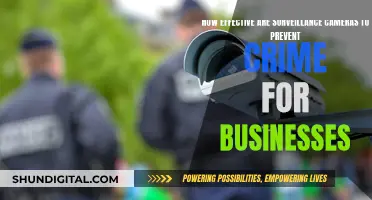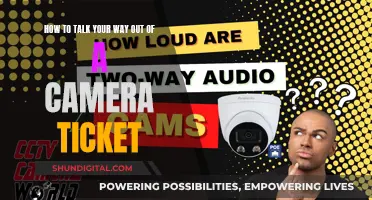Private Mode on LaView cameras is a feature that allows users to disable the camera's live feed and playback function. This mode is useful when there is a lot of motion in the camera's field of view that the user does not wish to record, such as mowing the lawn or washing the car. When Private Mode is enabled, the live feed will not load and will instead display a grey or striped image. This ensures that the user's privacy is maintained and that unwanted footage is not recorded.
| Characteristics | Values |
|---|---|
| Live feed | Disabled |
| Live feed screen | Shows a grey or striped image |
| Playback function | Disabled |
What You'll Learn

How to enable private mode
Private Mode on a LaView camera will disable the live view and playback function for privacy concerns. This is useful when you want the camera to be inactive but don't want to turn it off completely.
To enable Private Mode on your LaView camera, follow these steps:
- Open the LaView app on your device.
- Enter the live view by selecting the appropriate camera from the app's home screen.
- Click on the top right corner button within the live view.
- From the menu, select 'Private Mode' or 'Turn on Private Mode'.
Once Private Mode is enabled, the live view will display 'Device in sleep mode'. To reactivate the camera, simply click on 'Turn on the camera' within the live view.
Please note that these steps may vary slightly depending on your specific LaView camera model. Always refer to the user manual or the official LaView website for model-specific instructions.
Uploading Raw Camera Files: A Step-by-Step Guide
You may want to see also

What the camera shows when in private mode
When in private mode, the LaView camera's live feed will be disabled, and the screen will display a grey or striped image. This mode can be useful if there will be a lot of motion in the camera's field of view that you do not wish to record, such as mowing the lawn or washing the car. Private mode ensures that your privacy is protected, and no one can view the live feed or access the playback function.
To enable private mode on your LaView camera, you can follow these steps:
- Open the LaView app on your smartphone.
- Enter the live view by clicking on the appropriate button or option within the app.
- Locate and click on the top right corner button, which will open the settings menu.
- Within the settings menu, find and select the "Private Mode" option.
- Toggle the mode on by clicking on it or selecting the appropriate option to enable it.
Once private mode is enabled, the live view will display a message such as "Device in sleep mode" or "Private mode enabled". If you wish to resume the camera's normal functioning, you can simply return to the settings menu and disable private mode.
It is important to note that private mode will only disable the live feed and playback function. Other features, such as motion detection and notifications, may still be active. If you wish to completely disable the camera, you may need to consider alternative options, such as power settings or physical obstruction of the lens, depending on your specific needs and camera model.
Charging Casio Exilim: A Step-by-Step Guide
You may want to see also

When to use private mode
Private mode on LaView cameras is a useful feature in several scenarios. For example, if you are engaging in activities that will create a lot of motion in the camera's field of view that you do not want to record, you can enable private mode. This could include activities such as mowing the lawn, washing the car, or any other tasks that may trigger motion detection and cause unwanted notifications or alarms. By enabling private mode, you can ensure that the camera's live feed is disabled, and you won't have to worry about any unnecessary recordings or alerts.
Private mode is also beneficial when you want to temporarily disable the camera without turning it off completely. For instance, if you are hosting a gathering or having guests over and prefer not to have the camera recording, you can activate private mode. This will put the camera into a "sleep mode", as indicated by the live feed showing "Device in sleep mode". This way, you can maintain privacy during specific events or occasions without having to power down the camera entirely.
Additionally, if you are performing sensitive tasks or having private conversations within the camera's range, private mode can be utilised. By disabling the live feed and playback function, you can ensure that your activities or discussions remain confidential. This can be particularly useful in situations where you want to prevent unauthorised access or recording, such as during personal or business-related private meetings.
Furthermore, private mode can be advantageous when you are testing or troubleshooting your LaView camera. For example, if you are setting up the camera for the first time or making configuration changes, you may want to enable private mode to avoid unnecessary recordings or notifications. This allows you to focus on the setup process without distractions and ensures that any test footage or alerts during the troubleshooting process are not stored or sent out.
Overall, private mode on LaView cameras is a valuable feature that empowers users with control over their privacy and recording preferences. By disabling the live feed and playback function, users can customise their surveillance system to align with their specific needs and circumstances. Whether it's for everyday activities, special events, sensitive discussions, or camera maintenance, private mode offers a convenient way to temporarily disable the camera's recording capabilities while maintaining the peace of mind that comes with knowing your privacy is protected.
Trail Camera Power: Battery or Solar?
You may want to see also

How to disable private mode
Private mode on a LaView camera disables the live view and playback function. This can be useful if you have privacy concerns. However, if you want to disable private mode, you can do so by following these steps:
- Open the LaView app and enter the live view:
- Click the top right corner button:
- Turn off Private Mode.
Once Private Mode is disabled, the live view will resume and you will be able to view and play back footage from your camera.
It is important to note that the location of the settings may vary depending on the model of your LaView camera. If you are unable to locate the Private Mode setting, please refer to the user manual or support page for more specific instructions.
Additionally, keep in mind that disabling Private Mode will make the camera's footage accessible to anyone with access to the app or device. Ensure that you have appropriate security measures in place, such as a secure password and limited device access, to protect your privacy.
Camera Battery Explosions: How Common Are They?
You may want to see also

Other camera settings
Private mode on a LaView camera disables the live view and playback function for privacy concerns. To enable private mode, open the LaView app and enter the live view. Then, click on the top right corner button and turn on private mode. When you want the camera to start recording again, just click 'Turn on the camera' in the live view.
The LaView camera has many other settings that can be adjusted to customise your viewing and recording experience.
Basic Function Settings
In Basic Function Settings, you can switch on and off the camera's status indicator, flip screen, time watermark, and talk mode. The time watermark can be turned on or off, and the volume setting allows you to activate or deactivate the mute mode. The flip screen function can be useful if your camera is installed on the ceiling, as it will correct the upside-down image.
Recording Settings
The LaView camera offers different recording modes. By default, the camera is set to Non-Stop recording mode, but you can change it to Event Recording, where the camera will only record when it detects motion or sound. You can also set up a recording schedule with the Schedule setting. The SD card will automatically overwrite the oldest data when it is full, or you can format the SD card using the app to clear the space.
Detection Alarm Settings
In Detection Alarm Settings, you can turn on Motion Detection and Sound Detection. You can adjust the alarm sensitivity level for motion detection to low, medium, or high. To reduce false alarms, you can use the red frame to set a specific area for detection or enable Human Body Filtering. For sound detection, you can also modify the alarm sensitivity level. There is also a time mode that allows you to select a specific schedule for the alarm to be triggered.
Night Vision
The LaView camera offers IR Night Vision to help you get a clear vision at night. You can switch it on, off, or to auto mode. The auto mode is recommended, as it allows the camera to turn on the IR function automatically when it detects a low-light scene.
Two-Way Talk
The LaView camera supports two-way talk, allowing you to talk and hear people near the camera using your phone.
Offline Notification
You can enable offline notification, which will send a notification to your phone once the camera stays offline for more than 30 minutes.
Multi-Camera Live Stream
For multiple devices viewing, click the camera icon on the top right when there are over two devices connected to the app. You can view up to four live views of devices on the screen and browse more by sliding the page.
Sharing Your Camera
You can share your LaView camera with family or friends. The other party will need a LaView account. Click on the icon in the top right corner to enter the settings screen, select 'Share Device', and then click on 'Add Sharing'. You can enter the shared account number or copy the link and send it to the person you want to share the camera with.
Smartphone Cameras: Which Devices Shoot Raw?
You may want to see also
Frequently asked questions
Private mode disables the camera's live feed and playback function. This can be useful if there will be a lot of motion in the camera's field of view that you do not wish to record. When enabled, the live feed will not load and will show a grey or striped image instead.
To enable private mode, enter the live view, click the top right corner button, and turn on private mode. When private mode is enabled, the live view will show "Device in sleep mode".
If you want the camera to start recording again, simply click "Turn on the camera" in the live view.
When private mode is enabled, the live feed will not load and will instead show a grey or striped image.
Enabling private mode will disable both the live view and playback functions of the LaView camera.