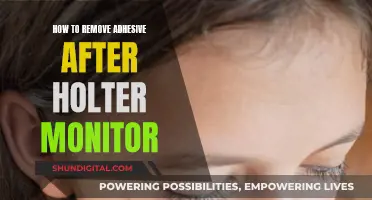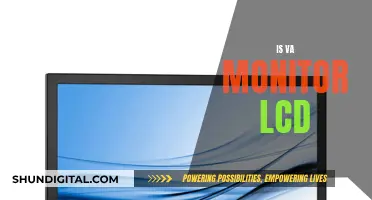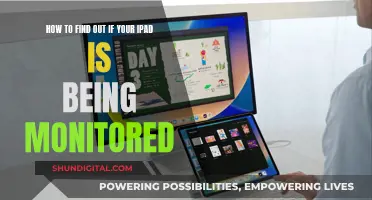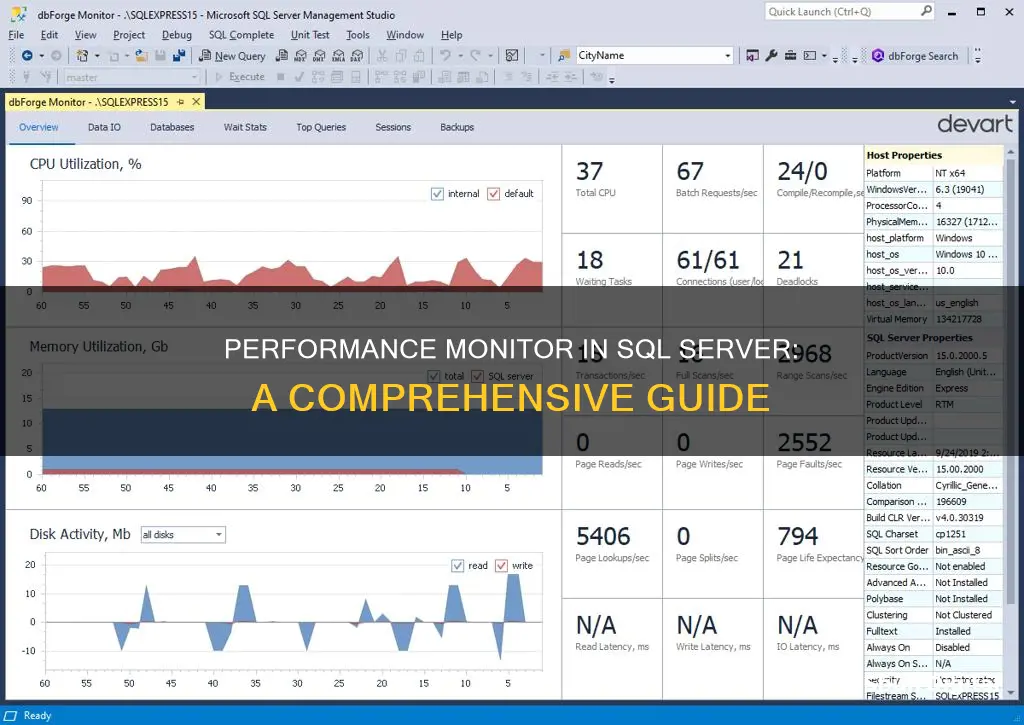
Performance Monitor is a tool that allows users to monitor the utilisation of system resources and collect and view real-time performance data in the form of counters. It is used to monitor the performance of Microsoft SQL servers and databases. Performance Monitor is particularly useful for DB admins who need to keep their server performances intact and troubleshoot performance issues.
| Characteristics | Values |
|---|---|
| Purpose | Monitor the utilisation of system resources |
| Data Collection | Collect and view real-time performance data in the form of counters |
| Data Usage | Use data to monitor server performance and activity |
| Data Types | Collect data on server resources, such as processor and memory use, as well as Microsoft SQL Server resources, such as locks and transactions |
| Alerts | Set thresholds on specific counters to generate alerts that notify operators |
| Compatibility | Works on Microsoft Windows Server and Windows operating systems |
| Monitoring Scope | Monitor an instance of SQL Server on Windows NT 4.0 or later |
| Comparison | SQL Server Profiler monitors Database Engine events, whereas System Monitor monitors resource usage associated with server processes |
| Visualisation | Display real-time statistics about query execution steps |
| Analysis | Compare two versions of the SQL Server Database Engine for a given workload |
| Troubleshooting | Identify the root cause of slowdowns and fine-tune poorly written or slow queries |
What You'll Learn
- Performance Monitor allows users to monitor the utilisation of system resources
- It can be used to collect and view real-time performance data in the form of counters
- It can be used to monitor the health of SQL servers
- It can be used to monitor the performance of SQL queries
- It can be used to identify the root cause of performance issues

Performance Monitor allows users to monitor the utilisation of system resources
Performance Monitor is a tool that allows users to monitor the utilisation of system resources. It collects and displays real-time performance data in the form of counters, which can be used to track server resources such as processor and memory use. Performance Monitor is particularly useful for monitoring Microsoft SQL Server resources, such as locks and transactions.
Performance Monitor can be launched in a few different ways. On Windows, users can navigate to the Start menu, select "Run", type "perfmon" in the Run dialog box, and then select "OK". This will launch the Performance Monitor application.
Performance Monitor provides users with an interface to capture and graph various aspects of their Windows server. It offers counters for .NET, disks, memory, processors, and network, as well as multiple counters related to each instance of SQL Server on the system. This feature is especially useful when multiple instances are running on a single server, as counters are available for each instance, providing visibility into what is occurring at the instance level.
Performance Monitor also allows users to add additional counters such as Memory, Physical Disk, and SQL Server-specific counters. By default, it samples data every second for a duration of 100 seconds, but these settings can be customised.
One of the key advantages of Performance Monitor is its ability to identify peaks in specific counters that may be causing performance issues. For example, the "% Processor Time" counter can help users understand the last captured value, average, minimum, and maximum values during a specific duration.
Performance Monitor is a valuable tool for DB Administrators (DBAs) to monitor SQL server performance and availability. It helps keep track of usage patterns, provides insights for capacity planning, and notifies users about potential problems in their database.
Simple Ways to Check if Your Monitor Supports 4:4:4
You may want to see also

It can be used to collect and view real-time performance data in the form of counters
Performance Monitor (PerfMon) is a Windows tool that allows admins to monitor all aspects of Windows and hosted applications such as SQL Server. Performance metrics in PerfMon are referred to as counters and can be used to collect and view real-time performance data. When troubleshooting, you can create and run a Perfmon Collector Set to capture this real-time performance information.
PerfMon can be used to monitor the utilisation of system resources, such as processor and memory usage. It can also be used to monitor many Microsoft SQL Server resources, including locks and transactions.
To start Performance Monitor in Windows, go to the Start menu, select 'Run', type 'perfmon' in the Run dialog box, and select 'OK'.
SQL Server-specific performance counters are viewable through a catalog view known as sys.dm_os_performance_counters within SQL Server. The instance-level permission VIEW SERVER STATE is required to see the result set of this query.
Performance Monitor can be used to display real-time information or collect performance data (Data Collector Sets). To view real-time statistics, launch PerfMon, select 'Performance Monitor', and click the green plus sign to add counters. Scroll down to the desired performance object and expand it. Microsoft uses the prefix "SQL Server:" to identify performance objects related to SQL Server.
Adding counters in real time allows you to visualise what is happening in the system in real time. This can be useful for troubleshooting an ongoing performance problem, particularly if it is related to performance.
Removing Emission Monitors: PCM Reset for Performance
You may want to see also

It can be used to monitor the health of SQL servers
Performance Monitor is a tool that can be used to monitor the health of SQL servers. It is a feature of Microsoft Windows that allows users to monitor the utilisation of system resources and collect and view real-time performance data in the form of counters. These counters can be used to track server resources such as processor and memory use, as well as Microsoft SQL Server resources such as locks and transactions.
Performance Monitor is useful for monitoring the health of SQL servers as it provides insights into the performance of the system. For example, it can track the "% Processor Time" and provide the last value captured, the average value, the minimum value, the maximum value, and the total collection time period. This data can help identify peaks for specific counters that may be causing performance issues.
Additionally, Performance Monitor can be used to capture metrics for the entire server, including instances of SQL Server. If multiple instances are running on one server, the counters are available for each instance, providing visibility into what is occurring at the instance level.
Performance Monitor also offers the ability to add custom counters and change settings. Users can select additional counters such as Memory, Physical Disk, and SQL Server-specific counters. The duration and frequency of data collection can also be modified to suit specific needs.
By monitoring the health of SQL servers with Performance Monitor, DB Admins can keep their server performances intact and receive notifications about performance issues. This allows them to proactively troubleshoot and optimise the performance of their SQL databases.
LCD Monitors: Up-Close Viewing with First-Row Technology
You may want to see also

It can be used to monitor the performance of SQL queries
Performance Monitor is a tool that can be used to monitor the performance of SQL queries. It is a part of Microsoft SQL Server, which provides a comprehensive set of tools for monitoring events and tuning the physical database design. The choice of tool depends on the type of monitoring or tuning to be performed and the specific events to be monitored.
Performance Monitor collects and displays real-time performance data in the form of counters. These counters can be used to monitor server resources, such as processor and memory usage, as well as Microsoft SQL Server resources, including locks and transactions. This information can help identify processes causing problems and track performance trends over time.
One of the key features of Performance Monitor is its ability to track resource usage. It primarily monitors the number of buffer manager page requests in use, allowing users to keep track of server performance and activity. Users can set thresholds on specific counters to generate alerts, ensuring they are notified when certain conditions are met.
In addition to Performance Monitor, Microsoft SQL Server offers other tools for monitoring query performance, such as the Activity Monitor and the Performance Dashboard. The Activity Monitor provides ad hoc views of current activity, including information about running processes, blocked processes, locks, and user activity. On the other hand, the Performance Dashboard helps quickly identify any current performance bottlenecks in the SQL Server.
Another important aspect of monitoring SQL query performance is the ability to capture and analyse real-time and historical data. This can be achieved through tools like SQL Sentry, which provides insights into Windows OS network utilisation, system memory, and more. By offering a holistic view of the data estate, monitoring tools enable users to perform root cause analysis and identify areas for optimisation.
Monitoring ChatGPT Usage: Strategies for Tracking Activity and Performance
You may want to see also

It can be used to identify the root cause of performance issues
Performance Monitor (System Monitor) is a tool that can be used to identify the root cause of performance issues in SQL Server. It collects and displays real-time performance data in the form of counters for server resources, such as processor and memory usage, and for Microsoft SQL Server resources, such as locks and transactions.
Performance Monitor helps to track resource usage, such as the number of buffer manager page requests in use, and monitor server performance and activity using predefined objects and counters or user-defined counters. It collects counts and rates rather than data about the events, for example, memory usage, the number of active transactions, the number of blocked locks, or CPU activity.
By setting thresholds on specific counters, alerts can be generated to notify operators, allowing for quick identification and resolution of performance issues. Performance Monitor can be started by typing "perfmon" in the Run dialog box on the Windows Start menu.
In addition to Performance Monitor, there are other tools available in SQL Server to help identify and troubleshoot performance issues, such as the Activity Monitor, Database Reports, Dynamic Management Views (DMVs), and SQL Server Profiler. These tools provide real-time monitoring, interactive visual insights, and the ability to capture and replay traces to reproduce and troubleshoot performance problems.
Dismantling Your ASUS 24" Monitor: Step-by-Step Guide
You may want to see also
Frequently asked questions
A performance monitor in SQL Server is a tool that helps to monitor the performance of the server and identify any issues that may be causing problems. It provides insights into the root cause of the issues and helps to troubleshoot them quickly.
There are several ways to set up a performance monitor for SQL Server. One way is to use the Windows Performance Monitor or PerfMon, which captures metrics for your entire server, including counters for .NET, Disks, Memory, Processors, and Network. Another way is to use the SQL Server Profiler, which tracks engine process events such as the start of a batch or transaction and allows you to monitor server and database activity. Additionally, you can use the Query Store feature, which provides insights into query plan choice and performance, capturing a history of queries, plans, and runtime statistics.
Using a performance monitor for SQL Server can help to identify and resolve performance issues, improve server health, and optimise database performance. It provides a holistic view of your data estate and enables you to perform root cause analysis on challenging performance problems.
Some common issues with SQL Server performance monitoring include having too much data to sift through, not having enough detail to draw accurate conclusions, high observer overhead, and the challenges of manually monitoring large amounts of data. Automated solutions can help to streamline the process and provide more accurate insights.