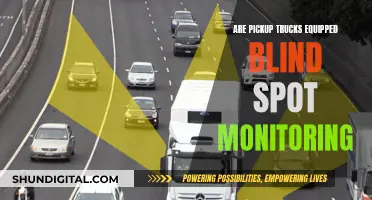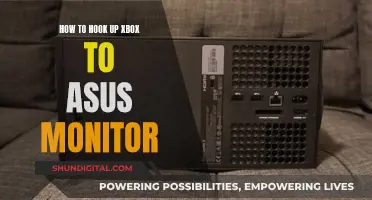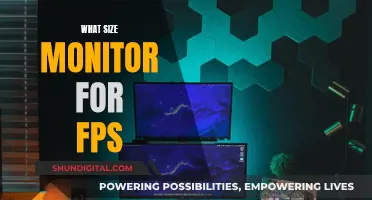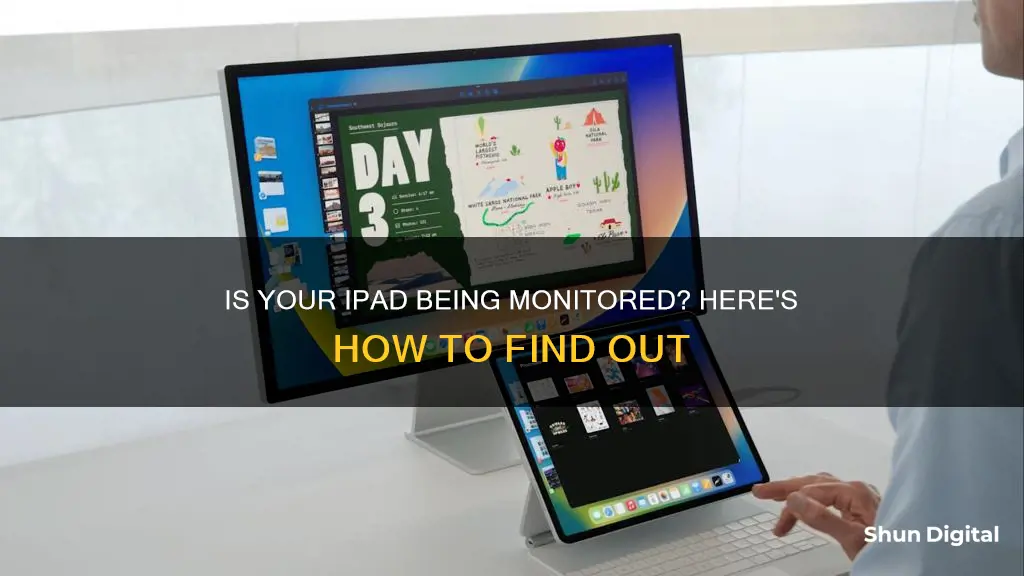
If you're concerned that your iPad is being monitored, there are several steps you can take to find out. Firstly, if your iPad is provided by your employer, it is likely that they are monitoring your device, especially if you are working remotely. In this case, you can navigate to Settings > General, and if your device is supervised, you will see a message stating that it is supervised and managed by your company. You can also check the Devices section of your Apple ID account page to see if your iPad is linked to any unfamiliar devices. Additionally, you can set a snoop trap by force-quitting all apps and checking to see if any apps have been opened in your absence. Other signs that your device may be monitored include increased data usage, rapid battery drain, and unusual permission requests from apps.
| Characteristics | Values |
|---|---|
| Higher battery consumption | Spy software will consume a lot of battery power as it runs continuously in the background. |
| Overheating | Spyware apps are constantly active and updating, causing the device to overheat. |
| Strange permission requests | Apps requesting permissions that are unnecessary for their function, e.g. a reminder app asking for camera access or voice-recording permission. |
| Increased data usage | Spyware uses a lot of data as it sends reports to the person monitoring the device. |
| Dial codes | Dialling #21# or #62# may reveal if your calls or messages are being redirected, indicating a tapped device. |
| Apple ID account page | An iPhone may be linked to another device, allowing someone to access your information. |
| Device activity | If your device shows activity when not in use, this could indicate the presence of spy apps running in the background. |
| New, unknown apps | Spyware may appear as unknown or suspicious apps on your device. |
| Phone performance | Spyware can slow down your phone, freeze it, or cause it to turn off abruptly by consuming RAM and other resources. |
| Background noises | Strange noises during calls may indicate the presence of monitoring tools or stalkerware. |
| Text messages | Be cautious of coded or phishing text messages with links or urgent calls to action from unknown numbers. |
| Websites | Unusual website behaviour, such as an increased number of pop-up ads or being redirected to unsafe websites, could indicate a compromised device. |
What You'll Learn

Check for strange app behaviour
Strange app behaviour could be a sign that your iPad is being monitored. Here are some things to look out for:
- Unusual permission requests: If an app is requesting permissions that are unnecessary for its function, such as a reminder app asking for camera or voice-recording access, this could be a sign that the app is attempting to spy on you.
- Increased data usage: Spyware apps tend to use a lot of data as they are continuously running in the background and sending reports to the person monitoring your device.
- Higher battery consumption: Spyware apps can drain your battery quickly as they are always running in the background.
- Overheating: Spyware apps are constantly active and updating, which can cause your device to overheat.
- Background noises during calls: If you hear strange background noises when making calls, it could be a sign that someone is eavesdropping.
- Phone freezes or abruptly turns off: If your phone is freezing or turning off spontaneously, and you've ruled out other causes such as damage or an outdated operating system, it could be infected with spyware.
- Websites look unusual: If you notice an unusual amount of pop-up ads or websites you haven't accessed showing up in your browser, this could be a sign that your device has been compromised.
If you suspect that your iPad is being monitored, it's important to take action to protect your privacy and personal information.
Flash Glucose Monitoring: Where to Buy and Why
You may want to see also

Monitor data usage
If you want to monitor the data usage on your iPad, you can do so by going to Settings, then tapping Mobile Data or Cellular. If you're using an iPad, you may see Settings > Mobile Data. Scroll down to find which apps are using cellular data.
If you want to see the mobile data usage for individual System Services, go to Settings > Mobile Data or Settings > Cellular. Then tap System Services in the list under Mobile Data.
You can also view the data-usage statistics for an app from a current period or view app data statistics for apps that used data when you were roaming. To reset these statistics, go to Settings > Cellular or Settings > Mobile Data and tap Reset Statistics.
If you want to know your data usage for Wi-Fi, you can call your network. Dial the following, depending on your choice of phone carrier:
- AT&T: Dial 3282# to receive a text with info about your data and messaging usage.
- T-Mobile: Dial #932# to get information about your data usage, plan, and important dates.
- Verizon: Dial #3282 to get an estimate of the data and messaging you've used this billing cycle.
If you are an Android user, you can easily limit the amount of data background apps can use with Data Saver. To turn this on, select Settings, tap Network & Internet, then toggle on Data Saver.
Fixing LCD Monitors: Power Supply Repairs Worth the Hassle?
You may want to see also

Check for unusual permission requests
If you're concerned that your iPad is being monitored, checking for unusual permission requests is a good place to start. Unusual permission requests are a common sign of a hacked or tracked device.
- Be vigilant about the permissions you grant to apps. Only grant permissions that are necessary for the app's basic functionality. For example, a reminder app shouldn't need access to your camera or microphone.
- Regularly review the permissions you've granted to apps. To do this on an iPad, go to Settings > Privacy & Security > Tracking. Here, you'll see a list of apps that have requested permission to track you, and you can turn permissions on or off for each app.
- If you notice an app requesting permissions that don't make sense for its intended purpose, this could be a red flag. For instance, a reminder app asking for camera access or a social media app requesting access to your health data would be unusual permission requests.
- Be cautious of apps that request a large number of permissions. While some apps may legitimately need access to multiple aspects of your device, excessive permission requests could indicate a potential privacy risk.
- Pay attention to system notifications and updates. Sometimes, apps will request additional permissions through notifications or during updates. Review these requests carefully and only grant permissions that are essential for the app's functionality.
- If you're unsure about an app's permission request, it's better to be cautious and deny the request. You can always choose to grant permissions later if needed.
Remember, unusual permission requests could indicate that an app is attempting to spy on you or access your private data. It's important to be vigilant and only grant permissions that you understand and are comfortable with.
LCD Monitors: Virtual or Real Image?
You may want to see also

Check your Apple ID account page
If you want to find out if your iPad is being monitored, one of the first things you can do is check your Apple ID account page. Here's how to do it:
On your iPad:
- Open Settings.
- Tap your name. This should be the first option in the menu next to your profile picture.
- If you are signed in, you will be able to see your Apple ID details, such as the email address or phone number associated with your account.
- Scroll down and tap "Sign-In & Security". Here, you will find the email addresses and phone numbers you can use to sign in.
On your Mac:
- Click on the Apple menu .
- Choose System Settings.
- Click on your name, then scroll down.
- Click on "Sign-In & Security" to see the email addresses and phone numbers that you can use to sign in.
On your Windows PC:
- Open iCloud for Windows.
- Look for your Apple Account primary email address or phone number under your name.
On the web:
- Go to account.apple.com and sign in.
- Select "Devices".
- If you don't see your devices right away, click "View Details" and answer your security questions.
- Click on any device name to view its information, such as the device model, serial number, OS version, and whether it is a trusted device.
By checking your Apple ID account page, you can see all the devices that are currently signed in with your Apple Account. If you notice any unfamiliar devices, you can remove them immediately by following the steps outlined on the Apple Support page.
LCD Monitor Lifespan: How Long Can You Expect?
You may want to see also

Check your iPad's settings
If you suspect that your iPad is being monitored, it's important to check your device's settings. Here are some detailed steps to help you determine if your iPad is being supervised or monitored:
- Navigate to "Settings": On your iPad, go to the Settings app, which is typically found on the home screen or in a folder labelled "Utilities."
- Check for Supervision Message: Once you're in the Settings app, look for an option labelled "General." Tap on it and check for a message that says, "This iPad is supervised and managed by [company name]." The presence of such a message confirms that your iPad is being supervised by a specific organisation or individual.
- Review Profiles and Device Management: If you don't see the supervision message, you can dig a little deeper. In the "Settings" app, navigate back to the "General" section and look for "Profiles & Device Management." Tap on it, and if your administrator has installed a profile to control your features, you'll be able to tap on that profile to see what changes they've made.
- Examine Location Services: Your iPad's location services can provide insight into potential monitoring. Go to "Settings > Privacy > Location Services." Here, you can see which apps have access to your location data. If you find any unfamiliar apps with access, it could be an indication of monitoring.
- Check for Unauthorised Apps: Sometimes, monitoring software may appear as unknown or suspicious apps on your device. Go through the list of installed apps on your iPad by tapping "General" and then "Device Management." If you spot any unfamiliar apps, they could be used for monitoring purposes.
- Review Battery Usage: Monitoring software often consumes a lot of battery power. Go to "Settings > Battery" to check your battery usage. If you notice an app consuming an excessive amount of battery power, it could be an indicator of monitoring activity.
Remember, if you believe your iPad is being monitored without your consent, you can also seek professional help or advice from experts in digital security and privacy.
Transform Your LCD TV into a Computer Monitor
You may want to see also
Frequently asked questions
If your iPad is provided by your employer, they are likely monitoring it. You can check by going to Settings > General, and if your iPad is supervised, you will see a message saying so. You can also check the Devices section of your Apple ID account page to see if your iPad is linked to any unfamiliar devices.
If your iPad is being monitored, you may notice strange permission requests, higher battery consumption, increased data usage, and background noises during calls.
You can manually delete any suspicious apps from the Apps Manager in Settings, update your device's OS, or perform a factory reset. You can also turn off Bluetooth visibility or turn on Airplane mode to make your iPad invisible to other devices.