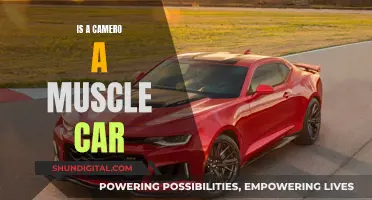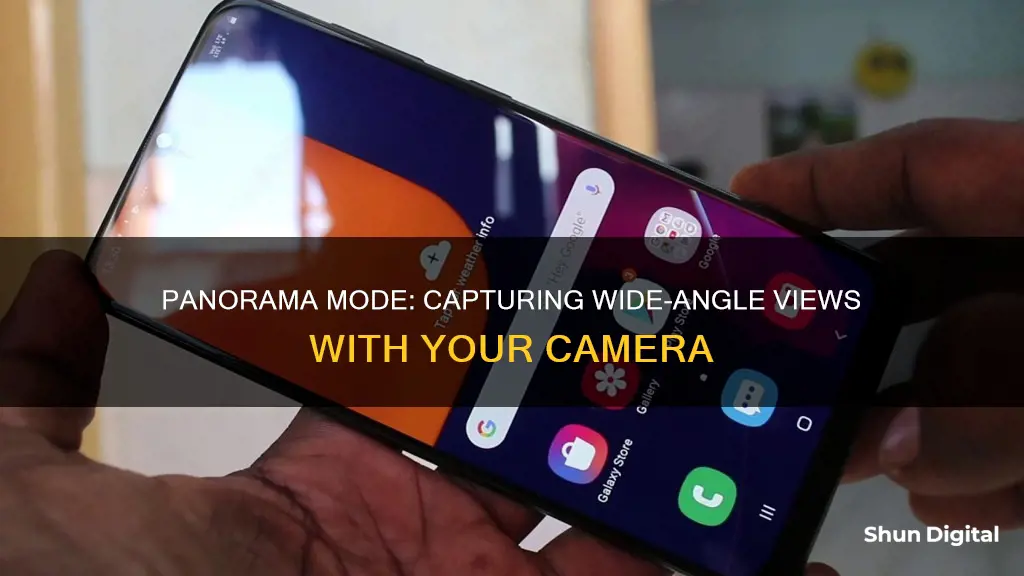
Panorama mode on your camera allows you to capture a wide and unbroken view of a scene by combining or 'stitching' multiple images into one panoramic photo. This results in a larger scale of a space being captured, giving viewers a wide-angle field of view and a more realistic perspective of a place. Panorama mode is available on many smartphone cameras and can also be accessed via third-party apps.
| Characteristics | Values |
|---|---|
| Purpose | Capturing a wide and unbroken view of a scene |
| Image Combination | Combines multiple images to create a single panoramic photo |
| Image Stitching | Stitches multiple images together to create a panoramic photo |
| Image Editing | Allows for image editing and adjustments after capturing |
| Image Overlap | Overlapping images by up to 15% is recommended for seamless stitching |
| Camera Movement | Requires slow and steady movement of the camera during capture |
| Camera Angle | Can be used for both horizontal and vertical shots |
| Camera Level | Keeping the camera level reduces distortions in the final image |
| Camera Lens | "Normal" lenses with focal lengths between 35mm and 50mm are recommended |
| Exposure Settings | Maintaining consistent exposure settings across images is important |
| Moving Elements | Avoid moving elements in the scene, or time your capture strategically |
| Wide-Angle Lenses | Avoid using ultra-wide-angle lenses to minimize distortions |
| Multiple Passes | Capture the scene with multiple passes for better quality and more overlaps |
What You'll Learn

How to use panorama mode
Panorama mode allows you to capture more of a scene by combining multiple images to create a panoramic photo. Here is a step-by-step guide on how to use panorama mode:
- Access your phone's home screen and open your camera app.
- Depending on your device, select "Mode" or swipe across the screen to choose panorama mode.
- Hold your phone in the desired orientation. For a horizontal panorama, hold the phone vertically, and for a vertical panorama, hold it horizontally.
- Press the shutter button to begin capturing the panorama.
- Slowly move your phone in one direction, capturing the desired scene. Try to maintain a steady, continuous, and fluid movement.
- Once you have captured the desired scene, press the shutter button again to finish capturing the panorama. Alternatively, if you reach the end of the line/box displayed on your screen, the camera may automatically stop capturing and save the image.
- View your captured panorama by opening your photo gallery and selecting the preview thumbnail.
Note: The process may vary slightly depending on your device and operating system. Additionally, some devices offer a Motion Panorama feature, which allows you to capture videos in the panorama format.
How to Keep Date and Time Settings on Canon A560
You may want to see also

Panorama mode history
The history of panorama mode in cameras is almost as long as the history of photography itself. Shortly after the invention of photography in 1839, photographers began creating panoramas to capture city scenes and landscapes that couldn't be encompassed in a single view using regular cameras. These early panoramas were made by placing two or more daguerreotype plates side by side. Daguerreotypes, the first commercially available form of photography, used silver-coated copper plates to produce highly detailed images. Each plate was exposed in a camera, developed using mercury vapour and other chemicals, and then printed onto paper, producing a unique image.
In the 1840s, the first "true" photographic panoramas were created using a specialised rotating lens camera and a curved daguerreotype plate. An Austrian patent for such a camera exists from 1843, and there are 11 large panoramic daguerreotype plates of Paris that can be attributed to Frederick Martens' patented panoramic camera of 1845. In the same decade, panoramas began to be printed onto paper from large glass plate negatives, which were sometimes as big as 20" x 24".
In the 1850s, the daguerreotype was replaced by the wet plate collodion process, which was easier and cheaper. Photographers would expose a series of albumen prints and piece them together to form a panoramic image. This process was used by George N. Barnard, a photographer for the Union Army during the American Civil War, to capture vast overviews of terrain and fortifications that were highly valued by military engineers and generals.
In the late 19th century, cameras were manufactured specifically for producing panoramas. These were either swing-lens cameras, where the lens rotated while the film remained stationary, or 360-degree rotation cameras, where both the camera and the film rotated. The first mass-produced American panoramic camera, the Al-Vista, was introduced in 1898, followed by the Kodak #4 Kodak Panoram in 1899. These panoramic cameras used flexible film, which had been developed in the 1880s, and made the process more accessible to amateur photographers.
In the 20th century, panoramic photography continued to evolve with the introduction of digital imaging software, which allowed multiple images to be "stitched" together to create a seamless panorama. Today, panoramic mode is a standard feature on most smartphones, allowing users to capture wide-field images with the touch of a button.
Keep Camera Batteries Warm for Winter Photography
You may want to see also

Common panoramic scenes
Panorama mode on a camera allows you to capture a wide and unbroken view of a scene by combining or "stitching" multiple images together to create a single panoramic photo. This technique elongates your field of view, giving you a wide-angle perspective of the scene.
- Cityscapes and skylines: Capturing a city skyline is a classic example of when to use panorama mode. The wide-angle view allows you to capture the full scope of the city, from towering skyscrapers to sweeping vistas.
- Shores and landscapes: Panoramic photography is ideal for capturing expansive landscapes, such as a beautiful shoreline or a mountain range. The panoramic format can showcase the vastness and beauty of natural environments.
- Architecture: Whether it's indoor or outdoor architecture, panoramic photos can showcase the grandeur and intricate details of buildings and structures. From grand cathedrals to modern skyscrapers, the panoramic format can capture the essence of architectural marvels.
- Social gatherings: Panoramic photography can also be used to capture human subjects at social events, such as weddings, parties, or festivals. The wide-angle view allows you to capture the atmosphere and energy of the gathering, with people, decorations, and the venue all in one shot.
- Street scenes: A panoramic photo of a busy street or marketplace can capture the hustle and bustle of daily life. The wide-angle view can showcase the vibrant atmosphere, with vendors, shoppers, and the surrounding urban landscape.
- Waterfalls and tall buildings: Vertical panoramas can be used to capture tall structures, such as waterfalls or skyscrapers. By positioning the camera horizontally on a tripod, you can create a dramatic and unique perspective of these subjects.
Trendy Camera Bags: A-Mode's Colorful Style
You may want to see also

Tips for shooting panoramic photos
Shooting panoramic photos is a great way to push the limits of your photo equipment. Here are some tips to help you capture stunning panoramic images:
Use a Tripod
Using a tripod is highly recommended for shooting panoramic photos. It helps you keep the camera steady and level, ensuring that the images are properly aligned for stitching. If you are using a tripod, make sure to level the tripod head mounting plate, not just the camera. This will ensure that your panorama's horizon is straight.
Shoot in Manual Mode
Shooting in manual mode is crucial for maintaining consistent exposures across all the images that will be stitched together. Lock your camera settings, including aperture, shutter speed, ISO, white balance, and focus. This will ensure that there are no sudden transitions or shifts in colours, exposure, or focus within the final panorama.
Overlap Your Images
To successfully stitch multiple images together, ensure that each photo overlaps with the previous one by at least 20-30%. With wider lenses, you may need up to 50% overlap. This gives the stitching software enough information to recognise and align the images properly.
Shoot in Portrait Mode
Shooting in portrait mode allows you to capture more of the scene, including the sky and ground. It yields higher-resolution panoramas compared to shooting in landscape mode. You will need to take more photos to capture the entire scene, but you will have more flexibility for cropping and recomposing later.
Choose the Right Lens
Avoid using wide-angle lenses as they can introduce barrel distortion, making straight lines appear curved. Instead, use a standard or zoom lens with a focal length between 35mm and 80mm. A 50mm lens is often recommended as it creates less distortion and is closer to the human field of view.
Meter for the Highlights
Pay close attention to metering, especially in high-contrast scenes. Find the brightest area in the scene, such as the clouds, and meter there to avoid blowing out the highlights. You can then pull out the shadow details during post-processing.
Focus Manually
Turn off autofocus and use manual focus to avoid accidental changes in the focal point between shots. Focus on a distant object (infinity or near infinity) and switch to manual focus to ensure that the camera does not change focus with each shot.
Avoid Moving Objects
When shooting panoramas, avoid scenes with moving objects, such as trees blowing in the wind or moving water waves. These can spoil your panorama by creating parallax errors and inconsistencies in the stitched image.
Stitching Software
After capturing your images, use specialised software to stitch them together. Adobe Lightroom and Photoshop are popular options, but there are also free and paid alternatives, such as PTGui and Hugin Panorama Software.
Experiment with Different Subjects
While panoramic images are commonly associated with landscape photography, don't be afraid to experiment. Try vertical panoramas to capture tall buildings or create virtual tours for interior or real estate photography. Street panoramas can also be challenging but rewarding, capturing the energy and movement of a busy street scene.
Topping Off Camera Batteries: Is It Safe?
You may want to see also

Panorama mode on different devices
Panorama mode is a feature that exists on most smartphones and allows you to capture more of a scene by combining multiple images to create a panoramic photo. The process involves the camera taking multiple photos from a focal point and then stitching them together to make one large picture.
The process of using panorama mode differs slightly depending on the device being used.
On a Samsung device, you can access panorama mode by going to your home screen, choosing 'Apps', and then either choosing 'Mode' or swiping across the screen to select panorama mode. Once you have selected panorama mode, press the capture button and the screen will show an alignment box to help you keep the scene aligned. Slowly move the device in one direction and then press the stop button or wait until you reach the maximum range. The device will then stitch the images together to form a panoramic photo.
On an iPhone, the process is similar. Open panorama mode on your phone and place your phone in portrait orientation, pointing it towards your starting point. The iPhone will have a line to guide you and help you keep your hand steady. Tap the shutter and start moving your phone in the direction of your photo, trying to move in a straight line. Once you reach the endpoint, tap the shutter again to finish your photo.
For M-Series hardware platforms, panorama mode is the default setting. In this mode, the appliance functions as a panorama management server to manage firewalls and dedicated log collectors. It also supports a local log collector to aggregate firewall logs. Panorama mode can be particularly useful when using a smartphone as it can help you capture wide landscape photos, fit more people into group photos, and capture interesting architecture that may not fit into a normal photo.
Understanding Fujifilm's Unique "IS" Mode
You may want to see also
Frequently asked questions
Panorama mode is a setting on your camera that allows you to capture a wide and unbroken view of a scene by combining multiple images to create a single panoramic photo.
To use Panorama mode, first, enable the setting on your camera. Then, press the capture button and slowly move your device in one direction, keeping it as steady as possible. When you're done, press the stop button or capture button again. The camera will then stitch the images together to form a complete panoramic photo.
Panorama mode allows you to capture a wider field of view, making it ideal for photographing landscapes, city skylines, and large architecture. It gives viewers a more realistic perspective of a place and creates an immersive experience.
Here are a few tips for taking panoramic photos:
- Use a tripod to stabilize your camera and minimize distortions.
- Plan your shot in advance and consider the composition.
- Overlap your images slightly to ensure a smooth stitch.
- Keep your camera level to reduce distortions.
- Pay attention to exposure settings and lighting conditions.
- Avoid moving elements in the scene, such as people or cars, as they can create strange artifacts.