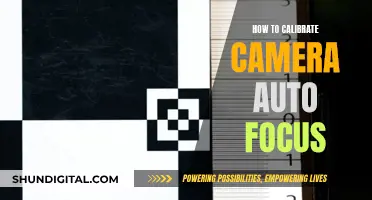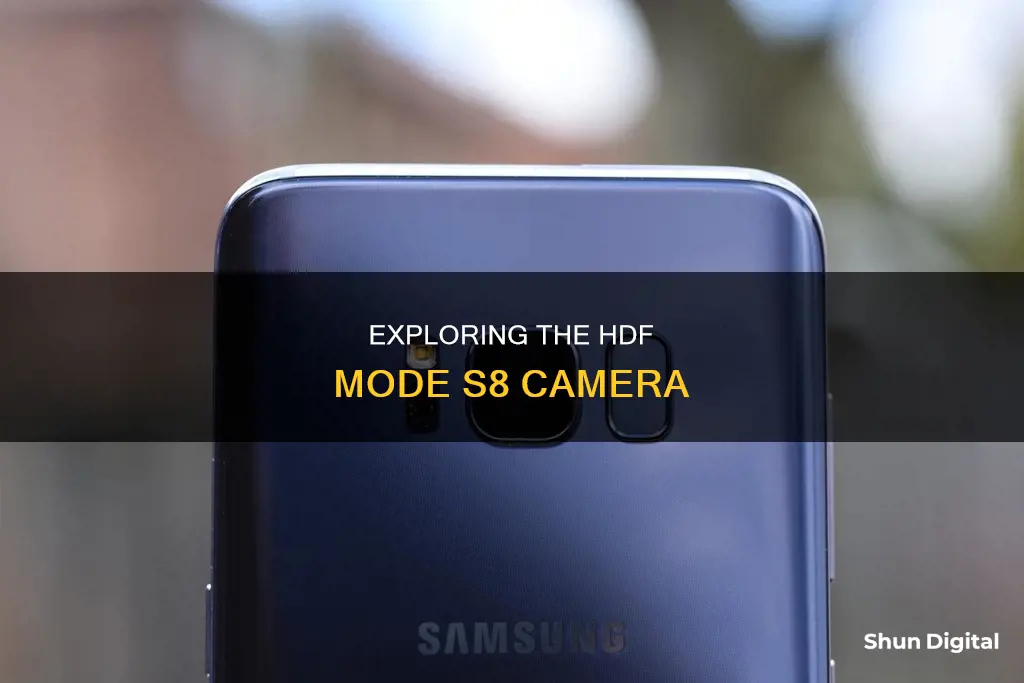
The Samsung Galaxy S8 is equipped with a 12MP camera that ranks third on DxOMark's list of top-ranking smartphone cameras. The camera app has a range of modes, including Auto, Pro, Panorama, Selective Motion, Hyperlapse, Food, and Virtual Shot. The Pro mode allows for manual adjustment of settings like ISO, shutter speed, white balance, and exposure, enabling creative photography such as long exposures and light trails. The Selective Focus mode captures multiple photos with varying focus, allowing for adjustable foreground and background blur. The Slow Motion mode captures videos at a higher frame rate, creating a slow-motion effect when played back. The Hyperlapse mode creates time-lapse videos by adjusting the frame rate based on the scene and device movement. The Food mode optimizes pictures of food with enhanced colour, contrast, and blur effects. The Virtual Shot mode captures a series of rapid photos as the user moves around an object, stitching them into an animated file. The camera also supports HDR (High Dynamic Range) for brighter and richer pictures, and offers various effects, filters, and augmented reality features.
What You'll Learn

Camera modes explained: Auto, Pro, Panorama, Selective Focus, Slow Motion, Hyperlapse, Food, and Virtual Shot
The Samsung Galaxy S8 has a 12MP camera that ranks third on camera benchmarking site DxOMark's list of top-ranking smartphone cameras. The camera app has a variety of modes that can be accessed by swiping left. These modes include:
Auto
The default shooting mode that handles everything for you. It's a simple point-and-shoot mode.
Pro
This mode is for those who want more control over their shots. It allows you to manually adjust settings like ISO, aperture, IRIS, autofocus, white balance, and exposure. It also has a manual focus mode that draws green lines in the viewfinder over the object in focus.
Panorama
This mode stitches multiple shots together into a single, ultra-wide photo.
Selective Focus
This feature was introduced on the Galaxy S5. It takes multiple photos consecutively with varying focus, allowing you to adjust the focus level after the shot is taken.
Slow Motion
This mode captures videos at a higher frame rate (240 fps) than normal (30 fps or 60 fps), making things seem slower when played back at normal speeds. The trade-off is a lower resolution, as Slow Motion mode maxes out at 720p.
Hyperlapse
This mode lets you create time-lapse videos, compressing hours of footage into a few sped-up minutes. The Galaxy S8 automatically adjusts the settings based on what you're recording.
Food
This mode is optimised for food photography, enhancing colour, contrast, and blur effects. You can adjust the level of background blur by moving the circle in the viewfinder.
Virtual Shot
This mode lets you move the camera in a circular motion around an object while it snaps pics. The Galaxy S8 then stitches the photos together into an animated file.
Zumimall Camera Charging: How to Know It's Charging?
You may want to see also

How to quickly zoom in and out or take a burst shot
To quickly zoom in and out on the Galaxy S8, tap and drag the shutter button to the right. This will turn the shutter button into a horizontal slider that shows the current zoom level.
To take a burst shot, simply tap and hold the shutter button. You can then find the photos in your gallery.
The Galaxy S8's camera app has a few different ways to launch it. You can swipe up on the camera icon from the lock screen, tap the camera app icon on your home screen or app tray, or double-tap the power button on the side of the phone.
The S8's camera app also has a few different shooting modes, which you can access by swiping from left to right. These include Pro (or full manual mode), Panorama, Slow Motion for video, and Selective Focus.
Refurbished Camera Battery: Good Idea or Not?
You may want to see also

How to use your voice, palm, or face to capture a photo
The Samsung Galaxy S8 has a range of features that allow you to take photos using your voice, palm, or face.
Voice Control
To enable voice control, open the camera app and follow these steps:
- Swipe up or down to switch to the rear camera.
- Tap 'Shooting Methods'.
- Under the 'Common' section, enable voice control.
Once enabled, you can take a photo by saying "smile", "cheese", "shoot", "capture", or "record video" to capture a video.
Palm Gesture
To take a selfie using a palm gesture, first, make sure the feature is enabled by going to the front camera preview screen and tapping the 'Settings' icon. Then:
- Tap 'Shooting Methods'.
- Activate 'Show Palm'.
Once activated, show your palm to the front camera, and the device will automatically take a photo after a few seconds.
Face-Tracking
The S8 also has a face-tracking feature. When you open the camera app, you should see a small bear icon. Tap this to access interactive, Snapchat-style face-tracking lenses and stickers.
Other Tips
The S8 has a range of other features that can enhance your photography experience:
- You can quickly launch the camera by double-tapping the power button.
- Tap the screen to take a selfie.
- Tracking autofocus will lock on and track any object you tap in the viewfinder, keeping it in focus.
- Shape correction reduces distortion in wide-angle shots, particularly noticeable with buildings or close-ups of faces.
- You can save pictures as previewed, or choose to have them flipped—the selfie camera acts like a mirror, but by default, saves images as they appear without the mirror effect.
- Use RAW photos to get the most accurate readout from the image sensor, giving you more data to work with when editing.
- Bixby, Samsung's digital assistant, can identify objects in the camera's viewfinder and link you to similar images or places to buy the item.
Unleashing Creative Control: Understanding Camera Raw's Power
You may want to see also

How to edit your photos
The Samsung Galaxy S8 and S8 Plus have excellent camera hardware, and the camera application, gallery, and editing tools set the S8 apart from the iPhone and other Android smartphones. The Gallery App has an image editor that is available on the Galaxy S8 and Galaxy S8 Plus that works easily.
- Turn on your smartphone.
- Find and open the Gallery App.
- Select the photo that you want to edit.
- At the bottom of the screen, select the "edit" option, and then choose "photo editor".
- You will now see several options for editing your photo. The available features include:
- Adjustment: This includes "Crop", "Rotate", and "Mirror".
- Tone: Adjust the brightness, contrast, and saturation.
- Effect: Includes Nostalgia, Grayscale, and saturation, among others.
- Portrait: Blur and Red options are available.
- Drawing: The S pen, which you will need to download if you want to use it.
Edit your photo using the various tools and options available.
The Samsung Galaxy S8 also offers a range of camera modes, such as Auto, Pro, Panorama, Selective Focus, Slow Motion, Hyperlapse, Food, and Virtual Shot. Additionally, you can apply filters, effects, and overlays to your photos, and even use your voice, palm, or face to capture a photo. The phone also has a floating camera button feature, which allows you to move the shutter button to a more convenient location on the screen.
Quick Guide: Reinstalling Camera Batteries
You may want to see also

How to use the floating camera button
The floating camera button on the Samsung Galaxy S8 and S8+ offers an alternative location on the screen for you to tap to take photos. It is useful when you are unable to reach the camera shutter button.
- Launch the stock camera application on your Samsung Galaxy S8 or S8+.
- Once opened, look for the 'gear' or 'cog' icon, usually found in the top right corner, and tap on it to access the camera settings.
- In the camera settings, navigate to the preview screen, which is the default page when you start the camera app.
- In the preview screen, scroll down to find the "Floating camera button" option.
- Tap the switch to toggle on the floating camera button feature.
- Once enabled, you will see the duplicated camera button on your screen. You can now take photos by tapping either of the two camera buttons.
- To move the floating camera button, tap and hold the button, then drag it to your desired location on the screen.
Please note that the floating camera button is only available in Auto mode or Selfie mode. It is not accessible in other camera modes and does not work with burst shots.
Understanding DVR Mode on Stealth Cameras
You may want to see also
Frequently asked questions
The Samsung S8 camera app allows you to manually adjust the shutter speed to as fast as 1/24,000 sec and as slow as 10 seconds.
ISO is the sensitivity of your camera to the available light. The Samsung S8 camera app allows you to manually adjust the ISO value to as low as ISO 50 and as high as ISO 800.
Exposure Compensation allows you to alter the exposure reading that your camera evaluates based on the metering mode that you select.
The purpose of adjusting the white balance is to get the colours in the photo as accurate as possible. The Samsung S8 has a white balance temperature range of 2300K to 10000K.