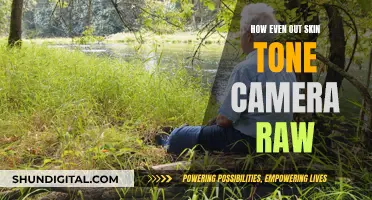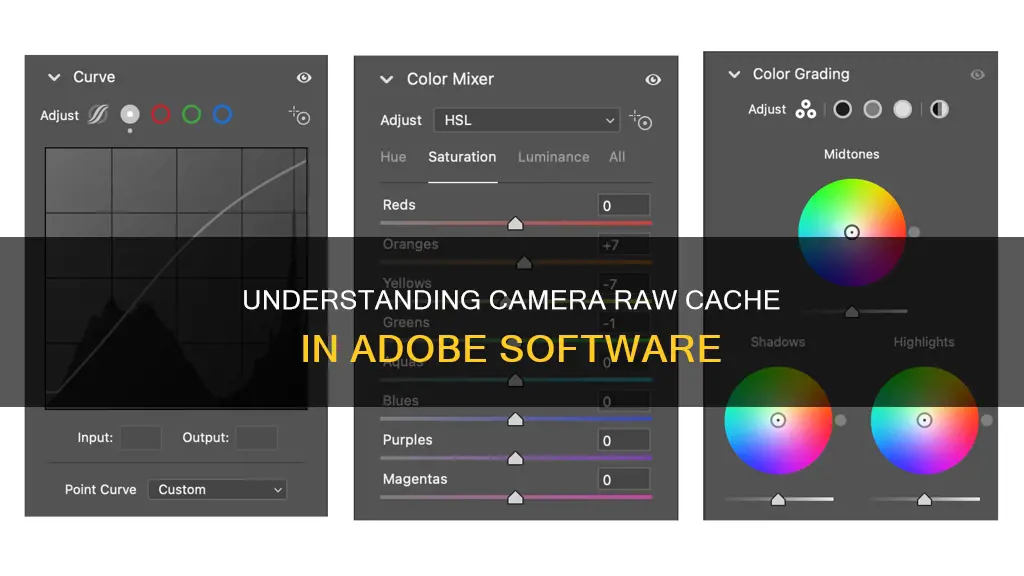
Adobe Camera Raw (ACR) cache files are created when a user views or edits raw images in the Develop module of Lightroom. These cache files are used to boost performance and speed up the image processing and editing workflow. While these cache files can be safely deleted to free up space, doing so may result in a slowdown as Lightroom will need to regenerate the cache data.
| Characteristics | Values |
|---|---|
| Purpose | To store up-to-date, high-quality previews of raw images |
| File Type | .dat |
| File Location | C:/Users/Don/AppData/Local/Adobe/Camera Raw/Cache2 |
| File Size | Up to 200GB |
| Deletion | Safe to delete, but may slow down image viewing and editing |
What You'll Learn

Camera Raw cache files can be deleted
If you are running out of space on your device, you can delete the Camera Raw cache files to free up space. To do this, go to Preferences and set a limit to the ACR cache. You can also delete the Lightroom Classic previews cache (…Previews.lrdata) if it is taking up too much space. Just make sure not to delete the catalog (.lrcat) file or the original photo/video files, as this will affect your Lightroom projects.
Before deleting the cache files, you can also try renaming the folder and checking if everything still works in ACR, especially when editing RAWs you have recently processed. This way, you can be sure that deleting the cache files won't cause any issues.
If you delete the Camera Raw cache files, they will automatically rebuild themselves as needed using current edit metadata. However, be aware that this may take some time and cause a slowdown in performance.
Overall, while it is safe to delete Camera Raw cache files, it is important to understand how your system is set up and how the cache files are being used before making any changes.
Lithium Camera Batteries: How Long Do They Really Last?
You may want to see also

They are used to boost performance
Camera Raw Cache files are used to boost performance. They are used by Lightroom to store previews of images you are working on inside a folder on your hard drive. This allows Lightroom to quickly access preview information and display your image previews without lag. The larger the cache, the more image previews it can store.
Every time you view or edit raw images in the Develop module, Lightroom generates up-to-date, high-quality previews. It uses the original image data as its foundation and then updates the preview for any processing or adjustments that have been applied. The process is faster if the original image data is in the Camera Raw cache. Lightroom checks the cache for the original image data and can skip early-stage processing if the image data is cached.
You can set a limit to the Camera Raw cache in the preferences settings. It is recommended to keep the Camera Raw Cache on a fast hard disk.
Sharpening RAW Files: In-Camera vs Post-Processing
You may want to see also

They are created when Camera Raw saves temporary cache info
Adobe Camera Raw (ACR) cache files are created when Camera Raw saves temporary cache information. These files are used to improve the performance of the software application. They are typically found in the Adobe/CameraRaw/Cache folder and are named with the extension ".dat".
The .dat files in the Camera Raw folder are quick-view previews that speed up image rendering in the Develop module. When you view or edit raw images in the Develop module, Lightroom generates up-to-date, high-quality previews, using the original image data as its foundation. The process is faster if the original image data is in the Camera Raw cache, as Lightroom can skip the early stages of processing if the image data is cached.
While it is safe to delete Camera Raw cache files, doing so may slow down the browsing of photos that have been modified in Lightroom or Adobe Camera Raw. The cache files will automatically rebuild themselves as needed using current edit metadata, but the performance may be slower when the cache cannot be leveraged.
Aftermarket Camera Batteries: Warranty Void or Not?
You may want to see also

They can be safely deleted when software isn't running
Adobe Camera Raw (ACR) cache files are created when you upload photos to Lightroom. They are used to boost performance when viewing or editing images in the Develop module. When you open a photo in Lightroom, the software checks the cache for the original image data and can skip early stage processing if the image data is cached. This makes the process faster.
While these cache files are useful for improving performance, they can also take up a lot of space on your device. If you are running out of space, it is safe to delete the Camera Raw cache files. These files can be safely deleted when the software isn't running, and they will automatically rebuild themselves as needed using current edit metadata. However, deleting them may result in a slowdown the next time you use Lightroom, as the software will need to regenerate the cache files.
It is recommended to set a limit to the ACR cache in your preferences to manage the amount of space these files take up. Additionally, you can also delete the Lightroom Classic previews cache (...Previews.lrdata) if it becomes extremely large. Just like the Camera Raw cache files, deleting the Lightroom Classic previews cache will not affect your original files, but it may result in a slight slowdown as the cache is rebuilt.
It is important to note that while it is safe to delete the Camera Raw cache files and the Lightroom Classic previews cache, you should not delete the catalog (.lrcat) file or the original photo/video files, as this will affect your Lightroom Classic projects.
Quickly Copy Adjustments: Camera Raw Secrets
You may want to see also

They are stored in a default folder
Adobe Camera Raw (ACR) cache files are stored in a default folder. The location of this folder can be changed by the user, but by default, it is stored in the same folder as the Lightroom Classic catalog file. This is done to keep the preview cache file, [Catalog name] Previews.lrdata, and the catalog file, [Catalog name].lrcat, together.
The default location of the catalog, preview, and other Lightroom Classic files can be found in the Preference file and other file locations. It is important to note that the catalog files cannot be stored on network drives, but you can store your photos on a network drive. However, network drives have slower data transfer rates, which may cause delays when switching modules or files in Lightroom.
Users can also set a limit to the ACR cache in the preferences. By default, Lightroom Classic sets the Camera Raw cache to 5 GB. However, increasing the cache size can improve performance, especially in the Develop module. Some users have found that increasing the cache size to 20 GB or more can lead to a significant improvement in speed.
While it is possible to delete the Camera Raw cache files, doing so may result in a slowdown. The cache files help speed up the process of viewing or editing raw images in the Develop module by allowing Lightroom to skip early-stage processing if the image data is cached. If the cache files are deleted, Lightroom will need to regenerate the previews, which can take some time.
Upgrading Camera Raw: A Quick Guide to the Latest Version
You may want to see also
Frequently asked questions
The Adobe Camera Raw Cache is a cache that stores camera raw data. It is used to boost performance and speed up the editing process.
Yes, it is okay to delete the Adobe Camera Raw Cache files. However, if you do so, the cache will automatically rebuild itself as needed using current edit metadata.
The Adobe Camera Raw Cache can be found in the following location: C:/Users/Don/AppData/Local/Adobe/Camera Raw/Cache2.