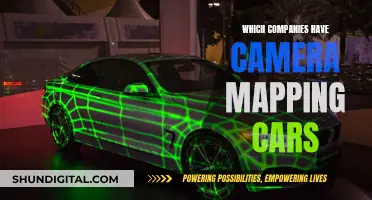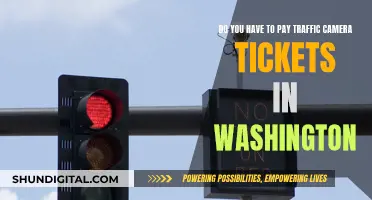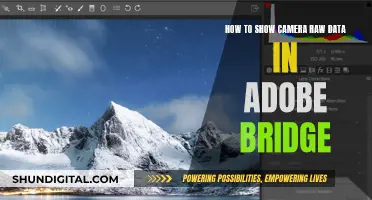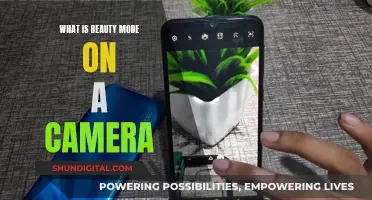When using Adobe Bridge, users may encounter the error message Camera Raw editing is not enabled when trying to edit RAW photos. This issue arises because Camera Raw editing requires a qualifying product to be licensed and launched at least once. In this case, the qualifying product is Adobe Photoshop, which needs to be installed and opened alongside Bridge to enable Camera Raw editing.
What You'll Learn
- Photoshop is required to use Camera Raw
- Adobe Bridge CC is free but needs Photoshop CC to enable Camera Raw
- Students and educators with temporary access cannot use Camera Raw
- Bridge by itself is not a qualifying product for Camera Raw
- A workaround for copying/pasting settings from one RAW photo to another is to open the file, copy the settings, close the file, open the next file, and paste the settings

Photoshop is required to use Camera Raw
Adobe Camera Raw is a tool that allows users to import and enhance raw image files. It is included as a plug-in with Adobe After Effects and Adobe Photoshop and also adds functionality to Adobe Bridge.
When using Camera Raw, the original camera raw data is preserved. Adjustments are stored in either the Camera Raw database, as metadata embedded in the image file, or in a sidecar XMP file.
While Adobe Bridge is compatible with Camera Raw, Photoshop is required to use the latter. This is because Bridge by itself is not a qualifying product for Camera Raw. Users who have Adobe Bridge installed but not Photoshop may encounter an error message that reads: "Camera Raw editing is not enabled. Camera Raw editing requires that a qualifying product has been licensed."
To resolve this issue, users must install Photoshop. They should also ensure that they have the latest version of the Camera Raw plug-in that is compatible with their Adobe application.
Dispose of Your Camera's Lithium Battery the Right Way
You may want to see also

Adobe Bridge CC is free but needs Photoshop CC to enable Camera Raw
Adobe Bridge CC is a free media browser and digital asset manager that allows users to locate, organise, browse, preview, and batch process content files, including image, vector, audio, and video files. While Bridge is free, to enable Camera Raw editing, users need to have launched a qualifying product at least once. This can be an active subscription to Adobe Photoshop or Photoshop Lightroom Classic.
Adobe Bridge CC enables its support for the Adobe Camera Raw plugin when Photoshop CC (trial) is activated. The plugin works in a read-only way to display and preview the content within Adobe files. However, to make changes to the image pixels and actually open the file for editing, a subscription to Photoshop or another Adobe product is required.
Users have reported that even with an active subscription to Adobe Photoshop, they have encountered the error "Camera Raw editing is not enabled". In this case, launching Photoshop and then relaunching Adobe Bridge CC has resolved the issue.
It is important to note that students and educators with temporary at-home access to Creative Cloud desktop apps are unable to use Camera Raw, even with Adobe Bridge and/or Adobe Photoshop installed.
Apeman Trail Camera Batteries: Powering Your 1080p Adventure
You may want to see also

Students and educators with temporary access cannot use Camera Raw
Students and educators with temporary at-home access to the Creative Cloud desktop apps are unable to use Camera Raw. Users will receive an error message, even with Adobe Bridge, Adobe Photoshop, and/or Adobe Photoshop Lightroom Classic installed. The error message will read:
> Camera Raw editing is not enabled. Camera Raw editing requires that a qualifying product has been licensed.
This means that even if you have the necessary programs installed, you will not be able to use Camera Raw unless you have a licensed qualifying product. In this case, Photoshop is the qualifying product that is required to use Camera Raw.
To fix this issue, you will need to purchase a license for Photoshop or another qualifying product. Alternatively, you can try updating to the latest version of Camera Raw, as this has been reported to fix the issue for some users.
Understanding Camera Raw and Its Link to Lightroom
You may want to see also

Bridge by itself is not a qualifying product for Camera Raw
When using Adobe Bridge, you may encounter the error message: "Camera Raw editing is not enabled; Camera Raw requires that a qualifying product has been licensed." This issue is not specific to one version of Adobe Bridge, as users of Bridge 2023 and CC 2015 have reported it.
This error message indicates that Bridge by itself is not a qualifying product for Camera Raw. In other words, you cannot use Camera Raw through Bridge alone; you need to have a valid version of a separate qualifying product. The three qualifying products are Photoshop, Photoshop Elements, and Lightroom.
To enable Camera Raw editing in Bridge, you need an active subscription to either Adobe Photoshop or Photoshop Lightroom Classic. If you have an active subscription to one of these products, launch the app, and then relaunch Adobe Bridge. Camera Raw editing should now be enabled.
If you are encountering this issue and already have Photoshop or Lightroom, try opening the file in Photoshop or Lightroom first, and then in Bridge.
How Masking in Adobe Camera Raw Transforms Photos
You may want to see also

A workaround for copying/pasting settings from one RAW photo to another is to open the file, copy the settings, close the file, open the next file, and paste the settings
To use Adobe Camera Raw, a qualifying product must be licensed. This means that you need to have a licensed version of Photoshop to use Camera Raw, as Bridge by itself is not a qualifying product.
Now, to copy and paste settings from one RAW photo to another, you can use the following workaround: open the file in Camera Raw, copy the settings, close the file, open the next file, and paste the settings. Here are the detailed steps:
- Open the RAW image file that you want to copy settings from in Photoshop. This will automatically open the Camera Raw window.
- Edit the image as desired.
- Ensure that the edited image is selected by checking for a white border around its thumbnail.
- Right-click on the selected image thumbnail and choose "Copy Edit Settings." Alternatively, you can use the keyboard shortcut "Command + C" on Mac or "Control + C" on Windows.
- Close the current file.
- Open the next RAW image file in Photoshop, which will again open the Camera Raw window.
- Right-click on the new image thumbnail and choose "Paste Edit Settings." You can also use the keyboard shortcut "Command + V" on Mac or "Control + V" on Windows.
By following these steps, you can copy and paste settings between individual RAW photos in Photoshop, ensuring that you have a licensed version to avoid the "Camera Raw editing is not enabled" error.
Charging Polaroid Snap Cameras: A Quick Guide
You may want to see also
Frequently asked questions
A qualifying product for Camera Raw is Adobe Photoshop.
You will receive the following error message: "Camera Raw editing is not enabled. Camera Raw editing requires that a qualifying product has been licensed."
The solution is to open Photoshop and leave it open. Then, when you open the raw files in Bridge, it will go to Photoshop and use the Camera Raw plugin.