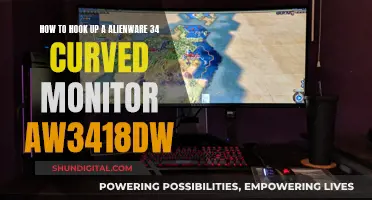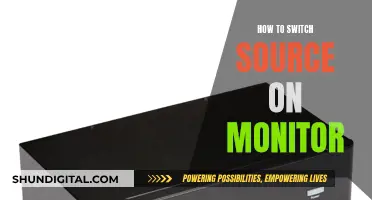Calibration is the process of aligning your screen's colours with the standards set by the RGB (red, green, blue) colour model. The white point of a display is the temperature setting (measured in Kelvin) that determines the warmth or coolness of whites. The choice between calibrating your monitor at 5000K or 6500K depends on the nature of your work. A temperature of 6500K is generally recommended for screen display, as it is a common white point and the default for many computer screens. On the other hand, 5000K is recommended for print work, as it looks more like white on paper.
What You'll Learn

Calibration for web viewing vs printing
Calibration for web viewing and printing are two different things, and the settings you choose will depend on your equipment, environment, and the type of work you are doing.
Calibration for Web Viewing
If you are only concerned with how your images will appear online, a white point of 6500K is standard for web images. This is because it is the default for many computer screens and the sRGB colour profile, which is widely used. Using 6500K will ensure that what you see on your calibrated display will generally be similar to what your viewers see when they look at your work online.
Calibration for Printing
If you are concerned with how your images will look when printed, you will need to calibrate your monitor to match the "white" of the paper and environment in which your photos will be viewed. This is because papers tend to have warmer white points than screens, so a standard 6500K setting will make white on a computer screen look whiter than it does on paper.
The type of paper you use will also make a difference. Fine art papers, for example, tend to be warmer, so it is best to calibrate your display to a white point of 5000K. Canvas papers are also warmer, ranging from 5000K to 5500K. Coated papers, on the other hand, often include optical brighteners to make the white point of the paper brighter, and can have much higher white points of up to 7500K or so.
Calibration for Both Web Viewing and Printing
If you are doing both web and print work, you may need to change your calibration settings frequently. One option is to create two profiles: one for web viewing at 65000K and one for printing at 5000K.
Another thing to consider is the lighting in the room where you will be doing your work. If your room is relatively dimly lit, you may need to target a lower monitor brightness.
Additionally, it is important to keep your display clean and to allow it to warm up to its normal operating temperature before calibrating.
Unlocking Monitor: Removing OSD Lock with Easy Steps
You may want to see also

The human eye's subjective perception of white
The human perception of white is a highly subjective experience. Firstly, the white point from the perspective of the human eye is not a fixed value but rather a subjective one. The eye automatically recalibrates itself to differing white points depending on the kind of light that dominates a scene. Sunlight, for example, has a white-point of about 5500K, though it can range from 5000K to 6000K.
The human eye is equipped with a variety of optical components, including the cornea, iris, pupil, aqueous and vitreous humors, a variable-focus lens, and the retina. Together, these elements work to form images of the objects that fall into the field of view for each eye. The human eye has two types of photoreceptor cells, known as rods and cones. Cone cells deal with colour, while rod cells allow us to see in grayscale in low-light conditions.
The human eye has three types of cone cells, each of which can register about 100 different colour shades, therefore most researchers ballpark the number of colours we can distinguish at around a million. However, perception of colour is a highly subjective ability that varies from person to person, thus making any hard-and-fast figure difficult to pinpoint. Some people can even see in ultraviolet, but only after eye surgery.
The average number of colours we can distinguish is around a million, but this can vary from person to person. Some people have defective or missing cones, while others effectively have four different types. People with a condition called aphakia possess ultraviolet vision. Aphakia is the lack of a lens, due to surgical removal for cataracts or congenital defects. The lens normally blocks ultraviolet light, so without it, people are able to see beyond the visible spectrum and perceive wavelengths up to about 300 nanometres as having a blue-white colour.
The human visual system response is logarithmic, not linear, resulting in the ability to perceive an incredible brightness range (interscene dynamic range) of over 10 decades. In broad daylight, humans can visualize objects in the glaring light from the sun, while at night large objects can be detected by starlight when the moon is dark.
The human eye features a wavelength response from around 400 to 700 nanometres, with a peak sensitivity at 555 nanometres (in the green region of the visible light spectrum). The dark-adapted eye responds to a lower range of wavelengths between 380 and 650 nanometres, with the peak occurring at 507 nanometres.
The three types of cone cells are each "tuned" to a distinct wavelength response maximum centred at either 430, 535, or 590 nanometres. When all three types of cone cell are stimulated equally, the light is perceived as being achromatic or white. For example, noon sunlight appears as white light to humans because it contains approximately equal amounts of red, green, and blue light.
The human perception of colour is shaped by a variety of factors, from individual eye structure, to how our brains process images, to what language we speak, or even if we live near a body of water.
Studio Monitor Placement: Ideal Room Size for 6.5 Inch Speakers
You may want to see also

The colour temperature of daylight
When it comes to calibrating monitors, there is no one-size-fits-all solution as it depends on the intended use and viewing environment. The standard white point for monitor calibration is often quoted as 6500K, which is close to the colour temperature of daylight. However, some sources suggest that 5000K or 5500K may be more suitable for certain applications, such as printing.
In photography, the white point for screen display is typically set to 6500K, as it is the default for many computer screens and the sRGB colour profile, which is widely used for images on the internet. On the other hand, the white point for prints may vary depending on the type of paper used, with fine art and canvas papers having warmer white points around 5000K, while coated papers with optical brighteners may have higher white points up to 7500K.
In summary, the colour temperature of daylight is typically around 5500K to 6500K, and this range is often used as a reference for monitor calibration and photography. However, the colour temperature of daylight can vary, and the choice of white point for monitor calibration and photography depends on specific requirements and viewing conditions.
Removing Kerosene Monitor Heaters: A Step-by-Step Guide
You may want to see also

Calibration for screen display
Windows and MacOS Calibration Utilities
Both Windows and MacOS have built-in calibration utilities, which are a good place to start. In Windows, search for "display calibration" and select "Calibrate display colour" from the results. On a Mac, open System Settings, then open the Color tab in the Displays menu.
Resolution and Scaling
It's important to ensure that your computer's display resolution matches your monitor's native resolution. If your monitor has a higher resolution than 1080p, you may need to use scaling to make text more readable. You can adjust scaling in the Display settings menu on both Windows and MacOS.
Brightness
The brightness setting affects how your monitor handles darker colours. If it's too high, blacks will look grey; if it's too low, you'll lose detail in the shadows. To calibrate brightness, use a near-black gradient test pattern and adjust the setting until the 17th step is barely visible. You can also use a light meter on your smartphone to aim for a brightness of about 200 lux.
Contrast
The contrast setting affects the brighter parts of the image. If it's too high, brighter images will "clip", while setting it too low will reduce overall contrast. To calibrate contrast, use a gradient test pattern and adjust the setting until you can see steps up to 234 with some visible detail.
Sharpness
The sharpness setting changes how the monitor handles the edges of shapes. A low setting will give a blurry image, while a high setting may produce strange-looking edges. To calibrate sharpness, set it to max, then lower it until no strange pattern forms between the lines and shapes of a test image.
Colour Temperature
The colour temperature adjusts the overall tone of the picture. A cooler temperature gives a blue tint, while a warmer temperature gives a yellow or orange tint. We recommend a colour temperature of 6500k, which is the standard for most screen calibrations and is equivalent to midday light. However, some people find this too yellow, so feel free to adjust to your preference.
White Balance
The white balance refers to the balance of colours across different shades of grey. Unfortunately, it's not possible to adjust this setting accurately without the necessary equipment, so it's best to leave it at the default.
ICC Profiles
If you do use a calibration tool, it will likely create an ICC profile, which is a reference table that your computer's programs can use to display content accurately on your screen. However, it's not recommended to use an ICC profile from another monitor, even if it's the same model, as the accuracy can vary between units.
Additional Settings
There are a few other settings that can affect the quality of your screen display, including overdrive, refresh rate, and "game mode". You may also want to use a blue light filter to help reduce eye strain, especially at night.
The Exchange: Your One-Stop Shop for Monitors and More
You may want to see also

Calibration for prints
Calibration is essential to ensure that your prints match your screen display. Monitors and printers interpret colours differently, so calibration is necessary to ensure consistency.
Hardware Calibration
Special calibration equipment is the most accurate method for calibrating your monitor. Calibration kits can range from under $100 to over $500. These kits come with instructions and allow you to create device-independent ICC (International Colour Consortium) profiles.
ICC Profile Calibration
ICC profiles are data sets that correspond to a colour input or output device. They map colour attributes from a device source and profile space. You can obtain ICC profiles from hardware manufacturers' websites or by contacting them directly.
Visual Calibration with Software
Windows and macOS have built-in monitor calibration features. This is a simple and inexpensive method, but it may not be suitable for advanced displays.
If you are calibrating specifically for prints, there are a few additional considerations:
- Choose the right paper. Calibration will not improve the appearance of inexpensive everyday copy paper.
- Calibrate your monitor to either the D50 or D65 white point.
- Set your monitor's luminance between 90 and 120 cd/m2.
- Use hardware calibration to ensure accurate results.
- Calibrate your monitor monthly, as displays can change over time.
- Use soft proofing to preview how your print will look.
By following these steps, you can ensure that your prints accurately represent the colours displayed on your monitor.
Sonos vs Studio Monitors: Which Offers Superior Sound?
You may want to see also
Frequently asked questions
Monitor calibration is the process of aligning your screen's colours with the standards set by the RGB (red, green, blue) colour model.
Online calibration software and built-in calibration tools rely on your eye, which is subjective. For objectively accurate colour, you need to use a colourimeter—a small calibration device that fastens to your screen.
The recommended white point for video work is 6500K or D65, which is also known as the native temperature of your monitor.
The recommended white point for printing is 5000K or D50, as it looks more like white on paper.
The recommended gamma setting for a bright room is 2.2, which is the standard setting for Mac and Windows machines.