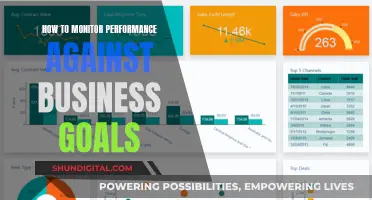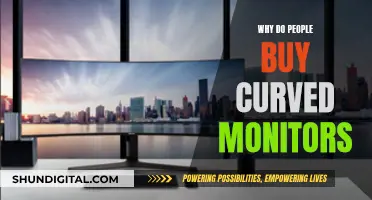If you're an avid gamer, you may be wondering whether to invest in a FreeSync monitor to use with your Nvidia graphics card. FreeSync is a system-level specification that uses DisplayPort's Adaptive Sync VRR technology to eliminate screen tearing by synchronising your monitor's refresh rate with your GPU's outputted framerate. While FreeSync was initially designed for AMD cards, it's now possible to use it with Nvidia cards, either by manually enabling Adaptive Sync support or by installing the latest driver. However, it's important to note that only Adaptive Sync displays certified as G-Sync Compatible are guaranteed to work well with Nvidia graphics cards.
| Characteristics | Values |
|---|---|
| FreeSync Monitor | AMD FreeSync |
| NVIDIA Monitor | G-Sync |
| Variable Refresh Rate Technology | FreeSync |
| G-Sync | |
| Smooth Gaming Experience | Yes |
| Price | FreeSync is cheaper than G-Sync |
| Screen Tearing | Eliminated by both FreeSync and G-Sync |
| Input Lag | Eliminated by both FreeSync and G-Sync |
| Motion Blur | Eliminated by both FreeSync and G-Sync |
| Resolution | 1080p, 1440p, 4K |
| Refresh Rate | 60Hz, 120Hz, 144Hz, 240Hz |
| Display | DisplayPort, HDMI |
| GPU | GeForce RTX 2060, GeForce RTX 2070 XC, GeForce RTX 2080 |
What You'll Learn

G-Sync Compatible FreeSync monitors
FreeSync monitors that are G-Sync Compatible will have passed NVIDIA's rigorous certification process. This means that, while they don't contain the extra hardware of G-Sync monitors, they can still run G-Sync within Nvidia's parameters.
The LG 27GN950-B UltraGear Gaming Monitor is a great example of a G-Sync Compatible FreeSync monitor. It supports up to 144Hz refresh rates, with a 1ms response time, and a vibrant Nano IPS panel. The Samsung Odyssey G7 (27-inch) is another strong option, with a 240Hz refresh rate, 1ms response time, and both G-Sync and FreeSync Premium Pro support.
If you're on a tighter budget, the 27-inch Acer XF270H is one of the most affordable G-Sync Compatible monitors, often coming in at under $250. It has a 1080p 144Hz offering and a high refresh rate, making it ideal for new adopters.
When choosing a G-Sync Compatible FreeSync monitor, it's important to note that even some NVIDIA-certified monitors can have performance issues with FreeSync. This is usually the case with VA panel displays. Additionally, while FreeSync is supported with a VRR range of 48-270Hz for tear-free gameplay, you may need to overclock the monitor in order to enable this.
Overall, G-Sync Compatible FreeSync monitors are a great option for gamers looking to get the benefits of G-Sync technology without breaking the bank.
Monitoring Memory Usage: CloudWatch Strategies and Insights
You may want to see also

Variable refresh rate technology
Variable refresh rate (VRR) is a display feature that allows for a seamless and dynamic change in refresh rate without user input. VRR is particularly useful in gaming, where unpredictable and discontinuous frame rates are common, but it is also beneficial for movies and videos with fixed frame rates.
On a display with a fixed refresh rate, a frame can only be shown at specific intervals. If a new frame is not ready when that interval arrives, the old frame is held on the screen until the next interval, causing stutter, or a mixture of the old and new frames is shown, resulting in screen tearing. VRR eliminates these issues by matching the display's refresh rate with the frame rate of the video input, ensuring smooth motion.
VRR can be implemented through industry standards like DisplayPort 1.2a's Adaptive-Sync and HDMI 2.1, or through proprietary standards such as AMD's FreeSync and Nvidia's G-Sync. G-Sync and FreeSync are very similar, syncing the monitor to the graphics card and allowing the component to control the refresh rate. However, G-Sync monitors typically carry a price premium due to the extra hardware required to support Nvidia's version of adaptive refresh.
In recent years, VRR has become more accessible with the introduction of HDMI 2.1, which supports VRR and is featured in the Xbox Series X, Series S, and PlayStation 5 consoles. While VRR is not required to have HDMI 2.1, the presence of this feature indicates that your device can handle VRR.
To utilise VRR, it must be supported by every part of the chain: your console or PC, the cable you are using, and your TV or monitor port. Additionally, each VRR-capable display has a working range of refresh rates, typically 30-120Hz, and some displays offer low framerate compensation (LFC) to address this limitation.
Understanding Monitor Types: LCD or LED?
You may want to see also

AMD Radeon GPUs and FreeSync monitors
AMD Radeon graphics cards and FreeSync monitors are designed to work together to provide a seamless gaming experience. FreeSync is an adaptive synchronization technology for LCD and OLED displays that dynamically adjusts the display's refresh rate to match the content's frame rate, reducing screen tearing and stuttering. This is particularly useful for gaming, where fast-paced action can cause the screen to tear or stutter if the display can't keep up.
FreeSync was developed by AMD and released in 2015 to compete with Nvidia's G-Sync technology. It is available in three tiers: FreeSync, FreeSync Premium, and FreeSync Premium Pro. The main difference between the tiers is the level of performance and features offered. FreeSync Premium, for example, requires a minimum refresh rate of 120Hz at FHD resolution, while FreeSync Premium Pro adds luminance and wide colour gamut requirements, enabling support for HDR displays.
To use AMD FreeSync technology, you need a compatible display (monitor, TV, or laptop) and a FreeSync-compatible AMD Radeon graphics card or APU. The technology works over both DisplayPort and HDMI connections, and all AMD GPUs from the Radeon RX 200 Series onwards are compatible. FreeSync-certified displays undergo a rigorous certification process to ensure they meet AMD's standards for refresh rates, latency, colour accuracy, and more.
One of the key advantages of AMD FreeSync over Nvidia's G-Sync is that it is royalty-free and has no licensing fees or expensive hardware modules required for implementation. This makes FreeSync monitors generally more affordable than their G-Sync counterparts. Additionally, FreeSync is not limited to AMD graphics cards and is also compatible with select Nvidia graphics cards and consoles, providing flexibility for users.
Selling Old LCD Monitors: Tips for a Quick Sale
You may want to see also

Nvidia GeForce GPUs and FreeSync monitors
In the past, if you wanted a variable refresh rate (VRR) technology for your monitor, you had to opt for an expensive G-Sync monitor, which uses Nvidia's proprietary hardware-enabled VRR tech, in combination with one of the best graphics cards from Nvidia. However, in recent years, Nvidia has unlocked FreeSync monitor support for GeForce graphics cards through its GeForce driver 417.71. This allows GeForce GPUs to tap into the Adaptive Sync capabilities of AMD FreeSync monitors, which previously were only compatible with AMD GPUs.
FreeSync monitors are now often compatible with Nvidia cards, but it is still safer to stick to the respective GPU brand to avoid issues and the need for workarounds. FreeSync monitors are built around an open standard with less oversight, and while most work with Nvidia cards, some may not work at all. Nvidia maintains a full list of G-Sync Compatible, G-Sync, and G-Sync Ultimate displays that are guaranteed to work well with Nvidia graphics cards.
To enable FreeSync on a GeForce GPU, you will need to download the latest driver, either in the GeForce Experience app or on the GeForce website. The driver will automatically enable variable refresh rates on FreeSync displays that meet Nvidia's strict “G-Sync Compatible” requirements. If your FreeSync display doesn't meet these requirements, you can manually enable Adaptive Sync support using the Nvidia Control Panel.
Both FreeSync and G-Sync technologies aim to provide a smooth gaming experience by eliminating screen tearing and minimising input lag. They do this by constantly adapting the monitor's refresh rate to stay synchronised with the GPU's outputted framerate. However, G-Sync monitors tend to be more expensive due to their scaler module, so this is a factor to consider when choosing between the two.
When deciding between a FreeSync or G-Sync monitor, it is important to consider your graphics card's compatibility and the specific features of the monitor, such as resolution, panel type, picture quality, contrast ratio, maximum refresh rate, and response time. Both technologies produce similar results, so the contest is mostly a wash at this point.
Hooking CRTs to Monitors: The Ultimate Guide for Melee
You may want to see also

FreeSync monitors and Nvidia Control Panel
FreeSync is an adaptive synchronization tool that prevents stuttering and screen tearing on your gaming PC. It is compatible with Nvidia GPUs. In 2019, Nvidia announced that it would support open standards, allowing AMD Radeon graphics cards to use G-Sync.
To enable G-Sync compatibility on a FreeSync monitor, you need to ensure you are connecting via DisplayPort or HDMI 2.1. You will also need to be running a recent version of Windows 10.
Once you are connected properly and have the latest driver installed, you may need to enable FreeSync within your monitor's settings. This will likely be inside the image section of the on-screen display.
Now, if the Nvidia logo is missing from the bar next to the Windows clock, click on the up arrow to show hidden icons and right-click on the Nvidia eye. Select 'Nvidia Control Panel' and hit 'Change Resolution'.
Select the FreeSync monitor and adjust the refresh rate to the highest available. Then select the 'Set up G-Sync' tab under 'Display' in the Nvidia Control Panel and ensure that the 'Enable G-Sync, G-Sync Compatible' is checked.
Select the FreeSync display again and check the 'Enable settings for the selected display model'. In the bottom right of the Nvidia Control Panel window, hit 'Apply', and the monitor should quickly reconnect with all its G-Sync Compatible magic.
Nvidia offers a downloadable G-Sync benchmark to let you know if things are working as intended. If G-Sync is active, the animation shouldn't exhibit any tearing or stuttering.
Finding the Headphone Jack on Your ASUS Monitor
You may want to see also
Frequently asked questions
G-Sync is Nvidia's variable refresh rate technology, which is built into monitors and allows the graphics card to push as many frames per second as possible while eliminating input lag and visual artifacts. FreeSync is AMD's equivalent technology, which is free in the sense that it does not require any AMD proprietary hardware inside the monitor to work. Both technologies aim to eliminate screen tearing by synchronising the monitor's refresh rate with the connected GPU's outputted framerate.
FreeSync is designed for AMD graphics cards, while G-Sync is designed for Nvidia cards. However, FreeSync monitors can often work with Nvidia cards, and vice versa.
Adaptive-Sync is an open variable refresh rate technology standard that operates over DisplayPort. It is used by both G-Sync and FreeSync to synchronise the monitor's refresh rate with the GPU's outputted framerate, preventing screen tearing.
First, ensure that the monitor's on-screen display options have AMD FreeSync enabled, anti-blur disabled, and DisplayPort set to 1.2 or higher. Then, open AMD Radeon settings, select Display, and check the AMD FreeSync box to enable it.