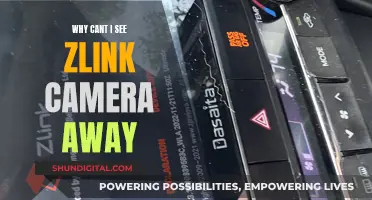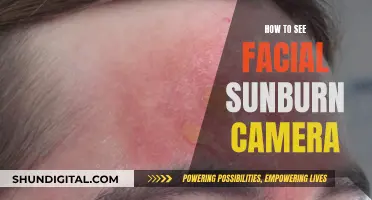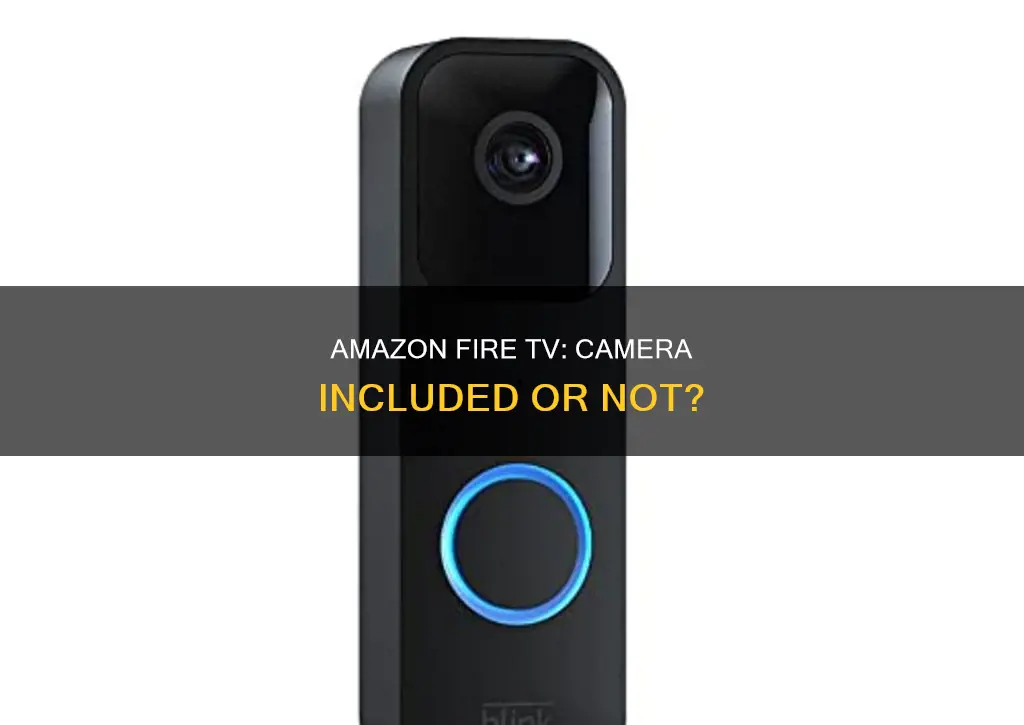
Amazon Fire TV is a useful device for those who want to improve their home security. It can be linked with a webcam and used for video chats, and it also allows users to connect their compatible home security cameras and display live feeds from these cameras on their TV. This is a convenient feature for those who want to keep an eye on their homes without constantly checking their phones or computers. Additionally, Amazon Fire TV can be used to view footage from a home doorbell camera, which is perfect for when you are expecting a delivery or want to screen visitors before opening the door.
| Characteristics | Values |
|---|---|
| Can Amazon Fire TV display camera feeds? | Yes, Amazon Fire TV can display camera feeds from security cameras and video doorbells. |
| Compatible devices | Fire TV Cube, Fire TV Stick 4K, Fire TV Stick 4K Max, Fire TV Sticks (2nd generation and later), Fire TV Omni Series, Fire TV 4-Series, Nebula Soundbar—Fire TV Edition, Toshiba M550 Series TV, Echo Show, Amazon Echo, Echo Dot, Dash Wand |
| Compatible camera manufacturers | Ring, Blink, Arlo, Nest, Logitech, EZVIZ, Geeni/Merkury |
| Webcam support | The Fire TV Cube has webcam support for video chats, but requires a USB-A to Micro USB adapter |
| Alexa integration | Alexa can be used to display camera feeds on Amazon Fire TV |
What You'll Learn

Amazon Fire TV Cube webcam support
The Amazon Fire TV Cube now supports webcam functionality for video chats on your TV screen. This feature is limited to the newer second-generation model of the Cube. To enable webcam support, you will need a compatible webcam and a USB-A to Micro USB adapter, as the Fire TV Cube only has a Micro USB port on the back.
Compatible Webcams
Amazon recommends using webcams that "support UVC with at least 720p resolution and 30fps". While this is the minimum requirement, a better experience can be achieved with "webcams with 1080p resolution and a 60 to 90-degree field of view from 6 to 10 feet away from the TV". 4K webcams are not recommended.
- Logitech C920x HD Pro Webcam
- Logitech C922x Pro Stream Webcam
Setup Process
To set up webcam support on your Amazon Fire TV Cube, follow these steps:
- Ensure your Fire TV Cube is running the latest software.
- Purchase a compatible webcam, such as one of the recommended Logitech models.
- Acquire a USB-A to Micro USB adapter, as the Fire TV Cube only has a Micro USB port.
- Connect the webcam to the Fire TV Cube using the adapter.
- Open the Alexa app on your mobile device and link your Fire TV Cube with your Alexa account.
- Follow any additional on-screen instructions to complete the setup process.
Once the setup is complete, you can start a video call by saying, "Alexa, answer." Video calls on the Fire TV Cube start with video off by default, and you will see the caller ID on-screen when you receive an incoming call.
Exiting the Watchful Eye of Cameras: A Guide to Evading Surveillance
You may want to see also

Displaying security camera feeds on Amazon Fire TV
Amazon Fire TV and Fire TV Stick can display live feeds from home security cameras. This feature works through Alexa, so you will need to use a voice remote or the Fire TV Remote app. You can also use an external Alexa device, like the Amazon Echo, to link to your Fire TV and display the camera feed.
To set up the feature, first connect your camera to Alexa. The process for doing this will differ depending on the camera, so refer to the instructions in the camera manufacturer’s app. Once that’s done, simply say, “Alexa, show [camera name]” to the Show or Fire TV you want to view it on, and the live feed of your camera will appear. You can also view the feed as a picture-in-picture on the Echo Show by tapping the arrow icon in the bottom right-hand corner of the screen.
If you have more than one camera, the Echo Show can display multiple feeds at once, so you can surveil your whole domain. To activate this, first connect all your cameras to your Echo Show, then say, “Alexa, show me my cameras,” and a screen with up to four live feeds will appear. If you have more than four cameras, it will show the ones with the most recent activity.
To close the feed, say “Alexa, stop,” “Alexa, go home,” or swipe down from the top of the screen to access the menu and tap the Home button. While viewing the feed, you can also double-tap to zoom in or pinch to zoom out.
The compatible Alexa devices that can display camera feeds include the 1st and 2nd generation Fire TV, the 2nd generation Fire TV Stick, the Fire TV Edition television, and the Echo Show. The 1st generation Fire TV Stick is not compatible with camera viewing.
Mastering Camera Watches: A Step-by-Step Guide
You may want to see also

How to connect a home security camera to Amazon Fire TV
Amazon Fire TV and Fire TV Stick can display security camera feeds through Alexa. This works with indoor cameras, outdoor cameras, doorbell cameras, and even floodlight cameras.
Link Fire TV Devices and Echo in the Alexa App:
- Find the Alexa App in the Play Store or Apple Store and install it on your mobile device.
- Open the app and link your Fire TV with your Echo by opening the menu and selecting 'Music, Videos, & Books'.
- Under the 'Music, Video, & Books' option, select 'Fire TV'.
- Select 'Link your Alexa Device'. This allows you to control your Fire TV with your Alexa device. Follow the on-screen instructions to link the different Fire TV devices.
Set Up Your Home Security Camera:
- Unbox your camera and place it in the desired location.
- Connect it to your Wi-Fi network, following the instructions in the user manual.
Link Your Security Camera with Alexa:
- Open the Alexa app and click on the Menu.
- Scroll down and select 'Smart Home'.
- Select 'Devices'.
- Open the 'Alexa Smart Home Store'.
- Search for the skill for your 'Smart Home Camera'.
- Click on 'Enable' and follow the on-screen instructions to link your account with the camera provider to Alexa.
Confirm that the Camera Skill is Enabled:
After enabling the skill, go back to your 'Smart Home' menu and check your devices to ensure the skill is enabled.
Discover Your Camera:
- Click on 'Devices' and then select 'Discover' to enable Alexa to find your home security camera.
- You can also use the voice prompt, 'Alexa, discover devices'. Once Alexa finds your camera, it will be listed on your devices.
Stream Your Camera Feed to Supported Fire TV:
- Once your smart home camera is connected to Alexa, you can stream the live feed on supported Fire TV devices.
- Use voice prompts like, 'Alexa, show me the front door camera' to display the feed.
Additional Tips:
- To stop the live video feed, say, "Alexa, stop" or "Alexa, go home".
- You can also swipe down from the top of the screen to access the menu and tap the Home button.
- While viewing the feed, double-tap to zoom in or pinch to zoom out.
- To view the feed as a picture-in-picture, tap the arrow icon in the bottom right corner of the screen.
- To view multiple security cameras, say, "Alexa, show me my cameras," and a screen with multiple live feeds will appear.
By following these steps, you can conveniently connect your home security camera to Amazon Fire TV and utilize Alexa to control and view the live feed on your television.
Home Security: Watching Your Home from Another State
You may want to see also

Amazon Fire TV and doorbell camera compatibility
Amazon Fire TV is compatible with a range of doorbell cameras, providing users with the convenience of monitoring their front door from the comfort of their couch. This feature enhances home security and offers peace of mind. Here's a comprehensive guide to help you understand the compatibility and setup process.
Compatible Doorbell Cameras and Fire TV Models:
The Amazon Fire TV is compatible with any Alexa-enabled doorbell camera, including popular options such as the Ring doorbell, Blink, and Arlo. To ensure compatibility, make sure your Fire TV is running Fire TV OS7 or newer. Compatible Fire TV models include:
- Fire TV Cubes
- Fire TV Stick 4K
- Fire TV Stick 4K Max
- Fire TV Sticks (second generation and later)
- Fire TV Omni Series
- Fire TV 4-Series
- Nebula Soundbar—Fire TV Edition
- Toshiba M550 Series TV
Setting Up Your Doorbell Camera with Amazon Fire TV:
To set up your doorbell camera with Amazon Fire TV, follow these steps:
- Connect Your Devices to the Same Network: Ensure that your Amazon Fire TV and doorbell camera are connected to the same Wi-Fi network for seamless communication.
- Enable the Camera Skill in the Alexa App: Open the Alexa app on your smartphone or tablet, go to "Skills & Games," and enable the skill associated with your doorbell camera's brand. You may need to sign in to your camera's account to link it with Alexa.
- Discover Your Camera: Ask Alexa to discover new devices by saying, "Alexa, discover my devices," or manually add your camera in the Alexa app by selecting "Add Device."
- View Your Doorbell Camera on Fire TV: To start viewing, simply say, "Alexa, show [Camera Name]," and the live feed from your doorbell camera will be displayed on your Fire TV.
Managing the Doorbell Camera Feed:
Once your doorbell camera is set up with Amazon Fire TV, you can use various Alexa commands to manage the live feed:
- "Show [video doorbell Device Name]."
- "Show my [doorbell nickname]."
- "Hide [video doorbell Device Name]."
- "Hide [doorbell nickname]."
- "Switch to full screen."
- "Switch to picture-in-picture."
- "Minimize to picture-in-picture."
- "End picture-in-picture."
- "Dismiss picture-in-picture."
Additionally, if you have a Ring Doorbell, the picture-in-picture will automatically appear on your Fire TV when you receive a Ring notification, providing a seamless and convenient experience.
By following the steps outlined above, you can easily set up and use your doorbell camera with Amazon Fire TV, enhancing your home security and convenience. Enjoy the peace of mind that comes with being able to monitor your front door from the comfort of your living room.
The Apollo 11 TV Camera: Still Operational?
You may want to see also

Suggested webcams for Amazon Fire TV Omni Series
Amazon's Fire TV Omni Series does not have a built-in camera, but it does support webcams for video chats and conferences. Here are some suggested webcams that you can use with your Amazon Fire TV Omni Series:
Logitech C310 HD Webcam
The Logitech C310 HD Webcam is a 720p webcam with widescreen HD video calling and HD light correction. It also features a noise-reducing microphone and is compatible with various platforms, including Skype, FaceTime, and Hangouts. This webcam is available in black and is priced at $44.95.
Logitech C920x HD Pro Webcam
The Logitech C920x HD Pro Webcam offers full HD 1080p/30fps video calling and clear stereo audio. It features HD light correction and is compatible with Skype, Zoom, FaceTime, Hangouts, and various devices, including PC, Mac, laptop, and tablet. This webcam is available in black and is priced at $80.10.
Logitech C922x Pro Stream Webcam
The Logitech C922x Pro Stream Webcam features a full 1080p HD camera with speedy autofocus and advanced light-adjusting features. It is a great high-end option for the Amazon Fire Omni TV and is available in black. This webcam is usually priced at $99.99 but is currently on sale for $80.10.
Logitech HD C920 Webcam
The Logitech HD C920 is a professional webcam that offers 1080p video calling and recording with a widescreen field of view. It is available in black and is usually priced at $99.99 but is currently on sale for $79.99.
It is important to note that while most 720p or 1080p webcams should work with the Fire TV Omni Series, Amazon recommends using one of the Logitech webcams listed above to maximize video quality. Additionally, you may need a USB-A to Micro USB adapter to connect your webcam to the Fire TV Cube.
Watching an Eclipse: Camera Screen Projection
You may want to see also
Frequently asked questions
Yes, you can use a camera with Amazon Fire TV. The Fire TV can display live feeds from compatible home security cameras, such as Nest, Arlo, Logitech, and EZVIZ.
To set up a camera with Amazon Fire TV, you need to first link your Fire TV with your Echo device using the Alexa app. Then, set up your home security camera by connecting it to your WiFi network. Finally, link your security camera to your Alexa device using the Alexa app.
No, only certain cameras are compatible with Amazon Fire TV. The camera must be compatible with Alexa, and currently, the supported manufacturers include Nest, Arlo, Logitech, and EZVIZ.
Yes, Amazon has added webcam support for the Fire TV Cube. To use this feature, you need a second-generation Fire TV Cube and a compatible webcam. Amazon recommends using a webcam with UVC support, 720p resolution, and 30fps. You will also need a USB-A to Micro USB adapter.