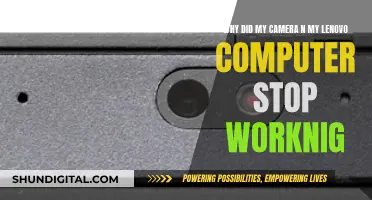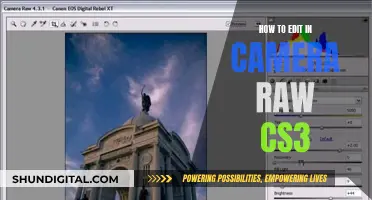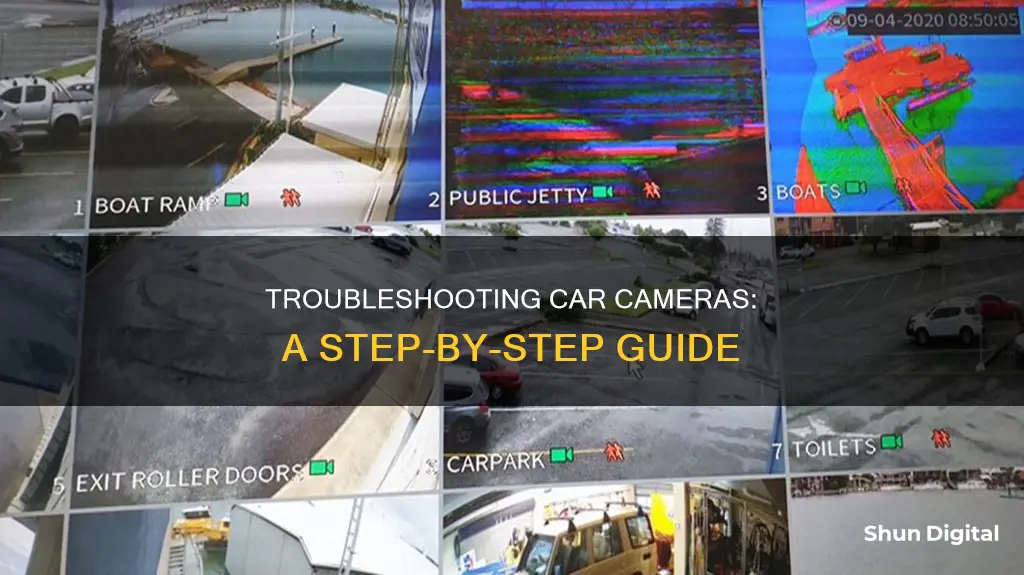
Car cameras are a great way to increase road safety and document incidents, but they can sometimes malfunction. Troubleshooting car camera issues can range from simple fixes like checking power sources and connections to more complex problems that may require professional assistance. In this article, we will discuss common car camera issues and provide step-by-step guides to help you resolve them, ensuring your camera is in top working condition. We will cover topics such as camera connectivity, power supply, recording issues, and maintenance tips to keep your camera functioning effectively and reliably.
| Characteristics | Values |
|---|---|
| Camera not turning on | Check power supply, power adapter, and cables for damage. |
| Intermittent power loss | Ensure cable connections are secure and consider using a dedicated power source. |
| No video/image capture | Review settings, test memory card, and/or replace with a new one. |
| Poor video/image quality | Ensure camera settings are optimised, invest in a high-quality memory card, and clean the lens regularly. |
| Memory card errors | Format the memory card, and if the issue persists, replace it with a new, high-quality one. |
| GPS signal problems | Ensure the camera is mounted correctly and has a clear view of the sky. |
| Wi-Fi connection issues | Confirm Wi-Fi settings, ensure devices are within range, update firmware, and troubleshoot with the manufacturer. |
| Connection to Mobile App | Ensure camera and mobile device are running the latest firmware and software versions. |
| Improper or loose mounting | Verify the camera is securely mounted and positioned correctly. |
| Screen issues | Contact the manufacturer or seek professional assistance. |
| Audio playback issues | Ensure the microphone is not covered or obstructed, and if the problem persists, consult the manufacturer. |
What You'll Learn

Check for power issues
If your car camera is not turning on, it is important to check for power issues. Car cameras usually draw power from the car's fuse box or directly from the car battery. Here are some steps to check for power issues:
Check the Connections to the Power Source:
Make sure the car camera is properly connected to the power source. Inspect the wiring for any signs of damage, such as fraying, cuts, or loose connections. If there is damage to the wiring, it may require repair or replacement.
Inspect the Fuse:
The car camera circuit fuse may be blown, causing connectivity problems. Locate the fuse in the car's fuse box and remove it. Inspect the fuse for any signs of damage. You can also use a multimeter to test the fuse for continuity. If the fuse is damaged, it will need to be replaced.
Inspect the Video Cable:
The video cable transmits the video feed from the car camera to the monitor. Ensure that the video cable is firmly connected to both the camera and the monitor. Check the cable for any visible signs of damage, such as fraying, cuts, or kinks. If possible, test the video cable by connecting it to another compatible device. If the issue persists, the cable may be faulty and need to be replaced.
Verify the Monitor's Power Source:
If you're still experiencing issues, check the monitor or receiving device. Ensure that the monitor is connected to a power source and functioning correctly. Test the monitor with another compatible video source to ensure it is working properly.
Check the Monitor's Settings:
Verify that the monitor is set up correctly. Make sure the appropriate input/source is selected and adjust any necessary settings according to the camera's specifications.
Inspect the Connectors:
Examine the video input and output connectors for any damage or debris. Clean the connectors with a soft cloth or compressed air if necessary, being careful not to damage the contacts.
Test with Another Camera:
If the issue persists, try connecting the monitor or receiving device to another compatible car camera to determine if the problem is with the camera or the receiving device. If the issue remains with a different camera, the problem may lie with the monitor.
Understanding Camera Playback Mode: A Beginner's Guide
You may want to see also

Inspect the camera lens
Inspecting the camera lens is an important step in troubleshooting car camera issues. Here are some detailed instructions on how to do this effectively:
Check for Scratches and Physical Damage:
Firstly, carefully examine the lens for any scratches or physical damage. Even small scratches on the lens surface can impair the quality of the captured images. Pay close attention to the front and back parts of the lens, as scratches on these areas can affect image quality. Remember that scratches on the rear element of the lens are more critical than those on the front.
Inspect the Glass and Internals:
Look inside the lens for any signs of dust, fungus, or other imperfections. While some dust is normal and usually won't affect image quality, excessive amounts or large particles should be a cause for concern. Additionally, check the coating on the lens elements for any damage or signs of aggressive cleaning, as this can lead to issues with flare.
Test the Zoom Mechanism:
The zoom mechanism is crucial, and it should work smoothly and perfectly. Test this by rotating the zoom ring and ensuring that the barrel emerges smoothly and isn't loose when lengthened. Make sure it doesn't sway back and forth.
Inspect the Mount and Contact Points:
Check the lens mount for any signs of wear and tear. A heavily worn mount indicates extensive use, which may result in increased wear and tear on the lens's mechanical parts. Also, inspect the contact points, usually gold in color, for any dirt, grit, or grime buildup. These contact points are essential for transmitting electrical information between the camera and the lens.
Test the Aperture Blades:
Before attaching the lens to the camera, manually check the aperture blades from the front and rear to ensure they are in good working order. You can also test this by attaching the lens to the camera and cycling through different aperture values while observing the blades for smooth and consistent movement.
By following these detailed steps, you can effectively inspect the camera lens and identify any issues that may be causing problems with your car camera.
Unveiling Car Cameras: Seeing Behind Trailers
You may want to see also

Check the memory card
If your car camera is not working, the first thing you should do is check the memory card. Memory cards are essential for saving recordings from your car camera.
Reinsert the SD Card
Turn off the car camera, remove the SD card, and then reinsert it into the slot. This time, ensure that the gold contacts on the card face toward the dash cam and push the card in until you hear a click. Turn on your dash cam and check if the camera can read the card.
Check the Technical Information of Your Dash Cam
Some dash cams have special requirements for SD cards, such as capacity or the speed of reading and writing. Check the technical information of your dash cam to confirm. For example, if your dash cam model supports SD cards of 32GB-256GB and your SD card falls outside this range, your dash cam will not recognize it.
Format the SD Card
If you suspect your SD card is damaged or corrupted, you can try formatting it. However, if there are important recordings on the card, you will need to back up your files before formatting. You can use data recovery software to recover your recordings and then format your SD card using Windows built-in Disk Management or a third-party application.
Remove Existing Files on the SD Card
If your SD card is full, the dash cam may not be able to recognize it. Transfer data from your SD card to another storage drive or delete unnecessary files.
Try Another SD Card
If your dash cam still cannot recognize the SD card, the card may be physically damaged. Replace it with a new SD card of the same capacity or bigger.
DNG and ARW: Adobe's Camera Raw Compatibility Mystery
You may want to see also

Test Wi-Fi and mobile connections
When troubleshooting Wi-Fi and mobile connections in a car camera, there are several steps you can take to identify and resolve the issue. Here are some detailed instructions to guide you through the process:
- Check the Wi-Fi Signal Strength: Ensure that your car camera is within an adequate range of the Wi-Fi router. If the signal is weak, consider using a Wi-Fi repeater or range extender to boost the signal strength and improve reliability.
- Verify Network Settings: Make sure that your camera and smartphone are connected to the same Wi-Fi network. Check that the network settings on your camera are configured correctly, especially if you are connecting to a new network or have recently changed routers.
- Update Firmware: Outdated firmware can sometimes lead to connectivity issues. Check for any available firmware updates from the camera manufacturer and install them according to the provided instructions.
- Reduce Network Congestion: If multiple devices are using the same Wi-Fi network, it can cause congestion and slow down the connection. Try disconnecting other devices or moving them further away from the router to reduce interference.
- Switch Wi-Fi Channels: If your Wi-Fi router is using a crowded channel, it can result in interference and slow speeds. Try switching your router to a different channel, preferably one of the recommended channels such as 1, 6, or 11, to minimize overlap with neighbouring networks.
- Restart Router: Sometimes, a simple restart of your Wi-Fi router can help resolve connectivity issues. Unplug the router from the power source for about 30 seconds and then plug it back in. Allow a few minutes for the router to reboot and establish a stable connection.
- Check for Physical Obstructions: Ensure that there are no physical obstacles, such as walls or metal objects, between the camera and the Wi-Fi router. These obstructions can weaken the signal and affect the connection.
- Test with a Different Device: If possible, try connecting another compatible device to your camera's Wi-Fi network. This will help you determine if the issue is specific to your camera or if it's a broader network problem.
- Consult Manufacturer's Support: If you have tried the above steps and are still experiencing issues, don't hesitate to reach out to the camera manufacturer's customer support team. They may have additional troubleshooting tips or guidance specific to your camera model.
By following these steps and making the necessary adjustments, you should be able to improve the Wi-Fi and mobile connections for your car camera, ensuring a stable and reliable connection.
LaView Cameras: Where Are They Manufactured?
You may want to see also

Consult the user manual
Troubleshooting car camera issues can be a complex process, but consulting the user manual can provide valuable guidance. User manuals for car cameras often include detailed instructions and troubleshooting guides to help resolve various issues.
When facing problems with your car camera, the user manual can be a great first step. It typically covers a range of topics, from basic setup and installation to advanced troubleshooting techniques. By referring to the manual, you can identify common issues and their potential solutions. For example, if your car camera is not turning on, the user manual may provide steps to check the power supply, fuses, or wiring for any damage or interruptions.
User manuals are also essential for understanding the specific features and functions of your car camera. This includes instructions on how to use the camera's settings, adjust resolutions, or enable certain features. For instance, if you're experiencing connectivity issues, the manual may provide guidance on checking Wi-Fi settings, improving signal strength, or resolving network interference.
In addition, user manuals often include safety information and precautions to ensure the proper use and maintenance of your car camera. This can involve guidelines for cleaning and caring for the camera, as well as advice on compatible accessories or hardware. By following these instructions, you can help extend the lifespan of your car camera and maintain its performance.
Furthermore, user manuals can provide contact information and support resources. This includes customer support details, such as email addresses, phone numbers, or online forums, where you can seek additional assistance. They may also offer warranty information and guidelines, which can be crucial if you encounter any manufacturing defects or require repairs.
While online resources and forums can provide supplementary help, consulting the official user manual specific to your car camera model is often the best starting point for troubleshooting. It equips you with the necessary knowledge to address common issues and ensures that you are following the manufacturer's recommendations for the safe and effective use of your car camera.
Charging Cameras: A Solo Participant's Guide
You may want to see also
Frequently asked questions
A non-functional car camera can be due to a faulty power adapter, damaged wiring or cables, or an issue with the camera itself. Check the power adapter and cables for any visible damage, and replace if necessary.
If your car camera is not powering on, there may be an issue with the display or wiring. Check the wiring diagrams for your car and ensure the correct power level is supplied to the display.
This could be due to insufficient memory, a corrupted or improperly formatted SD card, or software issues. Ensure the SD card is inserted correctly, check for proper formatting, and verify available storage space.
A blurry screen may be caused by a foggy or dirty camera lens. Try cleaning the lens with a soft-bristled brush or microfiber cloth, and then gently wipe it with a cleaning solution.
Confirm that the Wi-Fi settings on your camera match those on your mobile device, and ensure both devices are within range of each other. If issues persist, update the firmware or consult the manufacturer for further troubleshooting steps.