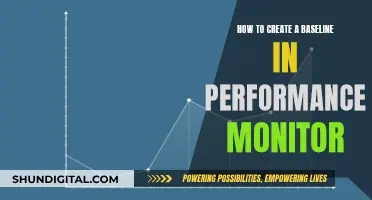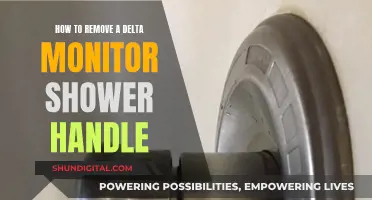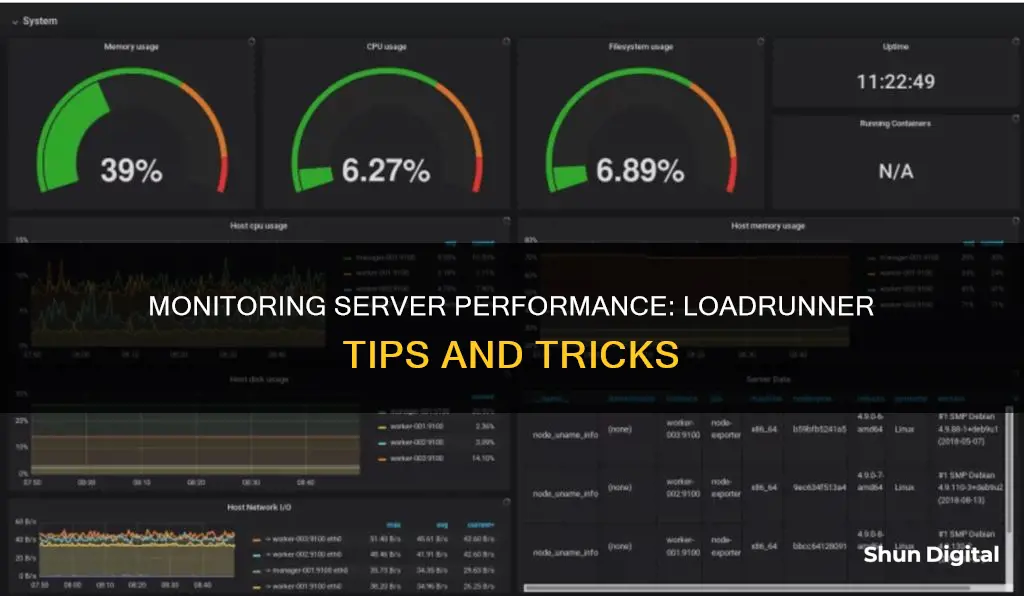
LoadRunner is a software testing tool that measures system behaviour and performance under load. It can simulate millions of users concurrently using application software, recording and analysing the performance of key components of the application while under load. LoadRunner has three components: VuGen, which helps create performance test scripts; Controller, which runs and manages performance tests; and Analysis, which provides detailed results of the test, including different types of graphs. Monitoring server performance in LoadRunner involves tracking vital metrics such as CPU and disk utilisation, and can be done using Perfmon (Microsoft Performance Monitor) for Windows OS applications.
What You'll Learn

Monitoring CPU, disk, and server utilisation
Firstly, it is important to understand the application architecture and specific deployment requirements. This foundational knowledge will guide your selection of appropriate monitoring tools and techniques. LoadRunner offers a wide range of monitoring capabilities, and understanding your specific needs will help you tailor your monitoring approach effectively.
To monitor CPU utilisation, you can refer to the Processor section of the web server. Specifically, focus on the Processor Time Counter and the Privileged Time Counter. These metrics will provide valuable insights into the CPU utilisation of your web server. Additionally, LoadRunner's live graphs and statistics during testing can aid in real-time analysis and decision-making.
For disk utilisation monitoring, you can utilise the Windows Resource Monitor or Resource Unix tools. These tools will provide detailed information about disk utilisation on the respective operating systems. Ensure that you have the necessary authentication and access rights to collect disk utilisation data from the relevant servers.
When monitoring server utilisation, LoadRunner's support for network and server resource monitoring can help identify potential bottlenecks. By leveraging the appropriate monitors, you can gather data on server utilisation, such as CPU and memory usage. This data will enable you to fine-tune your server configuration and optimise performance.
Furthermore, LoadRunner's reporting features allow you to generate reports in multiple formats, including PDF, HTML, and Excel. These reports can provide a comprehensive overview of server utilisation, helping you identify areas for improvement and make data-driven decisions to enhance server performance.
By following these guidelines and utilising the monitoring tools available in LoadRunner, you can effectively monitor CPU, disk, and server utilisation. This will empower you to optimise your server's performance, ensuring a seamless user experience and efficient resource utilisation.
Las Cruces LCD Monitor Disposal Guide
You may want to see also

Using LoadRunner Analysis to identify bottlenecks
LoadRunner is a performance testing tool that can be used to identify bottlenecks in code and intent fixtures. It can simulate thousands of users concurrently using application software, helping to determine the performance of the software application or system. The main steps include recording user actions, test execution, and result analysis.
The result analysis phase is the most important and technical part of performance testing. During this phase, you can determine bottlenecks and remediation options at an appropriate level, such as business, middleware, application, infrastructure, or network. LoadRunner has a dedicated tool called "Micro Focus Analysis" to conduct the analysis of performance test results. This tool offers multiple graphs and statistics that display the results in a simple, accurate, and in-depth form, helping to detect bottlenecks and generate reports.
The Micro Focus Analysis Tool converts the row test result data into a human-readable format and presents the results through tables and graphs, making it easier to detect bottlenecks. It offers three types of graph merging options: Overlay, Correlate, and Tile.
The Overlay option merges the contents of two graphs that share a common X-axis, displaying the values of the current graph on the left Y-axis and the merged graph on the right Y-axis. This allows for an easy identification of bottleneck times using the elapsed scenario time as the X-axis.
The Correlate option plots the Y-axis of two graphs against each other, with the current graph's Y-axis becoming the X-axis of the merged graph. This helps identify bottlenecks at a particular time by plotting the graphs against each other.
The Tile option allows you to view the contents of two graphs that share a common X-axis in a tiled layout, with the Y-axis divided into sections. This gives a single picture of all merged graphs, making it easier to identify bottleneck times using the elapsed scenario time as the X-axis.
By utilizing the Micro Focus Analysis Tool and its various graph options, you can effectively identify and address bottlenecks in your system, optimizing its performance.
Ankle Monitor Beeping: What Does It Mean?
You may want to see also

Live monitoring and graphing
LoadRunner's live monitoring feature allows users to see hardware bottlenecks as they occur. It provides real-time data on CPU utilisation and queuing, as well as disk utilisation and queuing. This data can be visualised through live graphs and correlated with other graphs, such as those showing running virtual users.
The Controller component of LoadRunner plays a crucial role in live monitoring. It receives real-time monitoring data and displays the status of the load test. The Controller can also combine all the monitoring logs and make them available in the Analysis component for detailed performance test results.
LoadRunner's live graphing feature includes online graphs in the Controller with rich UI controls. It also offers the ability to save a graph as an image file. Additionally, LoadRunner supports a wide variety of charts to aid in results analysis, providing flexibility in visualising and interpreting test data.
Connecting Scarlett 2i2 to Studio Monitors: A Comprehensive Guide
You may want to see also

Monitoring Windows servers without real-time access
Monitoring Windows servers is a critical aspect of IT infrastructure management, especially as businesses increasingly rely on digital systems. By tracking and analyzing server performance, health, and security, organizations can ensure optimal server performance, uptime, and security.
Built-in Windows Tools:
Microsoft provides several built-in tools for Windows server monitoring, which can be a good starting point:
- Event Viewer: This tool offers a centralized console for viewing and managing event logs generated by the Windows operating system, applications, and system components. It also provides security and performance monitoring.
- Windows Performance Monitor: This tool provides real-time system and hardware performance monitoring, helping to identify bottlenecks and track server performance over time. It can monitor CPU usage, memory utilization, disk activity, and network performance.
- Resource Monitor: Resource Monitor gives real-time data on CPU, memory, disk, and network usage. It provides a detailed breakdown of physical memory usage and disk activity, helping to identify I/O bottlenecks.
- Reliability Monitor: This built-in tool visually represents the system's stability and reliability over time, offering a timeline-based view of system events such as software installations, updates, hardware failures, and application crashes.
Third-Party Solutions:
While the built-in tools provide valuable insights, third-party solutions can offer a more comprehensive picture of your Windows server environment:
- Netwrix Auditor for Windows Server: Netwrix Auditor offers complete visibility into your Windows Server environment, focusing on security and configuration monitoring. It integrates auditing solutions for Windows Server, Active Directory, network devices, VMware, and Windows file servers, all managed through a single web interface.
- Paessler PRTG Network Monitor: PRTG is a comprehensive network monitoring tool that tracks servers, applications, and IT resources. It enables server admins to set up automated alerts, optimize resource allocation, ensure security, and support compliance. PRTG also provides real-time performance monitoring to maintain optimal performance and minimize downtime.
- Datadog: Datadog is a SaaS-based monitoring solution that provides insights into bare-metal appliances and application layer performance. It offers real-time traffic analysis, infrastructure monitoring, application performance tracking, and log management, supporting over 500 technologies. Its cloud-hosted model eliminates maintenance overhead.
- SolarWinds Server & Application Monitor (SAM): SolarWinds SAM offers a comprehensive suite of monitoring capabilities to give deep insights into server performance. It provides out-of-the-box templates, customizable dashboards, automated discovery, and integration with other SolarWinds products. SAM is particularly well-suited for organizations heavily invested in the Microsoft ecosystem.
- ManageEngine OpManager: ManageEngine OpManager is a comprehensive network monitoring solution with robust Windows Server monitoring capabilities. It uses Windows Management Instrumentation (WMI) to provide in-depth insights into server performance. OpManager's workflow automation capabilities allow IT teams to streamline routine tasks.
- Microsoft Windows Admin Center: Windows Admin Center is a free, browser-based app from Microsoft for managing Windows servers, clusters, hyper-converged infrastructure, and Windows 10 PCs. It seamlessly integrates with Windows environments and offers PowerShell support for advanced scripting and automation.
Best Practices for Monitoring Windows Servers:
To ensure effective Windows server monitoring, consider the following best practices:
- Establish a Clear Baseline: Define average performance metrics to quickly identify deviations from expected behavior and enable accurate troubleshooting.
- Continuous Monitoring: Implement 24/7 continuous monitoring to ensure immediate detection of issues and a swift response to potential threats or system failures.
- Set Up Detailed Alerts: Customize alerts for specific thresholds and organizational needs to create a responsive and manageable alerting system.
- Leverage Historical Data: Analyze historical data to identify patterns, trends, and recurring problems. This enables accurate capacity planning and informed decision-making for upgrades and resource allocation.
Does Your Monitor Have ULMB? Here's How to Tell
You may want to see also

Using LoadRunner to identify performance issues
LoadRunner is a software testing tool from OpenText that is used to test applications and measure system behaviour and performance under load. It can simulate millions of users concurrently using application software, recording and later analysing the performance of key components of the application whilst under load.
LoadRunner can be used to identify performance issues by monitoring the vital metrics of the infrastructure hosting the application while under load. This includes monitoring CPU (utilisation and queuing) and disk utilisation and queuing. LoadRunner has the capability to get these metrics natively, allowing users to see a live graph and correlate this data to other graphs in real time. This enables users to see hardware bottlenecks as they happen.
For Microsoft Windows infrastructure, Perfmon (Microsoft Performance Monitor) is a utility built into every OS to monitor these metrics. However, monitoring directly may not always be possible due to security or firewall issues, or because server administrators do not allow access to their servers. In these cases, it is possible to monitor system resources in a disconnected way and import the data into LoadRunner's Analysis tool after the fact.
LoadRunner's Analysis tool is powerful because it is easy to merge and overlay data, even for multiple test runs. It provides very detailed test results and helps analyse performance issues. It offers different types of graphs, such as Hits Per Second and throughput graphs, to find performance issues.
Freesync vs G-Sync: How to Identify Your Monitor's Tech
You may want to see also
Frequently asked questions
LoadRunner is a software testing tool from OpenText that is used to test applications, measuring system behaviour and performance under load. It can simulate millions of users concurrently using application software, recording and later analysing the performance of key components of the application whilst under load.
LoadRunner has three key components:
- VuGen: Helps to create the performance test script based on client and server communication. It has record and replay options.
- Controller: It is used to run and manage the performance tests.
- Analysis: It provides detailed results of the test, including different types of graphs.
LoadRunner supports monitoring of network and server resources to identify bottlenecks. It can also be integrated with APM tools. For Windows servers, Microsoft Performance Monitor (Perfmon) is a utility built into every OS to monitor CPU (utilisation and queuing) and disk utilisation and queuing. LoadRunner can get these metrics natively so that you can see a live graph and correlate this data to other graphs in real-time.