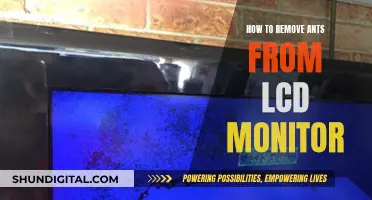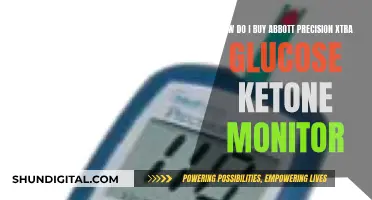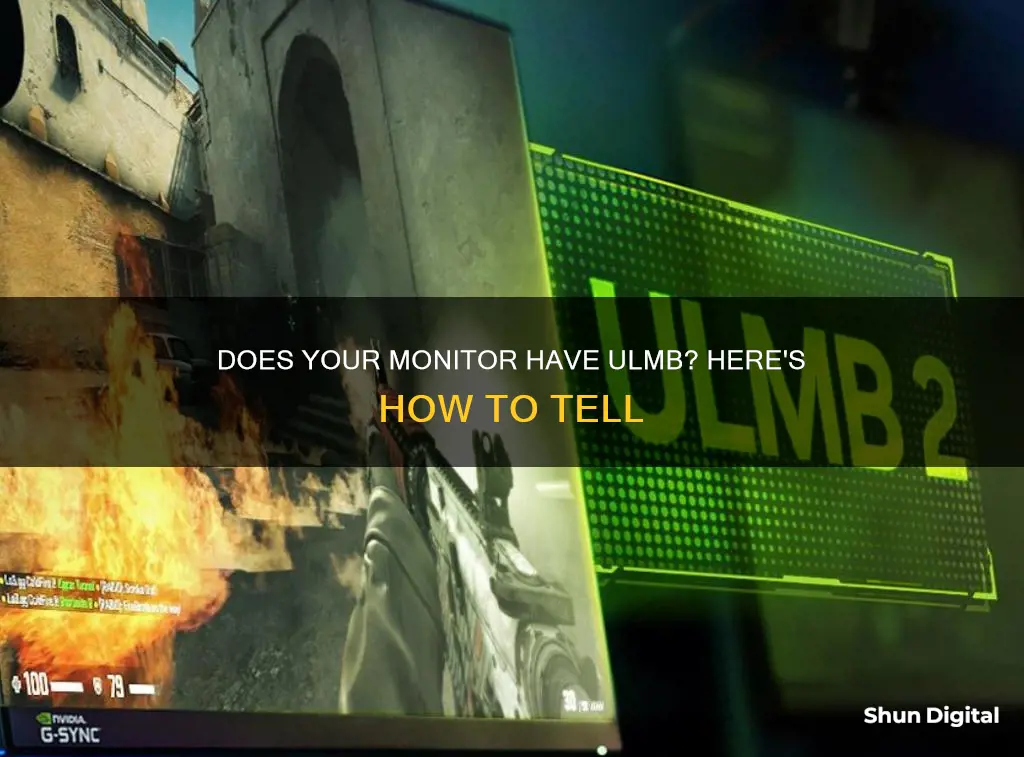
Ultra-Low Motion Blur, or ULMB, is a technology developed by Nvidia to reduce motion blurring on the screen. It strobes the backlight at the same rate as the refresh rate of the screen. ULMB is available on some G-Sync monitors and can be toggled on or off. To check if your monitor has ULMB, you can wave your hand in front of the monitor to see if it is strobing, or set your monitor to 120Hz and enable ULMB in the monitor's hardware control panel or in the Nvidia control panel. Currently, there are only two monitors on the market with ULMB 2 capabilities: the Acer Predator XB273U F and the Asus ROG Swift 360Hz PH27AQN.
What You'll Learn
- ULMB stands for Ultra Low Motion Blur
- It was developed by Nvidia to reduce motion blurring on the screen
- It can be used with monitors with a refresh rate of 85, 100, 120 or 144 Hz
- It cannot be used in conjunction with G-Sync technology
- ULMB 2 is an updated version of the technology, which offers over 1000 Hz of effective motion clarity

ULMB stands for Ultra Low Motion Blur
ULMB works by strobing the monitor's backlight at the same rate as the screen's refresh rate, which can be set to 85, 100, 120, or 144 Hz. This technology is beneficial for gamers who require precise movements and aiming, as it can improve performance by reducing motion blur.
However, it is important to note that ULMB can have a slight impact on overall picture quality, and it cannot be used in conjunction with Nvidia's G-Sync technology, which adjusts the monitor's refresh rate to match the game's frame rate. ULMB is best utilized when reducing motion blur is the top priority, such as in competitive gaming.
To determine if your monitor supports ULMB, look for monitors that support Nvidia G-Sync, as only those monitors will allow ULMB mode.
Best Routers for Bandwidth Monitoring and Control
You may want to see also

It was developed by Nvidia to reduce motion blurring on the screen
ULMB, or Ultra Low Motion Blur, is a technology developed by Nvidia to reduce motion blurring on the screen. It is the successor to Nvidia's older Lightboost technology. The technology is found on some G-Sync computer monitors and works by strobing the backlight at the same rate as the refresh rate of the screen. This means that the backlight is flashed on and off at the refresh rate of the screen, removing ghosting from appearing as the image changes.
The benefit of ULMB is that it drastically reduces motion blur, making for a smoother and more natural image on your screen. It is a very good option for reducing eye-tracking motion blur to an absolute minimum. However, it is important to note that it can have a slight impact on overall picture quality. ULMB can also only be used at certain fixed refresh rates, such as 85Hz, 100Hz, 120Hz, and 144Hz. Additionally, it cannot be used in tandem with G-Sync.
To use ULMB, you will want a frame rate of more than 120 fps and your minimum frame rate should ideally be the same as the refresh rate. For example, if your refresh rate is 120 Hz, your minimum frame rate should be 120 fps.
In terms of when to use ULMB, it is best utilized when you need to reduce motion blur as a top priority. For example, in a first-person shooter video game, precise movement and aiming are critical, so reducing motion blur could improve your performance. However, a high and stable frame rate is crucial for ULMB to be effective.
Overall, ULMB is a useful technology for situations where keeping motion blur to a minimum is a top priority, such as competitive gaming.
Monitoring EC2 Memory Usage: A Comprehensive Guide
You may want to see also

It can be used with monitors with a refresh rate of 85, 100, 120 or 144 Hz
ULMB, or Ultra Low Motion Blur, is a technology developed by Nvidia to reduce motion blurring on the screen. It can be used with monitors with a refresh rate of 85, 100, 120 or 144 Hz.
The technology works by strobing the backlight at the same rate as the refresh rate of the screen. This means that the backlight is flashed on and off at the same rate that the screen is refreshed, reducing motion blur.
To use ULMB effectively, it is recommended to have a frame rate of more than 120 fps, and ideally, your minimum frame rate should match your refresh rate. For example, if your monitor has a refresh rate of 120 Hz, your minimum frame rate should be 120 fps.
ULMB is particularly useful in situations where reducing motion blur is a top priority, such as in competitive gaming. For instance, in first-person shooter video games, precise movement and aiming are critical, and ULMB can help improve performance by reducing motion blur.
It's important to note that ULMB can have a slight impact on overall picture quality, so it may not be ideal for use cases where pure picture quality is the main concern. Additionally, ULMB cannot be used in conjunction with Nvidia's G-Sync technology, which is preferable if you have an unstable or low frame rate.
Hooking Up Sega Genesis Classic to a Signage Monitor
You may want to see also

It cannot be used in conjunction with G-Sync technology
ULMB, or Ultra Low Motion Blur, is a technology developed by Nvidia to reduce motion blurring on the screen. It is available on some G-Sync monitors and works by strobing the backlight at the same rate as the screen's refresh rate.
While Nvidia is responsible for both ULMB and G-Sync technology, the two cannot be used in conjunction. This is because G-Sync is a hardware-based monitor syncing technology that synchronizes the monitor's refresh rate with the frames your GPU is pushing out each second. G-Sync solves screen tearing by adapting the monitor's refresh rate depending on the frames your GPU is rendering, thus dealing with input lag and screen tearing.
On the other hand, ULMB strobes the backlight at the same rate as the screen's refresh rate, which can be 85, 100, 120, or 144 Hz. It is important to note that ULMB can have a slight impact on overall picture quality, so it is not ideal for use cases where pure picture quality is the top priority. Instead, ULMB is best utilized when reducing motion blur is the top priority, such as in competitive gaming.
In summary, while both technologies are offered by Nvidia and can be found on some G-Sync monitors, they serve different purposes and cannot be used simultaneously. G-Sync is a hardware-based solution for screen tearing and input lag, while ULMB is a technology for reducing motion blur that may slightly impact picture quality. Therefore, users should choose between the two based on their specific needs and priorities.
The Oddity of Mismatched Monitor Setups: Sizing Differences
You may want to see also

ULMB 2 is an updated version of the technology, which offers over 1000 Hz of effective motion clarity
ULMB 2 is an updated version of Nvidia's Ultra Low Motion Blur (ULMB) technology, which was first introduced in 2015. ULMB 2 offers over 1000 Hz of effective motion clarity, making it a significant upgrade for competitive gamers, particularly in esports and fast-paced FPS games.
The original ULMB technology improved motion clarity by using a technique called backlight strobing, which involves disabling the backlight 75% of the time. This results in a 25% duty cycle on a max 300 nit panel, leading to clearer but less bright images. The slower pixel response times of 2015 also meant that the backlight had to be turned on for longer while pixels transitioned to their correct colour value. To compensate, ULMB reduced the refresh rate, which was a trade-off that competitive gamers were often unwilling to make.
ULMB 2 addresses these issues by providing full refresh rate backlight strobing and significantly brighter images, all while maintaining pristine image quality. This is achieved through improvements in panel response times from AUO, allowing the backlight to be flashed at precisely the right time for each pixel. Nvidia calls this "Vertical Dependent Overdrive".
The effective motion clarity of over 1000 Hz is calculated as the refresh rate of the monitor multiplied by one over the duty cycle. For example, a 360 Hz monitor with ULMB 2 has an effective motion clarity of 1440 Hz. This means that gamers would need a classic panel capable of 1440 Hz to achieve the same level of motion clarity without ULMB 2.
ULMB 2 is currently available for capable 1440p 360 Hz G-SYNC monitors through a single-click firmware update. To enable ULMB 2, users must first disable NVIDIA G-SYNC Variable Refresh Rate in the NVIDIA Control Panel, and then enable G-SYNC ULMB 2 in their monitor's on-screen display.
Best ASUS Monitors for 2K Resolution: Top Picks
You may want to see also
Frequently asked questions
ULMB stands for Ultra Low Motion Blur and is a technology developed by Nvidia to reduce motion blurring on the screen.
ULMB works by strobing the backlight at the same rate as the refresh rate of the screen. It turns the backlight on only when each pixel reaches its accurate colour value, eliminating visible pixel transitioning.
ULMB and G-Sync are two different technologies offered by Nvidia and cannot be used simultaneously. While ULMB is used to reduce motion blur, G-Sync is used to stabilise framerates and reduce stuttering.
ULMB is currently available on only a few monitors on the market, including the Acer Predator XB273U F and the Asus ROG Swift 360Hz PH27AQN. You can also download a one-click firmware update to add ULMB to some G-Sync monitors.