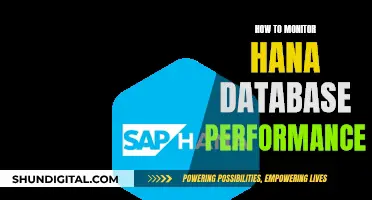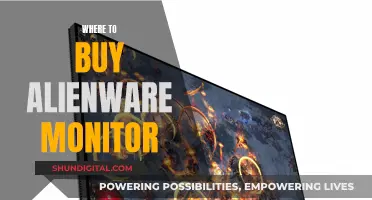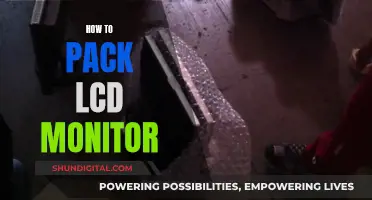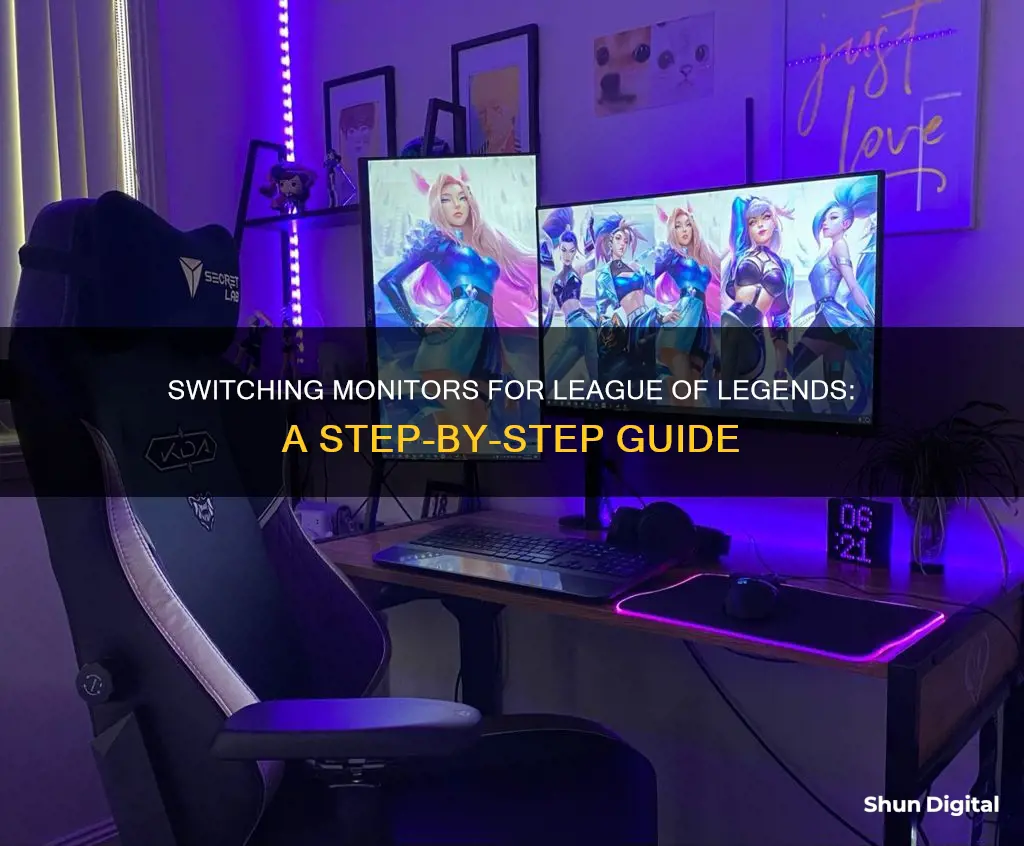
League of Legends is a popular game that can be played on a single or dual-monitor setup. While the game usually runs in full-screen mode by default, players may want to switch to a second monitor for various reasons, such as streaming or viewing additional content. This can be achieved by changing the display settings to make the second monitor the primary display, allowing the game to run on it. Additionally, running the game in Windowed or Borderless mode enables players to drag the game window between monitors. For optimal display and performance, a screen resolution of 1920x1080 is recommended.
| Characteristics | Values |
|---|---|
| How to switch to a second monitor | Change your secondary monitor to primary in settings, then run League of Legends in Windowed mode. |
| How to fix User Account Control bugs | Press Alt + Tab twice. If this doesn't work, modify the User Account Control settings by going to Control Panel > Security and Maintenance > Change User Account Control Settings. |
| How to fix the League of Legends cursor bug | Enable User Account Control from the settings. If the issue persists, use the Dual Monitor Tool to lock the cursor on your preferred monitor. |
| How to play in full-screen mode | Press Escape on your keyboard to open the settings menu. Click on Video, then find the Window Mode option and select Full Screen. |
| Best screen resolution | 1920x1080 |
What You'll Learn

Change your secondary monitor to primary
If you want to change your secondary monitor to primary on Windows 10, you can do so by following these steps:
- Right-click on your desktop and select "Display settings" or "open Settings" and then click on the "System" icon.
- Click on the "Display" tab on the right side of the Display settings menu.
- Navigate to the "Multiple displays" section and click on the "Identify" button to briefly display the number of your monitor on the screen itself. This will help you identify which display is currently set as the primary and secondary monitor.
- From the drop-down menu, select the monitor you want to set as the primary display.
- Check the box that says "Make this my main display" under the "Multiple displays" section.
- Once you choose the primary monitor, the other monitor will automatically be set as the secondary monitor.
If you are using an NVIDIA graphics card, you can also change the primary monitor by opening the NVIDIA Control Panel and selecting "Set up multiple displays" under the "Display" option in the left pane. Then, right-click on the display number you want to set as the primary monitor and click on "Make primary." Finally, click "Apply" and "Yes" to confirm the changes.
It is worth noting that if you are using a laptop with an integrated display and an external monitor, you might need to set your laptop display as the secondary monitor in order to use the external monitor as your primary display. This can be done by changing the display settings as mentioned above or by using the Windows button + P shortcut to toggle through different display setups.
Is Your Monitor HDR-Compliant? Check With These Steps
You may want to see also

Run LoL in Windowed mode
Running League of Legends in windowed mode can offer several advantages. For instance, it is easier to access other windows and apps while playing, and it can also improve performance a bit as switching from game to desktop can hurt the CPU usage. Moreover, in windowed mode, the screen is smaller, so the mouse has to move a shorter distance. This makes it easier to play and manage.
To run League of Legends in windowed mode, you can change the settings in-game or by changing the configuration file. Here is a step-by-step guide for both methods:
Changing Modes In-Game
- Start the League of Legends game.
- Press "Esc" to bring up the Settings window.
- Click on the "Video" tab.
- Select "Windowed" instead of "Fullscreen" or "Borderless".
- Resume play. You can toggle between fullscreen and windowed modes while playing by using the shortcut Alt+Enter.
Changing the Configuration File
- Open the League of Legends folder on your computer. The default location is C:\Riot Games\League of Legends.
- Open the "Configuration" folder.
- Open the "Game.cfg" file in Notepad or any text editor.
- Find the line that says, "Windowed=0."
- Change the 0 to 1, so it reads "Windowed=1".
- Save the file.
- Start up the game. It should now be in windowed mode. Adjust the screen resolution to make the window smaller if needed.
- You may have to restart the game for these changes to take effect.
Additionally, if you are using a dual-monitor setup and want to play League of Legends on your secondary monitor, you can try the following:
- Set your secondary monitor as your primary monitor in your display settings. This will make your games run on the larger screen by default.
- Use a program like ShiftWindow to maximise the League of Legends client process to full size on your preferred monitor.
- Use the shortcut Alt+Tab to switch between monitors while keeping the game window active.
Fixing LCD Monitors: DIY Guide to Screen Repair
You may want to see also

Troubleshooting User Account Control bugs
To switch to a secondary monitor when playing League of Legends, you can try the following:
- Set your second monitor as your main monitor in your Windows settings.
- Change your Windows display settings to make your HD monitor your main display, which will force your laptop screen to be secondary.
- Use the Windows button + P to toggle different display setups.
- Right-click on your desktop, select 'Screen Resolution', and choose your bigger monitor, then check "Use as main monitor".
- Use a program such as ShiftWindow to identify and maximise the League of Legends client process to full size.
- Run League of Legends in Borderless Windowed mode, which will allow you to alt-tab out while leaving the game window up.
Now, here are some troubleshooting tips for User Account Control (UAC) bugs:
- If you are experiencing issues with UAC dimming your desktop, you can set UAC to not dim the desktop in your settings.
- If you are using Wallpaper Engine, try disabling it to see if that resolves the issue.
- For slow User Account Control dialogue and freezing explorer windows, try alt-tabbing into a different window and then back again. You can also try reverting the UAC prompt window to the way it looked before any recent updates.
- If you are experiencing strange volume issues with UAC, where one particular program makes the notification sound much louder than others, try checking your volume settings and ensure that your system volume is not being accidentally adjusted.
HP V212 Monitor: Know the Exact Dimensions
You may want to see also

Full-screen mode for immersive experience
Playing League of Legends in full-screen mode provides a more immersive gaming experience and enhances your visual clarity. It also ensures that your game is prioritised over other programs, minimising distractions and potential interruptions from background apps.
Step 1: Launch League of Legends
Open the League of Legends game on your computer. Ensure that you have the latest version of the game installed for optimal performance.
Step 2: Access the In-Game Settings
Once the game is launched, navigate to the in-game settings menu. You can usually find this option by clicking on the gear icon located in the top right corner of the client window.
Step 3: Adjust Display Settings
Within the in-game settings menu, look for the "Video" or "Display" tab. Here, you will find various display options to customise your gaming experience.
Step 4: Select Full-Screen Mode
Under the "Video" or "Display" settings, locate the "Window Mode" or "Screen Mode" option. Choose the full-screen mode from the dropdown menu to make League of Legends occupy the entire screen of your monitor.
Step 5: Apply and Save Changes
After selecting full-screen mode, click on the "Apply" or "Save" button to save the changes. This ensures that the game will launch in full-screen mode every time you start it in the future.
You can also use a keyboard shortcut to quickly toggle between windowed mode and full-screen mode. During a match or in the game lobby, simply press "Alt" + "Enter" on your keyboard at the same time.
By following these steps, you can now enjoy a more immersive and visually appealing gaming experience in League of Legends.
Cleaning Monitors: Safely Removing Stains and Smudges from Your Screen
You may want to see also

Setting the correct resolution
In-Game Resolution Settings:
- Launch League of Legends and enter a game.
- Access the in-game settings menu by pressing the "Options" button.
- Navigate to the Video or Display settings.
- Locate the Resolution option and click on it with your mouse.
- Select your preferred resolution. For example, if you want to play in Full HD, choose 1920x1080.
- Confirm your selection by clicking "OK" or "Apply".
Manual Resolution Settings (Without Opening the Game):
- Exit the game if it is currently running.
- Locate your League of Legends installation folder. The default path is typically "C:\Riot Games\League of Legends\Config".
- Open the "Config" folder and locate the "game.cfg" file.
- Right-click on the "game.cfg" file and open it with a text editor such as Notepad.
- In the file, find the height and width settings. They will be labeled something like "width = 1600" and "height = 900".
- Change these values to your desired resolution, ensuring that they match your monitor's specifications. For example, for a Full HD monitor, change them to "width = 1920" and "height = 1080".
- Save the file and exit the text editor.
- Launch League of Legends, and the game should now run at your selected resolution.
Additional Tips:
- It is recommended to have a backup copy of the "game.cfg" file before making any changes, in case any issues arise.
- If you are playing on a laptop with an integrated and dedicated graphics card, ensure that League of Legends is using the dedicated graphics card for optimal performance.
- If you are using multiple monitors with different resolutions, set the correct monitor as your primary display in Windows Display Settings.
- If you want to play in windowed mode on a secondary monitor, you can use a program like ShiftWindow to maximize the game window and avoid issues with the mouse cursor.
LCD vs. LED Monitors: Which is Superior?
You may want to see also
Frequently asked questions
Change your secondary monitor to primary in your display settings, then run League of Legends in Windowed mode. You can then drag the window onto your second monitor.
First, try pressing Alt + Tab twice. If that doesn't work, modify your User Account Control settings by going to Control Panel > Security and Maintenance > Change User Account Control Settings, and set the slider to "Notify me only when apps try to make to my computer".
Press Escape on your keyboard to open the settings menu. Click on Video, find the Window Mode option, and select Full Screen.