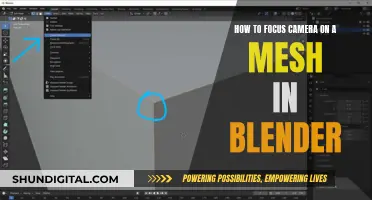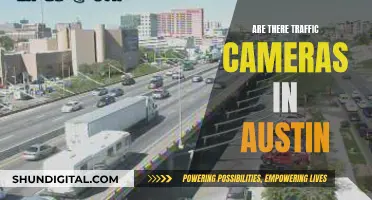Webcam hacking is a real danger. Anyone from a crazy ex to hackers can hijack your webcam and spy on you. This can be done through remote administration software, which, when programmed to break into computers, is called a Remote Access Trojan (RAT). Malware like SubSeven, Back Orifice, and Poison-Ivy are examples of RATs. They are often spread through freeware, spam emails with infected attachments, or links to fake websites.
However, there are ways to prevent webcam hacking. For example, you can cover your webcam or disable it if you don't use it. Additionally, make sure to use updated antivirus software and only use your camera over a secure internet connection.
| Characteristics | Values |
|---|---|
| Software | SniperSpy, YawCam, iSpy, SecuritySpy, ContaCam, iSpy, Yaw Cam, Vitamin D |
| Cost | SniperSpy: $79; iSpy: $7-49 per month for live remote viewing; YawCam: free with the option to pay for additional features; Vitamin D: free with the option to pay for multi-cam support |
| Functionality | Motion detection, live feed, high-resolution photos, FTP upload, mobile access, email alerts, recording, alarm system |
| Installation | Standard installation process; no physical access needed for SniperSpy |
| Legality | Monitoring software is legal as long as the computer is owned by the person installing it |
| Preventative measures | Use anti-virus software, cover webcam, disable webcam, update operating system and software, avoid suspicious links and strangers online |
What You'll Learn

Free software to convert your webcam into a security camera
There are several free software options that can convert your webcam into a security camera. These tools are useful if you want to monitor your living space or set up a basic surveillance system. Here are some of the best free options:
ISpy
ISpy is an open-source software that can convert webcams, IP, and USB-based cameras into security cameras. It offers audio recording, motion detection, and remote viewing via its web interface, iSpyConnect.com. iSpy also supports plugins, allowing you to extend its functionality with features like text overlay, license plate recognition, and barcode scanning. It's free to use, but some premium features, like remote viewing, require a subscription.
Yawcam
Yawcam is a free and simple-to-use Windows webcam security software programmed in Java. It offers motion detection, FTP upload, text and image overlays, a scheduler for online time, and a time-lapse shooting mode. Yawcam also supports encryption to protect your stored data from unauthorized access. However, it does not offer cloud storage.
AlfredCamera
AlfredCamera is a versatile platform that can turn webcams, old phones, and tablets into security cameras. It offers motion detection and remote viewing through its WebViewer feature. You can access linked camera devices and view live feeds through a web browser or the AlfredCamera app on Android and iOS devices. AlfredCamera is a quick and easy way to set up surveillance.
Agent DVR
Agent DVR is an open-source security camera software compatible with Windows, Mac, Linux, and ARM. It stands out because it doesn't require port forwarding, eliminating the need for router setup and reducing the risk of network security breaches during remote access. Agent DVR supports various devices, including IP cameras, ONVIF devices, local USB cameras, and audio devices, with no limit to the number of devices you can add. It offers motion detection, object tracking, and AI capabilities to minimize false alerts.
ContaCam
ContaCam is a lightweight and user-friendly webcam security tool compatible with Windows PCs. It offers motion detection, email notifications, and number plate recognition. You can configure ContaCam to send daily video summaries or email alerts with video attachments when it detects movement. It supports multiple languages, including English, Chinese, French, German, and Spanish. ContaCam is free to use, but donations of USD 10 per installation are suggested.
While these free options provide basic security camera functionality, they may have limitations in features and performance compared to paid or premium alternatives.
Canon Cameras: Self-Focusing Mastery
You may want to see also

How to set up motion detection
To set up motion detection on a computer camera, you will need a webcam, a computer, and motion-detection software.
Step 1: Set Up the Webcam
First, plug your webcam into your computer and install any required drivers. Ensure the webcam is recognised by your computer and is functioning correctly.
Step 2: Install Motion-Detection Software
There are a variety of software options available to enable motion detection on your webcam. Some popular options include:
- Dorgem (free)
- ICam ($5)
- WebcamXP (paid)
- Yawcam
- ISpy
- Zone Trigger
- Yamcam (free)
- Security Spy (Mac)
- Agent DVR (open-source)
Download and install your chosen software.
Step 3: Configure Software Settings
Open your chosen software and select your webcam as the video source. Customise the video image to your preference, and go to the 'Store settings' to choose where to save images captured by the motion detection.
Next, go to the 'Options' or 'Security' section of the software and enable the 'Use motion detection' or 'Alert' feature. Here, you can also adjust the motion detection sensitivity.
Step 4: Test the Motion Detection
To test if the motion detection is working, try moving in front of the webcam. Depending on your software, you should either receive a notification or be able to view the captured images/footage.
Step 5: Set Up Alerts and Scheduling (optional)
If your software supports it, you can configure the camera to detect motion only in certain areas of its line of sight and to ignore other areas. You can also set up email alerts to be notified when motion is detected, and schedule the camera's alerts for specific days or times to avoid false alarms.
Fight Camera Speeding Tickets: Strategies for New Yorkers
You may want to see also

How to prevent webcam hacking
Webcam hacking, or "camfecting", is a serious violation of privacy that can lead to blackmail, identity theft, and other threats. Here are some detailed instructions on how to protect yourself from webcam hacking:
Use a Webcam Cover and Microphone Blocker
A simple yet effective solution is to physically cover your webcam with a piece of black tape or a sliding webcam cover, which can be purchased online. This ensures that even if someone gains remote control of your camera, they won't be able to see anything. For your microphone, you can use a mic blocker, such as the Mic-Lock Microphone Blocker, or simply cover it with tape to muffle the sound.
Turn Off External Webcams When Not in Use
If you have an external webcam, such as a desktop webcam, turning it off or unplugging it when not in use is a simple and effective way to prevent remote access by cyber-attackers.
Update Your Operating System and Apps Regularly
Keep your operating system and all your apps updated with the latest security patches. This will help fix security vulnerabilities that hackers could otherwise exploit to gain access to your webcam. Enable automatic updates if the option is available.
Be Wary of Clicking Suspicious Links and Downloading Files
Avoid clicking on links in emails, texts, or online ads, as they may contain malware that can provide unauthorized access to your webcam. Also, refrain from downloading programs from advertisements or opening unexpected email attachments.
Use Antivirus and Security Software
Install reputable antivirus software that offers webcam protection, such as Avast One, Bitdefender Premium Security, Norton 360, or Sophos Home Premium. These programs can help detect and remove malware, as well as provide additional layers of protection for your webcam.
Create Strong and Unique Passwords
Use strong, unique passwords for all your accounts, especially for devices that come with default passwords, like routers and some webcams. Avoid reusing passwords across multiple accounts, as it makes it easier for cybercriminals to gain access to your information. Consider using a password manager to securely store and manage your passwords.
Enable Two-Factor Authentication (2FA)
If the device or software you are using offers two-factor authentication, enable it. This adds an extra layer of security, making it harder for unauthorized individuals to access your accounts and devices.
Be Cautious of Tech Support Scams
Be wary of remote tech support services. Scam technicians may install malware on your device, granting them remote access to your webcam and data. Only grant remote access to reputable and trusted sources when absolutely necessary.
Monitor Your Device for Warning Signs of Hacking
Keep an eye out for warning signs of webcam hacking, such as an indicator light turning on when you're not using your camera, new unrecognized files appearing on your device, increased data usage, rapid battery drain, unexpected changes in settings, or camera glitches. If you notice any of these signs, disconnect or cover your webcam and seek help from a qualified IT professional.
Paying Bus Camera Tickets: MD Options
You may want to see also

How hackers access your webcam
Webcam hacking, or "camfecting", is when an unauthorized user accesses your webcam without your consent. This can be done by infecting your device with a virus, allowing the hacker to view and record footage from your webcam. This can leave you vulnerable to security threats and blackmail.
A common method used by hackers is to send a seemingly innocent application with a hidden Trojan software that gives them control of your webcam. Once installed, the hacker can turn on your webcam and capture pictures or videos. This software operates in the same way as the original webcam software on your device, the only difference being that the hacker now has control.
There are several warning signs that may indicate your webcam has been hacked:
- The indicator light is on or blinking, even when you haven't turned on the webcam.
- New files appear on your device that you don't recognize.
- Background apps are using an unusual amount of data.
- Your battery is draining faster than usual.
- Your camera settings have changed.
- Your camera glitches or crashes suddenly.
To protect yourself from webcam hacking, it is important to take proactive measures:
- Update your operating system regularly to patch vulnerabilities.
- Use a firewall to block unauthorized access to your webcam.
- Create strong, unique passwords to prevent password-guessing attacks.
- Cover your webcam with tape or a webcam cover when not in use.
- Be cautious of suspicious links and phishing attempts.
- Avoid sharing personal information unnecessarily.
- Use a virtual private network (VPN) to secure your connection.
- Install reputable security software and antivirus programs.
Muting Your Computer Camera: A Step-by-Step Guide
You may want to see also

How to stop hackers from spying on you
It's a scary thought, but hackers can and do take control of webcams, and it's not just a plot device in Hollywood films. This is called "camfecting" and it's one of the most common hacks.
The good news is that there are several steps you can take to protect yourself.
Cover your webcam
The simplest and most effective way to prevent someone from watching you through your computer camera is to cover it up. You can use electrical tape, a sticky note, or a piece of paper. If you don't want to use tape, you can buy a plastic cover that slides over your webcam when not in use.
Disable your webcam
If you don't use your webcam very often, you can disable it through your device settings. On a Windows device, go to the Device Manager, find your camera under "Cameras" or "Imaging devices", right-click, and select "Disable device". On a Mac, type the command "lsof | grep "AppleCamera" in the terminal to see which apps are using your camera, then use "sudo kill -9 XXXX" to terminate the app.
Keep your software updated
Out-of-date software is vulnerable to hacking. Software updates patch security holes, so it's important to install them as soon as they become available. This goes for your operating system, your webcam software, and your security software.
Use security software
Install reliable security software such as a VPN, antivirus software, and a firewall. A VPN will encrypt your network traffic and hide your IP address, making it harder for hackers to access your data. Antivirus software will detect and remove malware, and a firewall will monitor your network traffic and block suspicious connections.
Be cautious online
Be wary of suspicious links and emails, especially those containing attachments or asking you to download something. Be cautious of third-party tech support services, as these are often scams. Only share personal information with people you trust, and never on social media or over the phone. Use strong passwords and don't reuse them across multiple accounts.
Understanding the Camera Raw Defringe Filter
You may want to see also
Frequently asked questions
You can use software such as SniperSpy, YawCam, ContaCam, iSpy, SecuritySpy, or Vitamin D to spy on someone using their computer camera. These software programs can be installed on the target device and used to monitor the user's activity, including capturing images, videos, and live streams.
It is important to note that spying on someone without their consent is illegal and unethical. Before using any spy software, ensure that you have the necessary permissions and are complying with local laws. Additionally, be cautious of free software as it may contain malware.
If you suspect someone is spying on you, look out for suspicious activity such as unknown programs running on your device, unexpected behaviour from your camera (e.g., turning on without your input), or strange emails with attachments or links. Keeping your device updated with antivirus software and secure passwords can help prevent unauthorized access.