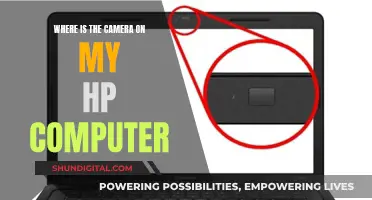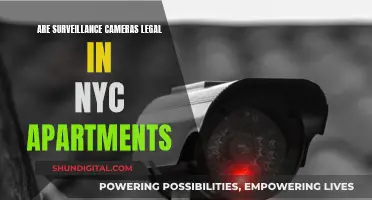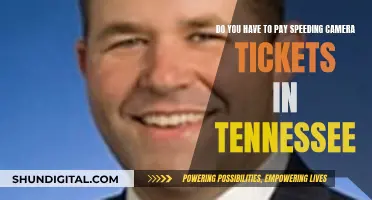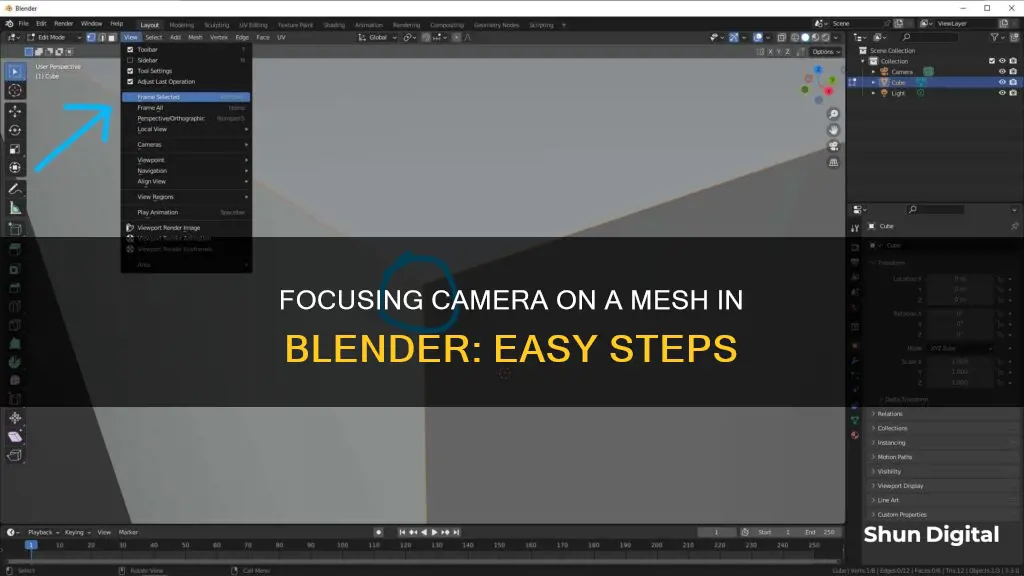
Focusing the camera on a mesh in Blender is a fundamental skill to master. It allows users to concentrate on specific details of an object, ensuring that every edge, face, and vertex is modelled to perfection. This is especially useful when working with intricate models where precision is crucial. Additionally, it improves navigation within the 3D space, enabling users to easily zoom in, rotate around, and pan across the selected object. To focus the camera on a mesh in Blender, users can utilise the Numpad . shortcut, which instantly centres the view on the selected object. Alternatively, the View > Frame Selected menu option in the 3D Viewport's header can be used to achieve the same result.
| Characteristics | Values |
|---|---|
| How to focus the view on an object | Select the object and press the dot key on the numeric keypad (Numpad .)) |
| How to focus the view on an object (without a numeric keypad) | Select the object, click on "View" and then choose the "Frame Selected" option |
| How to focus the camera on an object | Go to the View tab and activate the "Camera to View" checkbox |
| How to focus the camera on an object (without a numeric keypad) | Go to "View" > "local View" > "Toggle Local View" |
What You'll Learn
- Use the dot key on the numeric keypad to focus the view on an object
- Use the View menu and select Frame Selected to focus on an object
- Lock the camera to the 3D view to focus on an object
- Use the View menu and select Align View and then Center View to Cursor
- Use the Lock to Object feature in the View Lock section to keep the selected object in the centre of the view

Use the dot key on the numeric keypad to focus the view on an object
To focus the camera on an object in Blender, you can use the dot key on the numeric keypad (Numpad .). This will
If you don't have a numeric keypad, you can select the object by clicking on "View" and then choosing the "Frame Selected" option, which will have the same effect.
Another way to achieve the same result is to use the Zoom Border tool (Shift+B, then LMB) to specify a 'rectangular area' of the 3D View and zoom in so that the selected object fills the actual viewport.
You can also add your own hotkey for this function: Go to "File > Preferences > Input > 3D View > 3D View (Global)" and scroll to the bottom of the 3D view section. Click "Add New" and the command is "view3d.view_selected".
The Kodak Camera: A Revolutionary Snapshot of History
You may want to see also

Use the View menu and select Frame Selected to focus on an object
Focusing on an object in Blender is a fundamental skill that enhances precision and control over your work, making 3D navigation much easier. The View menu in the 3D Viewport's header offers several options for changing the view of your scene, including the ability to switch between different view types and to rotate, pan, or zoom the view.
One essential navigation tool is the Focus function, which allows you to center the view on a selected object. This is especially useful when working with complex scenes containing numerous objects, as it helps you quickly locate and work on specific items.
To focus on an object, you can use the Numpad Period key or the "View > Frame Selected" menu option. This will instantly zoom in on and center the selected object in the viewport, making it easier to manipulate and inspect.
If you're using a laptop or a keyboard without a Numpad, you can still use this feature by enabling the "Emulate Numpad" option in Blender's preferences. Go to "Edit > Preferences > Input" and check the "Emulate Numpad" box. With this option enabled, the number keys at the top of your keyboard will function as a Numpad.
Using the "View > Frame Selected" option is a powerful way to streamline your workflow in Blender, allowing you to quickly focus on specific objects and improve your overall efficiency when working on complex projects.
Charging GoPro Hero 4: In-Camera Battery Charging Guide
You may want to see also

Lock the camera to the 3D view to focus on an object
Locking the camera to the 3D view and focusing on an object in Blender can be done in a few ways. Here is a step-by-step guide:
Using the Numeric Keypad
- Select the object you want to focus on.
- Press the "0" key on the numeric keypad (Numpad 0) to activate the camera view.
- Go to the View tab and enable the "Camera to View" option. This will allow you to control the camera by zooming, panning, and rotating the view.
- Press the "." (dot) key on the numeric keypad (Numpad .) to center the camera on the selected object.
Using the "View" Menu
- Select the object.
- Go to the View menu and choose the "Frame Selected" option. This will focus the view on the selected object.
Using the 3D Cursor
You can also lock the pan of the view to always center on the 3D Cursor:
- Press "Shift + C" to reset the view and recenter the cursor.
- Use the middle mouse button to navigate the view while keeping the cursor locked to the center of the selected object.
Additionally, you can use the Zoom Border tool (Shift + B, then LMB) to specify a rectangular area and zoom in on the selected object.
Charging Your Canon Camera Battery: A Step-by-Step Guide
You may want to see also

Use the View menu and select Align View and then Center View to Cursor
To focus the camera on a mesh in Blender, you can use the “Align View” feature, which allows you to re-centre and refocus the camera on different aspects of the active view, such as a single object, group selections, or the 3D cursor.
Here's a step-by-step guide on how to use the "Align View" feature to focus the camera on a mesh:
- Open the View menu: In the top-left corner of the 3D Viewport, click on the View menu.
- Select "Align View": This will open a list of alignment options.
- Choose "Center View to Cursor": This option will reset the view to the 3D cursor's location.
- Create a shortcut (optional): If you want to create a custom shortcut for this action, you can do so by clicking on "Create Shortcut" in the View menu. Then, you can assign a key combination of your choice, such as Alt + Home, to quickly centre the view to the cursor without having to navigate the menus each time.
By following these steps, you can easily focus the camera on a mesh or any other object in your Blender scene by utilising the "Align View" feature and selecting "Center View to Cursor" from the alignment options. This will ensure that your camera is properly aligned with the object you want to focus on.
The Evolution of 35mm Cameras: Still in Production?
You may want to see also

Use the Lock to Object feature in the View Lock section to keep the selected object in the centre of the view
To focus your camera on a mesh in Blender, you can utilise the "Lock to Object" feature in the "View Lock" section. This feature ensures that the selected object remains in the centre of the view, even as you navigate or manipulate the scene. Here's a step-by-step guide:
- Go to the "View" panel in the 3D viewport's properties region.
- Locate the "View Lock" section.
- Check the box for "Lock to Object".
- From the drop-down menu that appears, choose the object you want to focus on.
With these steps, the camera will automatically adjust its focus to keep the selected object in the centre of your view. This is especially useful when dealing with complex scenes containing multiple objects, as it simplifies navigation and editing.
Additionally, you can enhance your workflow by using keyboard shortcuts. For instance, pressing "Numpad ." (period key on the numeric keypad) will instantly centre the view on your chosen object. This feature is a powerful tool for streamlining your Blender experience, allowing you to focus on specific objects with ease.
Understanding Program Mode: Camera's Auto-Adjusting Setting
You may want to see also
Frequently asked questions
To focus the camera on a mesh in Blender, you need to select the object and then press the dot key on your numeric keypad (Numpad .). This will centre the view on the origin of the selected object. If you don't have a numeric keypad, you can select the object, click on "View", and then choose the "Frame Selected" option.
If you have a numeric keypad, simply press Numpad . (period) to focus the camera on the selected object. Alternatively, you can use the "View" menu option:
If you're using a laptop or a keyboard without a numeric keypad, you can enable the "Emulate Numpad" option in Blender's preferences. Go to Edit > Preferences > Input and check the "Emulate Numpad" box. With this option enabled, the number keys at the top of your keyboard will function as a numeric keypad.