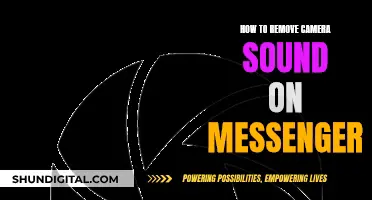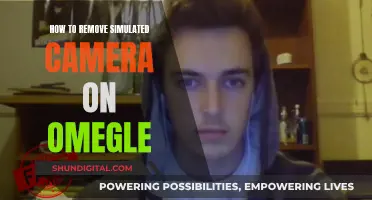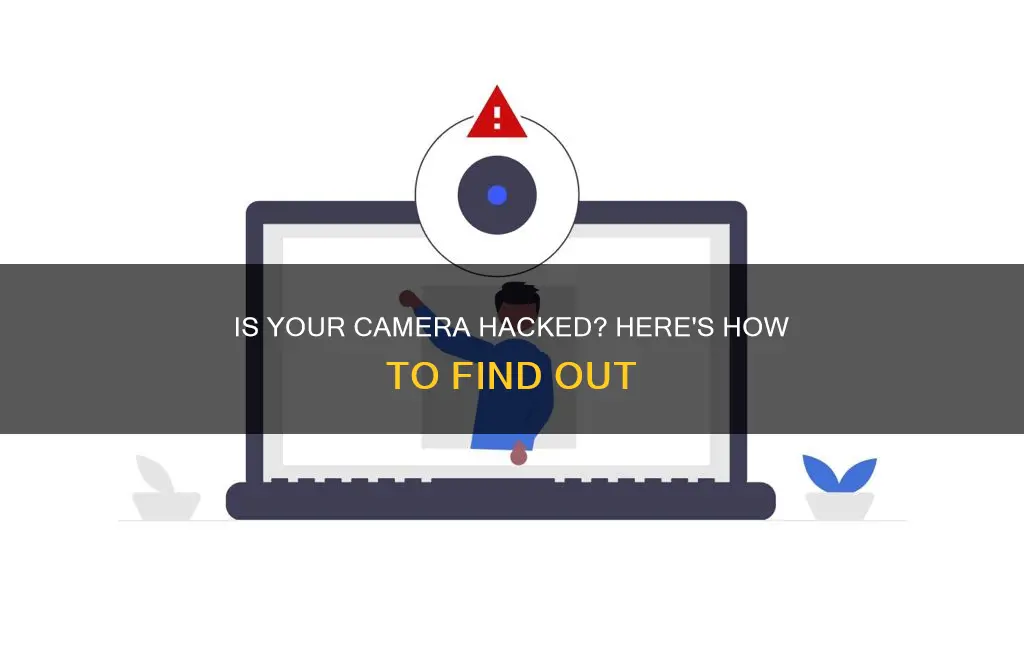
It's a scary thought, but hackers can and do gain access to cameras on phones, laptops, and home security systems. This gives them the ability to watch and listen to you, and even to speak to you if your camera has a two-way talk feature. They can also access your microphone, location, calendar, and contacts. So, how can you tell if your camera has been hacked?
There are several signs to look out for. One of the most obvious is if the camera's indicator light is on or blinking when you haven't turned it on yourself. Strange noises or unfamiliar voices coming from your camera are another red flag. If your camera moves without your instruction, or follows you as you move, this is another indication that it has been hacked. You should also keep an eye on data usage—if there's a sudden spike, this could mean that someone else is using your camera. Finally, check your camera's security settings. If your password has been changed or set to default, or the camera name has been changed, this could be the work of a hacker.
If you suspect that your camera has been hacked, it's important to take action. This could include running a spyware or malware scan, revoking camera access from unfamiliar apps, and changing your passwords.
| Characteristics | Values |
|---|---|
| Strange camera behaviour | Third-party camera apps open on their own; media in your gallery that you don't remember capturing; camera runs slowly and the app crashes frequently |
| Camera permissions | Unfamiliar apps with access to your camera; apps you no longer need |
| Video call performance | Low-quality video; poor connection |
| Strange sounds in calls | Sound of a camera shutter, static, clicking, or echoes |
| Location permissions | Apps with access to your location |
| Camera light indicator | LED light is on or blinking when you haven't turned the camera on |
| New apps, photos, or video files | New additions to your phone without your knowledge |
| Battery performance | Fast battery drainage |
| Data usage | Dramatic spikes in data usage |
| Security settings | Changes to security settings; default passwords |
| Strange noises | Strange voices or sounds |
| Camera movement | Abnormal or unexpected camera rotations |
What You'll Learn

Monitor camera movements for any strange or unexplained behaviour
If you suspect that your camera has been hacked, one of the signs to look out for is strange or unexplained behaviour in the way the camera moves. Here are some detailed instructions on how to monitor your camera for any suspicious movements:
Firstly, if your camera is moving without your input, this is a clear indication that something is wrong. Monitor the camera's movements to ensure that it is not being operated by an authorised user, such as a co-worker. If you notice any abnormal movements, this could indicate that your camera has been hacked.
In addition, keep an eye on the blinking red LED light on your security camera. If the light is blinking when you are not using the camera, this could be a sign that someone else is controlling it.
Another sign of a hacked camera is if it starts to rotate abnormally or points to a different position than usual. This could mean that someone has gained unauthorised access to your pan-tilt camera and is controlling it remotely.
Furthermore, pay attention to any strange noises or unfamiliar voices coming from your camera. If you hear voices or sounds that you don't recognise, it could be a sign that your camera has been compromised.
To protect yourself from camera hacking, it is important to take preventive measures. This includes using strong passwords, keeping your camera's software up-to-date, and regularly monitoring your camera for any unusual behaviour.
Capturing the Invisible: Visualizing Air with a Camera
You may want to see also

Check for a blinking or illuminated LED light
If you suspect that your camera has been hacked, one of the first things you can do is check for a blinking or illuminated LED light. Most devices have an LED indicator that alerts the user when their camera is in use. If the light is blinking or illuminated when you haven't turned the camera on, it could be a sign that your device is compromised. However, don't panic, as it may be due to another program or browser extension running in the background and using your webcam.
To investigate further, you can try rebooting your device and launching your browser. If the webcam light turns on as soon as you open the browser, the issue is likely related to a browser extension. You can deactivate your extensions one by one to identify and rectify the problem.
If the LED light turns on a few seconds after rebooting and without launching any applications, this could be another sign that your camera has been hacked. In this case, you should move on to the next step of scanning your device for malware.
Another potential reason for a flashing LED light could be applications. You can test this by launching applications one by one and observing if the webcam indicator light turns on. If it does, you've found the culprit. If not, continue testing until you find the application causing the issue.
It's important to note that some advanced hacking techniques can take over your camera without the LED light blinking or turning on. Therefore, while the indicator light is a useful tool, it may not always be reliable for detecting camera hacks.
Weighty Matters: TV Cameras and Their Heft
You may want to see also

Listen for strange sounds or unfamiliar voices
If you're concerned that your security camera has been hacked, one of the most obvious signs to listen out for is strange sounds or unfamiliar voices. Most security cameras have a two-way talk feature, and if hackers don't block the sound on their side, you may be able to hear noise or static disruption coming through your camera.
In one example, a man heard strange voices coming from his daughter's bedroom. After investigating, he realised a hacker had broken into his Nest account and taken over the smart home, including the 16 security cameras. The hacker had also set the home's thermostat to 90 degrees Fahrenheit.
In another incident, a mother reported that a stranger had hacked her baby's Wi-Fi monitor and was talking to her son at night. This was possible because many baby monitors and security cameras have two-way audio systems that can be infiltrated by hackers.
Keep your ears alert for any sounds out of the ordinary. These are dead giveaways that a hacker has breached your security camera or home security system. If you hear suspicious noises, shut your security camera off immediately, and change your password.
It's also worth noting that some smartphone cameras can be hacked, and this can sometimes be indicated by strange sounds during phone calls. If you hear odd sounds, such as a camera shutter, static, clicking, or echoes, it may be a sign that someone is listening to or recording your call. In this case, disconnect from Wi-Fi and force-close all open apps before running a malware scan.
Uncover Your Camera's WiFi Password: A Step-by-Step Guide
You may want to see also

Check your camera's data usage for any spikes
If you have a security camera that streams live video to the cloud, it is important to monitor its data consumption. This is because a sudden spike in data usage could indicate that your security camera has been hacked.
Some camera apps allow you to see exactly how much data your security camera is using. Keep an eye out for dramatic spikes in data usage. For example, you may notice that your cellular data allowance runs out faster than usual. This could be a sign that a malicious app is running in the background, allowing a hacker to continuously monitor and record your activity.
Another subtle indication of a hack can be if your Wi-Fi suddenly becomes slower. However, this is not always a sign of a hack, as there could be other reasons for slow Wi-Fi.
If you notice a spike in data usage, you should check which apps are using your cellular data and remove any that you don't recognise immediately. You should also check the permissions of familiar camera apps, as these can also be vulnerable to hacking.
To prevent a hack, it is important to keep your security camera's software up to date. Regularly updating your camera's software ensures that your device has the latest security updates, making it harder for hackers to infiltrate your surveillance network.
Mastering Camera Views in Cinema 4D: A Guide
You may want to see also

Review your camera's security settings
Reviewing your camera's security settings is crucial to ensure your privacy and prevent unauthorized access. Here are some detailed instructions to help you fortify your defences:
Firstly, it is imperative to change the default password that came with your camera. Default passwords are often easy to guess or can be found online, making it a simple task for hackers to gain access. Create a robust password that includes a combination of lowercase and uppercase letters, numbers, and special characters. It is also advisable to change your password regularly to minimize the risk of unauthorized access.
Secondly, ensure that your camera's firmware is up to date. Manufacturers release firmware updates to patch security vulnerabilities and improve protection against emerging threats. By keeping your firmware updated, you make it significantly harder for hackers to exploit known weaknesses in older firmware versions.
Thirdly, consider using a virtual private network (VPN) when accessing your camera remotely. A VPN encrypts your connection, making it extremely challenging for potential intruders to intercept your data. This adds a strong layer of protection, especially if you frequently access your camera over Wi-Fi.
Additionally, if your camera supports WPA2-AES encryption, be sure to enable this feature. WPA2-AES encryption secures the data transmitted by your camera, making it exceedingly difficult for hackers to decipher any information they might intercept.
Finally, limit the number of devices that can access your camera. Restrict access to only those devices that you personally use and trust, such as your personal laptop, smartphone, or desktop. By reducing the number of potential entry points, you decrease the chances of unauthorized access.
Remember, by proactively reviewing and enhancing your camera's security settings, you can significantly reduce the likelihood of being hacked and better safeguard your privacy.
Smart TV Camera: Where is it?
You may want to see also