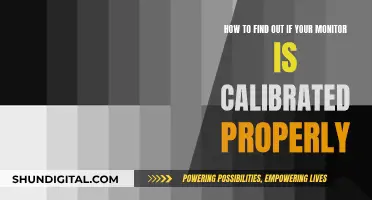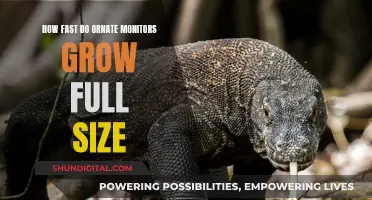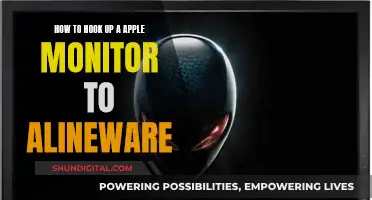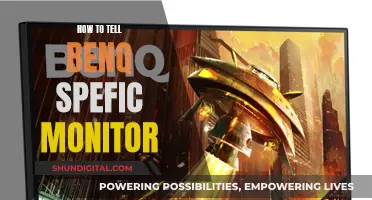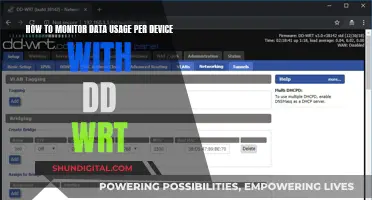The Traktor Kontrol S4 is a DJ controller manufactured by Native Instruments. It can be used as an audio interface for your computer's sound output, allowing you to play audio through connected speakers or headphones. To run Traktor S4 through studio monitors, you can connect the controller to your computer via USB and adjust the audio settings in Traktor to output sound through the Monitor Out. Additionally, you can set your computer's default audio output to the Traktor S4 monitor option. For streaming on platforms like Twitch, you may need to use an external sound card or software solutions like Voicemeeter or ASIO Link Pro.
What You'll Learn

Connecting Traktor S4 to OBS Studio
Using an External Sound Card
One method is to use an external sound card. This option is useful if you want to separate the audio outputs for your speakers and streaming. First, connect your Traktor S4 to your computer via USB. Then, connect your speakers to the external sound card and connect the sound card to your computer. In the Traktor audio settings, select the external sound card as the audio output. This will ensure that the sound outputs through the sound card to your speakers.
Using Software Solutions
If you don't have an external sound card, you can use software solutions such as Voicemeeter or ASIO Link Pro. These software tools allow you to manage audio routing and levels. Voicemeeter is considered user-friendly, while ASIO Link Pro offers robust functionality but is more complicated to use.
Looping Method
As a last resort, you can try the looping method. This involves connecting the Traktor S4 outputs to the inputs of your audio interface, and then connecting the second set of Traktor outputs to your speakers. Ensure that the Traktor audio routing is set to the S4 controller, and set OBS to the audio interface.
Additional Tips
- Remember to install and use the ASIO plugin for OBS, as it doesn't support ASIO audio sources by default.
- Ensure that the knobs on your audio interface are not turned up too high to avoid audio clipping and static.
- If you're using a Mac, you can create an aggregate I/O device with the S4 and your sound card in the Audio MIDI Setup window. This virtual device will then be selectable in Traktor.
- For streaming on Twitch, you may need to disable all audio in OBS except for Aux Audio 1, and select "Input (2-M-Track)" if you're using an M-Track audio interface.
By following these steps and choosing the method that suits your setup, you can successfully connect your Traktor S4 to OBS Studio for streaming and audio output.
Monitoring Employee Internet Usage: Ethical or Necessary?
You may want to see also

Using Traktor S4 as a default soundcard
The Traktor S4 controller has the same sound card as the Traktor 8, so an external sound card is not necessary. However, if you want to use an external sound card with the Traktor S4, you can connect it to the controller's inputs.
On Windows, you can use ASIO4all to combine the S4 and an external sound card into a single virtual device. On Mac, you can use aggregated sound devices to achieve the same.
If you are using Traktor Pro with an M-Track audio interface, you can select "M-Track" in the Traktor audio output settings to route the sound through the interface and your speakers.
For those using Traktor and Ableton together, you can use the Traktor S4 as your sound card. First, route the audio from Traktor to Ableton, then use the S4 sound card as the audio interface for Ableton.
Monitoring Employee Performance: Strategies for Effective Tracking
You may want to see also

Using Traktor S4 with an external soundcard
The Traktor S4 is a DJ controller that allows you to mix and play music using a variety of audio sources. While the Traktor S4 does have a built-in sound card, some users may prefer to use an external sound card for improved audio quality or additional inputs/outputs.
When using an external sound card with the Traktor S4, it is important to note that Traktor can only use one sound interface at a time by default. This means that if you want to use multiple sound interfaces, such as the Traktor S4 and an external sound card, you will need to create a single virtual device that combines both interfaces.
On a Mac, you can create an aggregated sound device by going to the Audio MIDI setup window and creating an aggregate I/O device with the S4 and your external sound card. On Windows, you can use ASIO4all to combine the two interfaces into a single virtual device. Once you have created this virtual device, you can select it in Traktor and adjust the output routing to suit your needs.
For example, if you are using an M-Track audio interface and want to stream your mix on Twitch, you would need to set Traktor's audio output to M-Track (Exclusive Mode) to get the best sound quality through your speakers. However, this may result in OBS not picking up any sound from Traktor. To solve this issue, you can connect the Traktor S4 outputs to the inputs of the audio interface and then connect a second set of Traktor outputs to your speakers. This will allow OBS to catch the signal from Traktor while still outputting audio through your speakers.
Additionally, if you are using an external sound card with the Traktor S4 and want to use headphones, you will need to adjust the output routing accordingly. On a Mac, you can create an aggregate device with the S4 and your sound card, and then select this virtual device in Traktor. On Windows, you can use ASIO4all to combine the two interfaces and then adjust the output routing to send the headphone output to your sound card.
In conclusion, while the Traktor S4 does have a built-in sound card, using an external sound card can provide additional flexibility and improved audio quality. By creating a single virtual device that combines the S4 and the external sound card, you can easily adjust the output routing to suit your specific needs, whether it's streaming on Twitch, using a monitor speaker, or beatmatching tracks with headphones.
Assembling the Acer LCD Monitor CB281HK: A Step-by-Step Guide
You may want to see also

Using Traktor S4 with an M-Audio Interface
To use your Traktor S4 with an M-Audio Interface, you will need to connect the Traktor S4MK2 to your computer via USB. The M-Track audio interface can then be connected to your speakers, and to your computer through USB.
In Traktor, you will need to select "M-Track" as the audio output. You can then adjust the volume through the audio interface.
If you are using Open Broadcaster Software (OBS) to stream to Twitch, you may need to take some additional steps. In the OBS audio settings, disable all audio except for Aux Audio 1, and select "Input (2-M-Track)". In Advanced Audio properties, select only Track 1 for the M-Audio input channel.
If you are still experiencing issues with audio levels, you may need to download and install the ASIO plugin, and set Traktor to M-Track (Exclusive Mode). Alternatively, you can try using the WASAPI mode in Traktor's audio settings.
Mogami Cable Buying Guide for Studio Monitors
You may want to see also

Using Traktor S4 with studio monitors and a laptop
The Traktor Kontrol S4 is a DJ controller that can be used with a laptop and studio monitors to play and mix music. Here is a guide on how to set up and use the Traktor S4 with studio monitors and a laptop.
Step 1: Connect the Traktor S4 to the Laptop
Use a USB cable to connect the Traktor S4 to your laptop. The USB connection will provide power to the controller and allow communication between the controller and the laptop.
Step 2: Install the Necessary Software
To use the Traktor S4, you will need to install the Traktor software on your laptop. The software can be downloaded from the Native Instruments website. Additionally, you may need to install any necessary drivers for the controller to function properly.
Step 3: Connect the Studio Monitors
Connect your studio monitors to the Traktor S4 using the appropriate cables. The S4 has multiple output options, including RCA and 1/4" jacks. Make sure to match the correct cables to the corresponding outputs on the controller.
Step 4: Set Up the Audio Routing
Open the Traktor software and go to the audio settings. Set the audio output to the Traktor S4. This will route the audio from the laptop to the controller. You may also need to set the laptop's default audio output to the Traktor S4 in your system preferences or audio settings.
Step 5: Adjust Levels and Settings
Use the main level control on the Traktor S4 to adjust the overall output volume. You can also use the individual channel level controls to adjust the volume of each deck or input. Additionally, if you are using headphones for cueing, you can adjust the cue mix and volume settings.
Step 6: Start Playing and Mixing
With everything connected and configured, you can now use the Traktor S4 to play and mix music through your studio monitors. Load tracks onto the decks, adjust the EQ and effects, and use the crossfader to transition between tracks.
Note: If you are experiencing issues with audio routing or levels, make sure to check your settings and cable connections. Additionally, ensure that your software and drivers are up to date.
The Elusive Escape: Beating Ankle Monitors
You may want to see also
Frequently asked questions
You can use an RCA cable to connect the Traktor S4 to studio monitors. If you are using JBL speakers, you can run mono out, set the JBL speakers in series on the left, and connect the monitor on the right.
You can use an external sound card, software, or a looping method to connect a Traktor S4 to OBS. For the software method, you can use Voicemeeter or ASIO Link Pro. For the looping method, use a cable to connect the booth out to the line in.
On Windows, go to your system sound preferences and switch to the Traktor Kontrol S4 device. On a Mac, go to your audio MIDI setup window and create an aggregate I/O device with the S4 and your other sound card.