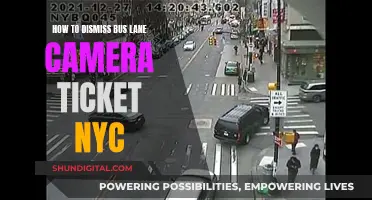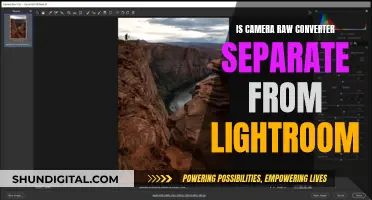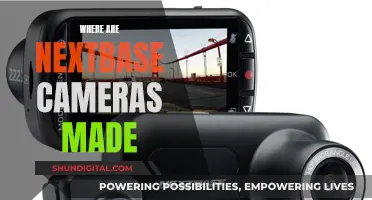Modding a game can be a fun way to add new features and improve your experience. One such feature is the ability to rotate the in-game camera, which can provide a new perspective and enhance gameplay. This is especially useful in games like Skyrim, where players have expressed interest in rotating the camera while moving in third-person view. Mods that enable free camera rotation already exist for certain games, such as XCOM 2, where players can rotate the camera by holding down specific keys or using mouse movement. Additionally, mods for games like Pathfinder: Kingmaker allow players to rotate the in-game and global map camera using key bindings. These mods demonstrate the potential for adding camera rotation to games through modifications, enhancing the player's field of view and overall experience.
| Characteristics | Values |
|---|---|
| Game | XCOM 2 |
| Default rotation angle | 45 degrees |
| Free camera rotation keys | Q and E |
| Free camera zoom keys | T and G |
| Free camera mode activation | Alt + mouse |
| Pitch camera keys | [ and ] |
| Reset camera to default view | Ctrl + F1 |
| Switch between free and fixed rotation/zoom | Ctrl + F2 |
| Toggle free camera | Ctrl + F3 |
| Key bindings file | XComInput.ini |
| Camera settings files | XComTacticalInput_FreeCameraRotation.ini and XComCamera.ini |
| Game | Pathfinder: Kingmaker |
| Camera rotation keys | Comma (',') and period ('.') |
| Reset camera to default position | Slash ('/') |
What You'll Learn

Free Camera Rotation mod for XCOM 2
The Free Camera Rotation mod for XCOM 2 allows players to have greater control over their camera angle and zoom while playing the game. This mod was created by Wasteland Ghost, also known as wghost81, and was first uploaded on February 5, 2016. It is available for download on Nexus Mods and Steam Workshop.
Features
This mod has several features that enhance the camera functionality in XCOM 2:
- Free camera rotation: Players can rotate the camera freely by holding down the Q and E keys. Each press of Q or E or the corresponding menu icons will rotate the camera by 45 degrees.
- Smooth zoom: Players can smoothly zoom in and out using the T and G keys.
- Free camera mode: This mode allows players to control the camera using mouse movements by holding down Alt and moving the mouse.
- Pitch camera: The [ and ] keys can be used to pitch the camera up or down.
- Toggle free camera: Players can toggle between free and fixed camera rotation/zoom using Ctrl + F2.
- Reset camera: To reset the camera to the default view, use Ctrl + F1.
Installation
The Free Camera Rotation mod can be installed manually by following these steps:
- Download the mod file.
- Create a "Mods" folder in the XCOM 2 installation directory if it doesn't already exist. The default path is "Steam\steamapps\common\XCOM 2\XComGame\Mods".
- Extract the mod file into the "Mods" folder. Ensure that the "FreeCameraRotation.XComMod" file is directly inside the "Mods" folder and not in a subfolder.
- Run the XCOM 2 launcher and select the mod from the list of available mods.
Configuration
The mod's behaviour can be customised by editing the following INI files located in the "Config" folder:
- XComInput.ini: Contains key bindings for various camera functions.
- XComTacticalInput_FreeCameraRotation.ini and XComCamera.ini: Contain camera settings such as rotation speed and zoom level.
Compatibility
The Free Camera Rotation mod is compatible with the War of the Chosen (WotC) DLC. However, it may be flagged with a warning in the mod launcher. To resolve this issue, players can try the following steps:
- Unsubscribe from the mod and delete the corresponding folder in the Steam workshop content directory.
- Open the "engine.ini" file in the XCOM 2 installation directory and delete all instances of "modclassoverrides".
- Resubscribe to the mod.
Troubleshooting
Some players have reported issues with the mod not working properly or causing crashes. In such cases, it is recommended to reinstall the mod or check for conflicts with other mods that edit key bindings. Additionally, players can refer to the discussion pages on the Steam Workshop for further troubleshooting steps.
TCL DV007: What's the Camera's Charger Port Type?
You may want to see also

Realistic Animations mod for Skyrim
The Realistic Animations Project mod for Skyrim is a player's journey to evolve as many animations in Skyrim as possible. The mod offers reworked movement animations for male and female characters, including neutral animations for both genders and more styles to come in the future. It also includes unique player character animations and proper camera adjustments for sneaking animations.
The mod is available for download on Nexus Mods, with the latest update released on July 27, 2016. To install the mod, users can follow the instructions provided on the Nexus Mods page, which include running the installer from NMM or MO and running FNIS for Users if installing an animation for PCEA2.
Additionally, the modder has also released a separate mod called "Realistic Animation Project - Idles," which offers longer and more detailed idle animations for players and NPCs. This mod can be found on Nexus Mods as well.
As for rotating the camera in Skyrim, there are a few methods that players can use. One method is to sheath your weapon, go into third-person view, and then move the mouse around to rotate the camera. Another method is to press and hold the 'F' key without a weapon drawn, which allows you to move the mouse to rotate the camera around your character.
If you are using a controller, you may not be able to rotate the camera in the same way as with a keyboard and mouse. However, there may be specific controller settings or mods that can enable this functionality.
Building a Camera Battery: Ion Basics and Beyond
You may want to see also

Pathfinder: Kingmaker mod
The "Camera Rotation - Get A New Perspective" mod for Pathfinder: Kingmaker allows you to rotate the in-game and global map camera, providing a new perspective and enhancing your view. This mod is especially useful when navigating through dungeons or forests, as it allows you to see your party from all angles.
To install and use this mod, follow these steps:
- Install the Unity Mod Manager.
- Extract the archive to your game's mod folder (e.g. '\Steam\steamapps\common\Pathfinder Kingmaker\Mods').
- Open the Unity Mod Manager by pressing CTRL + F10.
- Adjust the settings in the mod's menu or use the key bindings: comma (',') and period ('.') to rotate the camera, and slash ('/') to reset it to the default position.
Note that this mod affects cutscenes as well. You can remap the hotkeys in-game if desired.
Some players have expressed their satisfaction with this mod, stating that it makes the game more enjoyable and provides a better viewing experience. However, it is important to note that the lack of camera rotation in the base game may be due to deliberate game design choices to mimic old-school Infinity Engine looks and provide an old-school feel.
Mastering Halo Reach: Free-Floating Camera Mode
You may want to see also

Alt + mouse for free camera mode
"Alt + Mouse for Free Camera Mode" Implementation Guide:
In your game mod, you can add a new input option to enable "Free Camera Mode." When the player presses and holds the Alt key and moves the mouse, the camera should be manipulated accordingly. Here's a step-by-step guide:
Input Detection:
Detect the simultaneous press of the Alt key and mouse movement. You can use the input manager of your game engine to achieve this. Set up event listeners or input callbacks to capture these inputs.
Camera Rotation:
When Alt is pressed and held, allow the mouse to control the camera rotation. Map the mouse movement to the rotation of the camera around the scene. For example, moving the mouse left or right should rotate the camera horizontally, and moving the mouse up or down should rotate the camera vertically.
Camera Panning:
In addition to rotation, you can also enable camera panning while in "Free Camera Mode." This allows the player to move the camera horizontally and vertically within the scene. Associate mouse buttons or additional key combinations with camera panning. For example, holding the right mouse button and moving the mouse could pan the camera.
Camera Sensitivity:
Provide options to adjust the camera sensitivity in the game settings. This allows players to customize how quickly the camera responds to their mouse movements. Include sliders or input fields for horizontal and vertical sensitivity.
Camera Constraints:
Implement camera constraints to prevent the player from moving the camera too close to objects or through them. You can set a minimum distance from objects and a maximum distance that the camera can reach. This ensures that the free camera mode does not break the immersion or reveal hidden areas unintentionally.
Camera Interpolation:
For smoother camera movement, consider implementing camera interpolation. This technique involves calculating intermediate positions between the current and target camera positions, resulting in a fluid and seamless transition. This is especially useful when the player quickly rotates or pans the camera.
Indicator and Controls Tutorial:
Provide an on-screen indicator to notify players when they have entered "Free Camera Mode." This can be a simple icon or text overlay. Additionally, consider adding a tutorial or controls guide that explains the "Alt + Mouse" combination and any additional camera movement controls you have implemented.
Testing and Feedback:
Thoroughly test the "Free Camera Mode" to ensure it responds accurately and smoothly to player inputs. Make adjustments based on feedback and player preferences. Fine-tune the camera sensitivity and constraints to strike a balance between freedom of movement and ease of control.
By following these steps, you can create an immersive "Alt + Mouse for Free Camera Mode" feature in your game mod, providing players with the ability to explore and frame their gameplay experiences from unique and dynamic perspectives. Remember to consider the specific tools and capabilities of the game engine you are using to implement these features effectively.
Charging Your Lumix Waterproof Camera: A Step-by-Step Guide
You may want to see also

Ctrl + F1 to reset camera to default view
To reset the camera to the default view in the XCOM 2 video game, players can use the key combination Ctrl + F1. This is one of several default key bindings in the Free Camera Rotation mod, which allows players to control the camera view in the game. Other default key bindings include:
- Alt + mouse - free camera mode.
- Ctrl + F2 - switch between free and fixed rotation/zoom.
- Ctrl + F3 - toggle free camera.
- [ and ] - pitch camera.
The mod also allows players to configure the key bindings and camera settings to their preferences.
Exploring the Sync Button in Adobe Camera Raw
You may want to see also
Frequently asked questions
The method of rotating the camera in a mod depends on the game. For example, in Pathfinder: Kingmaker, the camera can be rotated using the comma, period, and slash keys. In Skyrim, the "Realistic Animations" mod may allow you to rotate the camera while moving in the third person. For XCOM 2, there is a "Free Camera Rotation" mod that allows for free camera rotation.
The "Realistic Animations" mod may allow you to rotate the camera while moving in the third person.
There is a "Free Camera Rotation" mod that allows for free camera rotation. The default rotation angle is set to 45 degrees, and the camera can be rotated freely while holding down the Q and E keys.
The camera can be rotated using the comma, period, and slash keys. The hotkeys can be remapped in-game.